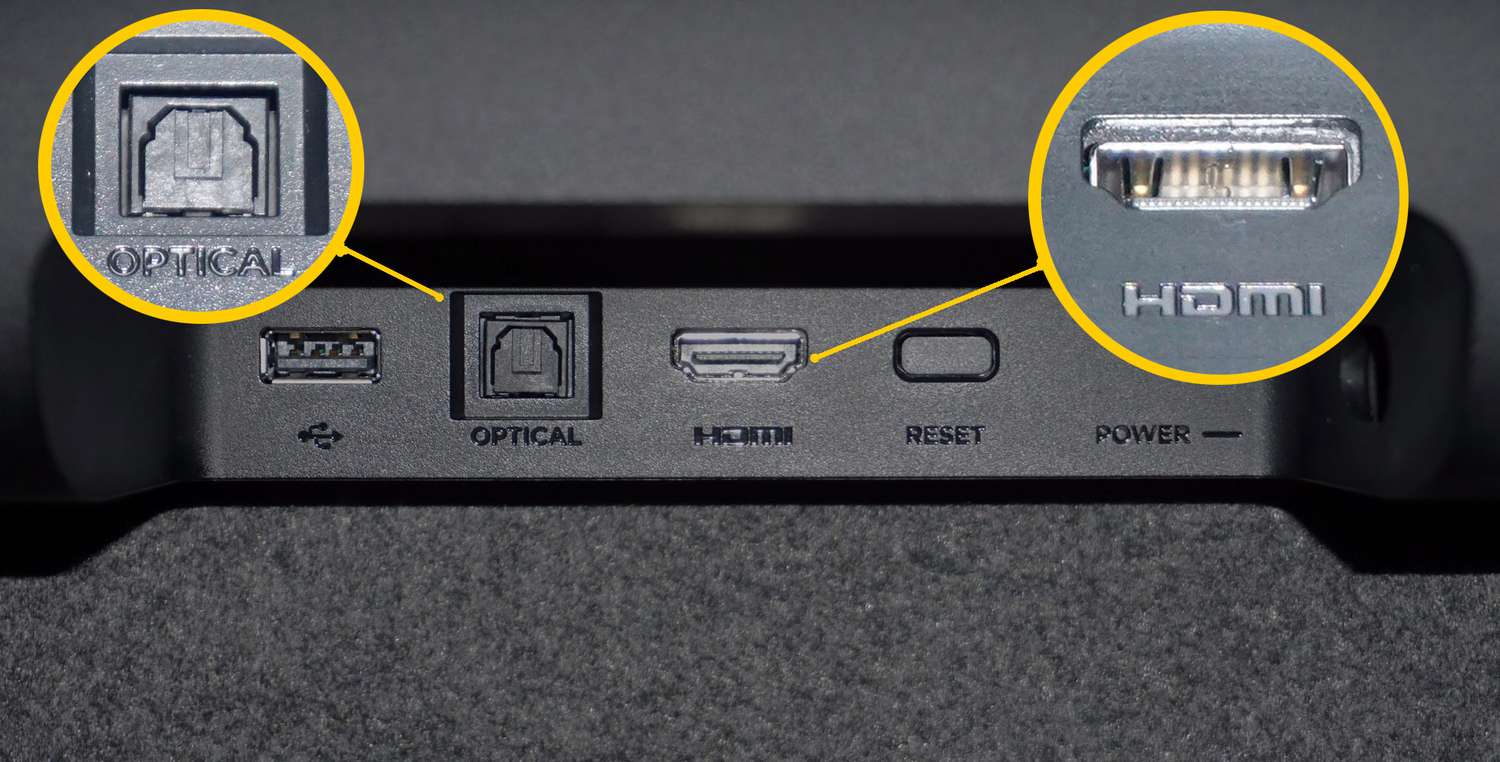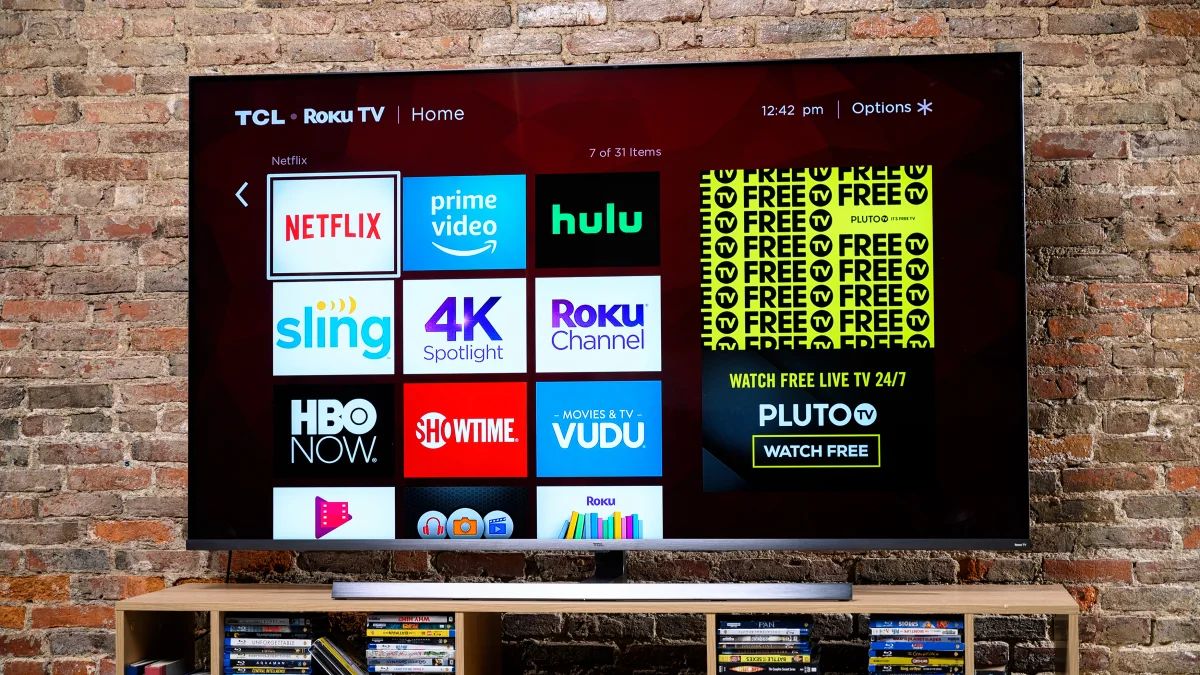Introduction
Connecting a Roku TV to a Bluetooth soundbar enhances your audio experience by providing a more immersive and engaging sound quality. Whether you’re watching your favorite movies, TV shows, or playing games, a Bluetooth soundbar can make a significant difference in the overall enjoyment of your entertainment system.
However, the process of connecting a Roku TV to a Bluetooth soundbar may seem daunting for some. With an array of options and settings, it’s easy to feel overwhelmed. But fear not! In this guide, we will walk you through the step-by-step process of connecting your Roku TV to a Bluetooth soundbar, making it a breeze for you to enjoy superior audio in no time.
Before we dive into the steps, it’s important to note that not all Roku TV models have built-in Bluetooth capabilities. Make sure you check the compatibility of your Roku TV before proceeding. If your TV doesn’t have Bluetooth built-in, you may need to consider alternative methods of connecting your soundbar, such as using an HDMI or optical cable.
Now that you’re aware of the prerequisites, let’s get started!
Step 1: Check the compatibility of your Roku TV
Before attempting to connect your Roku TV to a Bluetooth soundbar, it’s essential to ensure that your TV model supports Bluetooth connectivity. This step is crucial as not all Roku TV versions have the built-in capability to connect to external Bluetooth devices.
To check if your Roku TV is compatible with Bluetooth, follow these simple steps:
- Power on your Roku TV and navigate to the home screen.
- Using your Roku TV remote, scroll down and select “Settings” from the menu options.
- In the Settings menu, navigate to the “System” option and select it.
- Next, choose the “About” option and look for the “Model” information.
Once you’ve identified the model of your Roku TV, you can check its Bluetooth compatibility by referring to the user manual or visiting Roku’s official website.
If your Roku TV supports Bluetooth, you’re good to go! You can proceed to the next step. However, if your TV doesn’t have built-in Bluetooth capabilities, don’t worry; there are alternative methods to connect your soundbar, such as using an HDMI or optical cable.
By ensuring the compatibility of your Roku TV, you can streamline the setup process and avoid any frustration that may arise from attempting to connect incompatible devices. So take a few minutes to verify the Bluetooth capabilities of your Roku TV and move on to the next step with confidence.
Step 2: Ensure your Bluetooth soundbar is discoverable
Before connecting your Roku TV to a Bluetooth soundbar, it’s important to make sure that your soundbar is in discoverable mode. This allows your Roku TV to detect and establish a connection with the soundbar.
Here’s how you can ensure your Bluetooth soundbar is discoverable:
- Power on your soundbar and put it into pairing mode. The method may vary depending on the specific soundbar brand and model. Refer to your soundbar’s user manual for instructions on how to activate pairing mode.
- Once the soundbar is in pairing mode, it will emit a flashing or steady LED light to indicate its discoverability. This light may be located on the front or top panel of the soundbar.
- Make sure that there are no obstructions between the soundbar and your Roku TV, as this can hinder the connectivity. Keep them within a reasonable range, typically within 33 feet (10 meters) of each other.
By ensuring that your soundbar is discoverable, you’re allowing your Roku TV to find and establish a wireless connection. This step is crucial for the successful pairing and operation of your Bluetooth soundbar.
Once you’ve confirmed that your soundbar is in discoverable mode, you’re ready to move on to the next step, where we’ll enable Bluetooth on your Roku TV and initiate the pairing process.
Step 3: Enable Bluetooth on your Roku TV
In order to connect your Roku TV to a Bluetooth soundbar, you need to enable Bluetooth functionality on your TV. Follow these simple steps to enable Bluetooth on your Roku TV:
- Using your Roku TV remote, navigate to the home screen and select the “Settings” option.
- In the Settings menu, scroll down and choose the “Remotes & devices” option.
- Next, select “Bluetooth” from the list of available options.
- Toggle the Bluetooth switch to the “On” position. This activates the Bluetooth functionality on your Roku TV.
Once you’ve enabled Bluetooth on your Roku TV, it will start scanning for available devices, including the Bluetooth soundbar you previously put into discoverable mode.
Keep in mind that the process of enabling Bluetooth on your Roku TV may vary slightly depending on the model and software version. However, the general steps outlined here should be applicable to most Roku TV models.
By enabling Bluetooth on your Roku TV, you’re setting the stage for establishing a wireless connection with your soundbar. Now, let’s move on to the next step, where we’ll pair your Roku TV with the Bluetooth soundbar.
Step 4: Pair your Roku TV with the Bluetooth soundbar
Now that Bluetooth is enabled on your Roku TV, it’s time to pair it with your Bluetooth soundbar. Follow these straightforward steps to connect the two devices:
- On your Roku TV, navigate back to the “Settings” menu and select “Remotes & devices.”
- Choose “Bluetooth” from the available options.
- Your Roku TV will start scanning for nearby Bluetooth devices. Locate your Bluetooth soundbar from the list of available devices and select it.
- Once you’ve selected the soundbar, your Roku TV will initiate the pairing process.
- You may be prompted to enter a PIN code or confirm a pairing request on both your Roku TV and your soundbar. Follow the on-screen instructions to complete the pairing process.
Once the pairing is successful, you will see a confirmation message on your Roku TV, indicating that it is connected to the Bluetooth soundbar.
Note that some soundbars may require a specific PIN code for pairing. Refer to your soundbar’s user manual for the correct PIN code and any additional instructions that may be necessary.
With your Roku TV and Bluetooth soundbar successfully paired, you can now enjoy enhanced audio quality and immersive sound while watching your favorite shows, movies, or playing games.
Now that the pairing process is complete, let’s move on to the final step, where we’ll adjust the audio settings on your Roku TV to optimize the soundbar’s performance.
Step 5: Adjust audio settings on your Roku TV
After successfully connecting your Roku TV to a Bluetooth soundbar, it’s important to optimize the audio settings to ensure the best possible sound quality. Follow these steps to adjust the audio settings on your Roku TV:
- On your Roku TV remote, press the Home button to navigate to the home screen.
- Scroll down and select “Settings” from the menu options.
- In the Settings menu, choose the “Audio” option.
- Within the Audio settings, you’ll find various options such as equalizer settings, volume modes, and audio modes. You can adjust these settings as per your preference and the capabilities of your Bluetooth soundbar.
- Experiment with different audio settings to find the optimal sound quality that suits your preferences and enhances your viewing experience.
Additionally, if your Bluetooth soundbar has its own sound modes or equalizer settings, you may want to explore those settings as well. Refer to the user manual or manufacturer’s instructions for your specific soundbar model to utilize these features effectively.
Remember, the audio settings can vary depending on your Roku TV model and the version of Roku OS you are using. However, the general steps provided here should help you locate and adjust the necessary audio settings.
By customizing the audio settings on your Roku TV to suit your preferences and soundbar capabilities, you can enjoy an immersive and tailored audio experience while enjoying your favorite content.
Congratulations! You have successfully completed the steps to connect and optimize your Roku TV with a Bluetooth soundbar. Now sit back, relax, and enjoy the enhanced audio experience that your connected soundbar provides!
Conclusion
Connecting a Bluetooth soundbar to your Roku TV can greatly enhance your entertainment experience by delivering superior sound quality. By following the step-by-step process outlined in this guide, you can easily connect your Roku TV to a Bluetooth soundbar and enjoy immersive audio while watching your favorite movies, TV shows, and games.
Remember, before you begin, make sure to check the compatibility of your Roku TV to ensure it supports Bluetooth connectivity. If not, explore alternative methods of connecting your soundbar, such as using an HDMI or optical cable.
Ensure your Bluetooth soundbar is discoverable and enable Bluetooth on your Roku TV. Pair the devices by following the on-screen instructions and, once paired, adjust the audio settings on your Roku TV to optimize the soundbar’s performance.
By taking these simple steps, you can create a seamless and immersive audio experience that complements the stunning visuals of your Roku TV.
Keep in mind that the exact steps may vary depending on your specific Roku TV model and soundbar. Refer to the user manuals of your devices for more detailed instructions.
Now that you have successfully connected your Roku TV to a Bluetooth soundbar, it’s time to sit back, relax, and enjoy the enhanced audio experience that your new setup provides. Grab some popcorn, turn up the volume, and immerse yourself in a world of incredible sound with your favorite entertainment!