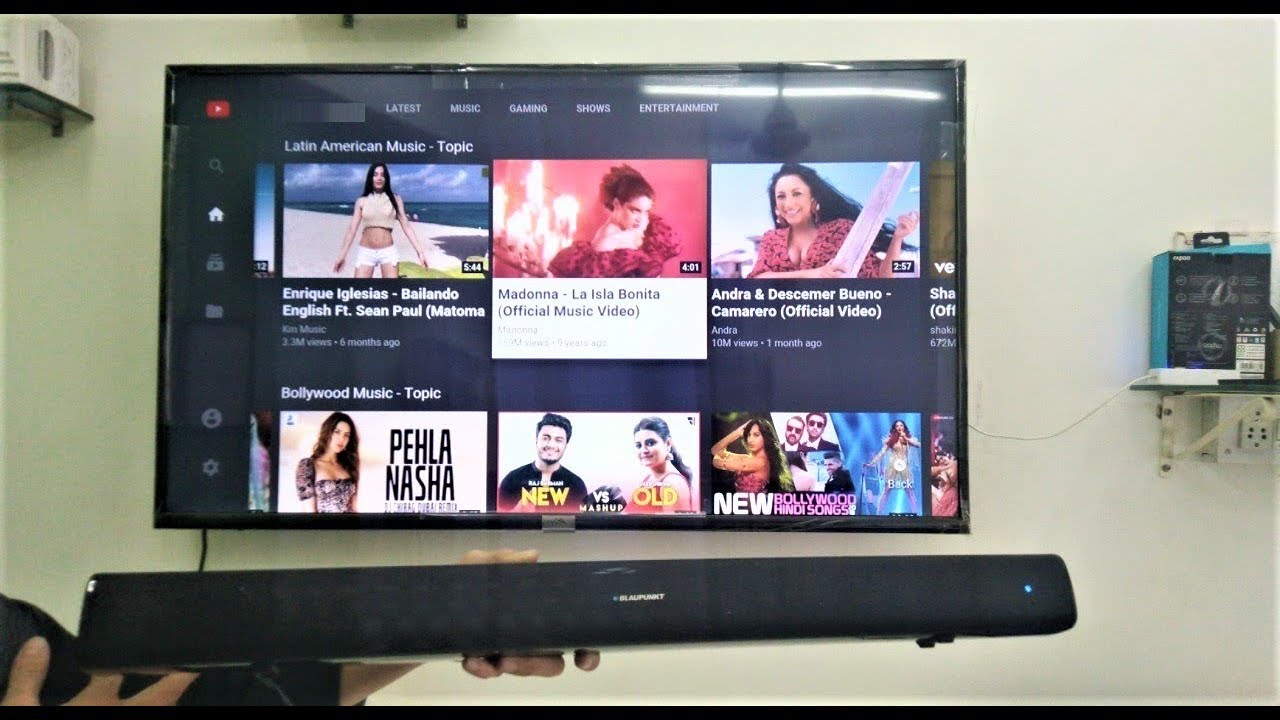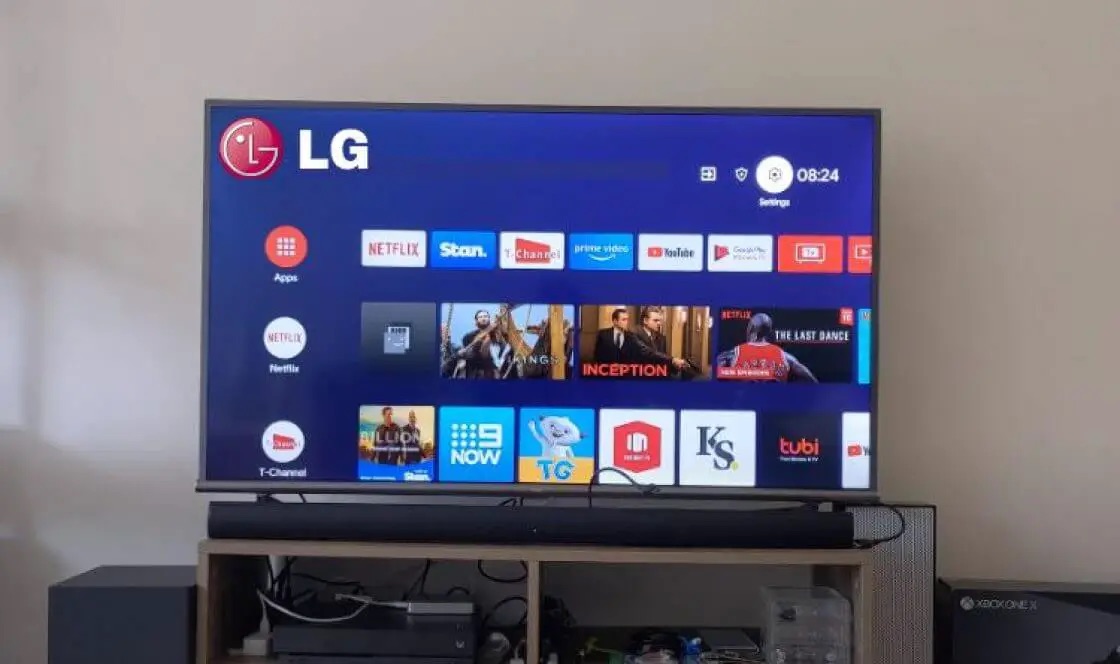Introduction
Connecting your LG soundbar to your TV is a great way to enhance your home theater experience. The soundbar delivers improved audio quality compared to your TV’s built-in speakers, bringing your favorite movies, shows, and music to life with rich, immersive sound. Whether you’re a tech-savvy enthusiast or a novice, this guide will walk you through the steps to connect your LG soundbar to your TV, ensuring you can enjoy an enhanced audio experience in no time.
Before we dive into the connection process, it’s essential to check for compatibility between your LG soundbar and TV. Not all soundbars work with every TV, so it’s important to ensure that both devices are compatible, which will guarantee optimal performance and seamless connectivity.
Once you’ve confirmed compatibility, the next step is to gather the necessary equipment. Depending on the available ports and connectivity options on your TV and soundbar, you may require HDMI cables, optical cables, or even a Bluetooth connection for wireless audio streaming.
In the following steps, we’ll guide you through the different methods to connect your soundbar to your LG TV using HDMI, optical, or Bluetooth connections. We’ll provide clear instructions on how to connect the cables or establish a wireless connection and configure the audio settings to ensure the soundbar functions properly.
So, whether you want to enjoy cinematic surround sound or listen to music with crystal-clear audio quality, connecting your LG soundbar to your TV is the first step towards transforming your entertainment experience. With that said, let’s dive into the step-by-step process of connecting your LG soundbar to your TV.
Step 1: Check for Compatibility
Before connecting your LG soundbar to your TV, it’s important to ensure that both devices are compatible. This will ensure seamless connectivity and optimal performance. Here are a few factors to consider when checking for compatibility:
- TV and soundbar models: Check the model numbers of both your TV and soundbar. Visit the manufacturer’s website or refer to the product manuals to confirm if they are compatible with each other.
- Audio formats: Verify whether your soundbar supports the audio formats used by your TV. Some soundbars may not support specific formats like Dolby Atmos or DTS:X, so it’s crucial to check the compatibility.
- Connectivity options: Look at the input ports available on both the TV and soundbar. Make sure they have compatible ports for connecting with each other. Common options include HDMI, optical, and Bluetooth.
- System requirements: Check if your TV and soundbar meet the system requirements for seamless connectivity and optimal audio performance.
By checking these compatibility factors, you can determine if your LG soundbar and TV are suitable for connecting with each other. This step will save you time and frustration by ensuring a smooth setup process.
If you find that your TV and soundbar are not compatible, don’t worry. You may still have options to connect them using additional devices or adapters. However, it’s important to note that this may affect the overall audio quality and functionality.
Now that you’ve confirmed the compatibility between your LG soundbar and TV, it’s time to move on to the next step: gathering the necessary equipment for the connection process.
Step 2: Gather the Necessary Equipment
Once you have verified the compatibility between your LG soundbar and TV, it’s time to gather the necessary equipment for the connection process. The equipment you’ll need will depend on the available ports and connectivity options on both your soundbar and TV. Here are some common equipment options:
- HDMI Cable: Many modern soundbars and TVs support HDMI connectivity, so you may need an HDMI cable to establish the connection between the devices. Ensure that you have the appropriate length of HDMI cable to reach from the soundbar to the TV.
- Optical Cable: If your soundbar and TV have optical audio ports, you may need an optical cable for the connection. This type of cable transmits audio signals in digital format and is known for its reliable and high-quality audio transmission.
- Bluetooth Connection: If your soundbar and TV support Bluetooth connectivity, you can connect them wirelessly without the need for any cables. However, keep in mind that the range and audio quality may vary depending on the devices’ capabilities and distance from each other.
- Power Cords: Ensure that you have the necessary power cords for both the soundbar and TV. These cords provide the devices with the required power supply.
- Remote Control: Check if your soundbar or TV comes with a dedicated remote control. This will allow you to control the volume and other audio settings conveniently.
Make sure to double-check the connectivity options mentioned in your TV and soundbar’s user manuals to ensure you have the right equipment. Additionally, keep in mind that some soundbars may come with the necessary cables or accessories included in the package, so be sure to check the contents of the box before purchasing any additional equipment.
By gathering the necessary equipment in advance, you can ensure a smooth and hassle-free connection process. With everything ready, you’re now one step closer to enjoying the enhanced audio experience provided by your LG soundbar and TV.
Step 3: Connect the Soundbar to the TV Using an HDMI Cable
Connecting your LG soundbar to your TV using an HDMI cable is a popular and straightforward method. HDMI (High-Definition Multimedia Interface) delivers both high-quality audio and video signals, making it an ideal choice for seamless connectivity. Here’s a step-by-step guide on how to connect the soundbar to the TV using an HDMI cable:
- Locate the HDMI ARC (Audio Return Channel) ports on both your soundbar and TV. The HDMI ARC port on your TV may be labeled specifically.
- Connect one end of the HDMI cable to the HDMI ARC port on your LG soundbar.
- Connect the other end of the HDMI cable to the HDMI ARC port on your TV.
- Turn on your TV and soundbar, and set the TV’s audio output to the HDMI ARC input. You can usually do this through the TV’s audio settings menu.
- Once the HDMI connection is established, the TV should recognize the soundbar automatically. If not, you may need to select the appropriate audio output source from the TV’s settings menu.
- Test the connection by playing some audio or video content on your TV. The sound should now be coming from your LG soundbar.
- Adjust the volume and other audio settings on your soundbar as desired using the included remote control or the soundbar’s control panel.
Keep in mind that some TVs may have multiple HDMI ports, so ensure that you connect the HDMI cable to the port labeled “ARC” to enable the audio return channel. Additionally, if your soundbar supports HDMI-CEC (Consumer Electronics Control), it’s advisable to enable this feature to allow volume control and other functions using the TV’s remote control.
By following these simple steps, you can connect your LG soundbar to your TV using an HDMI cable, enjoying enhanced audio playback for your favorite movies, shows, and music.
Step 4: Connect the Soundbar to the TV Using an Optical Cable
If your LG soundbar and TV have optical audio ports, you can easily connect them using an optical cable. This type of cable is capable of transmitting high-quality digital audio signals, ensuring a reliable and clear audio connection. Follow these steps to connect your soundbar to your TV using an optical cable:
- Locate the optical audio output port on your TV. It is usually labeled as “Optical Audio” or “Digital Audio Out”.
- Insert one end of the optical cable into the optical audio output port of your TV.
- Take the other end of the optical cable and plug it into the optical audio input port on your LG soundbar.
- Power on your TV and soundbar.
- Access the audio settings menu on your TV and change the audio output to “Optical” or “Digital Audio Out”.
- Test the connection by playing audio or video content on your TV. The sound should now be projected through your soundbar for an enhanced audio experience.
- Use the soundbar’s remote control or control panel to adjust the volume and customize the audio settings to your preferences.
It’s important to note that some TVs may require additional configuration steps to enable the optical audio output. Refer to your TV’s user manual or contact the manufacturer’s support for specific instructions if needed.
The optical cable connection provides reliable audio transmission, but it does not support advanced audio formats like Dolby Atmos. If you want to experience immersive audio formats, you may consider using an HDMI connection instead.
By following these steps, you can easily connect your LG soundbar to your TV using an optical cable, delivering superior audio quality for your entertainment needs.
Step 5: Connect the Soundbar to the TV Using a Bluetooth Connection
If both your LG soundbar and TV support Bluetooth connectivity, you can establish a wireless connection between them for convenient and cable-free audio streaming. Here’s a step-by-step guide on how to connect your soundbar to your TV using a Bluetooth connection:
- Ensure that your LG soundbar and TV have Bluetooth capabilities. Refer to the user manuals or specifications of both devices to confirm.
- Turn on the Bluetooth function on your LG soundbar. Usually, there will be a dedicated button or an option in the settings menu to enable Bluetooth.
- Go to the Bluetooth settings on your TV. This can typically be found in the settings menu or the audio settings section.
- Scan for available Bluetooth devices on your TV. It should detect your LG soundbar in the list of available devices.
- Select your soundbar from the list of detected devices on your TV’s Bluetooth menu.
- Once the pairing is successful, the soundbar will be connected to the TV via Bluetooth.
- To test the connection, play audio or video content on your TV. The sound should now be wirelessly transmitted to your LG soundbar.
- Adjust the volume and audio settings on your soundbar using its remote control or control panel.
It’s important to note that the Bluetooth range may vary depending on the devices and your environment. Try to keep the soundbar and TV within a reasonable distance for optimal performance.
Additionally, keep in mind that using a Bluetooth connection may introduce a slight delay in audio playback, which may not be ideal for watching movies or playing games. If you experience significant audio lag, it’s recommended to use a wired connection like HDMI or optical for a more seamless audio experience.
By following these simple steps, you can connect your LG soundbar to your TV using a Bluetooth connection, eliminating the need for cables and providing wireless convenience for your audio streaming needs.
Step 6: Adjust the Audio Settings on the TV
After successfully connecting your LG soundbar to your TV using the preferred method (HDMI, optical cable, or Bluetooth), it’s essential to adjust the audio settings on your TV to ensure optimal sound performance. Here are some key adjustments you can make:
- Audio Output Settings: Access the audio settings menu on your TV and select the appropriate audio output option. Depending on your TV model, you may find options like “External Speaker,” “Sound Output,” or “Audio Out.”
- Sound Mode: Experiment with different sound modes available on your TV to find the one that suits your preferences. Common sound modes include “Standard,” “Cinema,” “Sports,” and “Music.”
- Equalizer Settings: Adjust the equalizer settings on your TV to fine-tune the audio frequencies. This allows you to enhance specific aspects of the sound, such as bass or treble.
- Volume Control: Ensure that the TV’s volume control is set to an appropriate level. The soundbar’s volume control should be the primary method for adjusting the audio level once it’s connected.
- Audio Delay: In some cases, you may experience a slight delay in audio playback when using a wireless connection like Bluetooth. If this occurs, access the audio settings menu and look for an “Audio Delay” option. Adjust the delay to sync the audio with the video on your TV.
- Additional Audio Enhancements: Depending on your TV, you may have access to additional audio enhancement features, such as virtual surround sound or dialogue enhancement. Explore these options to further enhance your audio experience.
It’s worth noting that some soundbars come with their own audio settings and presets. If you prefer to control the sound settings directly on the soundbar, make sure to adjust the audio settings accordingly on both your TV and soundbar for a harmonious audio experience.
Remember to test different audio settings and make adjustments based on your personal preference. Fine-tuning the audio settings on your TV will ensure that the sound output is optimized, providing an immersive and enjoyable audio experience when using your LG soundbar.
Conclusion
Connecting your LG soundbar to your TV can greatly enhance your home entertainment experience. By following the step-by-step process outlined in this guide, you can easily establish a connection between your soundbar and TV using HDMI, optical cable, or Bluetooth. Each method offers its own advantages and compatibility options, allowing you to choose the option that suits your specific needs.
Before getting started, it’s important to check for compatibility between your LG soundbar and TV. Ensure that the devices are compatible, have the necessary ports, and meet the system requirements for seamless connectivity.
Gathering the proper equipment is also crucial for a successful connection. Whether it’s HDMI cables, optical cables, or power cords, having the necessary equipment ready will make the setup process smoother.
Once connected, don’t forget to adjust the audio settings on your TV to optimize the sound output. Play around with sound modes, equalizer settings, and volume controls to customize the audio experience to your liking.
Whether you’re enjoying a movie, watching a TV show, or listening to music, connecting your LG soundbar to your TV will provide a rich and immersive audio experience. Say goodbye to the limitations of your TV’s built-in speakers and welcome the enhanced sound quality that a soundbar can deliver.
With this guide, you now have the knowledge and confidence to connect your LG soundbar to your TV. So go ahead, follow the steps, and immerse yourself in a whole new level of audio enjoyment.