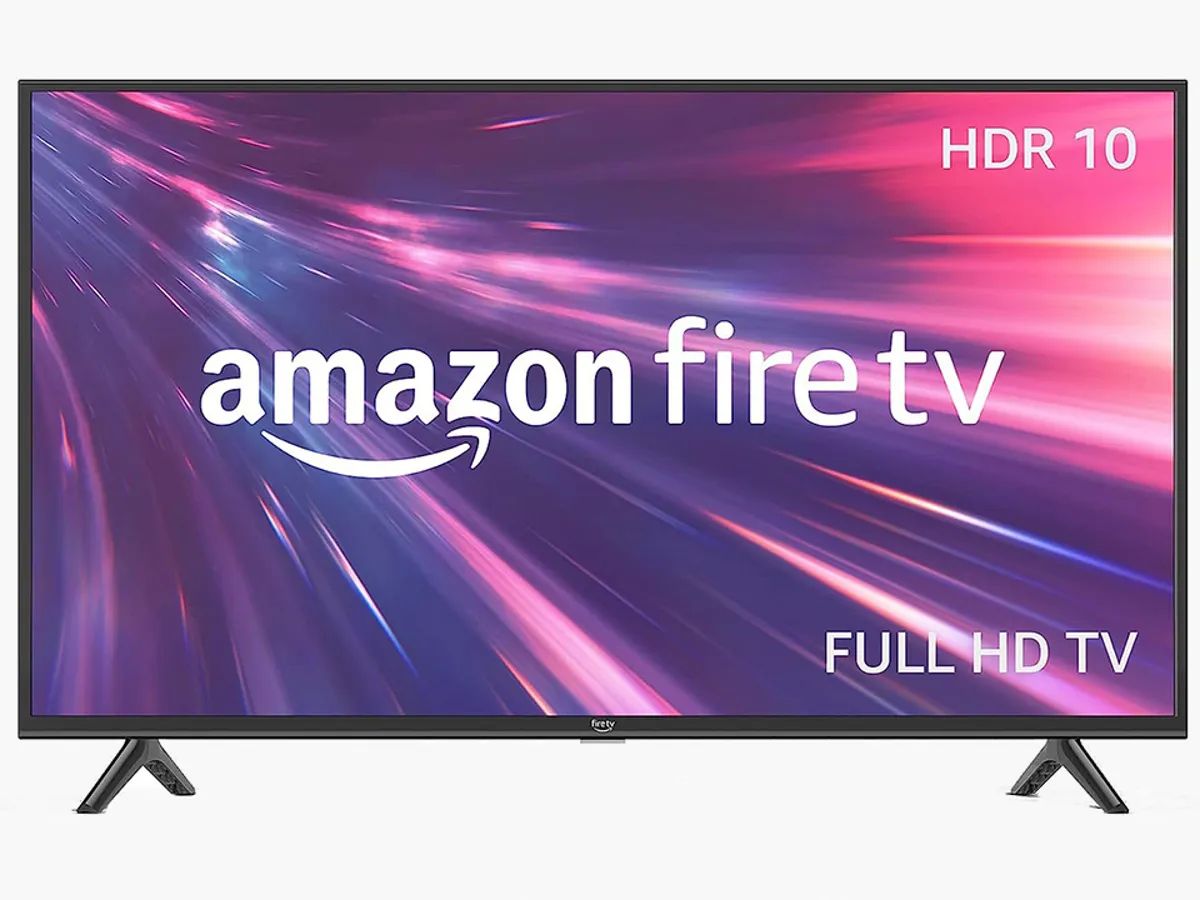Introduction
Connecting a Vizio Soundbar to a Samsung TV can greatly enhance your audio experience while watching movies, playing games, or simply enjoying your favorite TV shows. By using an HDMI cable, you can achieve a seamless and high-quality audio connection between the devices. Whether you want to amplify the sound for a more immersive experience or improve the overall audio clarity, connecting a soundbar to your TV is a straightforward process.
In this guide, we will walk you through the step-by-step process of connecting a Vizio Soundbar to a Samsung TV using an HDMI cable. Before diving into the steps, it is important to ensure that your Vizio Soundbar and Samsung TV are compatible with each other. Additionally, make sure you have the necessary materials and equipment ready, including an HDMI cable.
By the end of this guide, you will have a fully functional audio connection between your Vizio Soundbar and Samsung TV, allowing you to enjoy immersive sound without the need for multiple speakers or complicated setups. So, let’s get started and bring your audio experience to new heights.
Step 1: Check the Compatibility
Before proceeding with the connection process, it is crucial to ensure that your Vizio Soundbar and Samsung TV are compatible with each other. This will help avoid any compatibility issues and ensure a seamless audio connection. Here’s what you need to do:
1. Check the audio output options on your Samsung TV: Verify if your Samsung TV has an HDMI ARC (Audio Return Channel) or an HDMI-CEC (Consumer Electronics Control) port. These features allow for easy and efficient audio communication between your TV and soundbar. Most newer Samsung TVs have these ports, so be sure to check the back or side panel of your TV for these options.
2. Check the audio input options on your Vizio Soundbar: Look for the HDMI input port on your Vizio Soundbar. It should be labeled as ‘HDMI IN’ or ‘ARC’ and is typically located on the back of the soundbar. Ensure that your soundbar has this input option, as it will be used to establish the connection with your Samsung TV.
3. Verify the HDMI cable compatibility: HDMI cables come in different versions, such as HDMI 1.4, HDMI 2.0, and HDMI 2.1. To ensure compatibility, make sure you have an HDMI cable that supports the same version as your TV and soundbar. Additionally, ensure that the cable supports ARC (Audio Return Channel) functionality if you plan to use it for the connection.
By checking the compatibility between your Vizio Soundbar and Samsung TV, you can proceed with confidence to the next steps of the connection process. This will help guarantee a smooth and hassle-free experience, allowing you to enjoy enhanced audio quality and immersive sound while watching your favorite content.
Step 2: Prepare the HDMI Cable
Now that you have checked the compatibility between your Vizio Soundbar and Samsung TV, it’s time to prepare the HDMI cable that will be used for the connection. Here’s what you need to do:
1. Ensure you have the correct HDMI cable: Make sure you have an HDMI cable that is long enough to reach from the soundbar to the TV. Also, ensure that the cable is in good condition without any visible damage or wear.
2. Disconnect any existing HDMI connections: If there are any HDMI connections already established between your TV and other devices, such as a cable box or Blu-ray player, unplug them from the TV. This will allow you to have a dedicated HDMI connection for the soundbar.
3. Position the TV and soundbar: Determine the ideal placement for your TV and soundbar. Position the TV in its desired location and place the soundbar either in front of the TV or mount it on the wall below or above the TV. Ensure that there is enough space to connect the HDMI cable without any obstructions.
4. Locate the HDMI ports: Identify the HDMI ports on both your Vizio Soundbar and Samsung TV. The HDMI port on the soundbar should be labeled “HDMI IN” or “ARC,” while the HDMI port on the TV may be labeled “HDMI IN” or “HDMI (ARC)” next to it.
By preparing the HDMI cable and ensuring that you have the correct cable length and no existing HDMI connections, you are ready to move on to the next steps of connecting the Vizio Soundbar to your Samsung TV using HDMI. The preparation process sets the stage for a seamless and successful audio connection between the two devices.
Step 3: Connect the HDMI Cable to the Soundbar
Now that you have prepared the HDMI cable, it’s time to connect it to your Vizio Soundbar. Follow these steps to establish the connection:
1. Locate the HDMI input port on the soundbar: Look for the HDMI input port on the back of your Vizio Soundbar. It is usually labeled as “HDMI IN” or “ARC.” Ensure that you have identified the correct port for the connection.
2. Insert one end of the HDMI cable into the soundbar: Take one end of the HDMI cable and gently insert it into the HDMI input port on the soundbar. Make sure the connection is secure and snugly fit. Avoid applying excessive force while inserting the cable to prevent any damage to the port.
3. Secure the cable in place: Once the HDMI cable is inserted into the soundbar, check if there are any clips or mechanisms to secure the cable in place. Some soundbars have built-in cable holders or clips to keep the HDMI cable organized and prevent it from accidentally disconnecting.
4. Prepare for the next steps: With the HDMI cable successfully connected to the soundbar, ensure that there is enough slack in the cable to comfortably reach the HDMI port on your Samsung TV. This will make connecting the cable to the TV easier in the upcoming steps.
By following these steps, you have now connected the HDMI cable to your Vizio Soundbar. This direct connection will ensure high-quality audio transmission between the soundbar and the TV. With this connection established, you’re now ready to move on to the next step of connecting the HDMI cable to your Samsung TV.
Step 4: Connect the HDMI Cable to the TV
After connecting the HDMI cable to your Vizio Soundbar, it’s time to connect the other end of the cable to your Samsung TV. Follow these steps to complete the connection:
1. Locate the HDMI input port on your Samsung TV: Look for the HDMI input port on the back or side panel of your Samsung TV. It is typically labeled as “HDMI IN” or “HDMI (ARC).” Make sure you identify the correct port for the connection.
2. Insert the other end of the HDMI cable into the TV: Take the other end of the HDMI cable, which is not connected to the soundbar, and insert it into the HDMI input port on your Samsung TV. Ensure that the connection is secure by gently pushing the cable into the port. Avoid applying excessive force to prevent any damage.
3. Secure the cable: Once the HDMI cable is inserted into the TV, check if there are any clips or mechanisms to secure the cable in place. Some TVs have built-in cable holders or clips to keep the HDMI cable organized and prevent it from accidentally disconnecting.
4. Adjust cable slack: With the HDMI cable now connected to both the soundbar and TV, check if there is enough slack in the cable to avoid putting tension on the connections. Adjust the cable as needed to ensure a comfortable and secure fit.
By following these steps, you have successfully connected the HDMI cable from your Vizio Soundbar to your Samsung TV. This direct connection will allow for seamless audio transmission between the devices, ensuring that you can enjoy enhanced sound quality while watching your favorite content.
Step 5: Select the HDMI Input on the TV
After connecting the HDMI cable between your Vizio Soundbar and Samsung TV, the next step is to select the HDMI input on your TV. This will ensure that the audio signals from your TV are routed to the soundbar. Follow these steps to select the correct HDMI input on your TV:
1. Power on your TV: Make sure your Samsung TV is powered on and displaying the home screen or any other video source.
2. Access the TV’s input menu: Use your TV remote to access the input menu or source options. Look for a button on your remote labeled “Input” or “Source.” Press this button to bring up the input menu on your TV screen.
3. Navigate to the HDMI input: In the input menu, you will see a list of available input sources. Look for the HDMI input that corresponds to the port where you connected the HDMI cable from the soundbar. Use the arrow or navigation buttons on your remote to highlight the HDMI input option.
4. Select the HDMI input: Once the HDMI input option is highlighted, press the enter or OK button on your remote to select it. The TV will now switch to the HDMI input you have chosen, ensuring that the soundbar receives the audio signals from your TV.
5. Confirm the audio connection: To confirm that the audio signals are being routed to the soundbar, play some audio or video content on your TV. You should hear the sound coming from the soundbar, indicating that the connection is successful.
By following these steps, you have selected the correct HDMI input on your Samsung TV, allowing the audio signals to be transmitted to your Vizio Soundbar. This ensures that you can fully enjoy the enhanced sound quality provided by the soundbar while watching your favorite movies, shows, or playing games.
Step 6: Adjust Audio Settings on the TV
Once you have selected the HDMI input on your Samsung TV, it’s important to adjust the audio settings to optimize the sound output through your Vizio Soundbar. Follow these steps to fine-tune the audio settings:
1. Access the TV’s settings menu: Using your TV remote, navigate to the settings menu. Look for a button labeled “Menu,” “Settings,” or an icon that represents the settings menu. Press the corresponding button to open the settings menu on your TV screen.
2. Navigate to the audio settings: Within the settings menu, look for an option related to audio or sound settings. The location and naming of this option may vary depending on your TV model. Use the arrow or navigation buttons on the remote to highlight the audio settings option.
3. Adjust the audio output: Once you have accessed the audio settings, you can make adjustments to optimize the sound output. This may include adjusting the volume, equalizer settings, surround sound options, or any other audio enhancement features available on your TV. Experiment with different settings until you achieve the desired audio quality.
4. Enable HDMI-CEC (optional): If your TV and soundbar support HDMI-CEC (Consumer Electronics Control), you can enable this feature in the settings menu. HDMI-CEC allows you to control multiple devices with a single remote, simplifying the user experience. Refer to your TV’s manual or support documentation on how to enable HDMI-CEC.
5. Test the audio: After adjusting the audio settings, play some audio or video content to test the sound output. Ensure that the sound is coming from the Vizio Soundbar and that it matches your desired audio preferences.
By adjusting the audio settings on your Samsung TV, you can customize the sound output to suit your preferences and optimize the audio performance through your Vizio Soundbar. Take the time to experiment with different settings and fine-tune the audio to achieve the best sound quality possible.
Step 7: Test the Audio Connection
After completing all the previous steps, it’s important to test the audio connection between your Vizio Soundbar and Samsung TV to ensure everything is working as expected. This will allow you to confirm that the soundbar is receiving the audio signals from the TV and that the audio quality is satisfactory. Follow these steps to test the audio connection:
1. Play audio or video content: Start by playing audio or video content on your Samsung TV. This can be a movie, TV show, music, or any other form of media that includes audio.
2. Listen for sound from the soundbar: Pay close attention to the sound output. If the audio connection is successful, the sound should be coming through the Vizio Soundbar instead of the TV’s built-in speakers. Ensure that the volume is adjusted to an appropriate level, and listen for any distortions or abnormal sounds.
3. Test different audio sources: Try playing audio from different sources, such as streaming services, external devices, or cable/satellite TV. Switch between different audio formats, such as stereo or surround sound, if your soundbar supports it. This will allow you to verify that the audio connection is working consistently across various sources and formats.
4. Check for synchronization issues: While playing video content, verify that the audio and video are in sync. If there is a noticeable delay or mismatch between the audio and video, you may need to adjust the audio settings on the TV or soundbar to improve synchronization.
5. Make any necessary adjustments: If you encounter any issues with the audio connection or sound quality, go back and double-check the previous steps. Ensure that all cables are securely connected and that the settings on both the TV and soundbar are properly configured. Make adjustments as needed to resolve any issues or improve the audio experience.
By thoroughly testing the audio connection, you can confirm that the Vizio Soundbar is successfully receiving the audio signals from your Samsung TV. This step ensures that you can enjoy a seamless and immersive audio experience with enhanced sound quality while watching your favorite content.
Conclusion
Connecting a Vizio Soundbar to a Samsung TV using an HDMI cable is a straightforward process that allows you to enhance your audio experience while enjoying your favorite movies, shows, or games. By following the step-by-step instructions outlined in this guide, you can establish a seamless audio connection between the two devices and enjoy immersive sound quality.
In this guide, we covered the importance of checking compatibility between your Vizio Soundbar and Samsung TV, preparing the HDMI cable, connecting the cable to both the soundbar and TV, selecting the HDMI input on the TV, adjusting the audio settings, and testing the audio connection. Each step plays a vital role in ensuring a successful audio setup.
Remember to check the compatibility of your devices, prepare the HDMI cable, and make secure connections to both the soundbar and TV. Select the correct HDMI input on your TV and adjust the audio settings to optimize the sound output. Finally, test the audio connection by playing different sources and checking for synchronization issues.
By following these steps, you can fully enjoy the enhanced audio quality provided by your Vizio Soundbar. Immerse yourself in the immersive sound experience and bring your viewing and listening pleasure to a whole new level.
We hope that this guide has been helpful in guiding you through the process of connecting your Vizio Soundbar to your Samsung TV using an HDMI cable. Enjoy your enhanced audio and make the most out of your entertainment experience!