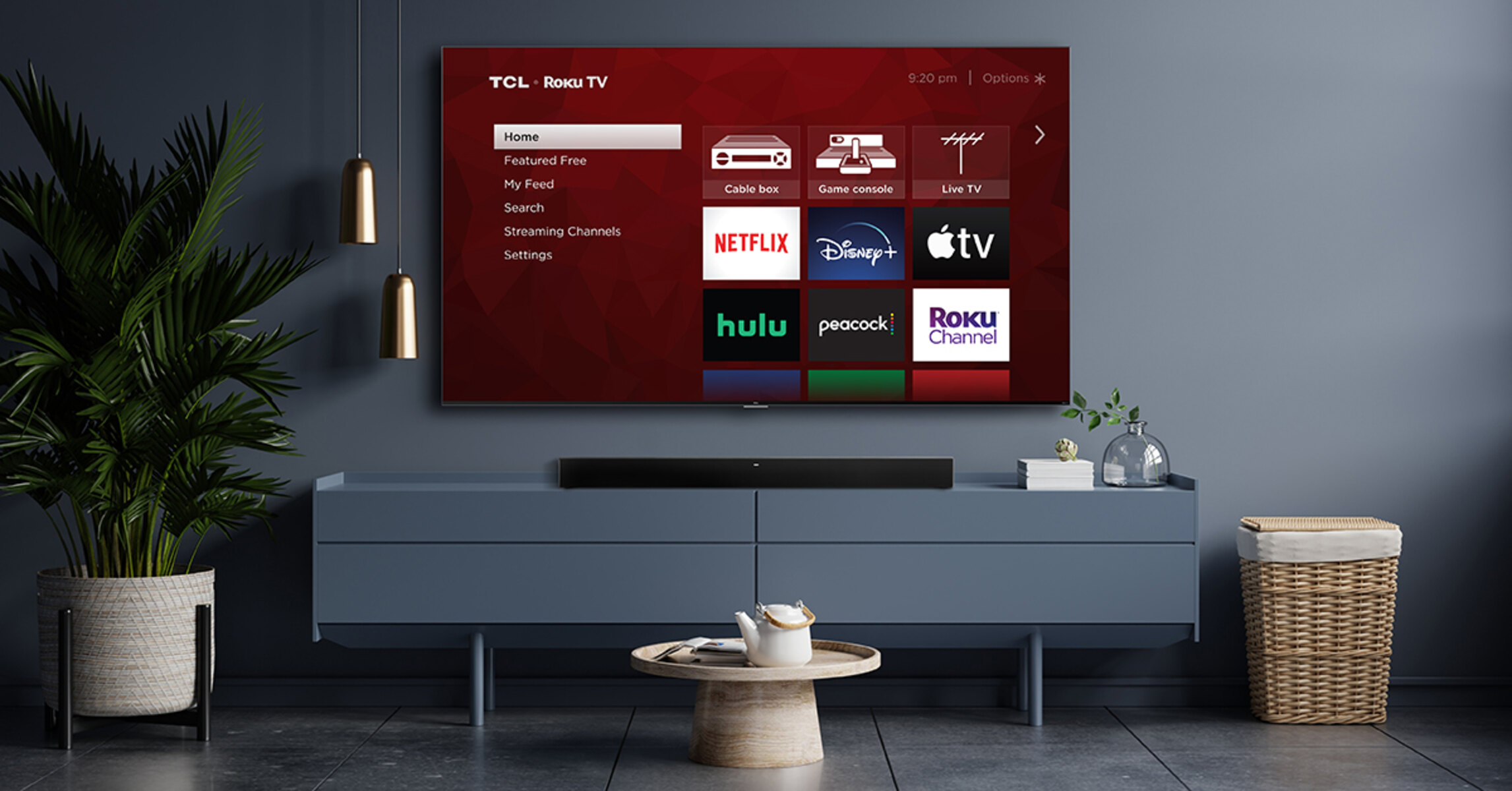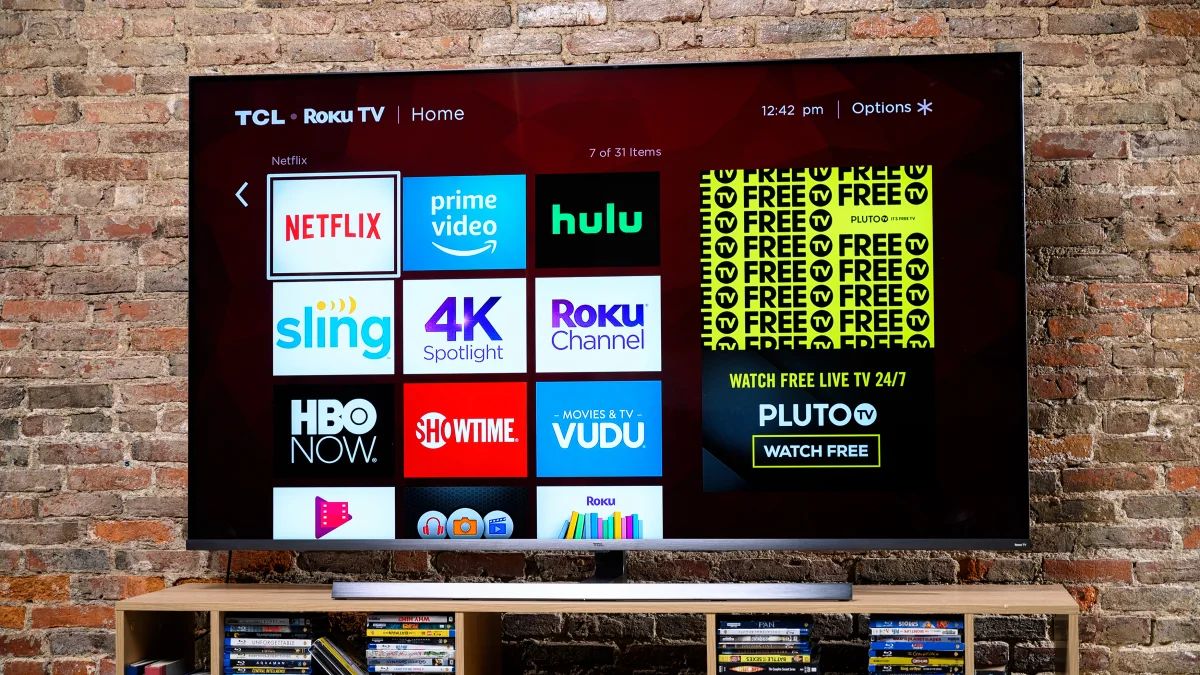Introduction
A TCL Soundbar is a fantastic addition to your home entertainment system, providing immersive audio and enhancing your overall viewing experience. Whether you’re watching a movie, playing video games, or listening to music, connecting a TCL Soundbar to your TV can significantly improve the sound quality and make the audio more captivating.
In this article, we will guide you through the step-by-step process of connecting a TCL Soundbar to your TV. We will cover everything from unboxing the soundbar to troubleshooting common issues, ensuring that you have a seamless and enjoyable audio setup.
Before we dive into the details, let’s briefly go over the benefits of using a TCL Soundbar. Soundbars are designed to deliver high-quality audio, with built-in speakers and advanced sound technologies. They are sleek and compact, taking up minimal space in your living room. With wireless connectivity options, you can easily connect your soundbar to your TV without the hassle of wires.
So, if you’re ready to elevate your home entertainment experience, let’s get started on connecting your TCL Soundbar to your TV!
Step 1: Unboxing the TCL Soundbar
The first step in connecting your TCL Soundbar is to unbox it. Follow these simple steps to get started:
- Find a flat and clear surface to unbox your TCL Soundbar.
- Carefully remove the packaging, ensuring not to damage any components.
- Take out the soundbar and the accompanying accessories, including the power adapter, remote control, and any cables.
- Inspect the soundbar for any visible damage. If you notice any, contact TCL customer support for assistance.
- Refer to the user manual included in the package for detailed instructions on how to set up and install the soundbar.
By unboxing the TCL Soundbar properly, you can ensure that all the necessary components are intact and ready for the installation process. Remember to keep the packaging safe, in case you need to transport or store the soundbar in the future.
Step 2: Setting up the TCL Soundbar
Once you have unboxed the TCL Soundbar, it’s time to set it up. Follow these steps to ensure a successful setup:
- Choose an ideal location for your soundbar. It should be placed in front of or below your TV, ideally centered for optimal sound distribution.
- Connect the power adapter to the soundbar and plug it into a power outlet. Ensure that you have a reliable power source to avoid any power interruptions.
- If the soundbar comes with a wall-mounting kit, follow the instructions provided to securely mount it on the wall. Make sure to use appropriate mounting brackets and screws.
- Power on the TCL Soundbar, either using the dedicated power button on the device or the remote control.
- Use the remote control to navigate through the soundbar’s settings menu and adjust the sound preferences according to your liking. You can customize settings such as volume, bass, treble, and sound modes.
Setting up the TCL Soundbar is relatively straightforward. Ensure that you have carefully followed the instructions provided in the user manual to avoid any potential issues.
Note: It’s always a good idea to refer to the user manual specific to your TCL Soundbar model for detailed instructions. The setup process may vary slightly depending on the soundbar’s features and functions.
Step 3: Connecting the Soundbar to your TV
Now that you have set up the TCL Soundbar, the next step is to connect it to your TV. Follow these steps for a seamless connection:
- Identify the available ports on your TV. Commonly, TVs have HDMI, optical, or AUX ports.
- If your TV has an HDMI ARC (Audio Return Channel) port, connect one end of the HDMI cable to the soundbar’s HDMI ARC port and the other end to the TV’s HDMI ARC port. This allows for both audio playback from the TV to the soundbar and control of the soundbar using the TV remote.
- If your TV doesn’t have an HDMI ARC port, you can use an HDMI cable to connect the soundbar to the TV’s HDMI input port. Connect one end of the HDMI cable to the soundbar’s HDMI output port and the other end to the TV’s HDMI input port.
- If your TV doesn’t have an HDMI port, you can use an optical cable (also known as a TOSLINK cable) to connect the soundbar to the TV’s optical audio output port. Insert one end of the optical cable into the soundbar’s optical input port and the other end into the TV’s optical output port.
- Alternatively, if your TV and soundbar both have AUX ports, you can use a 3.5mm AUX cable to connect them. Simply plug one end of the AUX cable into the soundbar’s AUX input port and the other end into the TV’s headphone or AUX output port.
After connecting the soundbar to your TV, make sure both devices are powered on and set the TV’s audio output to external speakers or an external sound system in the TV settings menu.
With the TCL Soundbar successfully connected to your TV, you can now enjoy enhanced audio quality for your favorite movies, shows, and games.
Step 4: Configuring Sound Settings
Once you have connected the TCL Soundbar to your TV, it’s time to configure the sound settings to your preferences. Follow these steps to optimize the audio output:
- Access the sound settings menu on your TV. This can usually be done by navigating through the TV’s settings using the remote control.
- Locate the audio or sound settings option in the TV’s menu.
- Adjust the volume levels of the TV and the soundbar to ensure a balance between the two. This will prevent audio clipping or overpowering sounds.
- Explore the sound modes available on your TCL Soundbar. Most soundbars offer different modes, such as movie mode, music mode, or dialogue mode. Choose the mode that best suits your content and personal preference.
- Experiment with the soundbar’s equalizer settings. Most soundbars allow you to adjust bass, treble, and other audio frequencies according to your liking. Fine-tune these settings to achieve the desired audio output.
- Consider enabling any audio enhancements or virtual surround sound features that your soundbar may offer. This can significantly enhance the immersion and depth of the audio experience.
While configuring the sound settings, it’s important to note that the optimal settings might vary depending on your room’s acoustics and personal preferences. Take your time to adjust and evaluate the settings until you achieve the desired audio quality.
Remember to periodically check for firmware updates for your TCL Soundbar. These updates can unlock new features, improve performance, and fix any known bugs or issues.
By properly configuring the sound settings, you can ensure that you get the most out of your TCL Soundbar and enjoy an immersive audio experience every time you watch your favorite content.
Step 5: Connecting Additional Devices to the Soundbar
In addition to using your TCL Soundbar with your TV, you can also connect other devices to enhance your audio experience. Follow these steps to connect additional devices to your soundbar:
- Identify the available input ports on your soundbar. Commonly, soundbars have HDMI, optical, AUX, or Bluetooth capabilities.
- If you have a gaming console, Blu-ray player, or media streaming device, you can connect it to the soundbar using the appropriate cables. For HDMI devices, connect one end of the HDMI cable to the device’s HDMI output port and the other end to the soundbar’s HDMI input port.
- If your device supports optical audio output, you can connect it to the soundbar’s optical input port using an optical cable.
- If you have devices with AUX output, such as smartphones or tablets, you can use a 3.5mm AUX cable to connect them to the soundbar’s AUX input port.
- If your soundbar supports Bluetooth connectivity, you can pair your mobile devices or laptops wirelessly and stream audio directly to the soundbar.
Once you have connected the additional devices to the soundbar, make sure to switch the audio input on the soundbar to the respective input source (e.g., HDMI, optical, AUX, or Bluetooth) that you have connected the device to.
With multiple devices connected to the TCL Soundbar, you can effortlessly switch between them and enjoy enhanced audio regardless of the source.
Remember to refer to the user manual of your TCL Soundbar for specific instructions on connecting and configuring additional devices.
Step 6: Troubleshooting Common Issues
While setting up and using your TCL Soundbar, you may encounter some common issues. Here are some troubleshooting tips to help you resolve them:
- If you’re not getting any sound from the soundbar, first double-check the connections. Make sure the soundbar is properly connected to your TV or other devices, and that the audio cables are securely plugged in.
- If the sound is distorted or unclear, adjust the soundbar’s volume level and check the TV’s audio output settings. Additionally, make sure the soundbar’s firmware is up to date by checking for any available updates.
- If you’re experiencing audio lag or synchronization issues between the soundbar and the TV, try enabling the audio delay adjustment feature, if available, in the soundbar’s settings. You can usually adjust the audio delay to sync it with the video playback.
- If you’re using the HDMI ARC connection and encountering issues, try turning off the devices (TV, soundbar) and unplugging them from the power source. After a few minutes, plug them back in and power them on again, allowing the HDMI ARC handshake to reset.
- If the soundbar is not responding to the remote control, check the batteries and ensure they are inserted correctly. If the issue persists, try resetting the soundbar to its factory default settings by following the instructions provided in the user manual.
If you encounter any other issues not mentioned here or if these troubleshooting tips do not solve the problem, it is recommended to reach out to TCL customer support for further assistance.
Remember, troubleshooting common issues can often be resolved by checking the connections, adjusting settings, and ensuring that all devices are updated and properly synced. With a little patience and troubleshooting, you’ll be able to enjoy optimal audio performance with your TCL Soundbar.
Conclusion
Connecting a TCL Soundbar to your TV can significantly enhance your home entertainment experience by providing immersive and high-quality audio. By following the steps outlined in this guide, you can easily set up and connect your soundbar, configure the sound settings, and troubleshoot common issues.
Remember to carefully unbox your TCL Soundbar, ensuring all components are intact. Set up the soundbar in an ideal location, connect it to your TV using the appropriate cables, and configure the sound settings to your liking. Additionally, consider connecting other devices to the soundbar for a versatile audio setup.
If you encounter any issues along the way, don’t worry. Troubleshooting common issues such as no sound, audio lag, or remote control problems can be resolved by following the troubleshooting tips provided.
With your TCL Soundbar properly set up and connected, you can now enjoy an enhanced audio experience with crystal-clear sound and improved immersion. Grab some popcorn, sit back, and immerse yourself in the rich, immersive audio that your TCL Soundbar delivers.
Remember to refer to the user manual specific to your TCL Soundbar model for detailed instructions and contact TCL customer support for any additional assistance.
Now, it’s time to sit back, relax, and enjoy the enhanced audio experience that your TCL Soundbar brings to your home entertainment setup!