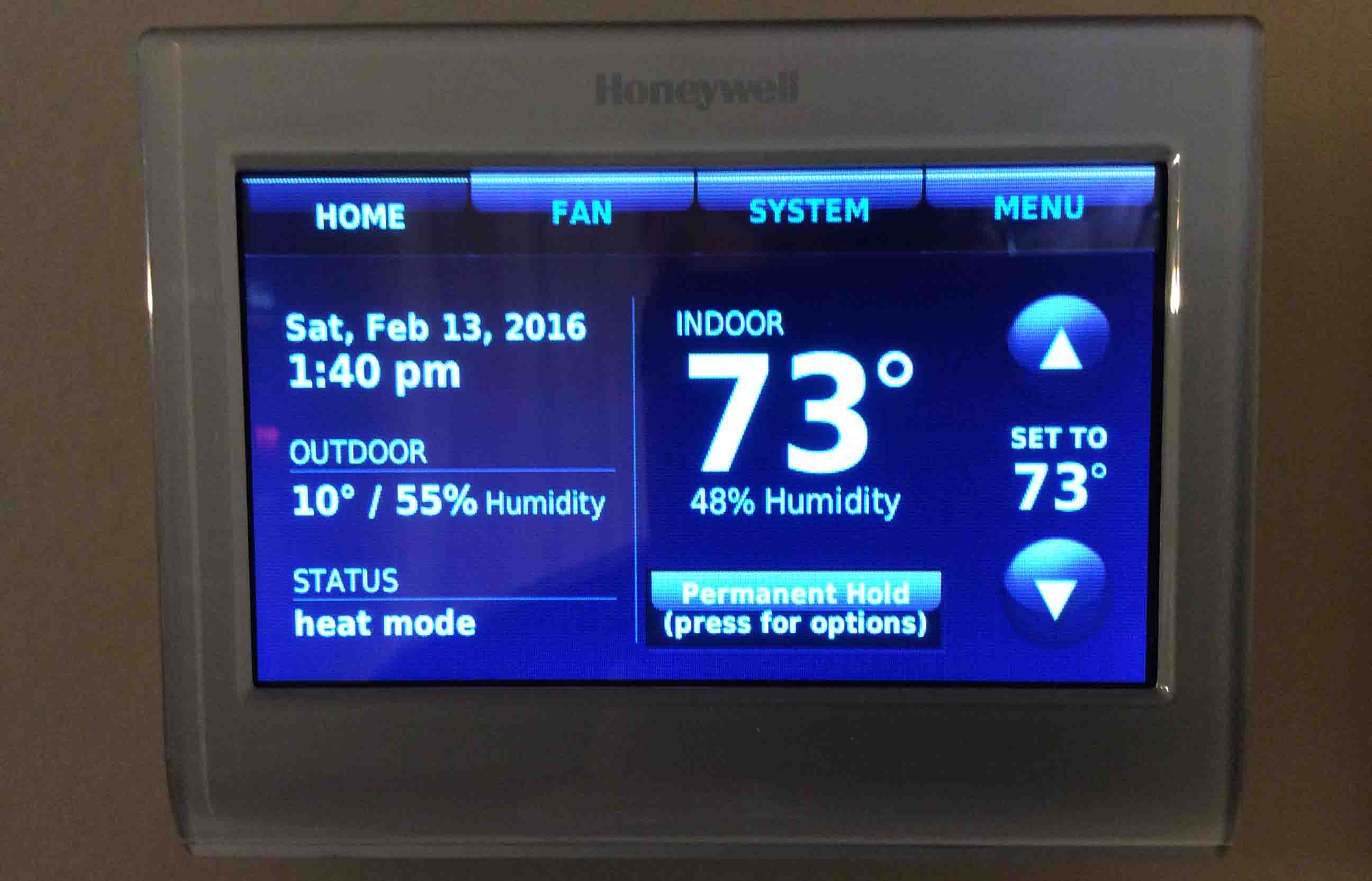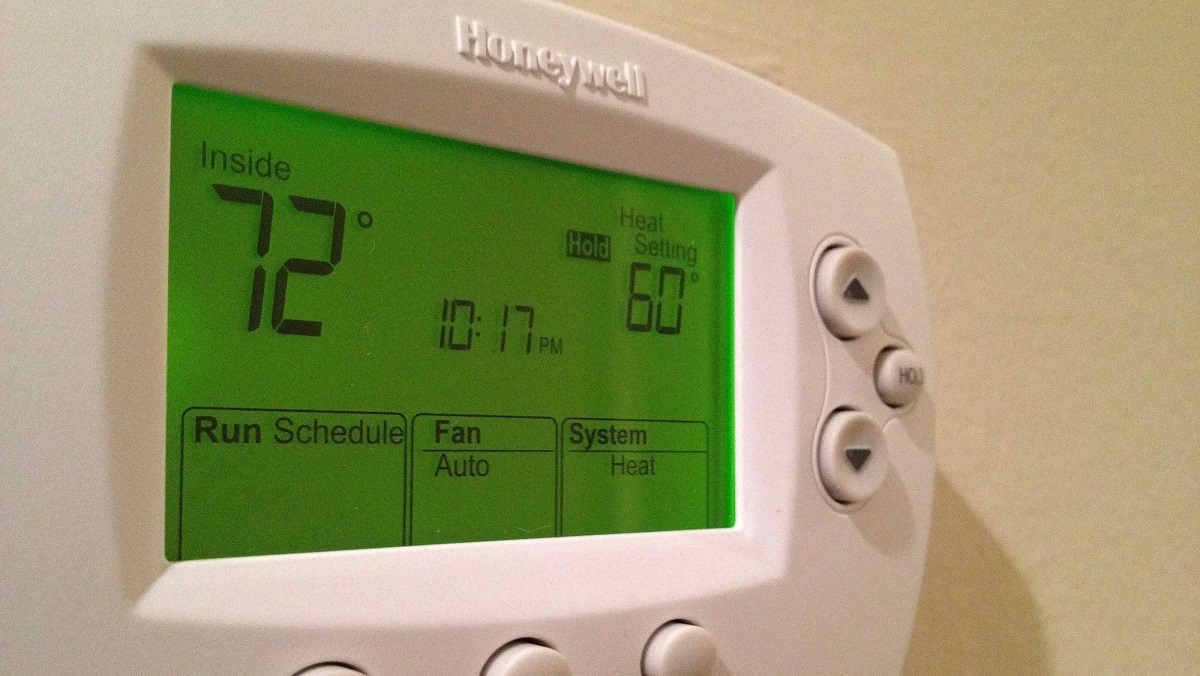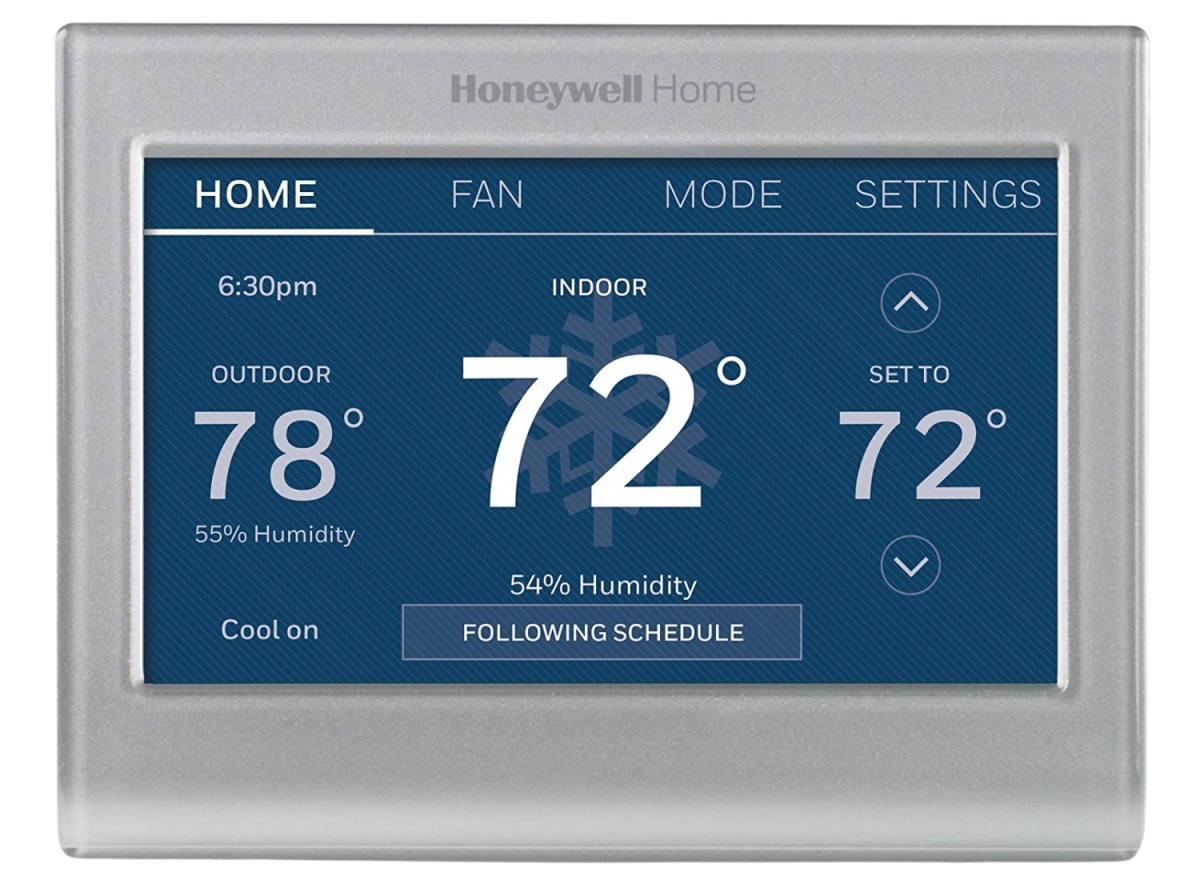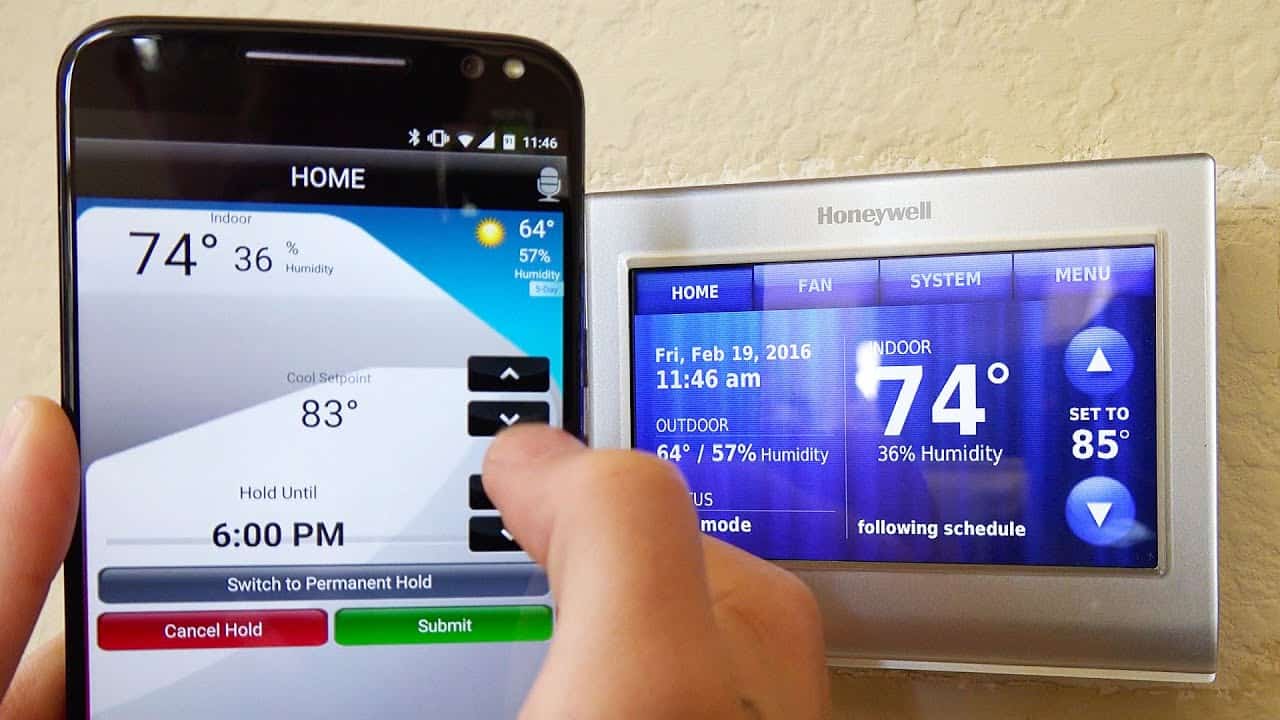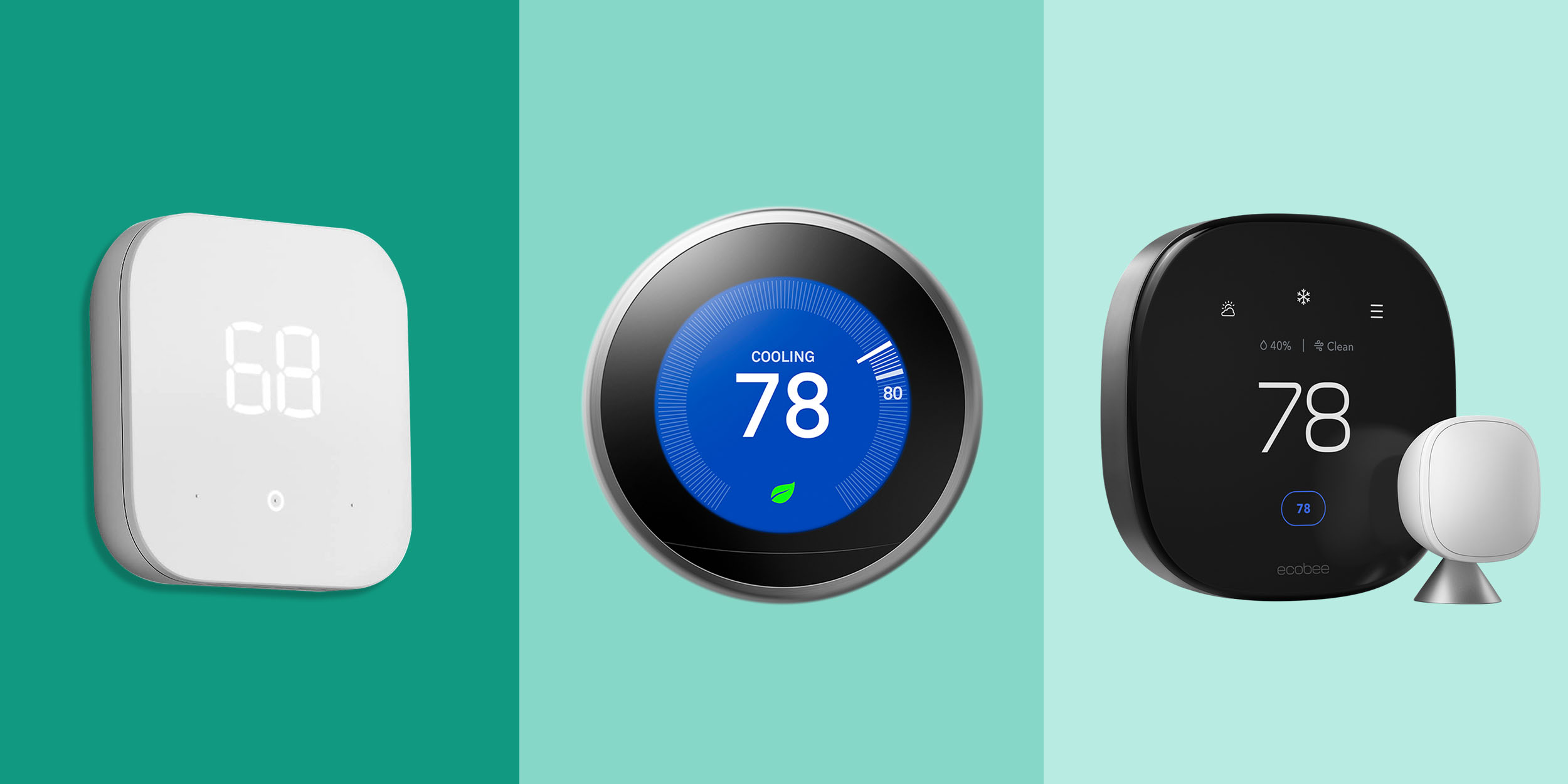Introduction
Welcome to our guide on how to clear the “Waiting for Equipment” message on your Honeywell RTH9580WF Smart Thermostat. Dealing with this issue can be frustrating, especially when you’re eager to start using your thermostat or resolve a heating or cooling problem in your home. Thankfully, we’re here to help you troubleshoot and get your thermostat up and running without any further delays.
The Honeywell RTH9580WF Smart Thermostat is a popular choice among homeowners for its advanced features and user-friendly interface. However, like any electronic device, sometimes issues can arise that prevent it from functioning properly. One common problem users face is seeing the “Waiting for Equipment” message on the thermostat’s display. This message indicates that there is a communication issue between the thermostat and the HVAC equipment, and it can prevent the system from operating.
In this guide, we will walk you through a series of troubleshooting steps to resolve the “Waiting for Equipment” message on your Honeywell thermostat. These steps will help you identify the possible causes of the issue and provide you with solutions to get your thermostat back on track.
Before we dive into the troubleshooting steps, it’s important to note that while we strive to provide you with the most accurate and effective solutions, each situation may differ. If you’re unsure or uncomfortable performing any of the steps, we recommend seeking professional assistance to avoid any potential damage to your HVAC system.
Now, let’s get started with the troubleshooting process!
Understanding the “Waiting for Equipment” Message
When you encounter the “Waiting for Equipment” message on your Honeywell RTH9580WF Smart Thermostat, it’s essential to understand what it signifies. This message typically appears when the thermostat is unable to establish a connection or communicate with your HVAC equipment. It acts as a safeguard to prevent any potential damage or malfunction that could occur if the system were to operate without proper communication.
There are several reasons why you might see the “Waiting for Equipment” message:
– Power loss: If there has been a power outage or disruption, the thermostat may need time to reconnect with the HVAC equipment once power is restored. This delay allows the system to stabilize before trying to operate again.
– Wiring issues: Faulty or loose wiring connections can lead to communication problems between the thermostat and the HVAC equipment, triggering the “Waiting for Equipment” message. It’s important to ensure that all wiring connections are secure and properly connected.
– Compatibility issues: Certain HVAC systems may not be compatible with the Honeywell RTH9580WF Smart Thermostat. Incompatibility can result in communication issues and prevent the thermostat from operating correctly.
– Firmware updates: Outdated firmware on the thermostat can also cause communication problems with the HVAC equipment. It’s crucial to keep your thermostat’s firmware up to date to ensure optimal performance.
Now that you have a better understanding of what the “Waiting for Equipment” message means, let’s move on to the troubleshooting steps to resolve this issue and get your thermostat working again.
Step 1: Check the Power Source
When dealing with the “Waiting for Equipment” message on your Honeywell RTH9580WF Smart Thermostat, the first step is to check the power source. A loss of power or a disrupted electrical connection can cause communication issues between the thermostat and your HVAC equipment. Here’s what you can do:
- Check the thermostat’s display: If the display is blank or shows “Low Battery,” it’s an indication of a power issue. Replace the batteries with fresh ones and see if that resolves the problem.
- Examine the circuit breaker: Go to your circuit breaker panel and check if the breaker for your HVAC equipment has tripped. If it has, flip it back on and see if the thermostat reconnects to the equipment.
- Inspect the wiring connections: Make sure that the wires connecting the thermostat to your HVAC system are securely connected. Sometimes, loose or improperly connected wires can cause power interruptions and communication problems. If necessary, tighten or reattach any loose wires.
- Consider a power loss duration: If there has been a recent power outage, it may take some time for the thermostat to reconnect with the HVAC equipment. Give it a few minutes to establish communication and see if the “Waiting for Equipment” message clears.
By checking the power source and ensuring that the thermostat is receiving a consistent power supply, you can eliminate any power-related issues that may be causing the “Waiting for Equipment” message. If the problem persists after completing this step, proceed to the next troubleshooting step.
Step 2: Inspect the Wiring Connections
Another common cause of the “Waiting for Equipment” message on your Honeywell RTH9580WF Smart Thermostat is faulty or loose wiring connections. To ensure proper communication between the thermostat and the HVAC equipment, it’s essential to inspect and verify the wiring connections. Follow these steps to inspect the wiring connections:
- Turn off the power: Before inspecting the wiring connections, turn off the power to your HVAC system at the circuit breaker to avoid any electrical accidents.
- Access the thermostat wiring: Remove the thermostat cover by gently pulling it away from the wall. Most thermostat models have a cover that can be easily snapped off.
- Check the wiring: Examine each wire’s connection terminal, ensuring that they are secure and properly connected. Give each wire a gentle tug to ensure they are firmly attached.
- Clean the terminals: If you notice any corrosion or dirt on the terminals, use a soft cloth or brush to clean them. Dirty or corroded terminals can interfere with the communication between the thermostat and the HVAC equipment.
- Reconnect any loose wires: If any wires appear to be loose or disconnected, carefully reconnect them to their respective terminals according to the wiring diagram provided in the thermostat’s installation manual.
- Inspect the wiring for damage: Check the wires for any signs of damage, such as fraying or exposed copper. If you notice any damage, it’s crucial to replace the affected wire to ensure a secure and reliable connection.
Once you have thoroughly inspected and verified the wiring connections, replace the thermostat cover and restore power to your HVAC system. Check if the “Waiting for Equipment” message clears. If the problem persists, proceed to the next troubleshooting step.
Step 3: Reset the Thermostat
If you’re still seeing the “Waiting for Equipment” message on your Honeywell RTH9580WF Smart Thermostat, it may be necessary to reset the thermostat to troubleshoot the issue. Resetting the thermostat can clear any temporary glitches or configuration errors that may be causing the communication problem. Follow these steps to reset your thermostat:
- Access the thermostat settings: Press the Menu button on your thermostat to access the main menu.
- Navigate to the Reset option: Using the arrow keys on your thermostat, scroll through the menu until you find the Reset option. Press the Select button to enter the Reset menu.
- Select the Reset option: In the Reset menu, choose the Reset All option to reset all thermostat settings to their default values. Confirm your selection by pressing the Select button.
- Confirm the reset: The thermostat will display a confirmation message asking if you want to proceed with the reset. Select Yes or Confirm to initiate the reset process.
- Wait for the reset to complete: The thermostat will reboot and restore the default settings. This process may take a few moments, so be patient and allow the thermostat to complete the reset.
- Reconfigure the thermostat: After the reset is complete, you will need to reconfigure your thermostat by following the initial setup instructions in the installation manual. This may include connecting to your Wi-Fi network, setting the date and time, and adjusting any desired settings.
Once the thermostat is reset and reconfigured, check if the “Waiting for Equipment” message disappears. If the issue persists, proceed to the next troubleshooting step.
Step 4: Check the Equipment Compatibility
If you’re still encountering the “Waiting for Equipment” message on your Honeywell RTH9580WF Smart Thermostat, it’s important to consider the compatibility between your HVAC equipment and the thermostat. Not all HVAC systems are compatible with every thermostat model, which can lead to communication issues. Here’s how you can check the equipment compatibility:
- Review the thermostat specifications: Refer to the product manual or the manufacturer’s website to ensure that your HVAC equipment is listed as compatible with the Honeywell RTH9580WF Smart Thermostat. Look for any specific requirements, such as voltage compatibility or system type compatibility.
- Verify the wiring compatibility: Check if the wiring configuration of your HVAC system matches the wiring options provided by the thermostat. Incorrect wiring connections can result in communication issues and the “Waiting for Equipment” message.
- Consider the system requirements: Certain HVAC systems, such as multi-stage or heat pump systems, may require additional configuration or specific programming settings on the thermostat. Ensure that the thermostat supports your system’s requirements.
- Consult a professional: If you’re unsure about the compatibility between your HVAC equipment and the thermostat, it’s recommended to consult a professional HVAC technician. They can assess your system and provide expert guidance on choosing a compatible thermostat.
Ensuring that your HVAC equipment and the thermostat are compatible is crucial for establishing proper communication and resolving the “Waiting for Equipment” message. If compatibility issues are identified, you may need to consider a different thermostat model or consult with a professional to find the best solution for your HVAC system.
Step 5: Update the Firmware
If you’re still experiencing the “Waiting for Equipment” message on your Honeywell RTH9580WF Smart Thermostat, it’s worth considering whether the firmware on your thermostat is up to date. Outdated firmware can sometimes cause communication issues with the HVAC equipment. To update the firmware, follow these steps:
- Check current firmware version: Access the thermostat’s menu and navigate to the System Information option. Note down the current firmware version displayed on the screen.
- Connect to Wi-Fi: Ensure your thermostat is connected to your home’s Wi-Fi network. A stable internet connection is required for firmware updates.
- Visit the manufacturer’s website: Go to the Honeywell website or refer to the product manual to find the firmware update for your specific thermostat model.
- Download the firmware update: Locate the firmware update file for your thermostat model and download it to your computer or a USB drive, as specified by the manufacturer’s instructions.
- Install the firmware update: Follow the manufacturer’s instructions to install the firmware update on your thermostat. This may involve connecting the USB drive to the thermostat or using a software utility provided by Honeywell.
- Wait for the update to complete: Allow the firmware update process to finish. The thermostat will restart, and the new firmware will be installed.
After updating the firmware, check if the “Waiting for Equipment” message is resolved. Firmware updates can often address bugs, improve compatibility, and enhance the overall performance of the thermostat. If the issue persists, it’s time to proceed to the next troubleshooting step.
Step 6: Contact Honeywell Support
If you’ve followed the previous troubleshooting steps and are still facing the “Waiting for Equipment” message on your Honeywell RTH9580WF Smart Thermostat, it may be necessary to seek assistance from Honeywell support. Their technical team can provide you with personalized guidance and help resolve the issue. Here’s what you can do:
- Collect necessary information: Before contacting Honeywell support, gather all the relevant information about your thermostat, including the model number, serial number, and any troubleshooting steps you have already taken.
- Visit the Honeywell support website: Go to the Honeywell website and navigate to their support section. Look for resources such as FAQs, troubleshooting guides, and user forums that might offer solutions to common issues.
- Submit a support ticket: If you’re unable to find a solution through the available resources, submit a support ticket on the Honeywell website or follow their instructions to get in touch with their support team. Provide them with the necessary details and a description of the issue you’re facing.
- Follow their instructions: Honeywell support will guide you through additional troubleshooting steps or provide you with further instructions based on your specific issue. They may suggest advanced troubleshooting techniques or recommend professional assistance if needed.
- Be patient and follow up: Once you’ve contacted Honeywell support, be patient and allow them sufficient time to review your case. If necessary, follow up with them to ensure that your issue is being addressed promptly.
Honeywell support is dedicated to helping their customers find solutions and resolve any issues encountered with their products. Contacting them ensures that you receive the most accurate and tailored assistance for your “Waiting for Equipment” message problem.
If all else fails and you haven’t been able to resolve the issue through the previous troubleshooting steps or with the help of Honeywell support, it may be necessary to consider professional HVAC assistance to further diagnose and fix the problem.
Conclusion
Dealing with the “Waiting for Equipment” message on your Honeywell RTH9580WF Smart Thermostat can be frustrating, but with the right troubleshooting steps, you can resolve the issue and get your thermostat back on track. By following the steps outlined in this guide, you have a comprehensive troubleshooting plan to help you overcome this communication problem.
Remember to start by checking the power source and wiring connections to ensure a stable and secure connection. If the issue persists, try resetting the thermostat to clear any temporary glitches. Checking the equipment compatibility is essential, as not all HVAC systems are compatible with every thermostat model. Updating the firmware can also resolve communication issues, so make sure your thermostat is running the latest software version available. Finally, if all else fails, don’t hesitate to reach out to Honeywell support for personalized assistance.
While these troubleshooting steps have been effective in resolving many instances of the “Waiting for Equipment” message, keep in mind that each situation can be unique. If you’re unsure or uncomfortable performing any of the steps, it’s always best to seek professional assistance to avoid any potential damage to your HVAC system.
We hope that this guide has helped you overcome the “Waiting for Equipment” message on your Honeywell thermostat. By following the steps outlined here, you can get your thermostat working properly and enjoy the comfort and efficiency it provides.