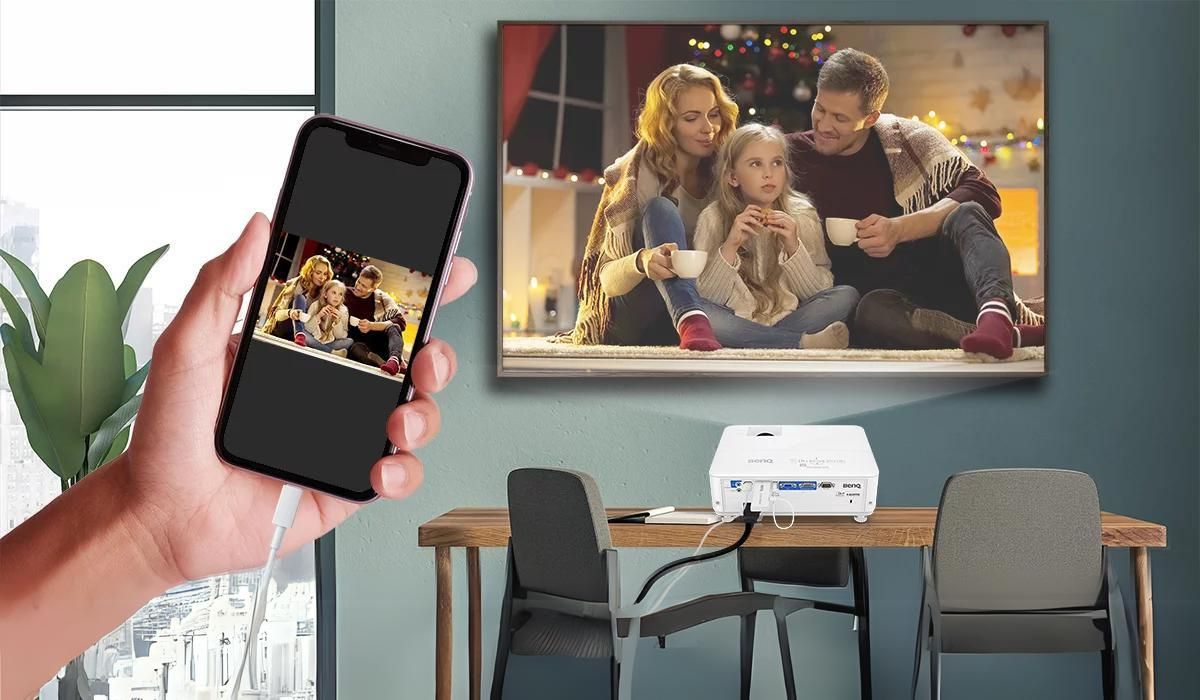Introduction
Streaming content from your phone to a home theater projector can elevate your entertainment experience to new heights. Whether you want to enjoy a movie, share a presentation, or play mobile games on a larger screen, the ability to seamlessly connect your phone to a projector opens up a world of possibilities. Fortunately, there are various methods to accomplish this, each offering its own set of advantages and considerations. In this guide, we will explore the different connection options and provide step-by-step instructions on how to stream from your phone to a home theater projector.
Streaming from your phone to a home theater projector is not only convenient but also versatile. It allows you to transform any space into a cinematic or presentation-ready environment, whether you're at home, in the office, or at a social gathering. By leveraging the capabilities of your phone and the advanced display capabilities of a projector, you can create immersive viewing experiences that surpass the limitations of traditional phone screens.
As we delve into the various methods for streaming from your phone to a home theater projector, it's important to consider factors such as compatibility, ease of setup, and the specific requirements of your phone and projector models. With the right approach, you can seamlessly bridge the gap between your phone and the projector, unlocking a world of visual content that can be enjoyed and shared with others.
Whether you're a movie enthusiast, a professional presenter, or a casual user looking to enhance your multimedia experiences, understanding the connection options and the best practices for streaming from your phone to a home theater projector will empower you to make the most of your devices and create memorable moments with friends, family, or colleagues. Let's explore the possibilities and discover the solutions that best suit your needs.
Understanding the Connection Options
When it comes to streaming content from your phone to a home theater projector, it’s essential to understand the available connection options to determine the best approach for your specific setup. Each method offers distinct advantages and considerations, catering to different phone and projector configurations. By familiarizing yourself with these options, you can make an informed decision and seamlessly establish a reliable connection for an optimal viewing experience.
1. Wireless HDMI Adapter: One of the most popular and versatile options for streaming from your phone to a home theater projector is using a wireless HDMI adapter. These compact devices plug into the projector’s HDMI port and enable wireless connectivity with your phone. By leveraging Wi-Fi or Bluetooth technology, the adapter allows you to mirror your phone’s screen onto the projector, providing a convenient and cable-free solution for streaming various types of content.
2. USB-C to HDMI Cable: If your phone supports USB-C connectivity, using a USB-C to HDMI cable offers a direct and reliable method for streaming to a projector. Simply connect one end of the cable to your phone’s USB-C port and the other end to the projector’s HDMI port. This method provides a stable, high-quality connection, making it suitable for scenarios where wireless connectivity may not be feasible or optimal.
3. Miracast or AirPlay Device: Another viable option for streaming from your phone to a home theater projector is using a Miracast or AirPlay device. These devices utilize wireless technology to establish a connection between your phone and the projector, allowing you to mirror your phone’s screen and stream media effortlessly. Whether you prefer the Android-compatible Miracast or the iOS-friendly AirPlay, these devices offer seamless integration with your phone and projector, enhancing the flexibility of your streaming setup.
By carefully considering the compatibility, convenience, and specific requirements of your phone and projector, you can choose the most suitable connection option for streaming content seamlessly. Each method presents unique features and considerations, empowering you to create a tailored streaming experience that aligns with your preferences and technical capabilities.
Using a Wireless HDMI Adapter
Utilizing a wireless HDMI adapter is a popular and convenient method for streaming content from your phone to a home theater projector. These compact and versatile devices offer seamless connectivity and enable you to mirror your phone’s screen onto the projector with ease. To set up this connection, follow these steps:
- Choose a Compatible Adapter: Select a wireless HDMI adapter that is compatible with both your phone and the home theater projector. Ensure that the adapter supports the necessary wireless technology, such as Wi-Fi or Bluetooth, to establish a reliable connection.
- Connect the Adapter to the Projector: Plug the wireless HDMI adapter into the HDMI port of the home theater projector. Some adapters may require additional power through a USB port or a power outlet, so be sure to provide the necessary power source for the adapter.
- Enable Wireless Display on Your Phone: Access the settings on your phone and enable the wireless display or screen mirroring feature. Depending on your phone’s operating system, this option may be found in the display or connectivity settings.
- Pair the Devices: Once the wireless display feature is activated on your phone, it will search for available devices, including the wireless HDMI adapter. Select the adapter from the list of available devices to establish the connection.
- Start Streaming: Once the connection is established, your phone’s screen will be mirrored onto the home theater projector. You can now stream movies, videos, presentations, and other content directly from your phone to the projector, enjoying a larger and more immersive viewing experience.
Using a wireless HDMI adapter offers the flexibility of wireless connectivity, eliminating the need for cumbersome cables and providing a streamlined streaming experience. Whether you’re sharing multimedia presentations, enjoying movies, or showcasing photos, this method allows you to effortlessly project content from your phone onto the big screen, transforming any space into a dynamic entertainment or presentation environment.
When using a wireless HDMI adapter, it’s important to consider factors such as the adapter’s compatibility, signal stability, and potential interference from other wireless devices in the vicinity. By choosing a reliable adapter and optimizing the wireless connection, you can maximize the performance and convenience of this streaming method, unlocking the full potential of your phone and home theater projector.
Using a USB-C to HDMI Cable
For users with phones that support USB-C connectivity, using a USB-C to HDMI cable provides a direct and reliable method for streaming content to a home theater projector. This approach offers a stable and high-quality connection, making it suitable for scenarios where wireless connectivity may not be feasible or optimal. Follow these steps to set up the connection using a USB-C to HDMI cable:
- Check Phone and Projector Compatibility: Ensure that your phone and the home theater projector support USB-C and HDMI connections, respectively. It’s essential to verify the compatibility of both devices to establish a successful wired connection.
- Connect the Cable: Plug one end of the USB-C to HDMI cable into the USB-C port on your phone. Then, connect the other end of the cable to the HDMI port on the home theater projector, ensuring a secure and snug fit for both connections.
- Adjust Projector Input Source: On the home theater projector, select the appropriate HDMI input source that corresponds to the port used for the connection. This allows the projector to recognize and display the content being streamed from your phone.
- Enable Screen Mirroring: Depending on your phone’s operating system, access the display or connectivity settings to enable screen mirroring or HDMI output. This step ensures that your phone’s screen is mirrored onto the home theater projector, allowing you to stream various types of content seamlessly.
- Begin Streaming: Once the connection is established and screen mirroring is enabled, you can start streaming movies, videos, presentations, and other media directly from your phone to the home theater projector. Enjoy an immersive viewing experience on the larger screen, enhancing the visual impact of your content.
Using a USB-C to HDMI cable offers a straightforward and dependable solution for streaming from your phone to a home theater projector, particularly in environments where a wired connection is preferred or where wireless connectivity may be limited. This method ensures minimal latency and high-quality transmission, making it suitable for applications that demand a reliable and stable connection.
When using a USB-C to HDMI cable, it’s important to consider the cable length, signal integrity, and the positioning of the connected devices to optimize the viewing experience. By selecting a high-quality cable and ensuring proper setup, you can leverage the benefits of this direct connection method, unlocking the full potential of your phone and home theater projector for streaming a wide range of multimedia content.
Using a Miracast or AirPlay Device
When it comes to streaming content from your phone to a home theater projector, utilizing a Miracast or AirPlay device offers a seamless and wireless solution. These devices leverage wireless technology to establish a connection between your phone and the projector, allowing you to mirror your phone’s screen and stream media effortlessly. Here’s how to set up the connection using a Miracast or AirPlay device:
- Choose a Compatible Device: Select a Miracast device for Android phones or an AirPlay device for iOS devices that is compatible with your phone and the home theater projector. Ensure that the device supports the wireless technology required for seamless connectivity.
- Connect the Device to the Projector: Plug the Miracast or AirPlay device into the HDMI port of the home theater projector. Some devices may require additional power through a USB port or a power outlet, so be sure to provide the necessary power source for the device.
- Enable Wireless Display on Your Phone: Access the settings on your phone and enable the wireless display or screen mirroring feature. Depending on your phone’s operating system, this option may be found in the display or connectivity settings.
- Pair the Devices: Once the wireless display feature is activated on your phone, it will search for available devices, including the Miracast or AirPlay device. Select the device from the list of available devices to establish the connection.
- Start Streaming: Once the connection is established, your phone’s screen will be mirrored onto the home theater projector. You can now stream movies, videos, presentations, and other content directly from your phone to the projector, enjoying a larger and more immersive viewing experience.
Using a Miracast or AirPlay device provides the convenience of wireless connectivity, allowing you to effortlessly project content from your phone onto the big screen without the need for physical cables. Whether you’re sharing multimedia presentations, enjoying movies, or showcasing photos, this method offers a user-friendly and versatile streaming experience that enhances the visual impact of your content.
When using a Miracast or AirPlay device, it’s important to consider factors such as signal stability, device compatibility, and potential interference from other wireless devices in the vicinity. By selecting a reliable device and optimizing the wireless connection, you can maximize the performance and convenience of this streaming method, unlocking the full potential of your phone and home theater projector for seamless content streaming.
Troubleshooting Tips
While streaming from your phone to a home theater projector offers a host of benefits, it’s essential to be prepared to address potential issues that may arise during the setup or streaming process. Here are some troubleshooting tips to help you overcome common challenges and ensure a seamless streaming experience:
- Check Compatibility: Verify that your phone and the home theater projector are compatible with the selected connection method. Ensure that the necessary ports, wireless technologies, and device capabilities align to facilitate a successful connection.
- Update Firmware and Drivers: If you encounter connectivity issues, ensure that both your phone and the home theater projector have the latest firmware updates and drivers installed. Keeping the devices up to date can resolve compatibility issues and improve overall performance.
- Optimize Wireless Signal: When using wireless connectivity methods, such as a wireless HDMI adapter or Miracast/AirPlay device, ensure that the wireless signal is strong and free from interference. Position the devices closer to the router or access point to enhance signal stability.
- Check Cable Integrity: If using a USB-C to HDMI cable, inspect the cable for any signs of damage or wear. A faulty or damaged cable can lead to connectivity issues and hinder the streaming experience. Consider using a different cable to troubleshoot potential cable-related issues.
- Adjust Display Settings: In some cases, adjusting the display settings on your phone or the home theater projector can resolve issues related to screen mirroring, resolution, or aspect ratio. Experiment with different display settings to find the optimal configuration for streaming content seamlessly.
- Restart Devices: If you encounter persistent connectivity or streaming issues, try restarting both your phone and the home theater projector. Rebooting the devices can help reset potential software glitches and establish a fresh connection.
By implementing these troubleshooting tips, you can address common challenges and optimize the setup for streaming from your phone to a home theater projector. It’s important to approach the troubleshooting process systematically, identifying potential causes of the issues and applying targeted solutions to ensure a reliable and enjoyable streaming experience.
Conclusion
Streaming content from your phone to a home theater projector opens up a world of possibilities for immersive entertainment, dynamic presentations, and seamless sharing of media. By understanding the various connection options and leveraging the right methods, you can transform any space into a versatile multimedia environment, enhancing the visual impact of your phone’s content on a larger screen.
Whether you opt for a wireless HDMI adapter, a USB-C to HDMI cable, or a Miracast/AirPlay device, each method offers unique benefits and considerations, catering to different phone and projector configurations. The flexibility of wireless connectivity, the reliability of a direct cable connection, and the convenience of seamless screen mirroring empower you to tailor the streaming experience to your specific needs and preferences.
As you embark on the journey of streaming from your phone to a home theater projector, it’s important to consider factors such as compatibility, signal stability, and troubleshooting strategies to ensure a seamless setup and reliable performance. By selecting the most suitable connection option and applying best practices for setup and troubleshooting, you can maximize the potential of your phone and home theater projector, creating memorable viewing experiences and impactful presentations.
Whether you’re enjoying movie nights with friends, delivering professional presentations, or sharing cherished memories through multimedia content, the ability to stream from your phone to a home theater projector empowers you to elevate the visual experience and captivate your audience in various settings.
By exploring the possibilities and embracing the versatility of your devices, you can unlock the full potential of streaming from your phone to a home theater projector, creating captivating visual experiences that resonate with your audience and enrich your multimedia interactions.