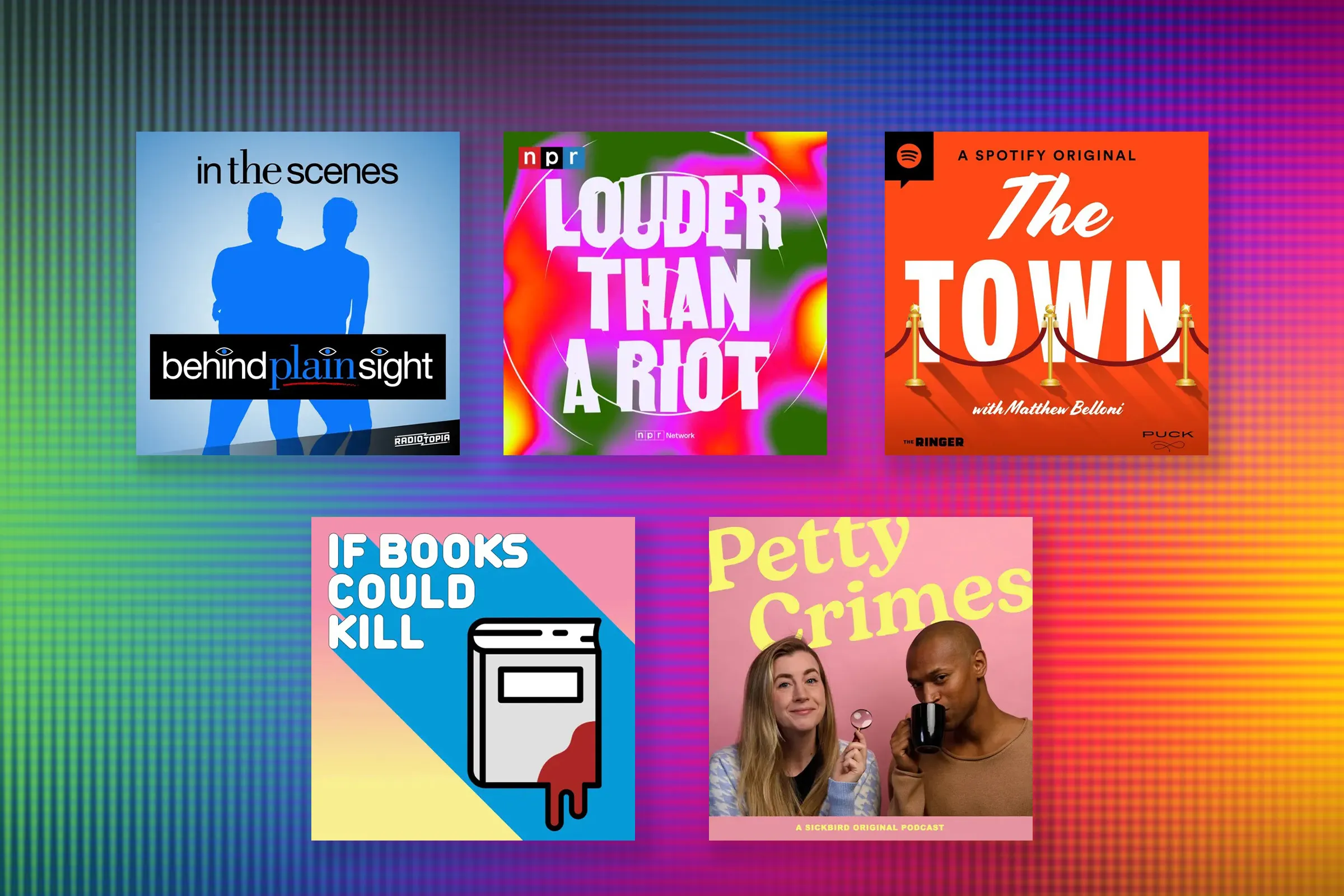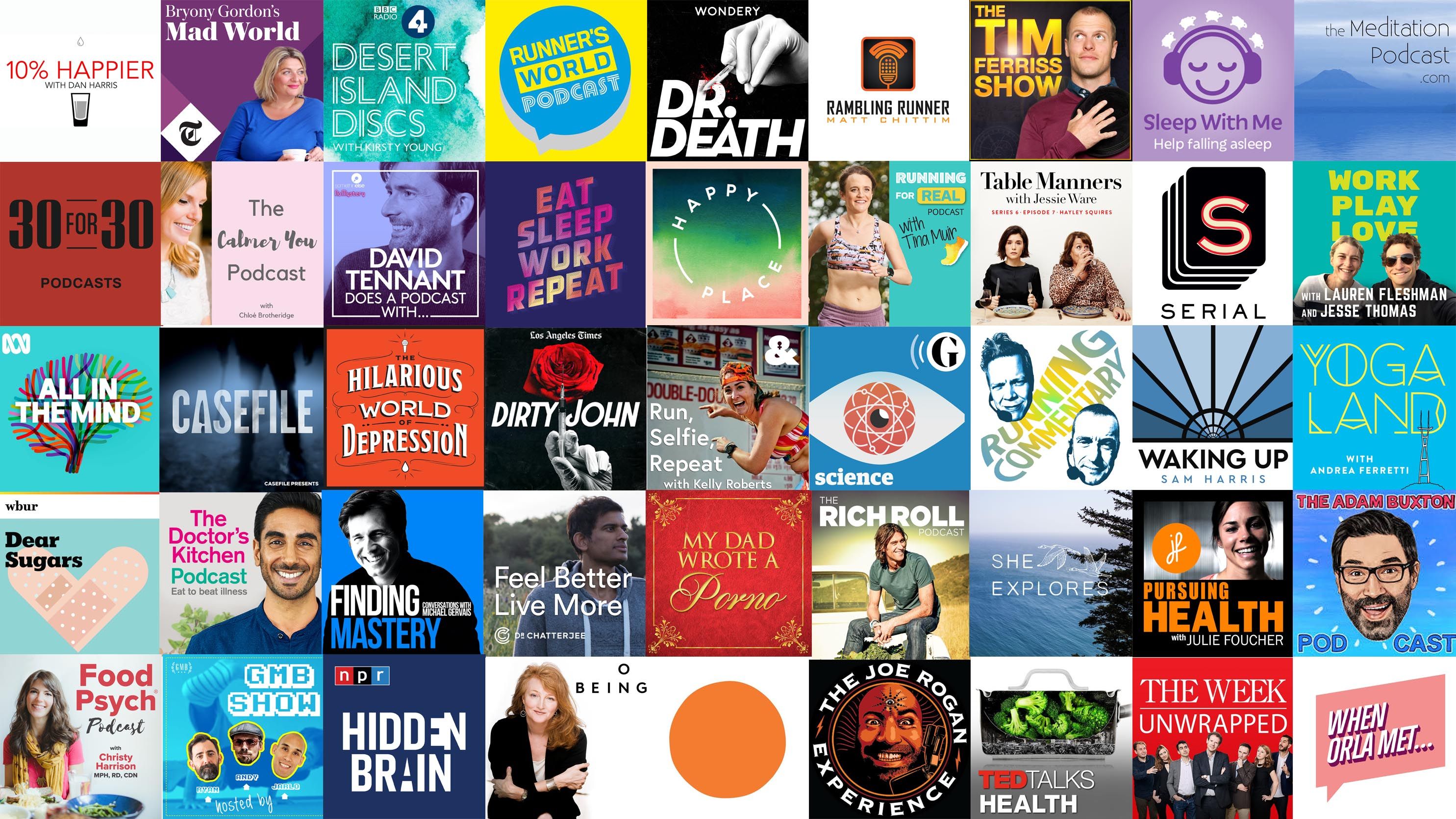Introduction
Smart speakers have become an increasingly popular addition to many households, offering convenient access to a variety of features and services. If you’re an NPR lover, you may be wondering how to set up your smart speaker to play your favorite NPR stations and programs. Whether you want to catch up on the latest news, listen to your favorite podcasts, or enjoy NPR’s diverse range of shows, setting up NPR radio on your smart speaker is a breeze.
In this guide, we’ll walk you through the step-by-step process of setting up NPR radio on your smart speaker, so you can start enjoying your favorite NPR content with just a few simple steps. Whether you have an Amazon Echo, Google Nest Speaker, or any other smart speaker with voice assistant capabilities, the process is quite similar.
Before we get started, it’s important to note that specific instructions may vary slightly depending on the brand and model of your smart speaker. However, the basic principles outlined in this guide should apply to most smart speakers on the market. Now, without further ado, let’s dive into the step-by-step process of setting up NPR radio on your smart speaker.
Step 1: Choose the Right Smart Speaker
The first step in setting up NPR radio on your smart speaker is to choose the right device for your needs. With numerous options available on the market, it’s essential to select a smart speaker that is compatible with the NPR app and offers seamless integration with the services you desire.
When selecting a smart speaker, consider factors such as sound quality, voice recognition capabilities, and connectivity options. Popular options include the Amazon Echo devices with Alexa, Google Nest speakers with Google Assistant, and Apple HomePod with Siri.
Take into account your specific requirements, such as the size and layout of your space, the desired level of sound quality, and any additional features you may be interested in, such as smart home integration. Research different smart speaker models, read reviews, and compare their features to make an informed decision.
It’s also essential to ensure that the smart speaker you choose supports the NPR app, as this will be crucial for accessing and playing NPR radio stations and programming. Most modern smart speakers are compatible with the NPR app, but it’s always a good idea to double-check before making a purchase.
Keep in mind that the smart speaker market is constantly evolving, with new models and features being released regularly. Stay up to date with the latest trends and innovations to make the most informed decision when choosing the right smart speaker for your NPR radio setup.
Step 2: Set Up your Smart Speaker
Once you have chosen the right smart speaker, it’s time to set it up and get it ready for NPR radio. The setup process may vary slightly depending on the brand and model of your smart speaker, but the general steps are as follows:
1. Unbox your smart speaker: Carefully unpack your smart speaker and remove any packaging material.
2. Connect the power: Plug in the power cord of your smart speaker into an electrical outlet. Make sure to use the provided power adapter or cable.
3. Turn on your smart speaker: Most smart speakers have a power button or a voice activation feature. Follow the instructions specific to your device to power it on.
4. Download the companion app: To complete the setup process, you will typically need to download the companion app for your smart speaker. This app is essential for connecting and controlling your smart speaker.
5. Open the companion app: Once the app is downloaded and installed on your smartphone or tablet, open it to begin the setup process.
6. Follow the on-screen instructions: The companion app will guide you through the setup process step by step. Follow the on-screen instructions to connect your smart speaker to your Wi-Fi network and complete the initial setup.
7. Connect your smart speaker to your smartphone: Some smart speakers require you to connect them to your smartphone or tablet using Bluetooth or a similar method. Follow the instructions provided in the companion app to establish the connection.
8. Test your smart speaker: Once the setup process is complete, it’s a good idea to test your smart speaker to ensure everything is working properly. You can do this by asking your smart speaker a basic question or command, such as asking for the current weather or playing a sample music track.
9. Update your smart speaker software: It’s recommended to check for and install any available software updates for your smart speaker. This will ensure that you have the latest features and improvements.
By following these steps, you’ll have your smart speaker set up and ready to move on to the next phase of setting up NPR radio.
Step 3: Connect your Smart Speaker to the Internet
Connecting your smart speaker to the internet is a crucial step in order to access and stream NPR radio. Here’s how you can do it:
1. Open the companion app: Open the companion app on your smartphone or tablet that you downloaded during the setup process.
2. Navigate to the Wi-Fi settings: In the app, navigate to the Wi-Fi settings section. This is where you will connect your smart speaker to your home Wi-Fi network.
3. Select your Wi-Fi network: From the list of available Wi-Fi networks, select your home network. You may be prompted to enter the Wi-Fi password if it is a secured network.
4. Establish the connection: Once you have selected your Wi-Fi network and entered the password (if required), the smart speaker will attempt to establish a connection with your network. This process may take a few seconds.
5. Verify the internet connection: Once the connection is established, the companion app will verify that your smart speaker is connected to the internet. This is usually indicated by a checkmark or a connected status.
6. Test the internet connection: It’s a good idea to test the internet connection on your smart speaker to ensure it is working properly. You can do this by asking your smart speaker to perform a simple internet-based task, such as telling you the latest news or playing a radio station.
7. Troubleshooting: If your smart speaker fails to connect to the internet, troubleshoot the issue by checking your Wi-Fi network settings, ensuring that the Wi-Fi signal strength is adequate, and restarting your smart speaker and Wi-Fi router if necessary.
Once your smart speaker is successfully connected to the internet, you can proceed to the next step of setting up NPR radio.
Step 4: Download the NPR App
In order to access NPR radio on your smart speaker, you will need to download the NPR app onto your smartphone or tablet. Here’s how you can do it:
1. Open your device’s app store: Depending on the type of device you have (iOS or Android), open the respective app store on your device. It could be the Apple App Store for iOS devices or the Google Play Store for Android devices.
2. Search for the NPR app: Once you’re in the app store, use the search feature to look for the NPR app. Type ‘NPR’ into the search bar and tap on the search button.
3. Select and download the NPR app: From the search results, locate the official NPR app and tap on it to view more details. Make sure it is the official NPR app by checking the developer name. Tap on the ‘Download’ or ‘Install’ button to begin downloading the app onto your device.
4. Wait for the app to install: Once you’ve tapped on the download button, the app will start to download and install on your device. This process may take a few moments, depending on your internet connection speed.
5. Open the NPR app: After the installation is complete, locate the NPR app on your device’s home screen or app drawer and tap on it to open it. The app may require you to sign in or create an account. Follow the on-screen prompts to complete the initial setup.
6. Explore the NPR app: Once you have successfully downloaded and opened the NPR app, take some time to explore its features and content. The app offers a wide range of NPR radio stations, podcasts, and on-demand shows that you can listen to on your smart speaker.
7. Sign in to your NPR account: If you have an existing NPR account, sign in to it within the app to access personalized features and content. If you don’t have an account, you can create one directly from the app.
By downloading and installing the NPR app on your device, you are one step closer to enjoying NPR radio on your smart speaker. The next step is to link the NPR app with your smart speaker, which we will cover in the following section.
Step 5: Link the NPR App to your Smart Speaker
Now that you have the NPR app installed on your smartphone or tablet, it’s time to link it to your smart speaker. This will allow you to seamlessly stream NPR radio content on your smart speaker. Here’s how you can do it:
1. Open the companion app: Open the companion app for your smart speaker on your device. This is the same app you used during the initial setup process.
2. Navigate to the settings: In the app, navigate to the settings menu or the section that allows you to connect and manage third-party apps.
3. Find the NPR app: Look for the NPR app among the list of available apps or services that can be linked with your smart speaker. Select it to proceed with the linking process.
4. Sign in to your NPR account: If you haven’t already signed in to your NPR account within the companion app, you may be prompted to do so at this stage. Sign in using your NPR account credentials to proceed.
5. Authorize the connection: Once you have signed in to your NPR account, follow the on-screen prompts in the companion app to authorize the connection between the NPR app and your smart speaker. This will enable the communication and streaming of NPR content.
6. Grant permissions: In order for the NPR app to work seamlessly with your smart speaker, you may be required to grant certain permissions, such as access to your device’s microphone or location. Follow the prompts to grant these permissions as requested.
7. Link completed: Once the linking process is complete, you should see a confirmation message or a linked status indicating that the NPR app is successfully connected to your smart speaker.
By linking the NPR app to your smart speaker, you have established the connection necessary to stream NPR radio content on your device. The next step is to choose NPR as your preferred station, which we will explore in the next section.
Step 6: Choose NPR as your Preferred Station
Now that you have linked the NPR app to your smart speaker, it’s time to select NPR as your preferred station. By doing so, you ensure that whenever you ask your smart speaker to play radio or NPR content, it automatically tunes in to your favorite NPR station. Here’s how you can choose NPR as your preferred station:
1. Open the companion app: Open the companion app for your smart speaker on your device.
2. Navigate to the settings: In the app, locate the settings menu or the section related to station preferences or presets.
3. Choose NPR as your preferred station: Look for the NPR option among the list of available stations or presets. Select NPR to set it as your preferred station.
4. Save your selection: Once you have chosen NPR as your preferred station, save your selection in the app. This ensures that your smart speaker will default to playing NPR content when you ask it to tune in to a radio station.
5. Test your preferred station: To verify that NPR is set as your preferred station, ask your smart speaker to play radio or NPR content. It should automatically tune in to your chosen NPR station without you having to specify it.
6. Explore other NPR stations: While your preferred station is set to NPR, you can still explore and listen to other NPR stations and programs using voice commands or by accessing them through the NPR app on your connected device.
7. Customize preferences: If you have specific preferences for certain NPR programs, genres, or shows, you can further customize your station preferences in the companion app. This allows you to tailor your listening experience to your personal tastes.
By selecting NPR as your preferred station, you ensure easy access to your favorite NPR content whenever you want to tune in using your smart speaker. Now, it’s time to put your setup to the test and start enjoying NPR on your smart speaker.
Step 7: Test and Enjoy Listening to NPR on your Smart Speaker
With all the setup steps completed, now it’s time to test and enjoy listening to NPR on your smart speaker. Here’s how you can start enjoying your favorite NPR content:
1. Speak the voice command: Activate your smart speaker by using the wake word or the designated voice command. For example, say “Hey Google” for Google Assistant or “Alexa” for Amazon Echo devices.
2. Request NPR content: Once your smart speaker is activated, ask it to play NPR or a specific NPR show or station. For instance, you can say “Play NPR” or “Play Morning Edition.”
3. Listen to NPR: Your smart speaker will start playing the requested NPR content. Listen and enjoy the latest news, opinion pieces, feature stories, and much more from NPR’s renowned programs.
4. Control playback: Use voice commands or the companion app to control the playback of NPR content. You can pause, resume, skip, or adjust the volume as needed, depending on the capabilities of your smart speaker.
5. Explore additional features: Take advantage of the features and capabilities offered by your smart speaker and the NPR app. You can discover new NPR shows, create personalized playlists, explore podcasts, and even set timers or reminders for your favorite NPR programs.
6. Discover NPR’s diverse content: Don’t limit yourself to just one show or station. Use voice commands to explore different NPR stations, programs, and genres. Whether you’re interested in news, politics, culture, or entertainment, NPR has a wide variety of content to cater to your interests.
7. Stay up to date: Set up daily news briefings or subscribe to NPR newsletters to stay informed about the latest stories, episodes, and events. Your smart speaker can provide you with updates and summaries of the top news stories from NPR.
Enjoy the convenience and immersive experience of listening to NPR on your smart speaker. Stay connected to the world and expand your knowledge with the engaging programming and diverse perspectives that NPR offers.
Conclusion
Setting up NPR radio on your smart speaker opens up a world of informative and engaging content right at your fingertips. By following the steps outlined in this guide, you can easily connect your smart speaker to the internet, download the NPR app, link it to your smart speaker, and choose NPR as your preferred station.
With NPR radio at your command, you can access a broad range of NPR shows, news programs, podcasts, and more. Stay informed with the latest headlines, delve into thought-provoking discussions, and explore a wealth of diverse perspectives.
Remember to choose a smart speaker that suits your needs and preferences, considering factors such as sound quality and compatibility with the NPR app. Connect your smart speaker to your Wi-Fi network, download and install the NPR app on your smartphone or tablet, and link it seamlessly with your smart speaker to enjoy NPR radio.
With your NPR app linked and NPR chosen as your preferred station, you can simply ask your smart speaker to play NPR content and immerse yourself in the world of NPR programming.
Whether you’re getting ready for the day, cooking in the kitchen, or relaxing at home, NPR on your smart speaker provides a convenient and enjoyable way to stay connected to the news and stories that matter to you.
So, take the first step and set up NPR radio on your smart speaker today. Explore the endless possibilities of NPR’s vast content library and let the power of your smart speaker bring NPR’s award-winning journalism and intriguing storytelling into your everyday life.