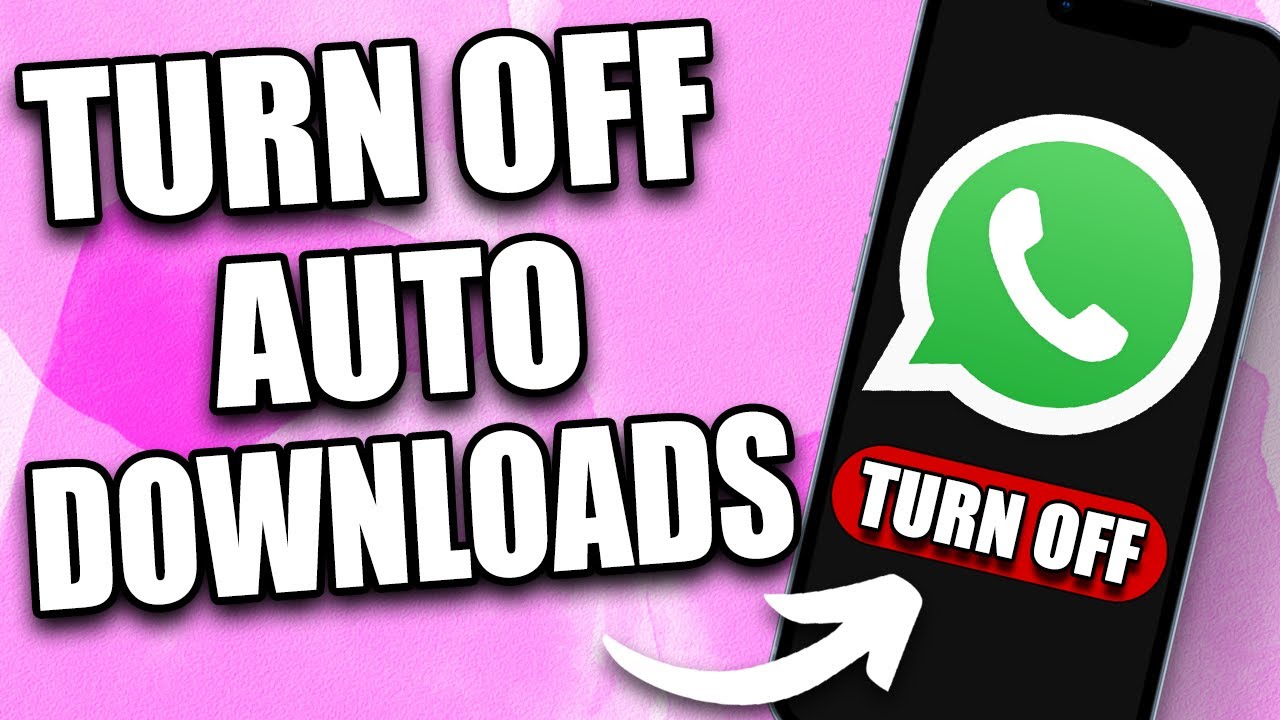Introduction
In today's fast-paced world, staying connected with friends, family, and colleagues has become an integral part of our daily lives. With the advent of smartphones, instant messaging apps have revolutionized the way we communicate, and WhatsApp stands out as one of the most popular platforms for seamless and convenient messaging. This user guide is tailored specifically for Xiaomi device users, aiming to provide a comprehensive understanding of how to maximize the WhatsApp experience on their devices.
As the world embraces the digital era, Xiaomi has emerged as a frontrunner in the mobile devices market, offering a wide range of smartphones that cater to diverse user preferences. With its user-friendly interface and advanced features, Xiaomi devices provide an optimal platform for utilizing WhatsApp to its fullest potential.
This guide will delve into the intricacies of setting up WhatsApp on Xiaomi devices, navigating the app's interface, managing chats and conversations, customizing settings, and troubleshooting common issues. By the end of this user guide, Xiaomi users will gain a deeper insight into leveraging WhatsApp's functionalities to enhance their communication experience.
Whether you're a tech-savvy individual or a newcomer to the world of smartphones, this user guide is designed to equip you with the knowledge and skills to make the most of WhatsApp on your Xiaomi device. Let's embark on this journey to unlock the full potential of WhatsApp and elevate your messaging experience to new heights.
Setting up WhatsApp on Xiaomi Devices
Setting up WhatsApp on your Xiaomi device is a straightforward process that ensures you can seamlessly connect with friends and family. Follow these steps to get started:
-
Download and Install WhatsApp: Begin by navigating to the Google Play Store on your Xiaomi device. Search for "WhatsApp" in the search bar, and once located, click on the "Install" button. This will initiate the download and installation process.
-
Agree to Terms and Conditions: After the installation is complete, open the WhatsApp application. You will be prompted to agree to the terms and conditions of the app. Review the terms and conditions, then proceed to accept them.
-
Verify Your Phone Number: Upon accepting the terms and conditions, WhatsApp will request access to your phone's contacts and media. Grant the necessary permissions to enable the app to function optimally. Next, you will be prompted to verify your phone number. Enter your phone number and select your country from the drop-down menu. WhatsApp will then send a verification code to the provided phone number via SMS or call. Enter the verification code to proceed.
-
Set Up Your Profile: Once your phone number is verified, you can set up your profile by adding a profile picture and entering your name. This personalizes your WhatsApp account and allows your contacts to easily identify you.
-
Restore or Import Chats (Optional): If you are switching to a new Xiaomi device or reinstalling WhatsApp, you may have the option to restore or import your existing chats and media from a previous backup. This can be done during the initial setup process.
-
Start Messaging: With the setup complete, you are now ready to start messaging on WhatsApp. The app's intuitive interface makes it easy to navigate and begin communicating with your contacts.
By following these steps, you can efficiently set up WhatsApp on your Xiaomi device, ensuring that you are ready to enjoy seamless messaging and communication with your contacts.
Navigating the WhatsApp Interface
Navigating the WhatsApp interface on your Xiaomi device is an intuitive and user-friendly experience, designed to provide seamless access to the app's diverse features. Upon launching WhatsApp, you are greeted with a well-organized interface that facilitates effortless communication and interaction with your contacts. Let's explore the key elements of the WhatsApp interface and how to navigate them effectively:
Home Screen:
Upon opening WhatsApp, the home screen serves as the central hub for all your messaging activities. Here, you will find the chat list, displaying your ongoing conversations and contacts. The top of the screen features the search bar, allowing you to quickly locate specific chats or contacts by entering keywords. Additionally, the new chat icon, typically located at the bottom right corner, enables you to initiate a new conversation with a contact or a group.
Chat Windows:
When you tap on a specific chat from the home screen, the chat window opens, presenting a range of options and functionalities. At the top of the chat window, you can find the contact's name or group name, along with options to initiate a voice call, video call, or access additional settings. The chat window also displays the conversation history, including text messages, images, videos, and other media shared within the chat.
Menu Options:
WhatsApp's menu options, accessible through the three-dot icon or similar symbol, provide a gateway to various features and settings. From the menu, you can access options to create a new group, view archived chats, enable dark mode, set up WhatsApp Web, and access settings such as privacy, notifications, and account information.
Status and Calls:
WhatsApp's interface includes tabs for status updates and calls. The status tab allows you to view and share temporary updates with your contacts, including photos, videos, and text. The calls tab displays your call history and provides options to initiate voice or video calls with your contacts.
Notifications and Settings:
Navigating to the settings section of WhatsApp allows you to customize your app experience, manage account settings, privacy options, and security features. Additionally, you can configure notification preferences to tailor how you receive alerts for messages, calls, and other activities within the app.
By familiarizing yourself with these key elements of the WhatsApp interface on your Xiaomi device, you can navigate the app effortlessly and leverage its full potential to stay connected with your contacts in a seamless and efficient manner.
Managing Chats and Conversations
Managing chats and conversations on WhatsApp is essential for staying organized and effectively communicating with your contacts. Whether you're engaging in one-on-one conversations or participating in group chats, WhatsApp on your Xiaomi device offers a range of features to streamline your messaging experience.
Organizing Chats:
Upon opening WhatsApp, the chat list serves as a centralized platform for managing your conversations. You can easily organize your chats by pinning important conversations to the top of the list, ensuring quick access to key contacts. To pin a chat, simply press and hold the chat, then select the pin icon from the menu options. This feature is particularly useful for prioritizing conversations with frequently contacted individuals or groups.
Archiving Chats:
If you wish to declutter your chat list without deleting conversations, WhatsApp allows you to archive chats. Archiving a chat removes it from the main chat list, providing a clean and organized interface. To archive a chat, swipe left on the chat and select the archive option. Archived chats can be accessed by scrolling to the bottom of the chat list or by using the archive feature within the menu options.
Group Chats Management:
Participating in group chats is a common practice on WhatsApp, and managing these conversations efficiently is crucial. Xiaomi device users can easily manage group chats by customizing settings, adding or removing participants, and muting notifications. Within a group chat, tapping on the group name opens the group info screen, where you can manage group settings, add participants, change group subject and profile picture, and view group media.
Message Customization:
WhatsApp offers various options for customizing messages to enhance communication. Users can format text by using bold, italics, or strikethrough styles, adding emphasis to their messages. Additionally, the app allows for the sharing of multimedia, including photos, videos, documents, and voice messages, enabling diverse and engaging conversations.
Search and Filter Chats:
Locating specific messages or conversations within WhatsApp is made simple with the search feature. By tapping on the search bar at the top of the chat list, users can enter keywords to search for specific messages or contacts. This functionality streamlines the process of finding relevant information within your conversations.
By effectively managing chats and conversations on WhatsApp, Xiaomi device users can optimize their messaging experience, ensuring seamless communication and efficient organization of their interactions. These features empower users to stay connected with their contacts while maintaining a well-structured and personalized messaging environment.
Customizing WhatsApp Settings on Xiaomi Devices
Customizing WhatsApp settings on your Xiaomi device allows you to tailor the app to suit your preferences and enhance your messaging experience. WhatsApp offers a diverse range of settings that empower users to personalize their interactions, privacy, notifications, and overall app functionality. By delving into the settings menu, Xiaomi device users can unlock a host of customization options to optimize their WhatsApp usage.
Privacy Settings:
WhatsApp's privacy settings enable users to control their online presence, profile visibility, and interaction with contacts. Within the privacy settings, users can configure options such as last seen, profile photo visibility, about section, and status updates. Additionally, users can customize who can view their status updates and profile information, providing a level of control over their privacy within the app.
Account Settings:
The account settings section encompasses various options for managing your WhatsApp account. Users can modify their account information, including their phone number, profile photo, and about section. Furthermore, this section allows for the management of two-step verification, enabling an added layer of security for your WhatsApp account.
Notifications Customization:
Customizing notification preferences is crucial for tailoring your WhatsApp experience to suit your communication needs. Xiaomi device users can fine-tune notification settings to control message alerts, call notifications, group notifications, and media visibility. Additionally, users can configure custom notification tones and vibration patterns to distinguish between different types of incoming messages and calls.
Chat Settings:
Within the chat settings, users can personalize their chat experience by adjusting options such as chat wallpapers, chat backup settings, and media visibility. Customizing chat wallpapers allows users to add a personal touch to their conversations, while chat backup settings enable the automatic backup of chat history to Google Drive, ensuring data security and seamless transition between devices.
Data and Storage Usage:
Managing data and storage usage is essential for optimizing WhatsApp's performance on Xiaomi devices. Users can control data usage for calls, messages, and media, ensuring efficient utilization of mobile data and storage space. This feature is particularly beneficial for users with limited data plans or storage constraints.
By exploring and customizing these settings, Xiaomi device users can personalize their WhatsApp experience, prioritize privacy, and streamline their messaging activities. The ability to tailor WhatsApp settings to individual preferences empowers users to create a personalized and efficient messaging environment that aligns with their communication needs and preferences.
Troubleshooting Common Issues
While WhatsApp on Xiaomi devices offers a seamless messaging experience, users may encounter occasional issues that can disrupt their communication flow. Understanding how to troubleshoot common issues empowers users to swiftly address and resolve any challenges they may encounter. Here are some common issues and troubleshooting steps to mitigate them:
Connectivity Problems:
If you experience connectivity issues, such as difficulty sending or receiving messages, ensure that your device has a stable internet connection. Wi-Fi or mobile data connectivity issues can impact WhatsApp's functionality. Restarting your device or switching between Wi-Fi and mobile data can help resolve connectivity issues.
Unresponsive App:
In the event of the WhatsApp app becoming unresponsive or freezing, try force-closing the app and relaunching it. On Xiaomi devices, you can do this by accessing the app switcher or recent apps screen and swiping away the WhatsApp app to close it. Afterward, reopen the app to see if the issue has been resolved.
Update WhatsApp:
Keeping WhatsApp updated is essential to ensure optimal performance and access to the latest features. If you encounter issues, check the Google Play Store for any available updates for WhatsApp. Updating the app to the latest version can often resolve underlying issues and improve overall stability.
Clear App Cache:
Clearing the app cache can help resolve performance issues and temporary glitches within WhatsApp. Navigate to the device's settings, select "Apps," then choose WhatsApp from the list of installed apps. Within the app settings, select "Storage" and then "Clear Cache" to remove temporary data that may be causing issues.
Reinstall WhatsApp:
If persistent issues persist, consider reinstalling WhatsApp on your Xiaomi device. Before doing so, ensure that you have backed up your chat history to avoid losing any important conversations or media. Uninstall WhatsApp from your device, then reinstall it from the Google Play Store. After reinstalling, restore your chat history if prompted.
Contact Support:
If you encounter persistent issues that cannot be resolved through the aforementioned steps, reaching out to WhatsApp's support team can provide further assistance. WhatsApp offers a support portal where users can submit queries and receive guidance on troubleshooting specific issues.
By familiarizing yourself with these troubleshooting steps, you can effectively address common issues that may arise while using WhatsApp on your Xiaomi device. Proactive troubleshooting empowers users to maintain a smooth and uninterrupted messaging experience, ensuring that they can stay connected with their contacts without disruptions.