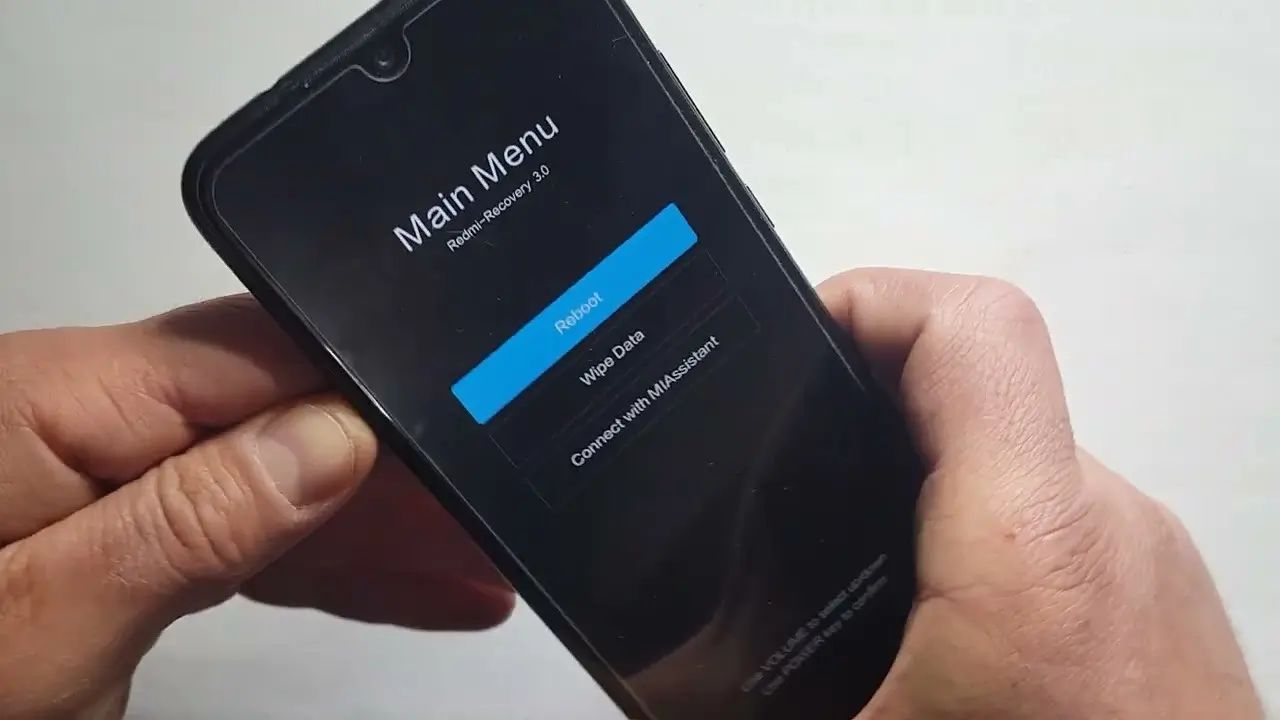Remote Control Not Working
The remote control is an essential component of your Xiaomi TV, allowing you to navigate menus, adjust settings, and control playback with ease. However, encountering issues with the remote control can be frustrating. If you find that your Xiaomi TV remote is not working as expected, there are several troubleshooting steps you can take to resolve the issue.
-
Check the Batteries: The most common reason for a non-responsive remote control is depleted batteries. Start by replacing the batteries with fresh ones, ensuring they are inserted in the correct orientation. This simple step can often restore functionality to the remote control.
-
Reset the Remote: If replacing the batteries doesn't solve the issue, you can try resetting the remote control. To do this, remove the batteries and press each button on the remote control several times to discharge any residual power. Then, reinsert the batteries and test the remote again.
-
Ensure Line of Sight: The infrared signal from the remote control needs a clear line of sight to the TV's receiver. Check for any obstructions between the remote and the TV, and make sure there are no bright light sources or sunlight directly affecting the IR receiver on the TV.
-
Pairing the Remote: In some cases, the remote control may need to be paired with the TV. Refer to the user manual for instructions on how to pair the remote control with your Xiaomi TV. This process typically involves pressing specific buttons in a particular sequence to establish a connection.
-
Use the Mi Remote App: If all else fails, you can utilize the Mi Remote app on your smartphone as an alternative to the physical remote control. This app allows you to control your Xiaomi TV using your phone's touchscreen, providing a convenient backup solution.
By following these troubleshooting steps, you can often resolve issues with a non-working remote control for your Xiaomi TV. If the problem persists despite your best efforts, it may be necessary to contact Xiaomi customer support for further assistance.
Remember, patience and methodical troubleshooting are key to identifying and resolving remote control issues, ensuring that you can continue enjoying your Xiaomi TV without interruptions.
No Power
Encountering a situation where your Xiaomi TV fails to power on can be a source of frustration, especially when you're eager to indulge in your favorite shows or movies. However, understanding the potential causes and implementing effective troubleshooting measures can often restore power to your TV.
When faced with a Xiaomi TV that exhibits no signs of power, it's essential to address the issue systematically. Begin by checking the power source and ensuring that the TV is properly connected to a functional power outlet. If the TV is connected to a power strip or surge protector, verify that the strip is operational by testing it with other devices or plugging the TV directly into a wall outlet.
In some cases, power fluctuations or electrical surges can trigger a safety feature within the TV's internal circuitry, causing it to enter a protective shutdown mode. To reset the TV, unplug it from the power source and wait for at least 5 minutes before plugging it back in. This process allows the TV to discharge any residual power and reset its internal components, potentially resolving the power-related issue.
Furthermore, inspect the power cable and ensure that it is securely connected to both the TV and the power outlet. Over time, cables can become loose due to accidental tugs or movements, leading to intermittent power supply issues. Reconnecting the power cable and ensuring a snug fit can eliminate this potential cause of power failure.
If the above steps do not restore power to your Xiaomi TV, it may be necessary to assess the TV's internal components. Consider seeking professional assistance from Xiaomi's authorized service center or a qualified technician to diagnose and address any underlying hardware issues that may be preventing the TV from powering on.
By methodically addressing the potential causes of power failure and implementing the appropriate troubleshooting measures, you can often resolve the issue and restore functionality to your Xiaomi TV. Remember, patience and thoroughness are key when dealing with power-related issues, ensuring that you can continue enjoying your TV viewing experience without interruptions.
No Sound
Experiencing a situation where your Xiaomi TV produces no sound can significantly detract from the immersive viewing experience you expect. When faced with this issue, it's essential to address the potential causes and implement effective troubleshooting measures to restore audio functionality to your TV.
The absence of sound from your Xiaomi TV can stem from various factors, ranging from simple settings adjustments to more complex hardware-related issues. To begin troubleshooting, start by checking the TV's audio settings. Navigate to the audio menu using the remote control and ensure that the volume is not muted or set to an extremely low level. Additionally, verify that the audio output is configured to the desired source, such as the TV's internal speakers or an external sound system.
If the audio settings appear to be configured correctly, proceed to inspect the physical connections between the TV and any external audio devices. Ensure that the audio cables, whether HDMI, optical, or analog, are securely connected to both the TV and the external audio equipment. Over time, these connections can become loose, leading to intermittent or no sound output. Reconnecting the audio cables and confirming a snug fit can often resolve this issue.
In some cases, the absence of sound may be attributed to a software glitch or temporary system error. To address this, consider performing a soft reset of the TV. This involves powering off the TV, unplugging it from the power source, and waiting for a few minutes before plugging it back in and powering it on. This simple reset can clear temporary system inconsistencies and restore audio functionality.
If the aforementioned steps do not resolve the sound-related issue, it may be necessary to delve into the TV's audio settings further. Check for any audio output modes, such as stereo, surround sound, or Dolby audio, and ensure that the appropriate mode is selected based on your audio setup. Additionally, consider accessing the TV's advanced audio settings to verify that no specific audio enhancements or equalizer settings are inadvertently affecting the sound output.
In the event that the troubleshooting steps fail to restore sound to your Xiaomi TV, it's advisable to seek professional assistance from Xiaomi's authorized service center or a qualified technician. This ensures a comprehensive assessment of the TV's audio hardware and components, allowing for the identification and resolution of any underlying issues that may be impeding sound output.
By methodically addressing the potential causes of sound-related issues and implementing the appropriate troubleshooting measures, you can often restore audio functionality to your Xiaomi TV, enhancing your overall viewing experience. Patience and thoroughness are key when dealing with sound-related issues, ensuring that you can continue enjoying your favorite content with immersive audio quality.
No Picture
Encountering a situation where your Xiaomi TV displays no picture can be disheartening, especially when you're eager to immerse yourself in captivating visual content. However, understanding the potential causes and implementing effective troubleshooting measures can often restore the picture to your TV.
When faced with a Xiaomi TV that exhibits no visual display, it's crucial to address the issue systematically. Begin by checking the TV's connections and ensuring that all cables, including the HDMI or AV cables, are securely plugged into the appropriate ports. Over time, these connections can become loose due to accidental tugs or movements, leading to a loss of visual output. Reconnecting the cables and confirming a snug fit can often resolve this issue.
Additionally, verify that the TV's input source is correctly selected. Using the remote control, navigate to the input or source selection menu and ensure that the corresponding input, such as HDMI 1, HDMI 2, or AV, is chosen based on the connected device. It's not uncommon for the TV to display no picture if the incorrect input source is selected.
If the connections and input sources are confirmed to be accurate, proceed to assess the TV's display settings. Using the remote control, access the TV's display or picture settings menu and verify that the brightness, contrast, and other visual parameters are appropriately configured. In some cases, adjustments to these settings can restore the picture output to the desired quality.
In the event that the aforementioned steps do not restore the picture to your Xiaomi TV, consider power-cycling the TV. This involves powering off the TV, unplugging it from the power source, and waiting for a few minutes before plugging it back in and powering it on. Power-cycling can clear temporary system inconsistencies and restore the visual display.
If the troubleshooting steps fail to resolve the picture-related issue, it may be necessary to seek professional assistance from Xiaomi's authorized service center or a qualified technician. This ensures a comprehensive assessment of the TV's internal components, including the display panel and associated hardware, allowing for the identification and resolution of any underlying issues that may be impeding picture output.
By methodically addressing the potential causes of picture-related issues and implementing the appropriate troubleshooting measures, you can often restore the visual display to your Xiaomi TV, ensuring that you can continue enjoying your favorite content with vibrant and captivating visuals. Patience and thoroughness are key when dealing with picture-related issues, ensuring a seamless and immersive viewing experience.
Wi-Fi Connection Issues
A stable and reliable Wi-Fi connection is integral to unlocking the full potential of your Xiaomi TV, enabling seamless access to streaming services, online content, and software updates. However, encountering Wi-Fi connection issues can disrupt your viewing experience and hinder the TV's functionality. Understanding the common causes of Wi-Fi connectivity issues and implementing effective troubleshooting measures is essential to restore a robust wireless connection.
When faced with Wi-Fi connection issues on your Xiaomi TV, it's crucial to first assess the integrity of your home network. Begin by checking the Wi-Fi signal strength in the vicinity of the TV. Weak signal strength can lead to intermittent connectivity and slow data transfer rates. Consider repositioning your wireless router or utilizing Wi-Fi range extenders to enhance signal coverage in the area where the TV is located.
Furthermore, verify that the Wi-Fi network name (SSID) and password entered on the TV match the credentials of your home network. Typos or discrepancies in the network credentials can prevent the TV from establishing a successful connection. Double-check the SSID and password, ensuring that they are accurately entered in the TV's network settings.
In some cases, Wi-Fi interference from neighboring networks or electronic devices can impact the stability of your connection. Consider switching the Wi-Fi channel on your router to minimize interference from other nearby networks. Additionally, relocating electronic devices that emit wireless signals, such as cordless phones and microwave ovens, away from the TV and router can mitigate potential interference.
If the Wi-Fi connection issues persist, consider power-cycling your router and Xiaomi TV. This involves powering off the router, waiting for a few minutes, and then powering it back on. Similarly, power off the TV, unplug it from the power source, and wait for a few minutes before plugging it back in and powering it on. This simple reset can clear temporary network inconsistencies and restore stable Wi-Fi connectivity.
In the event that the troubleshooting steps do not resolve the Wi-Fi connection issues, it may be necessary to update the TV's firmware. Check for available software updates for your Xiaomi TV and ensure that the latest firmware is installed. Firmware updates often include enhancements to Wi-Fi connectivity and network stability, addressing known issues and optimizing wireless performance.
By methodically addressing the potential causes of Wi-Fi connection issues and implementing the appropriate troubleshooting measures, you can often restore a robust and reliable wireless connection to your Xiaomi TV. Patience and thoroughness are key when dealing with Wi-Fi connectivity issues, ensuring uninterrupted access to your favorite online content and streaming services.
App Crashes
Encountering app crashes on your Xiaomi TV can be a frustrating experience, disrupting your seamless access to entertainment and utility apps. When faced with this issue, it's essential to understand the potential causes and implement effective troubleshooting measures to restore the stability of the apps on your TV.
App crashes can occur due to various factors, including software glitches, insufficient memory resources, or conflicts within the app itself. To address app crashes on your Xiaomi TV, begin by identifying the specific apps that are exhibiting instability. Navigate to the TV's app management or settings menu and locate the problematic apps. Once identified, proceed with the following troubleshooting steps:
-
Clear App Cache: Start by clearing the cache of the affected apps. This process involves removing temporary data and files that may be contributing to the app crashes. Navigate to the TV's app settings, select the problematic app, and choose the option to clear its cache. This can often resolve minor software-related issues that lead to app instability.
-
Update Apps: Ensure that the apps on your Xiaomi TV are updated to the latest versions. Developers frequently release updates to address known bugs and improve app performance. Navigate to the TV's app store or marketplace, check for available updates, and proceed to update the problematic apps. This step can often resolve app crashes caused by known software issues.
-
Restart the TV: Perform a soft restart of your Xiaomi TV. Power off the TV, unplug it from the power source, and wait for a few minutes before plugging it back in and powering it on. This simple reset can clear temporary system inconsistencies and refresh the TV's software environment, potentially resolving app crashes.
-
Uninstall and Reinstall Apps: If app crashes persist, consider uninstalling the problematic apps and reinstalling them from the TV's app store. This process ensures a clean installation of the apps, eliminating any corrupted files or settings that may be contributing to the instability.
-
Factory Reset: As a last resort, consider performing a factory reset of your Xiaomi TV. This process restores the TV to its original settings, removing any software-related issues that may be causing app crashes. However, it's important to note that a factory reset will erase all personalized settings and installed apps, so it should be approached with caution.
By methodically addressing the potential causes of app crashes and implementing the appropriate troubleshooting measures, you can often restore stability to the apps on your Xiaomi TV, ensuring uninterrupted access to your favorite entertainment and utility apps. Patience and thoroughness are key when dealing with app-related issues, allowing you to enjoy a seamless and reliable app experience on your TV.
HDMI Connection Problems
Encountering HDMI connection problems with your Xiaomi TV can disrupt your ability to enjoy high-definition content from external devices. When faced with issues related to HDMI connectivity, it's essential to understand the potential causes and implement effective troubleshooting measures to restore seamless and reliable HDMI functionality.
The HDMI port serves as a crucial interface for connecting external devices such as gaming consoles, Blu-ray players, and streaming devices to your Xiaomi TV. However, HDMI connection problems can manifest in various forms, including no signal detection, intermittent audio or video output, or resolution mismatch. To address these issues, consider the following troubleshooting steps:
-
Check Cable and Port Integrity: Begin by inspecting the HDMI cable for any visible damage, such as frayed ends or bent connectors. Similarly, examine the HDMI ports on both the TV and the connected device for any debris or physical damage. If any issues are identified, consider replacing the HDMI cable or utilizing a different HDMI port on the TV.
-
Verify Input Source: Using the remote control, navigate to the TV's input or source selection menu and ensure that the correct HDMI input is selected. It's not uncommon for HDMI connection problems to arise when the TV is set to an incorrect input source, leading to a lack of signal detection.
-
Reset Connected Devices: If the HDMI connection problems persist, power off the external device connected via HDMI, such as a gaming console or Blu-ray player. After powering off the device, unplug it from the power source and wait for a few minutes before plugging it back in and powering it on. This reset can clear temporary system inconsistencies within the connected device, potentially resolving HDMI-related issues.
-
Adjust HDMI Settings: Access the TV's HDMI settings or input settings menu to verify that the HDMI input is configured to the appropriate settings. This includes checking for HDMI-CEC (Consumer Electronics Control) settings, HDMI audio output formats, and HDMI signal format compatibility. Adjusting these settings based on the connected device's specifications can often resolve HDMI connectivity issues.
-
Firmware Updates: Check for available firmware updates for your Xiaomi TV and the connected external devices. Manufacturers frequently release updates to address HDMI compatibility issues and enhance the overall HDMI functionality. Ensuring that the latest firmware is installed on both the TV and the connected devices can mitigate HDMI connection problems.
By methodically addressing the potential causes of HDMI connection problems and implementing the appropriate troubleshooting measures, you can often restore seamless and reliable HDMI functionality to your Xiaomi TV. Patience and thoroughness are key when dealing with HDMI-related issues, ensuring uninterrupted access to high-definition content from your external devices.
USB Drive Not Recognized
Encountering a situation where your Xiaomi TV fails to recognize a connected USB drive can impede your ability to access and enjoy multimedia content stored on the drive. When faced with USB drive recognition issues, it's essential to understand the potential causes and implement effective troubleshooting measures to restore seamless connectivity and access to your USB storage devices.
The USB port on your Xiaomi TV serves as a convenient interface for connecting external storage devices, including USB flash drives and external hard drives. However, issues related to USB drive recognition can arise due to various factors, ranging from compatibility issues to software-related anomalies. To address these issues, consider the following troubleshooting steps:
-
Check USB Drive Compatibility: Begin by verifying the compatibility of the USB drive with your Xiaomi TV. Some TVs may have specific requirements regarding the supported file systems and storage capacities of connected USB drives. Ensure that the USB drive meets the TV's compatibility specifications to facilitate proper recognition.
-
Inspect USB Port and Cable: Inspect the USB port on the TV for any physical damage or debris that may hinder proper connectivity. Similarly, examine the USB cable for any signs of wear or damage. If issues are identified, consider using a different USB port on the TV or replacing the USB cable to eliminate potential connectivity issues.
-
Format USB Drive: If the USB drive is recognized by other devices but not by the TV, consider formatting the drive to a compatible file system, such as FAT32 or exFAT. Formatting the USB drive using a compatible file system can often resolve recognition issues and ensure seamless connectivity with the TV.
-
Power Cycle the TV: Perform a soft restart of your Xiaomi TV by powering it off, unplugging it from the power source, and waiting for a few minutes before plugging it back in and powering it on. This simple reset can clear temporary system inconsistencies and refresh the TV's USB connectivity.
-
Update TV Firmware: Check for available firmware updates for your Xiaomi TV. Manufacturers often release updates to address USB compatibility issues and enhance the overall USB functionality. Ensuring that the TV's firmware is up to date can mitigate USB drive recognition problems.
By methodically addressing the potential causes of USB drive recognition issues and implementing the appropriate troubleshooting measures, you can often restore seamless connectivity and access to your USB storage devices on your Xiaomi TV. Patience and thoroughness are key when dealing with USB-related issues, ensuring uninterrupted access to your multimedia content.