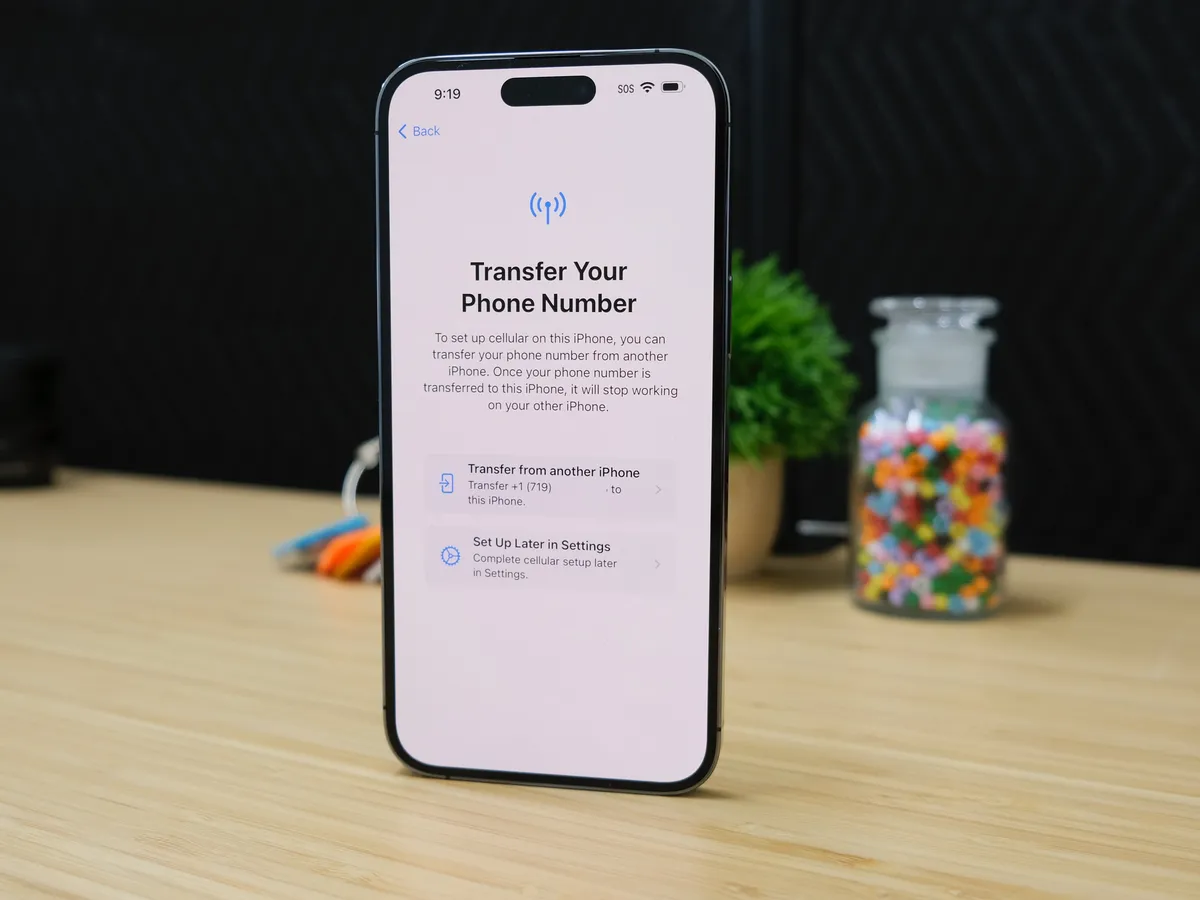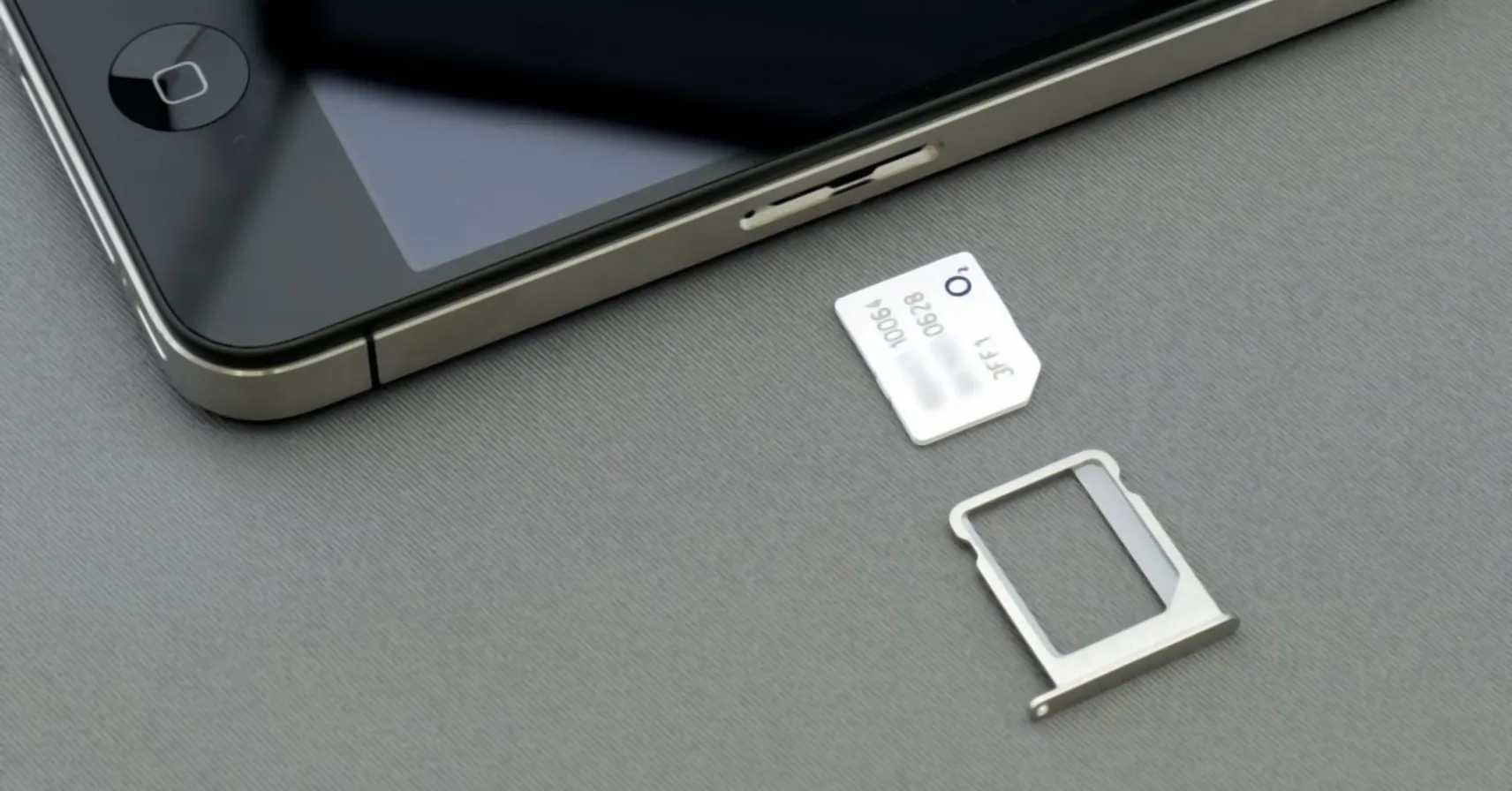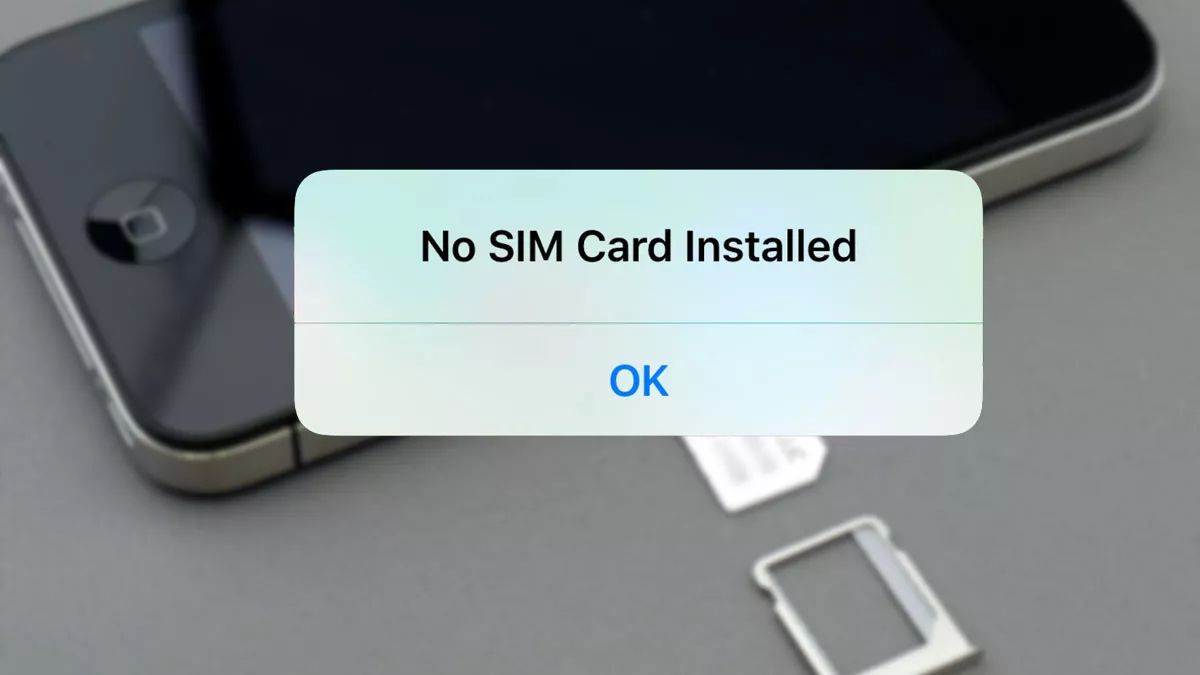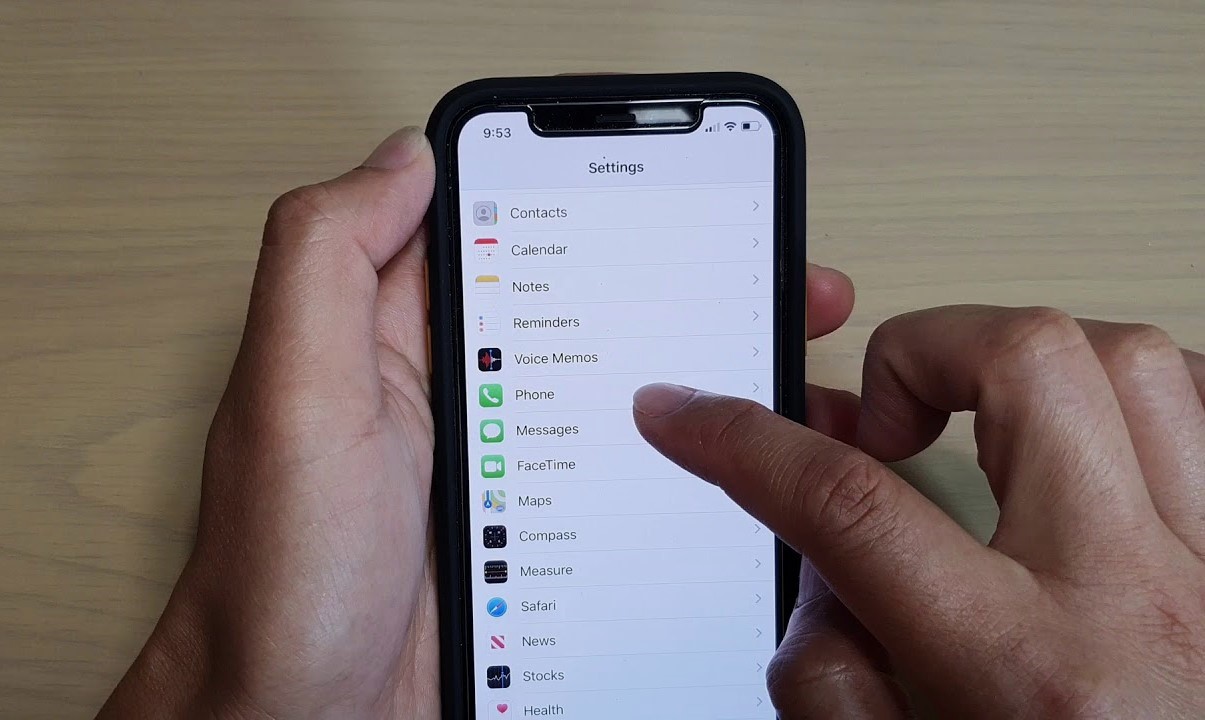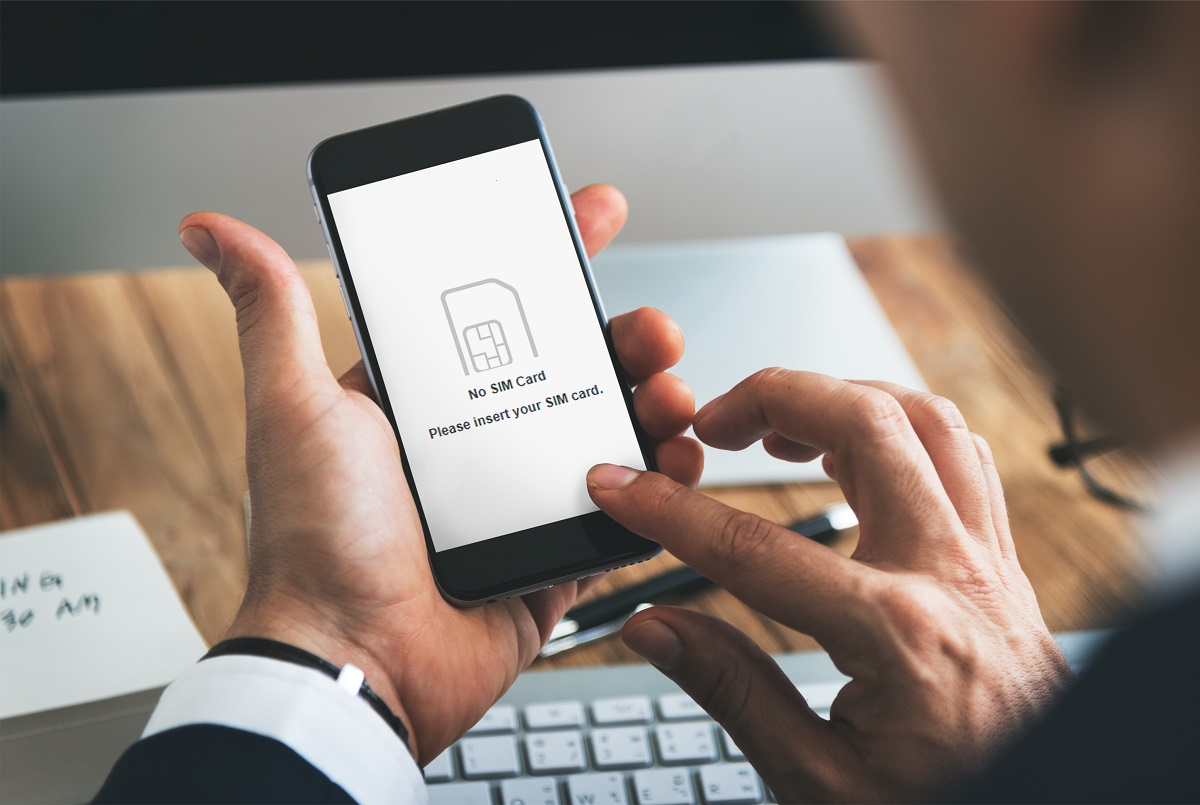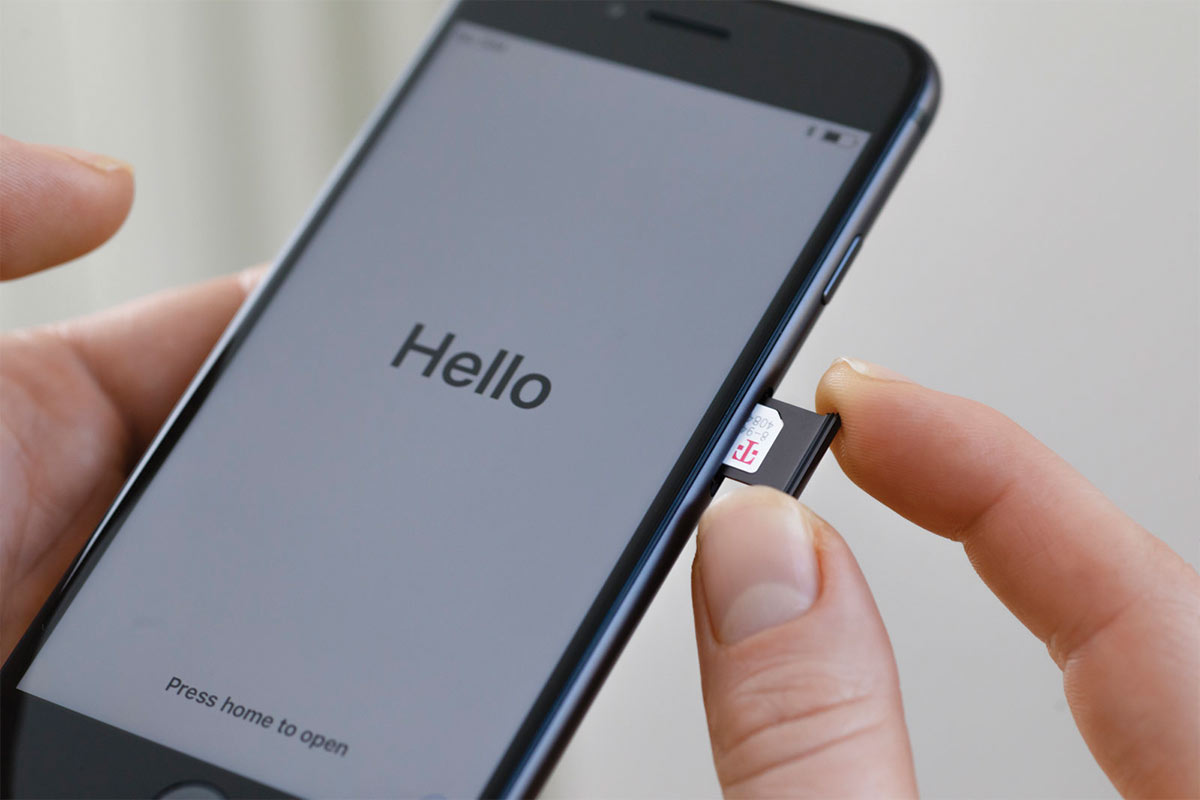Introduction
When you unbox your shiny new iPhone, the excitement of setting it up and exploring its features is palpable. However, encountering SIM card issues can quickly dampen the thrill. The SIM card is a vital component that connects your iPhone to your mobile network, allowing you to make calls, send messages, and access mobile data. Therefore, any hiccups related to the SIM card can disrupt the seamless functioning of your device.
In this comprehensive guide, we will delve into the troubleshooting of SIM card issues on a new iPhone. Whether you're facing challenges with SIM card detection, signal reception, or activation, this article will equip you with the necessary knowledge to overcome these hurdles. We'll explore common problems that users encounter, such as SIM card compatibility issues and improper installation, and provide step-by-step solutions to address these concerns.
By the end of this guide, you'll have a clear understanding of how to troubleshoot SIM card-related issues on your new iPhone, ensuring that you can fully enjoy all the capabilities your device has to offer. Let's embark on this journey to unravel the mysteries behind SIM card glitches and empower ourselves with the know-how to resolve them effectively.
Common SIM Card Issues
Experiencing issues with your SIM card on a new iPhone can be frustrating, but rest assured that you're not alone in facing these challenges. Common SIM card issues can range from compatibility problems to activation hurdles, potentially hindering your ability to connect to your mobile network and utilize essential features of your device. Understanding these common issues is the first step toward effectively troubleshooting them. Let's explore some of the prevalent SIM card issues that iPhone users encounter:
-
SIM Card Compatibility: One of the primary issues that users may face is SIM card incompatibility. This occurs when the SIM card from your previous device is not compatible with your new iPhone. Incompatibility issues can lead to error messages or the inability to establish a network connection.
-
Improper SIM Card Installation: Another common issue arises from improper SIM card installation. If the SIM card is not inserted correctly into the designated slot, your iPhone may fail to recognize it, resulting in a "No SIM Card Installed" error.
-
SIM Card Not Detected: This issue manifests as your iPhone failing to detect the SIM card altogether. You may encounter error messages indicating that the SIM card is not recognized, preventing you from making calls or accessing mobile data.
-
No Service or Signal Issues: Users often encounter challenges related to poor signal reception or a complete lack of service. This can be attributed to SIM card-related issues, such as a faulty connection or network compatibility problems.
-
SIM Card Activation: Activating a new SIM card or transferring an existing number to your new iPhone can sometimes present complications. Issues with activation may result in the inability to make calls or access mobile data services.
Understanding these common SIM card issues is crucial for effectively troubleshooting them and ensuring that your iPhone operates seamlessly. By identifying the specific problem you're facing, you can take targeted steps to address it and restore the functionality of your device. In the subsequent sections, we will delve into detailed troubleshooting methods for each of these common SIM card issues, empowering you to overcome these challenges with confidence.
Checking SIM Card Compatibility
When setting up a new iPhone, ensuring that your SIM card is compatible with the device is paramount for seamless connectivity. SIM card compatibility issues can arise when the SIM card from your previous device is not compatible with your new iPhone. This can lead to error messages or the inability to establish a network connection, causing frustration and inconvenience.
To address SIM card compatibility concerns, it's essential to first understand the type of SIM card your new iPhone requires. Apple's latest iPhone models typically utilize nano-SIM cards, which are significantly smaller than traditional SIM cards. Therefore, if your previous device used a micro-SIM or standard SIM card, it may not be compatible with your new iPhone.
To determine the compatibility of your SIM card, you can refer to the documentation provided with your iPhone or visit the official Apple support website. Additionally, contacting your mobile network provider can offer valuable insights into whether your current SIM card is compatible with your new device.
If it is established that your current SIM card is incompatible with your new iPhone, acquiring a compatible nano-SIM card from your mobile network provider is the next step. Many network providers offer SIM card replacement services, allowing you to obtain a nano-SIM card that is specifically designed for your iPhone model.
Once you have obtained a compatible nano-SIM card, carefully insert it into your iPhone following the manufacturer's guidelines. Ensure that the SIM card is securely placed in the designated slot, and then proceed with the activation process as per your network provider's instructions.
By addressing SIM card compatibility concerns and obtaining the appropriate nano-SIM card for your new iPhone, you can eliminate potential connectivity issues and enjoy uninterrupted access to your mobile network. Taking proactive steps to ensure compatibility sets the foundation for a smooth and hassle-free experience with your new iPhone.
In the subsequent sections, we will delve into additional troubleshooting methods to address common SIM card issues, empowering you to effectively resolve connectivity challenges and optimize the functionality of your iPhone.
Checking SIM Card Installation
Proper installation of the SIM card is crucial for your iPhone to recognize and establish a connection with your mobile network. Improper SIM card installation can lead to error messages such as "No SIM Card Installed" and hinder your ability to make calls or access mobile data. Therefore, ensuring that the SIM card is inserted correctly is essential for the seamless functioning of your device.
To begin, power off your iPhone before proceeding to install or reposition the SIM card. This precautionary step prevents any potential damage to the SIM card or the device's SIM card tray. Once the iPhone is powered off, locate the SIM card tray, typically located on the side of the device. Use the SIM eject tool provided with your iPhone or a small paperclip to gently push into the pinhole next to the SIM card tray, causing the tray to pop out.
Carefully remove the SIM card tray from the iPhone, ensuring that you handle it with caution to avoid damaging the SIM card or the tray itself. Take note of the orientation of the SIM card as it is removed from the tray, as this will guide you in correctly placing it back into the tray.
Inspect the SIM card and the tray for any signs of damage or debris that may hinder proper installation. If any debris is present, gently clean the SIM card and the tray using a soft, dry cloth, ensuring that no residue remains.
Next, carefully place the SIM card back into the tray, aligning it with the designated guides to ensure a proper fit. It's essential to align the notched corner of the SIM card with the corresponding notch in the tray to prevent incorrect insertion. Once the SIM card is securely in place, gently slide the tray back into the iPhone until it is flush with the device's exterior.
Power on your iPhone and allow it to initialize. Upon successful installation, your iPhone should recognize the SIM card, and you should no longer encounter error messages related to the absence of a SIM card.
By meticulously following these steps and ensuring the proper installation of your SIM card, you can eliminate potential connectivity issues and restore the seamless functionality of your iPhone. Taking the time to correctly install the SIM card is a fundamental aspect of optimizing your device's performance and ensuring uninterrupted access to your mobile network.
Troubleshooting SIM Card Not Detected
Experiencing the frustration of your iPhone failing to detect the SIM card can be exasperating, but fear not, as there are effective troubleshooting steps to address this issue. When your iPhone displays error messages indicating that the SIM card is not recognized, it hinders your ability to make calls, send messages, or access mobile data. However, by following these detailed troubleshooting methods, you can overcome the challenge of a SIM card not being detected by your iPhone.
First and foremost, power off your iPhone and carefully remove the SIM card tray using the provided SIM eject tool or a small paperclip. Inspect the SIM card and the tray for any signs of damage or debris that may impede proper detection. If any debris is present, gently clean the SIM card and the tray using a soft, dry cloth, ensuring that no residue remains.
Once the SIM card and the tray are clean and free of any obstructions, reinsert the SIM card into the tray, ensuring that it is securely positioned and aligned with the designated guides. Gently slide the tray back into the iPhone and power it on to initiate the detection process.
If your iPhone still fails to detect the SIM card after reinserting it, accessing the Settings menu to reset the network settings can often resolve this issue. Navigate to Settings > General > Reset and select "Reset Network Settings." Confirm the action and allow your iPhone to reset the network settings. This process can refresh the device's connectivity configurations and potentially resolve the SIM card detection problem.
In some cases, a software update may be required to address underlying issues that affect the detection of the SIM card. Check for any available software updates by navigating to Settings > General > Software Update. If an update is available, proceed with the installation, as it may include fixes for SIM card detection issues.
If the aforementioned troubleshooting steps do not resolve the problem, contacting your mobile network provider or visiting an authorized Apple service center can provide further assistance. They can conduct diagnostics and assess the hardware components to identify any potential issues that may be causing the SIM card not to be detected by your iPhone.
By diligently following these troubleshooting methods, you can effectively address the challenge of a SIM card not being detected by your iPhone, ensuring that you can seamlessly connect to your mobile network and utilize all the features of your device without interruptions.
Troubleshooting No Service or Signal Issues
Experiencing no service or poor signal reception on your iPhone can be a frustrating ordeal, especially when you rely on your device for communication and internet access. When faced with these issues, it's essential to explore effective troubleshooting methods to restore reliable connectivity and ensure that you can make calls, send messages, and access mobile data without disruptions.
Firstly, verify that your iPhone is within the coverage area of your mobile network provider. Signal strength can be affected by various factors, including geographical location, building structures, and network congestion. If you are in an area with limited coverage, such as a remote or densely populated location, signal reception may be compromised. Moving to a different location or stepping outdoors can potentially improve signal strength and restore service.
If you are confident that you are within a coverage area but still experiencing signal issues, toggling the Airplane Mode on and off can often reestablish a connection to the mobile network. Access the Control Center by swiping down from the top-right corner of the screen (or up from the bottom of the screen, depending on your iPhone model) and tap the Airplane Mode icon to enable it. After a few seconds, tap the icon again to disable Airplane Mode and allow your iPhone to reconnect to the network.
Another effective troubleshooting step involves resetting the network settings on your iPhone. Navigate to Settings > General > Reset and select "Reset Network Settings." Confirm the action, and your iPhone will reset its network configurations. This process can resolve underlying network-related issues and restore reliable signal reception.
In some cases, updating your iPhone's software can address signal problems. Check for available software updates by navigating to Settings > General > Software Update. If an update is available, proceed with the installation, as it may include enhancements to improve network connectivity and signal reception.
If the aforementioned troubleshooting methods do not resolve the no service or signal issues, contacting your mobile network provider for assistance is advisable. They can offer insights into potential network disruptions, perform diagnostics on your account, or provide guidance on alternative solutions to restore reliable connectivity.
By diligently applying these troubleshooting methods, you can effectively address no service or signal issues on your iPhone, ensuring that you can stay connected and enjoy uninterrupted access to your mobile network.
Troubleshooting SIM Card Activation
Activating a new SIM card or transferring an existing number to your new iPhone is a critical step in establishing connectivity and unlocking the full potential of your device. However, encountering obstacles during the activation process can be discouraging. Fear not, as there are effective troubleshooting methods to navigate through SIM card activation challenges and ensure a seamless transition to your new iPhone.
When initiating the activation process, it's essential to ensure that your iPhone is connected to a stable Wi-Fi network or cellular data. A reliable internet connection is crucial for the activation procedure to communicate with your mobile network provider's servers and complete the necessary configurations.
If you encounter activation errors or delays, restarting your iPhone can often resolve temporary glitches that impede the activation process. Power off your device, wait for a few seconds, and then power it back on to initiate a fresh activation attempt.
Verifying that your SIM card is inserted correctly and securely positioned in the designated tray is another crucial step in troubleshooting activation issues. Improperly inserted or loose SIM cards can hinder the activation process, leading to error messages or delays. Ensure that the SIM card is aligned with the tray's guides and firmly seated before proceeding with the activation attempt.
If you are transferring an existing number to your new iPhone, confirming that the transfer process has been completed by your mobile network provider is essential. In some cases, delays in number transfers can prolong the activation process. Contacting your network provider to verify the status of the number transfer and requesting assistance can expedite the resolution of activation-related challenges.
In the event that the activation process encounters persistent errors or stalls, reaching out to your mobile network provider's customer support can provide valuable insights and personalized assistance. Their support team can offer guidance, perform diagnostics on your account, and escalate any underlying technical issues that may be affecting the activation of your SIM card.
By diligently following these troubleshooting methods, you can effectively navigate through SIM card activation challenges and ensure that your new iPhone is fully activated, allowing you to make calls, send messages, and access mobile data without interruptions.
In the subsequent sections, we will delve into additional troubleshooting methods to address common SIM card issues, empowering you to effectively resolve connectivity challenges and optimize the functionality of your iPhone.
Conclusion
In conclusion, troubleshooting SIM card issues on a new iPhone is essential for ensuring seamless connectivity and optimal functionality. Throughout this comprehensive guide, we have explored common SIM card challenges, including compatibility issues, improper installation, SIM card detection problems, signal reception issues, and SIM card activation hurdles. By delving into these issues and providing detailed troubleshooting methods, we have empowered users to effectively address these concerns and enjoy uninterrupted access to their mobile network.
It is crucial for users to first understand the specific nature of the SIM card issue they are facing. Whether it pertains to compatibility, installation, detection, signal reception, or activation, identifying the root cause is the initial step toward implementing targeted solutions. By meticulously following the troubleshooting methods outlined in this guide, users can address these challenges with confidence and restore the seamless functionality of their new iPhone.
From verifying SIM card compatibility to ensuring proper installation and addressing SIM card detection and signal reception issues, each troubleshooting method is designed to equip users with the knowledge and steps necessary to overcome these hurdles. Additionally, navigating through the SIM card activation process and seeking assistance from mobile network providers when necessary are integral components of effectively resolving these issues.
By taking proactive steps to troubleshoot SIM card issues, users can harness the full potential of their new iPhone, leveraging its capabilities for communication, internet access, and various mobile services. This guide serves as a valuable resource, offering practical insights and step-by-step solutions to empower users in overcoming SIM card-related challenges.
As technology continues to evolve, staying informed about troubleshooting methods and best practices for optimizing device performance is paramount. By leveraging the knowledge and strategies presented in this guide, users can navigate through SIM card issues with confidence, ensuring that their new iPhone operates seamlessly and facilitates uninterrupted connectivity.
In essence, troubleshooting SIM card issues on a new iPhone is a fundamental aspect of maximizing the user experience and unlocking the full potential of Apple's innovative device. With the insights and solutions provided in this guide, users can navigate through these challenges effectively, empowering them to enjoy the myriad features and capabilities of their new iPhone without impediments.