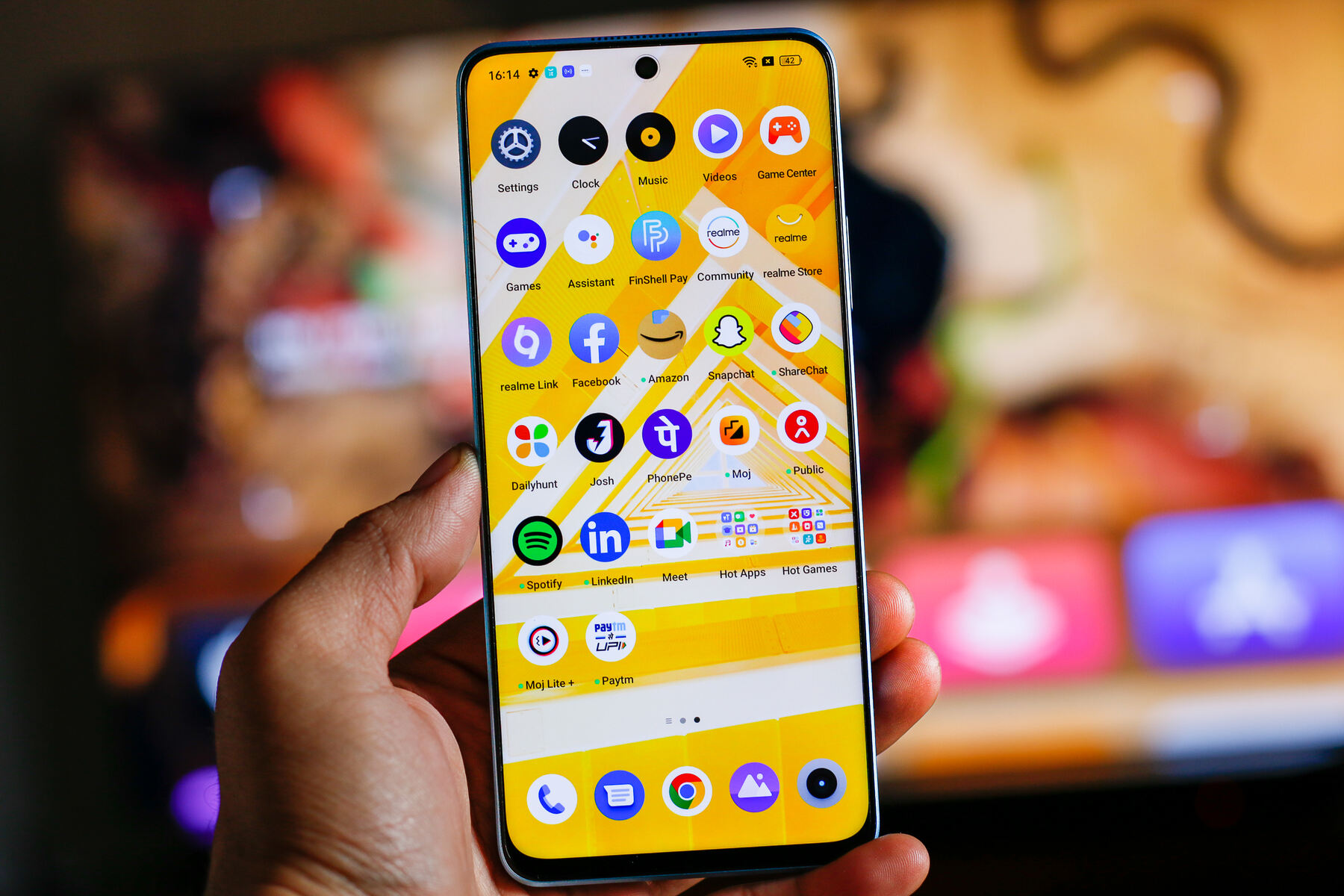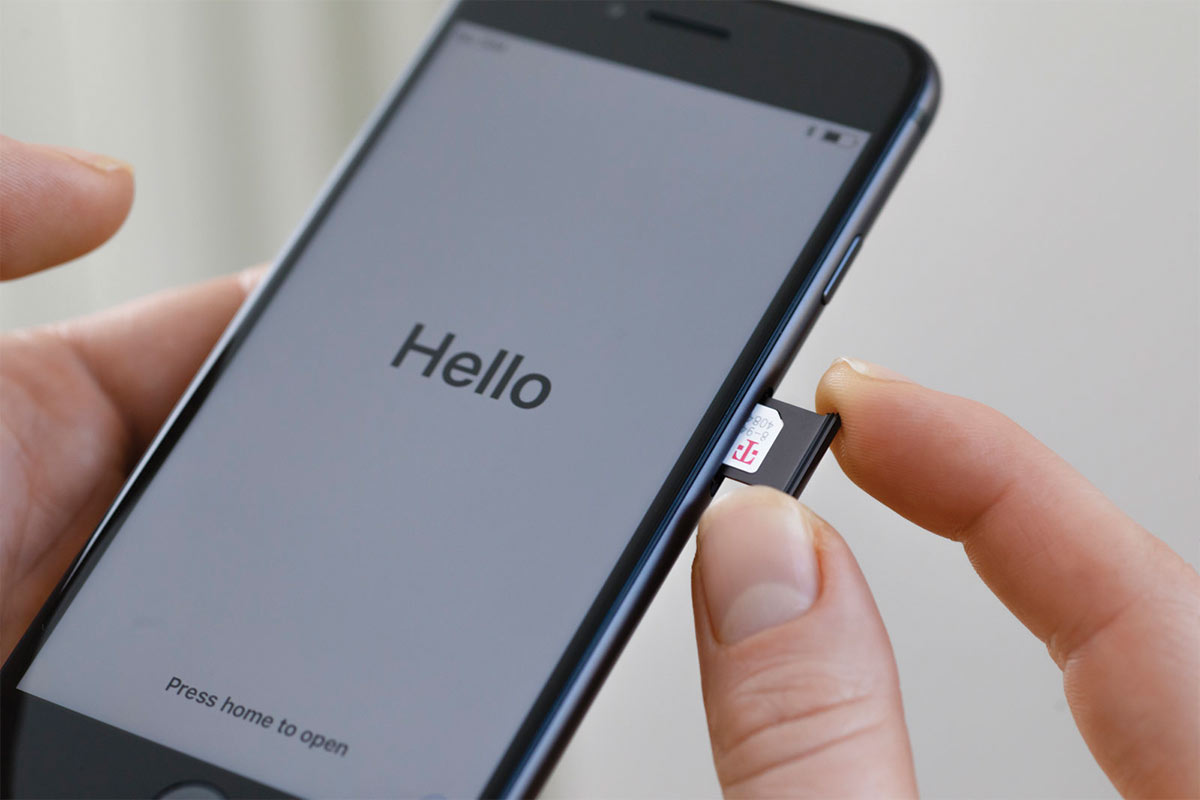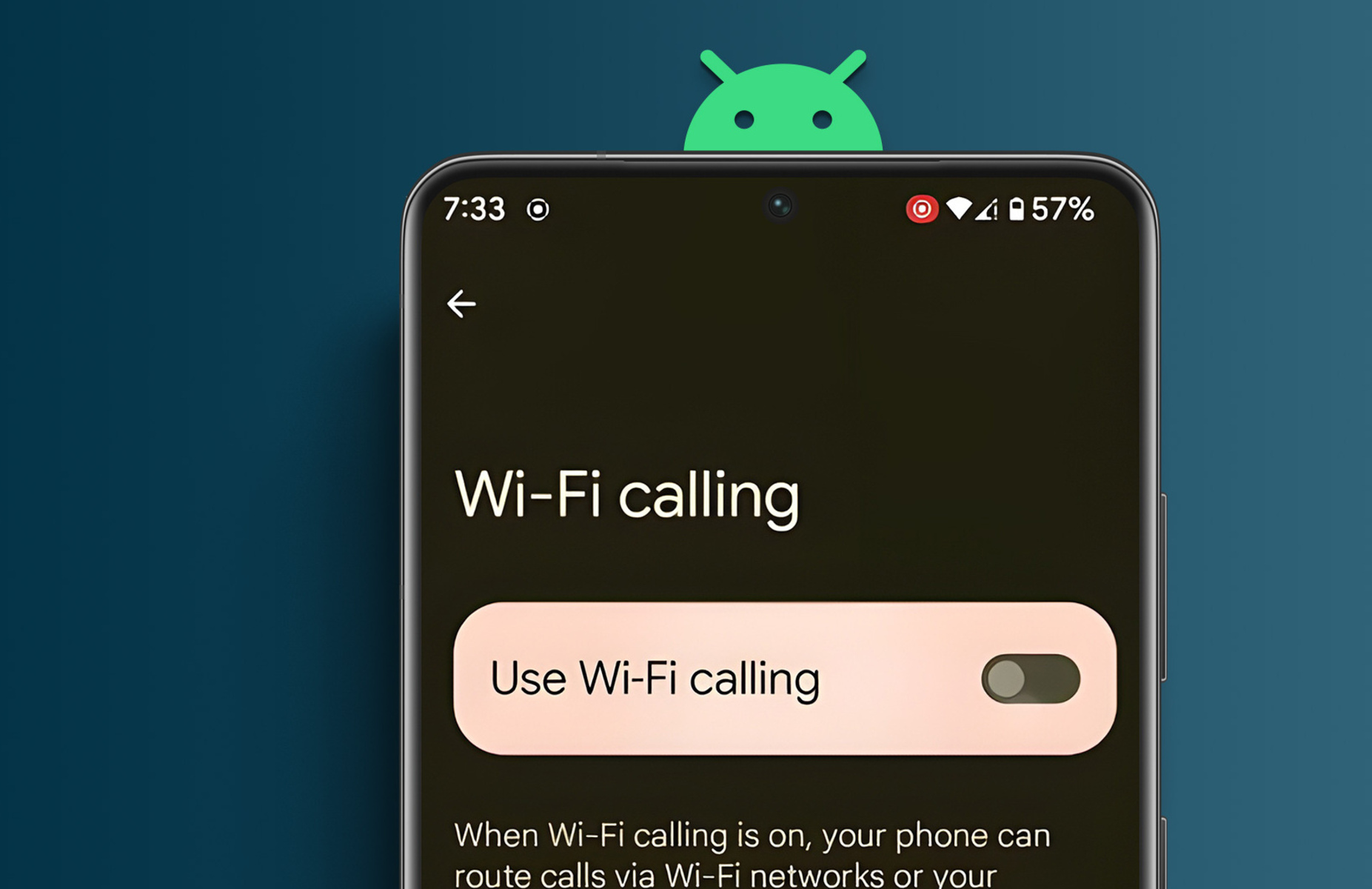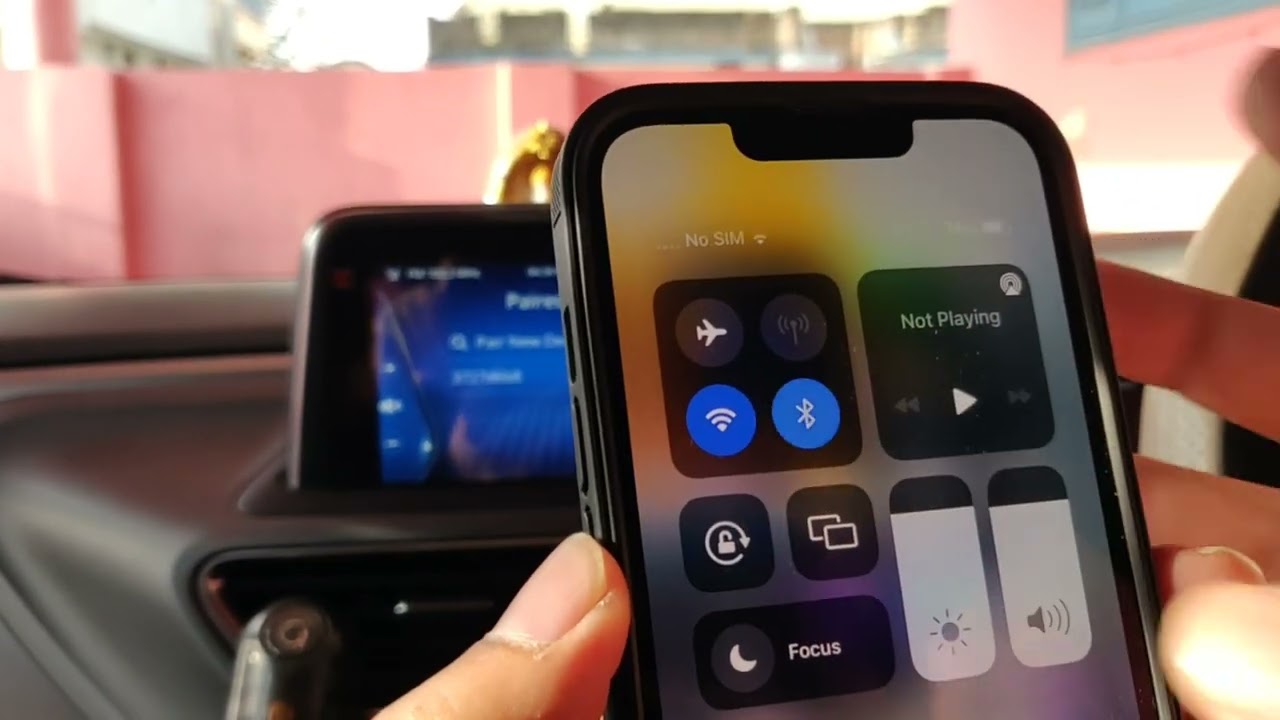Common Causes of Realme Phone Screen Turning Off During Calls
Experiencing the frustration of your Realme phone screen turning off during calls can be quite perplexing. However, understanding the common causes behind this issue can help in troubleshooting and resolving it effectively. Here are some potential reasons why your Realme phone screen may turn off during calls:
-
Proximity Sensor Malfunction: The proximity sensor on your Realme phone is designed to detect when the device is close to your face during a call. This feature is intended to turn off the screen to prevent accidental touches. However, if the proximity sensor is malfunctioning or obstructed by a screen protector or dirt, it may inaccurately detect the phone's proximity, causing the screen to turn off unexpectedly during calls.
-
Screen Protector Interference: While screen protectors are essential for safeguarding your phone's display, they can sometimes interfere with the proximity sensor's functionality. Low-quality or improperly installed screen protectors may obstruct the sensor's ability to accurately detect the phone's proximity, leading to issues such as the screen turning off during calls.
-
Software Glitches: Software glitches or bugs within the operating system of your Realme phone can also contribute to the screen turning off during calls. These glitches may disrupt the normal functioning of the proximity sensor or cause unexpected screen behavior during calls.
-
Physical Obstructions: In some cases, physical obstructions near the proximity sensor, such as dust, dirt, or debris, can interfere with its proper operation. This can result in the screen turning off during calls even when the phone is not in close proximity to the user's face.
-
Hardware Issues: Underlying hardware issues, such as a faulty proximity sensor or related components, can also lead to the screen turning off during calls. If the hardware is damaged or malfunctioning, it may require professional inspection and repair to resolve the issue.
Understanding these common causes can provide valuable insights into why your Realme phone screen turns off during calls. By identifying the root cause, you can take targeted steps to address the issue and restore seamless functionality to your device.
How to Fix Realme Phone Screen Turning Off During Calls
Dealing with the inconvenience of a Realme phone screen turning off during calls can be exasperating, but there are several effective solutions to address this issue and restore uninterrupted functionality to your device. By implementing the following troubleshooting methods, you can potentially resolve the screen turning off problem and enjoy seamless call experiences on your Realme phone.
1. Proximity Sensor Calibration
Begin by ensuring that the proximity sensor on your Realme phone is functioning accurately. Navigate to the device's settings and locate the option for "Proximity Sensor Calibration" or a similar feature. Follow the on-screen instructions to calibrate the sensor, which can help rectify any inaccuracies in its detection capabilities.
2. Screen Protector Adjustment
If you have a screen protector installed on your Realme phone, verify that it is properly aligned and does not obstruct the proximity sensor. Consider repositioning or replacing the screen protector to ensure that it does not interfere with the sensor's functionality during calls.
3. Software Updates
Check for available software updates for your Realme phone and install them if any are pending. Manufacturers often release software patches and updates to address known issues, including proximity sensor malfunctions and screen behavior during calls. Updating your device's software can potentially resolve underlying software-related glitches that contribute to the screen turning off problem.
4. Clear Physical Obstructions
Inspect the proximity sensor area on your Realme phone for any physical obstructions, such as dust, dirt, or debris. Gently clean the sensor area using a soft, dry cloth to ensure that it remains unobstructed and can function optimally during calls.
5. Safe Mode Troubleshooting
Boot your Realme phone into safe mode to determine if third-party apps are causing the screen turning off issue during calls. If the problem does not occur in safe mode, it may indicate that a third-party app is contributing to the issue. Consider uninstalling recently downloaded apps or conducting a systematic elimination of apps to identify the culprit.
6. Factory Reset
As a last resort, consider performing a factory reset on your Realme phone to eliminate persistent software glitches that may be causing the screen turning off problem. Before proceeding with a factory reset, ensure that you have backed up important data as this process will erase all user data and restore the device to its original state.
By implementing these troubleshooting methods, you can effectively address the issue of the Realme phone screen turning off during calls. It is important to approach each solution methodically and test the device after each step to determine if the problem has been resolved. If the issue persists despite these efforts, seeking assistance from a certified technician or the device manufacturer may be necessary to diagnose and address any underlying hardware concerns.
These practical solutions can empower you to overcome the screen turning off problem and enhance the overall usability of your Realme phone during calls.
Additional Tips for Troubleshooting Realme Phone Screen Issues
In addition to the specific troubleshooting methods outlined earlier, there are additional tips and considerations that can further aid in addressing and preventing screen-related issues on your Realme phone. These supplementary tips encompass proactive measures and ongoing maintenance practices to ensure the optimal performance of your device's screen during calls.
1. Regular Cleaning and Maintenance
Regularly cleaning the screen and the proximity sensor area of your Realme phone can help prevent potential issues related to dirt, dust, or debris accumulation. Use a soft, lint-free cloth to gently clean the screen and the sensor area, ensuring that they remain free from obstructions that could interfere with their functionality. By incorporating this simple maintenance practice into your routine, you can mitigate the risk of screen turning off problems caused by physical obstructions.
2. Optimal Screen Protector Selection
When selecting a screen protector for your Realme phone, opt for high-quality, compatible options that are specifically designed to work seamlessly with the device's proximity sensor. Investing in a reputable screen protector that offers precise cutouts for the sensor can help maintain its functionality and prevent interference during calls. Additionally, following the manufacturer's guidelines for proper installation can contribute to an unobstructed sensor operation.
3. Environmental Considerations
Be mindful of the environmental conditions in which you use your Realme phone during calls. Avoid exposing the device to extreme temperatures, excessive humidity, or environments with significant airborne particles. Such conditions can potentially impact the performance of the proximity sensor and the overall screen functionality. By safeguarding the device from adverse environmental factors, you can minimize the likelihood of screen-related issues during calls.
4. Professional Assessment
If persistent screen issues continue to affect your Realme phone despite implementing troubleshooting measures, seeking professional assessment from authorized service centers or technicians is advisable. Certified professionals can conduct in-depth diagnostics to identify any underlying hardware concerns or intricate software-related anomalies that may be contributing to the problem. Their expertise can provide valuable insights and targeted solutions to effectively resolve the screen turning off issue.
5. Community Forums and Support Resources
Engaging with Realme phone user communities and accessing official support resources can offer valuable insights and potential solutions for screen-related issues. Participating in discussions, sharing experiences, and seeking advice from fellow users who have encountered similar problems can provide alternative perspectives and practical recommendations for troubleshooting. Additionally, leveraging official support channels and knowledge bases can yield comprehensive guidance for addressing screen issues effectively.
By integrating these additional tips into your approach to troubleshooting Realme phone screen issues, you can proactively enhance the reliability and functionality of the device's screen during calls. These measures encompass a holistic approach to maintaining optimal performance and addressing potential concerns, empowering you to optimize the usability and longevity of your Realme phone.