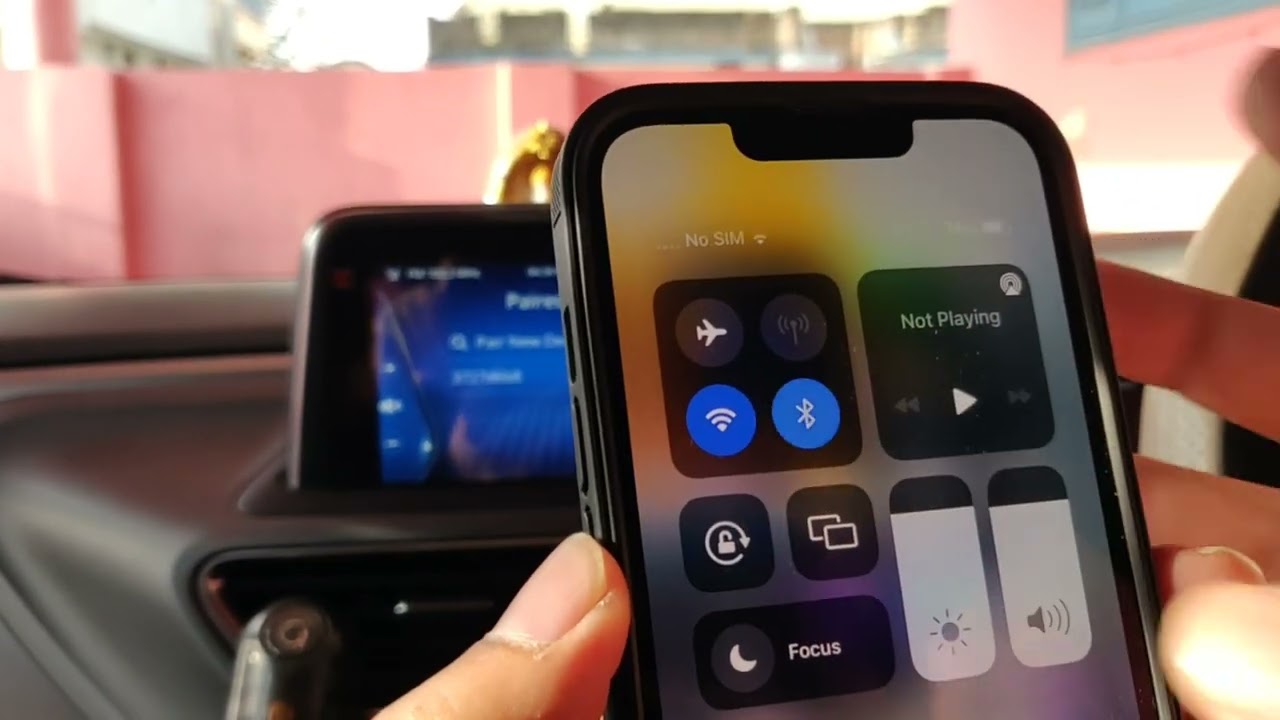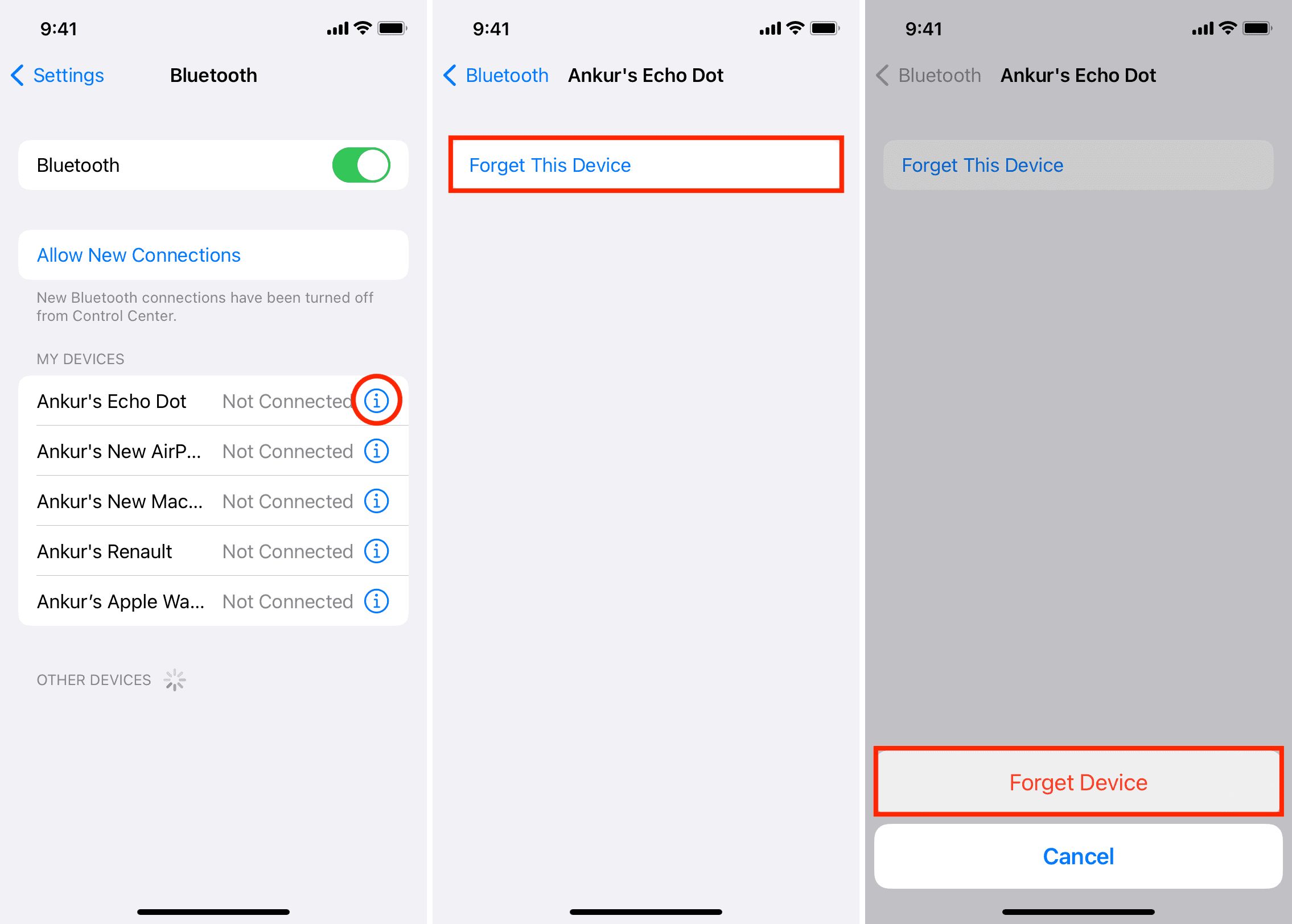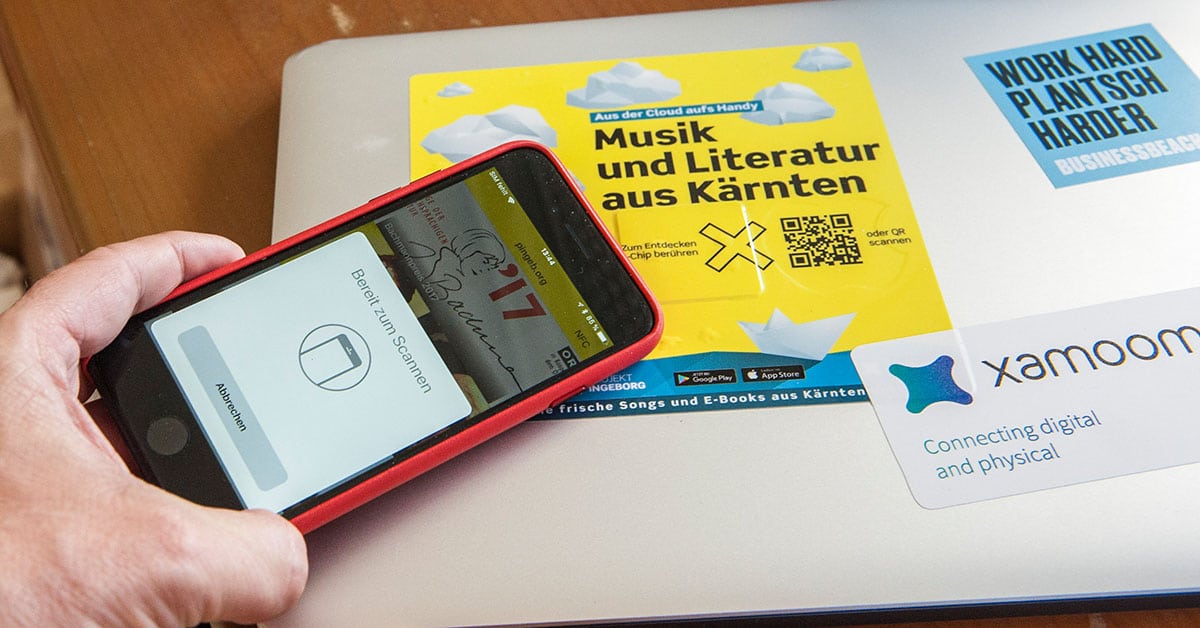Introduction
Welcome to our guide on how to pair your iPhone to your car’s Bluetooth system. In this modern age of cell phones and wireless connectivity, being able to seamlessly connect your iPhone to your car’s Bluetooth system can enhance your driving experience in numerous ways. Whether you want to make hands-free calls, listen to your favorite music, or use navigation apps without distractions, pairing your iPhone to your car’s Bluetooth system is a smart move.
Connecting your iPhone to your car’s Bluetooth system allows you to enjoy a safer and more convenient driving experience. Instead of fumbling with your phone and risking the chance of being distracted while on the road, you can control your phone’s functions directly through your car’s audio system or steering wheel controls. This means you can keep your hands on the wheel and your eyes on the road at all times, while still accessing the features and functions of your iPhone.
Pairing your iPhone to your car’s Bluetooth system also opens up a world of possibilities when it comes to entertainment. You can stream your favorite music or podcasts seamlessly, enjoy audiobooks or podcasts during long drives, and even use voice commands to control apps like Spotify or Apple Music. Additionally, you can make and receive calls without ever needing to take your hands off the wheel or your eyes off the road, thanks to the hands-free calling feature.
Before you begin the pairing process, it’s important to ensure that your car’s Bluetooth system is compatible with your iPhone model. Not all car models and iPhone versions may be compatible, so it’s crucial to check this beforehand. In this guide, we will walk you through the step-by-step process of pairing your iPhone to your car’s Bluetooth system, troubleshooting common issues, and offering tips to make the connection as seamless as possible.
Why You Should Pair Your iPhone to Your Car Bluetooth
Pairing your iPhone to your car’s Bluetooth system offers several advantages that can greatly enhance your driving experience. Here are a few reasons why you should consider connecting your iPhone to your car’s Bluetooth:
- Hands-Free Communication: One of the main benefits of pairing your iPhone to your car’s Bluetooth is the ability to make and receive calls hands-free. You can keep your focus on the road and your hands on the steering wheel while using the car’s built-in microphone and speakers to carry out conversations.
- Safer Driving: With hands-free calling, you eliminate the need to handle your phone while driving, which helps reduce distractions and enhances overall safety. By using voice commands or steering wheel controls, you can answer and end calls, and even dictate text messages without taking your eyes off the road.
- Convenient Media Control: Pairing your iPhone to your car’s Bluetooth system allows you to control your music and media playback directly from your car’s audio controls or infotainment system. This means you can skip tracks, adjust volume, and browse playlists without touching your phone, providing a convenient and seamless entertainment experience.
- Access to Navigation: By connecting your iPhone to your car’s Bluetooth, you can use navigation apps like Apple Maps, Google Maps, or Waze on the car’s display screen. This enables you to receive turn-by-turn directions, real-time traffic updates, and other useful information while keeping your eyes on the road.
- Improved Sound Quality: When you pair your iPhone to your car’s Bluetooth, you can enjoy improved sound quality during phone calls and music playback. Bluetooth technology ensures a stable and reliable wireless connection, delivering clear and crisp audio.
By utilizing the Bluetooth capability of your car and iPhone, you can enhance your driving experience, streamline your communication, and enjoy your favorite music and apps while maintaining a focus on safety. Now that you understand the benefits of pairing your iPhone to your car’s Bluetooth, let’s explore the step-by-step process to make this connection.
Step 1: Check Compatibility of Your Car’s Bluetooth System
Before you begin the pairing process, it’s crucial to determine if your car’s Bluetooth system is compatible with your iPhone. While most modern cars offer Bluetooth connectivity, not all systems support every iPhone model. Follow these steps to check the compatibility:
- Refer to the Car Manual: Start by checking your car’s manual or documentation. Look for information regarding Bluetooth connectivity and compatible iPhone models. This will give you a general idea of whether your iPhone can be paired with your car’s Bluetooth system.
- Visit the Manufacturer’s Website: If the car manual doesn’t provide specific compatibility details, visit the manufacturer’s website. Look for the “Bluetooth compatibility” or “Support” section, where you may find a list of compatible iPhone models or a tool to check compatibility.
- Consult Apple’s Support: You can also visit Apple’s official support website for information on Bluetooth compatibility. Apple provides a list of supported car models and iPhone versions. Ensure that your car and iPhone are listed as compatible before proceeding.
- Ask the Dealer: If you’re still unsure about the compatibility, it’s best to consult with your car dealer. They can provide you with detailed information regarding your car’s Bluetooth system and its compatibility with your iPhone model.
It’s essential to check the compatibility to avoid any frustration or disappointment during the pairing process. Attempting to pair an unsupported iPhone model with your car’s Bluetooth system may result in connectivity issues or limited functionality. Once you have confirmed compatibility, you can proceed to the next step of turning on Bluetooth on your iPhone.
Step 2: Turn on Bluetooth on Your iPhone
Once you have confirmed that your car’s Bluetooth system is compatible with your iPhone, it’s time to enable Bluetooth on your device. Follow these steps to turn on Bluetooth on your iPhone:
- Unlock Your iPhone: Start by unlocking your iPhone using your passcode, Touch ID, or Face ID.
- Open Settings: Locate the “Settings” app on your iPhone’s home screen, which is represented by a gear icon, and tap on it to open the settings menu.
- Select Bluetooth: In the settings menu, scroll down and tap on “Bluetooth.” This will display the Bluetooth settings and options.
- Toggle Bluetooth On: On the Bluetooth settings page, locate the toggle switch at the top and slide it to the right to enable Bluetooth. When enabled, the toggle switch will turn green, indicating that Bluetooth is now on.
With Bluetooth enabled on your iPhone, it is now ready to connect to your car’s Bluetooth system. Remember to keep the Bluetooth settings page open on your iPhone as you proceed to the next step. This will allow your iPhone to scan and detect nearby Bluetooth devices, including your car’s system.
It’s important to note that some car models require you to initiate the pairing process from the car’s Bluetooth system itself. In such cases, you need to follow the car’s specific instructions for pairing, while still keeping the Bluetooth on your iPhone turned on. Now that Bluetooth is enabled on your iPhone, you can proceed to the next step and put your car’s Bluetooth system in pairing mode.
Step 3: Put Your Car’s Bluetooth System in Pairing Mode
Before you can successfully pair your iPhone to your car’s Bluetooth system, you need to put the Bluetooth system in pairing mode. Each car model may have a slightly different process to activate pairing mode, but here are the general steps to follow:
- Consult the Car Manual: Start by referring to your car’s manual or documentation. Look for instructions on how to activate pairing mode for the Bluetooth system. This information is usually found in the “Bluetooth” or “Connectivity” section of the manual.
- Use the Infotainment System or Controls: In many cases, you can activate pairing mode through your car’s infotainment system or controls. Depending on your car model, you may need to navigate to the Bluetooth settings within the infotainment system and select an option like “Pair Device” or “Add New Device.”
- Press and Hold a Button: Some car models require you to press and hold a specific button or combination of buttons to put the Bluetooth system in pairing mode. Look for a button labeled with Bluetooth symbol or “Pair” and hold it until you see an indicator that the system is in pairing mode.
- Follow Voice Prompts: Certain cars come equipped with voice command capabilities. You can activate pairing mode by following voice prompts such as “Pair Device” or “Enable Pairing Mode.”
Make sure to follow the specific instructions for your car model to put the Bluetooth system in pairing mode. Once the system is in pairing mode, it will be discoverable by your iPhone, allowing it to establish a connection. In the following step, we will guide you through the process of pairing your iPhone to the car’s Bluetooth system.
Step 4: Pair Your iPhone to Your Car’s Bluetooth System
With both your iPhone’s Bluetooth and your car’s Bluetooth system in the appropriate mode, you’re now ready to pair them together. Follow these steps to pair your iPhone to your car’s Bluetooth system:
- On your iPhone, go to the Bluetooth settings: Open the “Settings” app on your iPhone and tap on “Bluetooth” to access the Bluetooth settings page. Make sure Bluetooth is turned on.
- Scan for available devices: Your iPhone will automatically search for any nearby Bluetooth devices, including your car’s Bluetooth system. Wait for your car’s Bluetooth system to appear in the list of available devices.
- Select your car’s Bluetooth system: When your car’s Bluetooth system appears in the list, tap on it to select it. In some cases, you may be prompted to enter a passcode or PIN displayed on your car’s system. Follow the instructions on your iPhone and car’s screen as needed.
- Complete the pairing process: Once you’ve selected your car’s Bluetooth system, your iPhone will establish a connection. This process may take a few seconds to a minute. During this time, your car’s system may display a message or prompt you to confirm the pairing request. Follow the instructions on both devices to complete the pairing process.
- Verify the successful pairing: After the pairing process is complete, your iPhone should display a confirmation message indicating that it is now connected to your car’s Bluetooth system. Additionally, your car’s system may also display a notification confirming the successful pairing.
Congratulations! You have successfully paired your iPhone to your car’s Bluetooth system. From now on, when you get into your car, your iPhone will automatically connect to the Bluetooth system, allowing you to enjoy hands-free calling, music streaming, and other convenient features seamlessly.
If your iPhone fails to pair with your car’s Bluetooth system, or if you encounter any issues during the pairing process, don’t worry. The next section will provide troubleshooting tips to help you overcome common problems and ensure a smooth connection between your iPhone and your car’s Bluetooth system.
Step 5: Verify the Connection
After pairing your iPhone to your car’s Bluetooth system, it’s essential to verify the connection to ensure that everything is working as expected. Here are a few steps to help you verify the connection:
- Make a phone call: Use your car’s hands-free calling feature to make a test call. Dial a known number or call a friend or family member to verify that you can hear them through the car’s speakers and they can hear you clearly through the microphone.
- Play music: Test the audio playback by playing music or any audio files on your iPhone through your car’s Bluetooth system. Ensure that the sound quality is clear and that you can control the playback using your car’s audio controls or steering wheel buttons.
- Try navigation apps: Open a navigation app like Apple Maps or Google Maps and ensure that the voice guidance instructions and navigation prompts are audibly transmitted through your car’s audio system. Follow the directions on the app’s screen and verify that it synchronizes with the car’s display if applicable.
- Test other features: Depending on your car’s Bluetooth system and iPhone model, there may be additional features you can test. Explore the options available, such as sending and receiving text messages using voice commands, accessing Siri or other voice assistants, or streaming audio from other apps like Spotify or Apple Music.
During the verification process, pay attention to any unusual behavior or issues you may encounter. Are there any audio distortions or disconnecting issues? Is the sound quality consistently clear and loud enough? If you notice any problems, refer to the troubleshooting section for assistance in resolving common issues.
Remember, it’s always a good practice to familiarize yourself with the specific features and controls of your car’s Bluetooth system as well as the capabilities of your iPhone model. This will enable you to utilize all the available functions and make the most of the Bluetooth connection while driving.
By verifying the connection, you can ensure that your iPhone and car’s Bluetooth system are successfully communicating and working together. Now you’re ready to enjoy the convenience and functionality of a seamless iPhone-to-car Bluetooth connection while on the road.
Troubleshooting Common Issues
While pairing your iPhone to your car’s Bluetooth system is usually a straightforward process, you may encounter a few common issues along the way. Here are some troubleshooting tips to help you resolve them:
- Restart both your iPhone and car: Sometimes, a simple restart can fix connectivity issues. Turn off your iPhone and car, wait for a few seconds, and then turn them back on. This can refresh the Bluetooth connections and resolve any temporary glitches.
- Ensure Bluetooth is enabled: Double-check that Bluetooth is enabled on both your iPhone and car. On your iPhone, go to the Settings app and navigate to the Bluetooth settings. On your car’s Bluetooth system, ensure that Bluetooth is turned on as well. If Bluetooth is not enabled on either device, you won’t be able to establish a connection.
- Delete previous pairings: If you’ve previously paired your iPhone with another Bluetooth device, such as headphones or a speaker, it’s possible that it may interfere with the connection to your car’s Bluetooth system. Delete any previous pairings on your iPhone and try pairing it again with your car.
- Reset network settings on your iPhone: Resetting the network settings on your iPhone can sometimes help resolve persistent Bluetooth issues. Go to the Settings app, select General, then scroll down and tap on Reset. Choose “Reset Network Settings” and enter your passcode if prompted. Note that this will also remove your saved Wi-Fi networks and passwords, so be prepared to reconnect to them.
- Update software: Ensure that both your iPhone and car’s Bluetooth system have the latest software updates installed. Outdated software can sometimes cause compatibility issues. Check for updates on your iPhone by going to the Settings app, selecting General, and tapping on Software Update. For your car’s Bluetooth system, consult the manufacturer’s website or contact the dealer for any available updates.
- Consult the car’s manual: If you’re still experiencing issues, refer to your car’s manual or contact the manufacturer’s support for specific troubleshooting steps. They may have tailored solutions for the Bluetooth system in your car.
Hopefully, these troubleshooting tips will help you overcome any common issues you may encounter during the iPhone-to-car Bluetooth pairing process. Keep in mind that each car model and Bluetooth system may have its own unique challenges. If the problem persists or if you encounter any major issues, it’s recommended to seek assistance from a professional or contact the manufacturer’s support for further guidance.
Remember, patience and persistence pay off when it comes to troubleshooting. With a little perseverance, you’ll soon be enjoying the benefits of a seamless Bluetooth connection between your iPhone and your car.
Conclusion
Pairing your iPhone to your car’s Bluetooth system is a simple and effective way to enhance your driving experience. It allows for hands-free communication, convenient media control, access to navigation, and improved sound quality. By following the step-by-step process outlined in this guide, you can easily connect your iPhone to your car’s Bluetooth and enjoy these benefits while on the road.
Remember to check the compatibility of your car’s Bluetooth system with your iPhone before attempting the pairing process. Enable Bluetooth on your iPhone, put your car’s Bluetooth system in pairing mode, and select the system from the available devices on your iPhone. Verify the connection by making a test call, playing music, and testing other features like navigation apps.
If you encounter any issues during the pairing process, refer to the troubleshooting tips provided to help you resolve common problems. Restarting both your iPhone and car, deleting previous pairings, resetting network settings, and ensuring that software is up to date are some of the troubleshooting steps you can take.
By successfully pairing your iPhone to your car’s Bluetooth system, you can enjoy a safer and more convenient driving experience. Stay connected, entertained, and informed while keeping your focus on the road. Embrace the power of Bluetooth technology and make the most out of your iPhone’s capabilities while on the go.
Now, it’s time to hit the road and enjoy the seamless integration between your iPhone and your car’s Bluetooth system. Drive safely and make the most of this convenient connection!