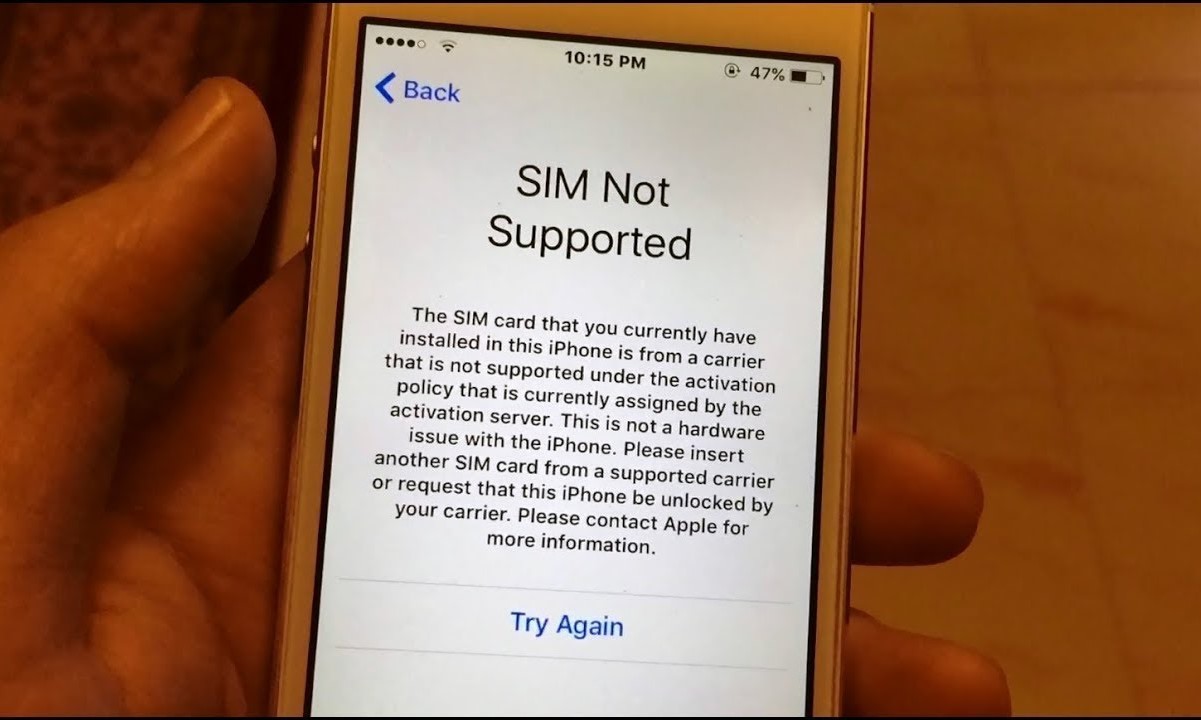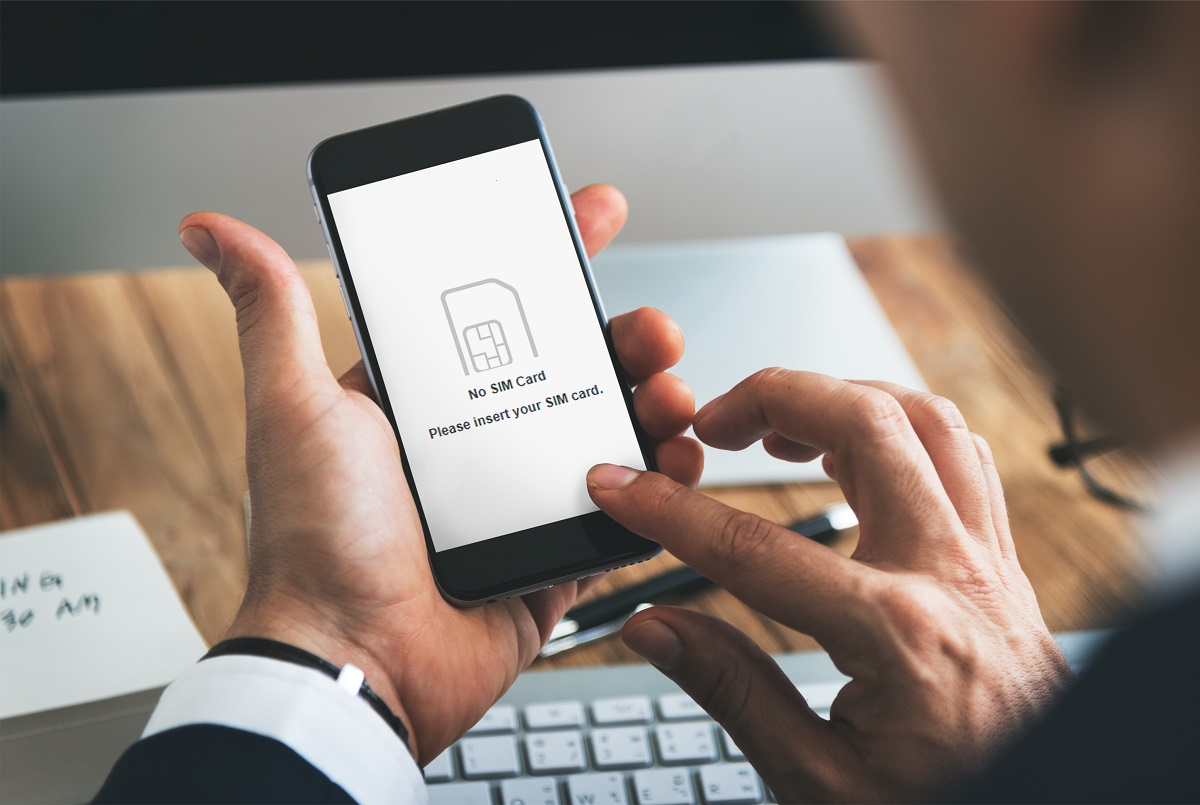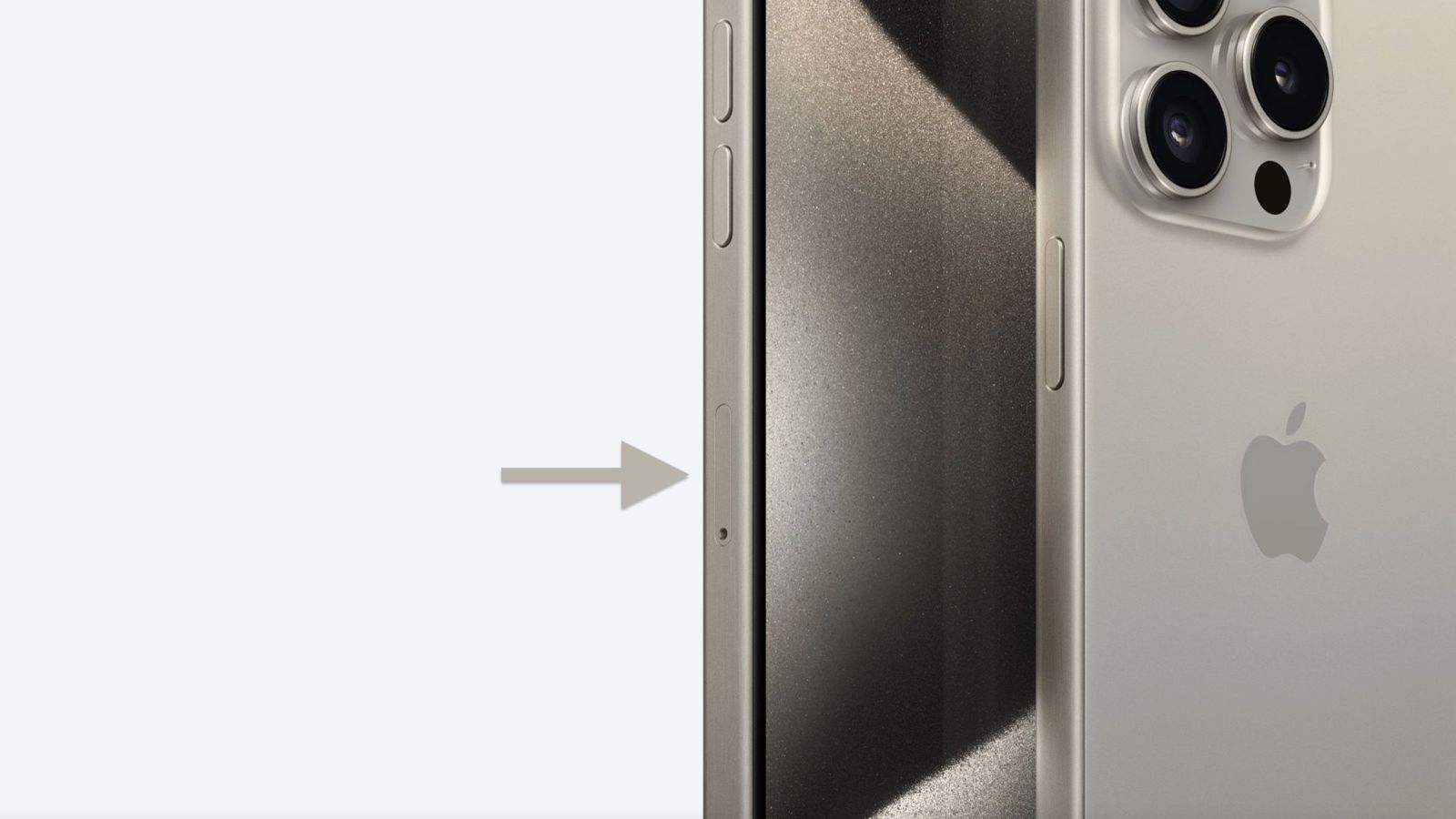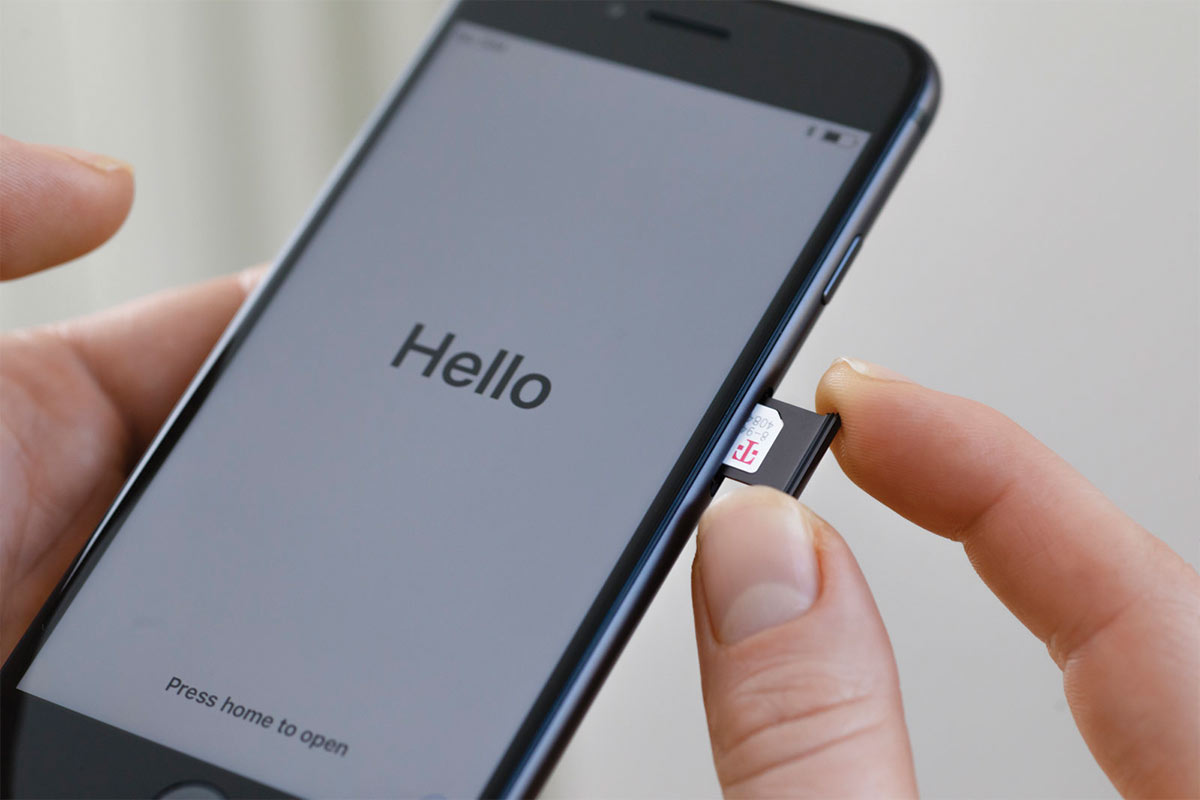Checking SIM Card Compatibility
Before diving into troubleshooting SIM card issues on your iPhone, it's crucial to ensure that the SIM card is compatible with your device. Incompatible SIM cards can lead to various connectivity problems, so it's essential to verify compatibility before exploring other potential solutions.
Here are a few key points to consider when checking SIM card compatibility:
-
SIM Card Type: iPhones typically use nano-SIM cards. However, older models may require different SIM card sizes, such as micro-SIM or standard SIM. It's important to check the specific SIM card type supported by your iPhone model.
-
Carrier Compatibility: Different carriers utilize various network technologies, such as GSM or CDMA. Ensure that your iPhone is compatible with your carrier's network type. For instance, if your iPhone is designed for GSM networks and you insert a SIM card from a CDMA-based carrier, it may not function properly.
-
SIM Lock Status: If your iPhone was purchased through a carrier, it might be locked to that specific carrier. In such cases, using a SIM card from a different carrier may result in compatibility issues. You can contact your carrier to check if your iPhone is unlocked or to request an unlock if needed.
-
International Compatibility: If you're using an international SIM card, confirm that it's compatible with the frequencies and network standards supported in your current location. Some international SIM cards may not be compatible with certain iPhone models or network technologies.
Verifying the compatibility of your SIM card with your iPhone is a fundamental step in troubleshooting connectivity issues. By ensuring that your SIM card aligns with your device's specifications and your carrier's network requirements, you can eliminate potential compatibility-related concerns and focus on other troubleshooting methods if necessary.
Ensuring Proper SIM Card Installation
Proper installation of the SIM card is essential for seamless connectivity and functionality on your iPhone. Even a minor misalignment during the installation process can lead to SIM-related issues. Therefore, it's crucial to ensure that the SIM card is correctly inserted into the designated slot on your device. Here's a step-by-step guide to ensure proper SIM card installation:
-
Power Off Your iPhone: Before handling the SIM card, it's advisable to power off your iPhone. This minimizes the risk of causing any damage to the device or the SIM card during the installation process.
-
Locate the SIM Card Tray: The SIM card tray is typically located on the side of the iPhone. The specific location may vary depending on the iPhone model. Use the SIM eject tool provided with your iPhone or a small paperclip to gently eject the SIM card tray.
-
Align the SIM Card: Place the SIM card on a flat surface and ensure that it's positioned correctly in the tray. The notched corner of the SIM card should align with the notched corner of the SIM card tray. This ensures that the SIM card is inserted in the proper orientation.
-
Insert the SIM Card Tray: Carefully reinsert the SIM card tray back into the iPhone, ensuring that it slides in smoothly without any resistance. Be gentle and avoid applying excessive force, as this could potentially damage the SIM card or the tray.
-
Power On Your iPhone: Once the SIM card tray is securely in place, power on your iPhone and allow it to initialize. After the device has restarted, check for the presence of the SIM card signal and ensure that the network connectivity is functioning as expected.
By following these steps, you can ensure that the SIM card is correctly installed in your iPhone, minimizing the likelihood of connectivity issues stemming from improper SIM card installation. If you continue to experience connectivity problems after ensuring proper installation, you may need to explore additional troubleshooting steps to address the underlying cause of the issue.
Reseating the SIM Card
Reseating the SIM card involves removing the SIM card from its slot and then reinserting it into the device. This process can help address connectivity issues that may arise from a loose or improperly seated SIM card. Before proceeding with reseating the SIM card, it's important to power off the iPhone to prevent any potential damage to the device or the SIM card.
Here's a step-by-step guide to reseating the SIM card:
-
Power Off Your iPhone: Begin by powering off your iPhone to ensure that the device is safely shut down before handling the SIM card.
-
Locate the SIM Card Tray: Using the SIM eject tool or a small paperclip, gently eject the SIM card tray from the designated slot on the side of your iPhone.
-
Remove the SIM Card: Carefully remove the SIM card from the tray, ensuring that you handle it with caution to avoid any damage.
-
Inspect the SIM Card and Tray: Take a moment to inspect the SIM card and the tray for any signs of damage, dirt, or debris. If necessary, gently clean the SIM card and the tray using a soft, dry cloth.
-
Reinsert the SIM Card: Place the SIM card back into the tray, ensuring that it's properly aligned and seated securely. The notched corner of the SIM card should align with the notched corner of the tray.
-
Insert the SIM Card Tray: Once the SIM card is securely in place, carefully reinsert the SIM card tray back into the iPhone, ensuring a smooth and secure fit.
-
Power On Your iPhone: Turn on your iPhone and allow it to initialize. After the device has restarted, check for the presence of the SIM card signal and verify that the network connectivity is functioning as expected.
By reseating the SIM card, you are essentially resetting the connection between the SIM card and the device. This can help address issues related to poor contact or misalignment, potentially resolving connectivity problems that may have arisen from a loose or improperly seated SIM card.
If reseating the SIM card does not resolve the connectivity issues, it may be necessary to explore additional troubleshooting steps or seek assistance from your carrier or an authorized service provider to diagnose and address the underlying cause of the problem.
Cleaning the SIM Card and Tray
Ensuring that the SIM card and its corresponding tray are free from dirt, dust, or other forms of debris is crucial for maintaining optimal connectivity on your iPhone. Over time, foreign particles can accumulate on the SIM card and within the tray, potentially leading to poor contact and connectivity issues. By carefully cleaning the SIM card and tray, you can eliminate these impediments and improve the overall performance of your device.
Here's a detailed guide on cleaning the SIM card and tray:
-
Power Off Your iPhone: As a precautionary measure, power off your iPhone to prevent any potential damage to the device or the SIM card during the cleaning process.
-
Eject the SIM Card Tray: Using the SIM eject tool or a small paperclip, gently eject the SIM card tray from the designated slot on the side of your iPhone.
-
Remove the SIM Card: Carefully remove the SIM card from the tray, ensuring that you handle it with caution to avoid any damage.
-
Inspect the SIM Card and Tray: Take a close look at the SIM card and the tray for any signs of dirt, dust, or debris. If you notice any foreign particles, use a soft, dry cloth to gently wipe the SIM card and the inside of the tray, removing any accumulated residue. Avoid using liquid or abrasive materials, as these could potentially damage the SIM card or the tray.
-
Blow Away Residual Debris: If there are stubborn particles that cannot be removed with a cloth, use a can of compressed air to blow away any residual debris from the SIM card and the tray. Ensure that the compressed air is applied gently to avoid causing any damage.
-
Reinsert the SIM Card: Once the SIM card and tray are clean and free from debris, carefully reinsert the SIM card into the tray, ensuring that it's properly aligned and seated securely.
-
Insert the SIM Card Tray: After securely placing the SIM card in the tray, carefully reinsert the SIM card tray back into the iPhone, ensuring a smooth and secure fit.
-
Power On Your iPhone: Turn on your iPhone and allow it to initialize. After the device has restarted, check for the presence of the SIM card signal and verify that the network connectivity is functioning as expected.
By following these steps to clean the SIM card and tray, you can effectively remove any accumulated dirt or debris that may have been hindering the connectivity of your iPhone. This simple maintenance procedure can help optimize the performance of your device and ensure a reliable network connection. If cleaning the SIM card and tray does not resolve the connectivity issues, consider exploring additional troubleshooting steps or seeking assistance from your carrier or an authorized service provider to address any underlying concerns.
Restarting the iPhone
Restarting the iPhone, also known as a soft reset, is a simple yet effective troubleshooting step that can help resolve a wide range of issues, including SIM card-related connectivity problems. This process essentially involves powering off the device and then turning it back on, allowing the operating system to reset and potentially clear any temporary glitches or software hiccups that may be impacting the functionality of the iPhone.
To perform a restart on your iPhone, follow these steps:
-
Press and hold the power button (also known as the sleep/wake button) located on the side or top of your iPhone, depending on the model.
-
After a few seconds, a slider will appear on the screen, prompting you to "slide to power off." Slide the on-screen control to power off the device.
-
Once the iPhone is powered off, wait for a few seconds to ensure that it has completely shut down.
-
To turn the iPhone back on, press and hold the power button again until the Apple logo appears on the screen.
-
Release the power button and allow the device to boot up. After the restart, check for the presence of the SIM card signal and verify that the network connectivity is functioning as expected.
By performing a restart, you are essentially giving your iPhone a fresh start, allowing it to reinitialize its operating system and establish a new connection with the SIM card and the cellular network. This can help address minor software glitches, temporary network issues, or erratic behavior that may have been affecting the performance of the device.
In many cases, a simple restart can effectively resolve connectivity issues related to the SIM card, providing a quick and hassle-free solution to common network-related problems. It is a recommended initial step when troubleshooting any connectivity issues on your iPhone, as it is non-intrusive and does not affect your personal data or settings.
If restarting the iPhone does not resolve the SIM card-related connectivity issues, it may be necessary to explore additional troubleshooting steps or seek assistance from your carrier or an authorized service provider to diagnose and address any underlying concerns.
Updating iOS Software
Ensuring that your iPhone is running the latest version of iOS is essential for maintaining optimal performance and addressing potential software-related issues that may impact SIM card connectivity. Apple regularly releases iOS updates that include bug fixes, security enhancements, and improvements to system stability, all of which can contribute to a more reliable and seamless user experience.
To update the iOS software on your iPhone, follow these steps:
-
Connect to a Stable Wi-Fi Network: Before initiating the update, ensure that your iPhone is connected to a stable Wi-Fi network. This is important as iOS updates can be large in size and may consume a significant amount of data if downloaded over a cellular connection.
-
Access the Settings Menu: Navigate to the "Settings" app on your iPhone and select "General."
-
Check for Software Updates: Within the "General" settings, tap on "Software Update." Your iPhone will then check for available updates.
-
Download and Install the Update: If an update is available, tap "Download and Install." Follow the on-screen prompts to initiate the download and installation process. Ensure that your iPhone is sufficiently charged or connected to a power source during the update.
-
Enter Passcode and Agree to Terms: If prompted, enter your device passcode and agree to the terms and conditions to proceed with the update.
-
Wait for the Installation to Complete: Once the download is complete, the installation process will begin automatically. Your iPhone will restart as part of the update process.
-
Verify the Updated iOS Version: After the update is installed and your iPhone restarts, verify that the latest iOS version is now running on your device.
Updating the iOS software can address underlying software-related issues that may be impacting the functionality of the SIM card and its connectivity. By installing the latest updates, you can benefit from performance enhancements, bug fixes, and security patches that contribute to a more stable and reliable network experience on your iPhone.
If updating the iOS software does not resolve the SIM card-related connectivity issues, it may be necessary to explore additional troubleshooting steps or seek assistance from your carrier or an authorized service provider to diagnose and address any persistent concerns.
By ensuring that your iPhone is running the most up-to-date version of iOS, you can optimize its performance, enhance its security, and mitigate potential software-related obstacles that may affect SIM card connectivity.
Contacting Carrier for Assistance
If you have exhausted the troubleshooting steps and are still experiencing persistent SIM card issues on your iPhone, reaching out to your carrier for assistance can be a pivotal next step. Carriers have dedicated support channels and technical resources to address network-related concerns, including SIM card compatibility, activation, and connectivity issues. By engaging with your carrier, you can leverage their expertise and resources to diagnose and resolve the underlying causes of the connectivity challenges you may be encountering.
When contacting your carrier for assistance, consider the following steps to facilitate a productive and efficient resolution:
-
Gather Relevant Information: Before reaching out to your carrier, gather essential information about your iPhone and the specific SIM card issue you are facing. This may include details such as your iPhone model, the type of SIM card you are using, any error messages or symptoms you have observed, and a summary of the troubleshooting steps you have already attempted. Having this information readily available can streamline the support process and enable the carrier's representatives to better understand and address your concerns.
-
Utilize Customer Support Channels: Carriers typically offer multiple channels for customer support, including phone hotlines, online chat support, and in-person visits to retail locations. Choose the support channel that best suits your preferences and needs, and be prepared to articulate your concerns clearly and concisely. When engaging with carrier representatives, maintain a cooperative and respectful demeanor to foster a positive and constructive interaction.
-
Describe the Issue in Detail: When communicating with the carrier's support team, provide a comprehensive description of the SIM card issues you are experiencing. Include specific details such as the duration of the problem, any error messages displayed on your iPhone, and any patterns or triggers that may be associated with the connectivity issues. Clear and accurate information can assist the carrier's technicians in diagnosing the root cause of the problem more effectively.
-
Follow Guidance and Instructions: The carrier's support team may provide troubleshooting steps or instructions tailored to your specific situation. Follow their guidance diligently, and if requested, perform any recommended actions to further diagnose or address the SIM card issues. Be prepared to test the device under their direction to help pinpoint the source of the problem.
-
Seek Resolution and Clarification: During your interaction with the carrier's support team, inquire about the potential causes of the SIM card issues and seek clarification on any technical terms or procedures that may be unfamiliar to you. Understanding the underlying factors contributing to the problem can empower you to make informed decisions and take proactive measures to prevent similar issues in the future.
Engaging with your carrier for assistance demonstrates a proactive approach to resolving SIM card-related challenges, leveraging the expertise and resources available through your service provider. By collaborating with the carrier's support team, you can work towards identifying and addressing the root cause of the issues, ultimately restoring seamless connectivity and functionality to your iPhone.
Remember that the carrier's support representatives are equipped to handle a wide range of network-related concerns, and their insights can be invaluable in addressing complex SIM card issues. By maintaining open communication and actively participating in the troubleshooting process, you can maximize the likelihood of achieving a successful resolution with the support of your carrier's dedicated assistance.