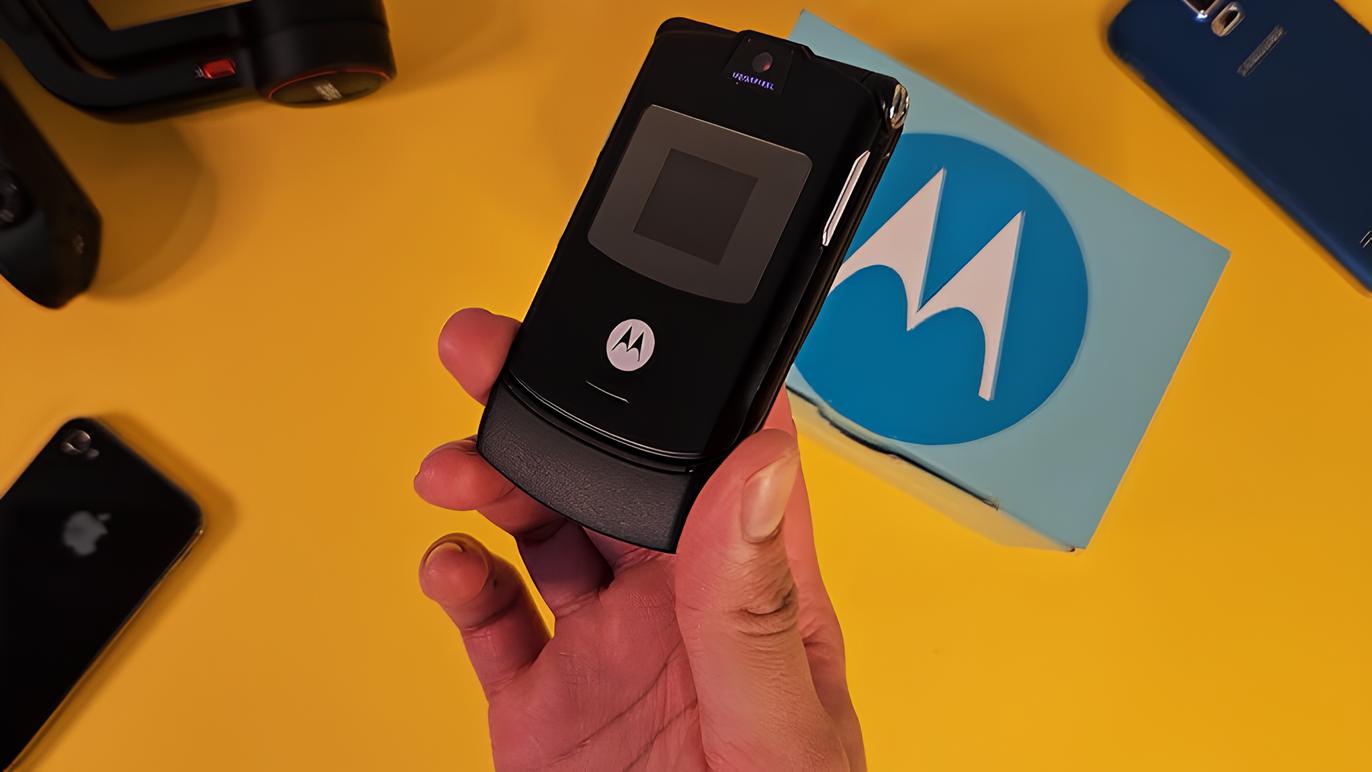Introduction
The Motorola Razr is a sleek and innovative device that seamlessly blends cutting-edge technology with a touch of nostalgia. However, like any electronic device, it may encounter power-related issues that can disrupt its functionality. Whether you're a long-time fan of the Razr or a newcomer to its fold, encountering power problems can be frustrating. Fear not, as this comprehensive guide will walk you through troubleshooting steps to address power issues with your Motorola Razr.
From battery concerns to software glitches, power-related problems can stem from various sources. By understanding the potential causes and learning how to address them, you can regain control over your device's power performance. Whether your Razr is failing to turn on, experiencing rapid battery drain, or exhibiting other power-related anomalies, this guide will equip you with the knowledge and strategies to tackle these issues head-on.
In the following sections, we will delve into a series of troubleshooting steps designed to identify and resolve power-related issues with your Motorola Razr. From checking the battery and ensuring proper charging to exploring software updates and performing a factory reset, each step is carefully crafted to provide a comprehensive approach to resolving power concerns. By following these steps, you can navigate through the intricacies of your device's power system and potentially resolve any issues that may be hindering its performance.
So, if you've found yourself grappling with power-related challenges on your Motorola Razr, rest assured that this guide is your roadmap to troubleshooting and resolving these issues. Let's embark on this journey together, empowering you to regain control over your device's power performance and enjoy a seamless mobile experience with your Motorola Razr.
Checking the Battery
Checking the battery is a fundamental step in troubleshooting power issues with your Motorola Razr. A malfunctioning or deteriorating battery can significantly impact your device's power performance, leading to issues such as unexpected shutdowns, rapid battery drain, or failure to power on. By thoroughly examining the battery and its related components, you can gain valuable insights into the underlying causes of power-related problems and take appropriate measures to address them.
Physical Inspection
Begin by visually inspecting the battery for any signs of damage, such as bulges, leaks, or corrosion. If the battery appears swollen or exhibits physical abnormalities, it may be a clear indicator of a faulty battery that requires replacement. Additionally, check the battery contacts and terminals for any debris or foreign particles that may impede proper connectivity.
Battery Health
Assess the overall health of the battery by monitoring its performance over time. If you notice a significant decline in battery life or erratic behavior, it could indicate a deteriorating battery. Modern smartphones, including the Motorola Razr, often feature built-in battery health diagnostics within the device settings. Utilize these diagnostics to gauge the battery's capacity and health status, providing valuable insights into its overall condition.
Battery Calibration
Calibrating the battery can help recalibrate the device's power management system, potentially resolving erratic battery performance. To calibrate the battery, fully charge your device, then use it until the battery is completely depleted. Afterward, recharge the device to full capacity without interruption. This process can recalibrate the battery's internal monitoring system, providing a more accurate representation of its actual capacity.
Battery Usage Analysis
Review your device's battery usage statistics to identify any apps or processes consuming an excessive amount of power. Modern smartphones offer detailed battery usage reports, allowing you to pinpoint power-hungry applications or background processes that may be draining the battery unnecessarily. By identifying and addressing these power-hungry elements, you can optimize your device's power efficiency and potentially alleviate battery-related issues.
By meticulously examining the battery and its associated parameters, you can gain valuable insights into the underlying causes of power-related issues with your Motorola Razr. Whether it's identifying a faulty battery, monitoring its health, recalibrating its performance, or analyzing power consumption, a comprehensive battery check is a crucial step in troubleshooting power concerns and restoring your device's optimal performance.
Charging the Device
Ensuring proper charging procedures is essential for maintaining the power integrity of your Motorola Razr. A well-executed charging routine not only sustains the device's battery life but also mitigates potential power-related issues. By adhering to best practices and understanding the nuances of charging your device, you can optimize its power performance and minimize the risk of encountering charging-related problems.
Genuine Accessories
Using genuine charging accessories supplied by Motorola is paramount for the optimal charging of your Razr. Authentic chargers and cables are specifically designed to deliver the appropriate voltage and current to the device, ensuring safe and efficient charging. Utilizing third-party or counterfeit charging accessories can compromise the device's charging process and potentially lead to power irregularities.
Proper Connection
When charging your Motorola Razr, ensure a secure and proper connection between the charging cable and the device's charging port. A loose or faulty connection can impede the charging process, resulting in intermittent charging or failure to charge altogether. Inspect the charging port for any debris or obstruction that may hinder the connection, and gently clean it if necessary.
Charging Environment
The charging environment plays a significant role in the device's charging efficiency. Avoid exposing your Razr to extreme temperatures during the charging process, as both excessively high and low temperatures can impact the battery's performance. Additionally, charging the device in a well-ventilated area and on a stable surface can help dissipate heat generated during charging, promoting a safer and more effective charging experience.
Charging Duration
While it's tempting to leave your device plugged in overnight, prolonged overcharging can potentially degrade the battery's long-term health. Aim to unplug the device once it reaches full charge to prevent unnecessary strain on the battery. Modern smartphones, including the Motorola Razr, are equipped with built-in mechanisms to prevent overcharging, but it's still advisable to disconnect the device once it reaches full capacity.
Fast Charging Considerations
If your Razr supports fast charging technology, it's important to use compatible fast chargers to leverage this feature. Fast chargers deliver higher power outputs, enabling rapid charging, but it's crucial to use certified fast chargers to ensure compatibility and safety. Additionally, be mindful of the device's temperature during fast charging, as it may generate more heat than standard charging methods.
By adhering to these charging best practices and understanding the nuances of charging your Motorola Razr, you can optimize its power performance and minimize the risk of encountering charging-related issues. A well-maintained charging routine not only sustains the device's battery life but also contributes to a seamless and reliable mobile experience with your Motorola Razr.
Restarting the Device
Restarting the device, often referred to as a "soft reset," is a simple yet effective troubleshooting step that can help resolve a myriad of power-related issues with your Motorola Razr. This process involves restarting the device's operating system, clearing temporary data, and potentially resolving software glitches that may be impacting its power performance. Whether your Razr is experiencing unresponsiveness, erratic behavior, or power-related anomalies, a soft reset can serve as a valuable tool in restoring its functionality.
To initiate a soft reset on your Motorola Razr, begin by pressing and holding the power button until the power off menu appears on the screen. Next, tap the "Restart" or "Reboot" option to prompt the device to shut down and subsequently restart. Alternatively, if the device is unresponsive, press and hold the power button for an extended period to force a restart. This process can help clear temporary system data and potentially address software-related issues that may be affecting the device's power performance.
A soft reset can effectively address a wide range of power-related concerns, including unresponsive apps, system freezes, and intermittent power irregularities. By restarting the device, you can refresh its operating system, clear temporary caches, and potentially resolve underlying software glitches that may be impacting its power functionality. Additionally, a soft reset can serve as a preemptive measure to address potential software-related issues before they escalate into more significant problems.
In instances where the device exhibits erratic behavior, slow responsiveness, or unexplained power drains, initiating a soft reset can serve as a first-line troubleshooting step. This simple yet impactful process can help restore the device to a stable state, potentially alleviating power-related anomalies and ensuring a smoother user experience with your Motorola Razr.
By incorporating soft resets into your troubleshooting repertoire, you can proactively address power-related issues and maintain the optimal performance of your Motorola Razr. Whether it's addressing unresponsiveness, clearing temporary data, or resolving software glitches, the act of restarting the device can serve as a powerful tool in troubleshooting and restoring its power functionality.
Checking for Software Updates
Keeping your Motorola Razr's software up to date is crucial for maintaining its power efficiency and overall performance. Software updates often include enhancements, bug fixes, and optimizations that can directly impact the device's power management and functionality. By regularly checking for and installing the latest software updates, you can ensure that your Razr remains equipped with the latest improvements and security patches, potentially addressing underlying power-related issues.
To check for software updates on your Motorola Razr, navigate to the device's settings and locate the "System" or "About Phone" section. Within this menu, you should find an option labeled "Software Update" or "System Updates." Tap on this option to initiate a manual check for available updates. The device will then connect to the update server to determine if any new software versions are available for installation.
If a software update is found, follow the on-screen prompts to download and install the update. It's essential to ensure that your device is connected to a stable Wi-Fi network and has an adequate battery level before initiating the update process. Software updates can vary in size and may require a significant amount of data and power to download and install, so it's advisable to perform the update when the device is adequately charged and connected to a reliable Wi-Fi network.
Software updates for the Motorola Razr often include optimizations aimed at improving power efficiency, addressing battery management, and enhancing overall system stability. By staying current with the latest software releases, you can potentially mitigate power-related issues that may stem from outdated or unoptimized software. Additionally, software updates frequently introduce new features and functionalities that can contribute to a more seamless and efficient user experience with your Razr.
Regularly checking for software updates and promptly installing them when available is a proactive approach to maintaining your device's power integrity. By leveraging the latest software enhancements and optimizations, you can ensure that your Motorola Razr operates at its best, delivering reliable power performance and a satisfying user experience.
Incorporating the habit of checking for software updates into your device maintenance routine can significantly contribute to the long-term power efficiency and overall functionality of your Motorola Razr. By staying informed about the latest software improvements and promptly applying them, you can proactively address potential power-related concerns and enjoy a consistently optimized mobile experience with your Razr.
Performing a Factory Reset
Performing a factory reset on your Motorola Razr is a comprehensive troubleshooting step that can effectively address persistent power-related issues and restore the device to its original state. A factory reset, also known as a hard reset, involves erasing all user data and settings from the device, reverting it to its factory-fresh configuration. While this process is a powerful tool for resolving software-related anomalies, it should be approached with caution, as it will erase all personal data, including apps, photos, and settings, from the device.
Before initiating a factory reset, it's crucial to back up any essential data to prevent permanent loss. Once you've safeguarded your important files and information, you can proceed with the factory reset process. To perform a factory reset on your Motorola Razr, navigate to the device's settings and locate the "System" or "System & Updates" section. Within this menu, you should find an option labeled "Reset" or "Reset options." Selecting this option will present you with the choice to perform a factory data reset.
Upon selecting the factory reset option, the device will prompt you to confirm the action, emphasizing that all data will be erased. Once confirmed, the device will initiate the reset process, erasing all user data, apps, and settings, and restoring the device to its original factory state. After the reset is complete, the device will reboot, presenting a clean slate for you to reconfigure and restore your data.
Performing a factory reset can effectively address persistent power-related issues that may stem from software glitches, conflicting settings, or problematic apps. By reverting the device to its factory state, you can eliminate potential software-related barriers that may be impacting its power performance. Additionally, a factory reset can serve as a comprehensive measure to restore the device to a stable and optimized state, potentially resolving lingering power irregularities and ensuring a smoother user experience.
While a factory reset is a potent troubleshooting tool, it's essential to exercise caution and consider it as a last resort when other troubleshooting steps have proven ineffective. Additionally, after performing a factory reset, it's advisable to carefully reconfigure the device, reinstall essential apps, and restore backed-up data to personalize the device according to your preferences.
Incorporating a factory reset into your troubleshooting arsenal can serve as a powerful measure to address persistent power-related issues and restore your Motorola Razr to a stable and optimized state. By understanding the implications of a factory reset and approaching it with careful consideration, you can leverage this comprehensive troubleshooting step to potentially resolve lingering power irregularities and maintain the optimal performance of your device.
Contacting Motorola Support
In the event that you have exhausted the troubleshooting steps outlined in this guide and continue to encounter persistent power-related issues with your Motorola Razr, reaching out to Motorola Support can provide valuable assistance and guidance. Motorola's dedicated support channels are staffed with knowledgeable professionals who can offer tailored solutions and technical expertise to address your specific concerns.
When contacting Motorola Support, it's advisable to gather essential information about the issues you are experiencing, including specific symptoms, error messages, and any relevant details about the device's power behavior. This information can help the support team understand the nature of the problems and provide targeted assistance.
Motorola offers multiple avenues for seeking support, including online support portals, community forums, and direct customer service channels. Utilizing these resources allows you to access a wealth of knowledge, engage with fellow users who may have encountered similar issues, and receive guidance from Motorola's support specialists.
For online support, Motorola's official website features comprehensive resources such as FAQs, troubleshooting guides, and user manuals that can offer insights into resolving power-related issues. Additionally, community forums provide a platform for users to share experiences, seek advice, and collaborate on troubleshooting efforts, creating a supportive environment for addressing device concerns.
In cases where direct assistance is required, Motorola's customer service channels, including phone support and live chat, offer personalized guidance from support representatives. By engaging with Motorola's support team, you can receive tailored recommendations, potential software diagnostics, and, if necessary, instructions for initiating a warranty claim or device service.
It's important to approach the support interaction with a clear and detailed description of the power-related issues you are facing, as this can expedite the troubleshooting process and ensure that the support team can provide targeted assistance. By articulating the symptoms and behaviors of the device, you enable the support team to offer precise recommendations and potential solutions.
In summary, contacting Motorola Support is a valuable resource for addressing persistent power-related issues with your Razr. Whether through online support resources, community engagement, or direct customer service channels, leveraging Motorola's support ecosystem can provide the expertise and guidance needed to resolve complex power concerns and ensure a seamless mobile experience with your Motorola Razr.