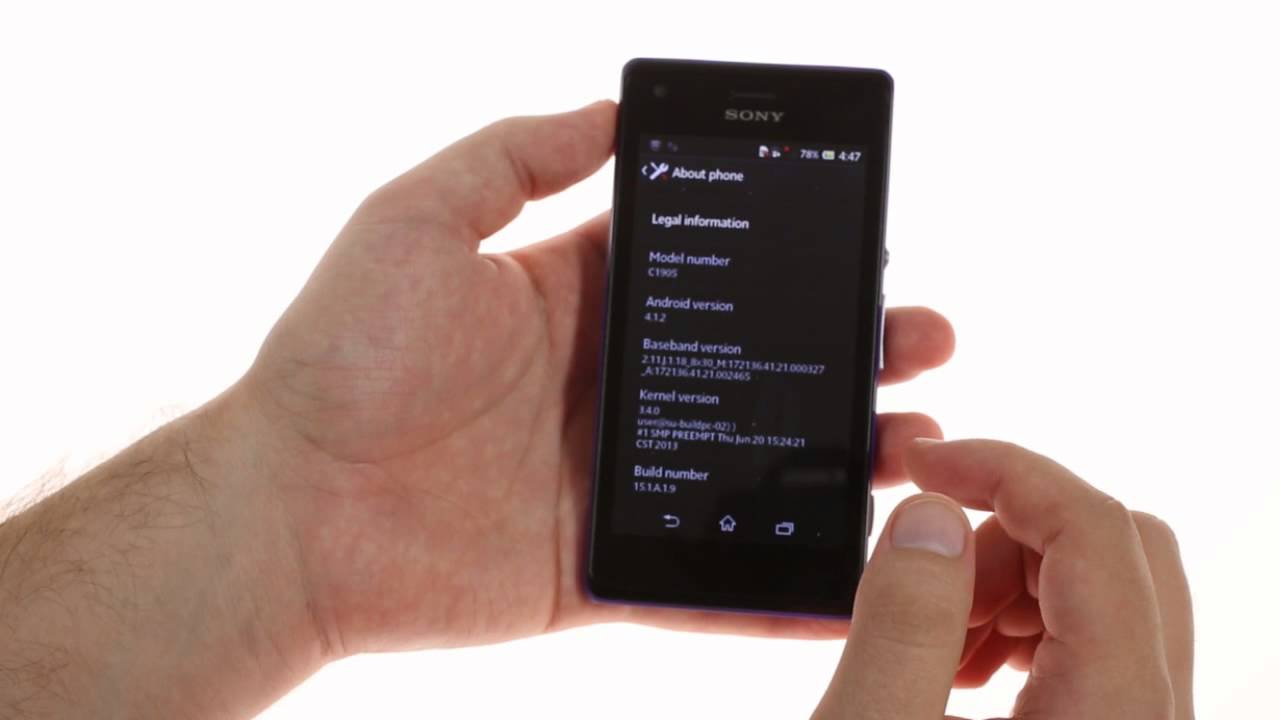Introduction
Transferring contacts from one device to another can be a seamless process when you have the right guidance. Whether you've upgraded to a new Xperia tablet or simply need to sync your contacts across devices, this comprehensive guide will walk you through the steps to effortlessly transfer your contacts from your Xperia M4 to your Xperia tablet.
With the increasing reliance on mobile devices for communication and organization, having access to your contacts across all your devices is essential. By following the steps outlined in this guide, you can ensure that your important contacts are readily available on your Xperia tablet, allowing you to stay connected and organized without missing a beat.
In the following sections, we will delve into the specific steps required to successfully transfer your contacts. From backing up your contacts on the Xperia M4 to verifying their presence on the Xperia tablet, each step is designed to simplify the process and provide you with the peace of mind that comes with knowing your contacts are securely transferred.
So, let's embark on this journey to seamlessly transfer your contacts to your Xperia tablet, ensuring that you have all your important connections at your fingertips whenever you need them. Let's get started with the first step: backing up your contacts on the Xperia M4.
Step 1: Backup Contacts on Xperia M4
Backing up your contacts on the Xperia M4 is a crucial first step in ensuring a smooth and secure transfer to your Xperia tablet. By creating a backup of your contacts, you can safeguard against any potential data loss and streamline the transfer process. Here's how to accomplish this essential task:
-
Open Contacts App: Begin by navigating to the Contacts app on your Xperia M4. This can typically be found in the main menu or on the home screen of your device.
-
Access Settings: Once in the Contacts app, locate and tap on the "Settings" option. This may appear as three vertical dots in the top-right corner of the screen or as a separate settings icon within the app.
-
Choose Import/Export: Within the Settings menu, look for the "Import/Export" option. This feature allows you to manage the transfer of your contacts, including creating backups and exporting them to other devices.
-
Select Export to Storage: After selecting the Import/Export option, choose "Export to Storage" to initiate the backup process. This action will prompt the Xperia M4 to create a file containing all your contacts and save it to the device's internal storage.
-
Confirm Backup Location: You may be prompted to select the storage location for the backup file. Ensure that you choose a location that is easily accessible and secure. The device's internal storage or an external SD card are common options for storing backup files.
-
Complete Backup: Once the backup process is initiated, allow the Xperia M4 to complete the task. Depending on the number of contacts, this process may take a few moments to finalize.
By following these steps, you have successfully created a backup of your contacts on the Xperia M4, ensuring that your valuable contact information is securely stored and ready for transfer to your Xperia tablet. With this crucial step completed, you are now prepared to proceed to the next phase of the transfer process: transferring your contacts to the Xperia tablet.
Step 2: Transfer Contacts to Xperia Tablet
With the contacts backed up on your Xperia M4, the next step is to seamlessly transfer them to your Xperia tablet. This process ensures that all your important connections are readily available on your new device, allowing you to stay connected without missing a beat. Follow these steps to effortlessly transfer your contacts:
-
Connect Devices: Begin by ensuring that both your Xperia M4 and Xperia tablet are powered on and within close proximity. This will facilitate the transfer process and ensure a seamless transition of your contacts.
-
Open Contacts App: On your Xperia tablet, navigate to the Contacts app. This can typically be found in the main menu or on the home screen of your device. If you have not set up any contacts on the tablet yet, the app may appear empty.
-
Access Import/Export Options: Once in the Contacts app, locate and tap on the "Settings" or "More" option. This may appear as three vertical dots in the top-right corner of the screen or as a separate settings icon within the app. Look for the "Import/Export" option within the Settings menu.
-
Choose Import from Storage: Within the Import/Export menu, select the "Import from Storage" option. This will prompt the Xperia tablet to search for the backup file containing your contacts, which was previously created on the Xperia M4.
-
Select Backup File: Upon choosing the "Import from Storage" option, the Xperia tablet will display a list of available backup files. Locate and select the backup file that contains your contacts. This action will initiate the transfer process, importing your contacts from the backup file to the Contacts app on the Xperia tablet.
-
Verify Transfer: Once the transfer process is complete, navigate to the Contacts app on your Xperia tablet and ensure that all your contacts have been successfully imported. Take a moment to scroll through your contacts list and verify that all the necessary information has been transferred accurately.
By following these steps, you have successfully transferred your contacts from the Xperia M4 to your Xperia tablet. Your important connections are now readily available on your new device, allowing you to stay connected and organized. With this crucial step completed, you can seamlessly transition to using your Xperia tablet without any disruption to your communication and networking capabilities.
Step 3: Verify Contacts on Xperia Tablet
After successfully transferring your contacts from the Xperia M4 to your Xperia tablet, it is essential to verify that all your contacts have been accurately imported and are readily accessible on your new device. This verification process ensures that you can confidently rely on your Xperia tablet for seamless communication and networking without any missing or incomplete contact information.
To verify your contacts on the Xperia tablet, follow these steps:
-
Open Contacts App: Begin by accessing the Contacts app on your Xperia tablet. This can typically be found in the main menu or on the home screen of your device. Tap on the Contacts app to launch it.
-
Review Contact List: Once in the Contacts app, take a moment to review your contact list. Scroll through the contacts to ensure that all the names, phone numbers, email addresses, and any additional details are accurately displayed. Pay close attention to any specific contact information that is critical for your communication needs.
-
Check Contact Groups: If you have organized your contacts into groups or categories on your Xperia M4, verify that these groupings have been maintained on the Xperia tablet. This ensures that you can easily access and manage your contacts based on specific criteria or preferences.
-
Verify Contact Details: Select a few contacts at random and verify that all the associated details, such as phone numbers, email addresses, and any personalized notes, have been seamlessly transferred. This step is crucial in ensuring that no vital information has been overlooked during the transfer process.
-
Test Communication: For a comprehensive verification, consider initiating a test communication with a few of your contacts directly from the Xperia tablet. This can include making a test call, sending a text message, or composing an email using the contact information stored on the device. By doing so, you can confirm that the contact details are not only present but also fully functional for your communication needs.
By meticulously verifying your contacts on the Xperia tablet, you can instill confidence in the seamless transfer process and ensure that all your important connections are readily available whenever you need them. This verification step serves as the final assurance that your Xperia tablet is fully equipped with your complete contact list, empowering you to stay connected and organized without any disruptions or missing information.
With the successful verification of your contacts on the Xperia tablet, you can now confidently embrace your new device, knowing that your essential contacts are securely and accurately transferred, ready to support your communication and networking endeavors.
Conclusion
In conclusion, the process of transferring contacts from your Xperia M4 to your Xperia tablet is a pivotal aspect of seamlessly transitioning to a new device while ensuring that your essential connections remain readily accessible. By following the comprehensive steps outlined in this guide, you have successfully navigated through the process of backing up your contacts, transferring them to your new device, and meticulously verifying their presence. As a result, you can now embrace your Xperia tablet with the confidence that your communication and networking capabilities remain uninterrupted.
The importance of having a streamlined and secure contact transfer process cannot be overstated in today's interconnected world. Our reliance on mobile devices for communication, networking, and organization underscores the significance of ensuring that our contacts are seamlessly accessible across all our devices. With this in mind, the completion of the contact transfer process marks a significant milestone in your transition to the Xperia tablet, empowering you to stay connected and organized without any disruptions.
Furthermore, the successful transfer of your contacts serves as a testament to the seamless integration and compatibility of Xperia devices, allowing for a smooth transition between devices within the Xperia ecosystem. This cohesive experience not only simplifies the transfer process but also reinforces the reliability and user-centric design of Xperia devices, catering to the diverse needs of users who depend on consistent access to their contacts.
As you embark on your journey with the Xperia tablet, the completion of the contact transfer process signifies a seamless transition that aligns with the modern demands of connectivity and mobility. Your essential contacts, including colleagues, friends, and family members, are now securely stored on your Xperia tablet, ready to support your communication endeavors and organizational needs.
In essence, the successful transfer of your contacts to the Xperia tablet embodies the commitment to ensuring a user-centric experience, where the seamless transition between devices is facilitated with precision and reliability. With your contacts securely transferred, you are now poised to leverage the full potential of your Xperia tablet, knowing that your essential connections are just a tap away, empowering you to stay connected and engaged in today's dynamic digital landscape.