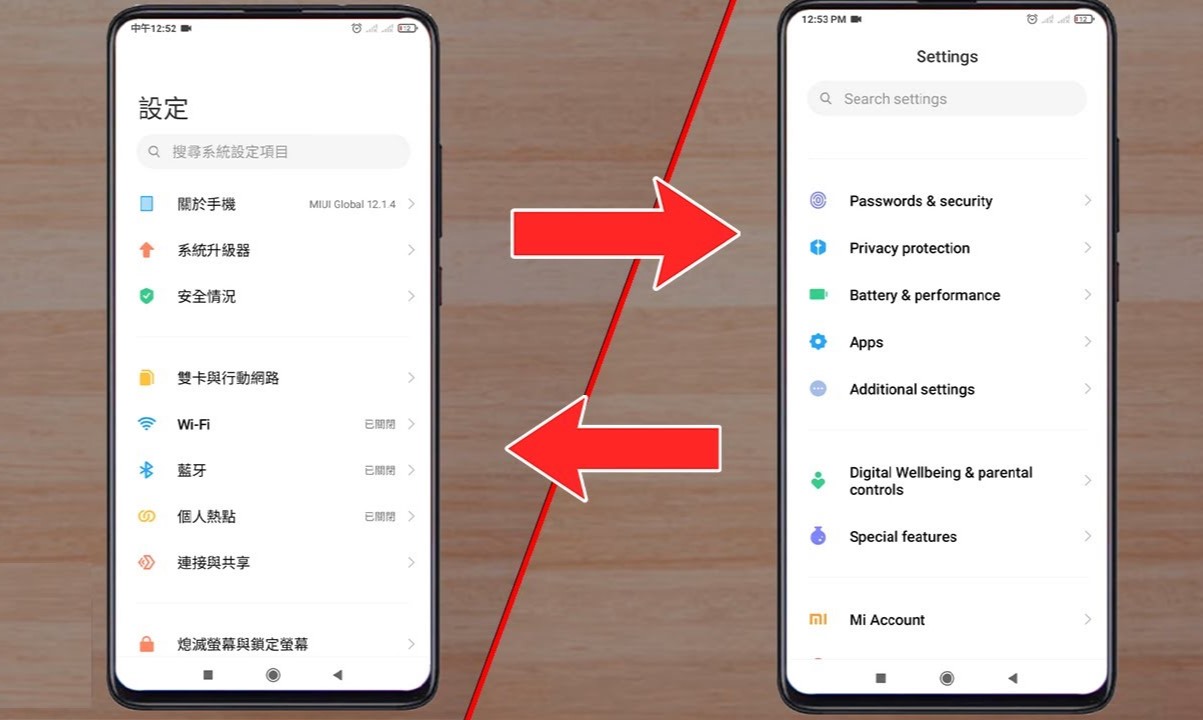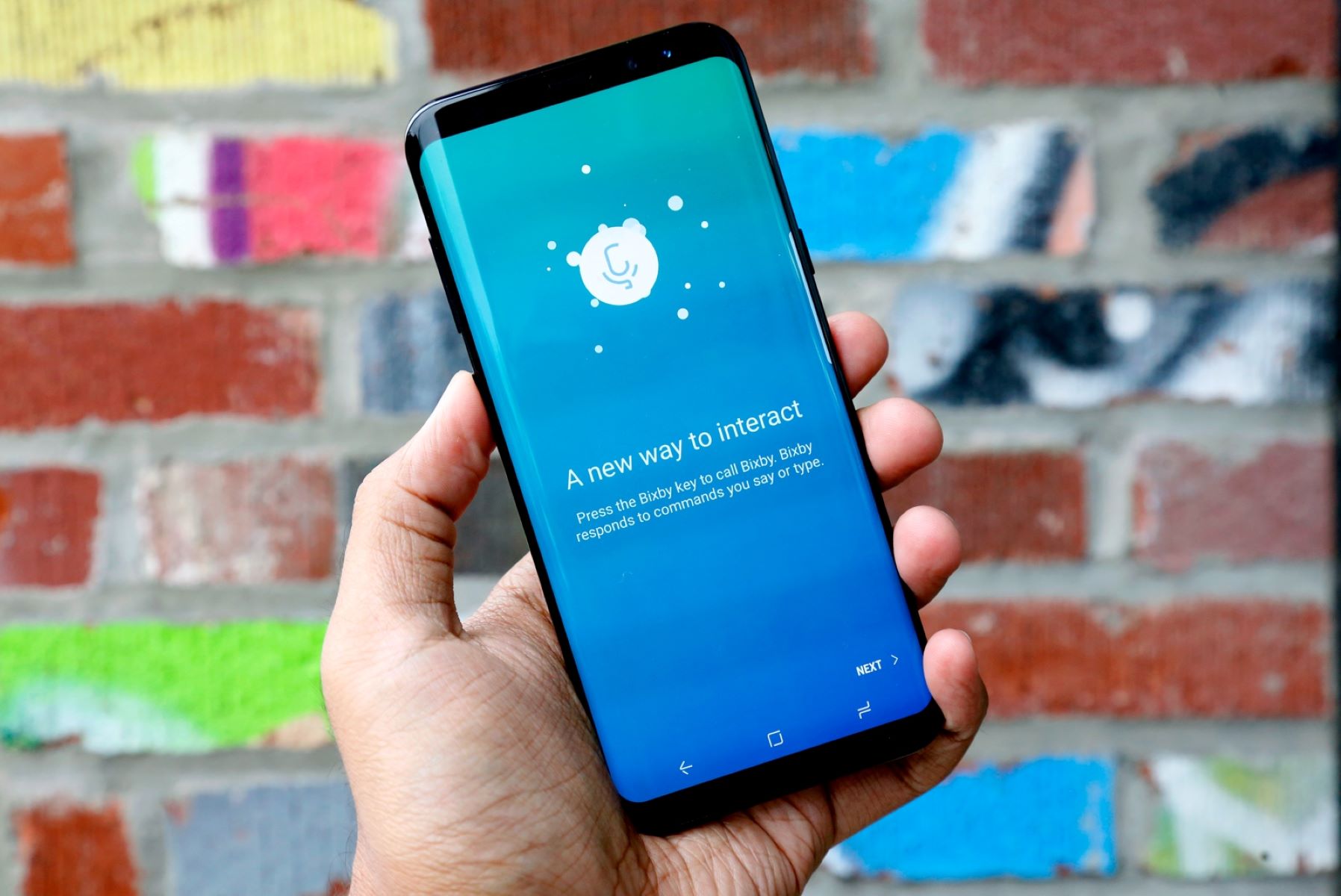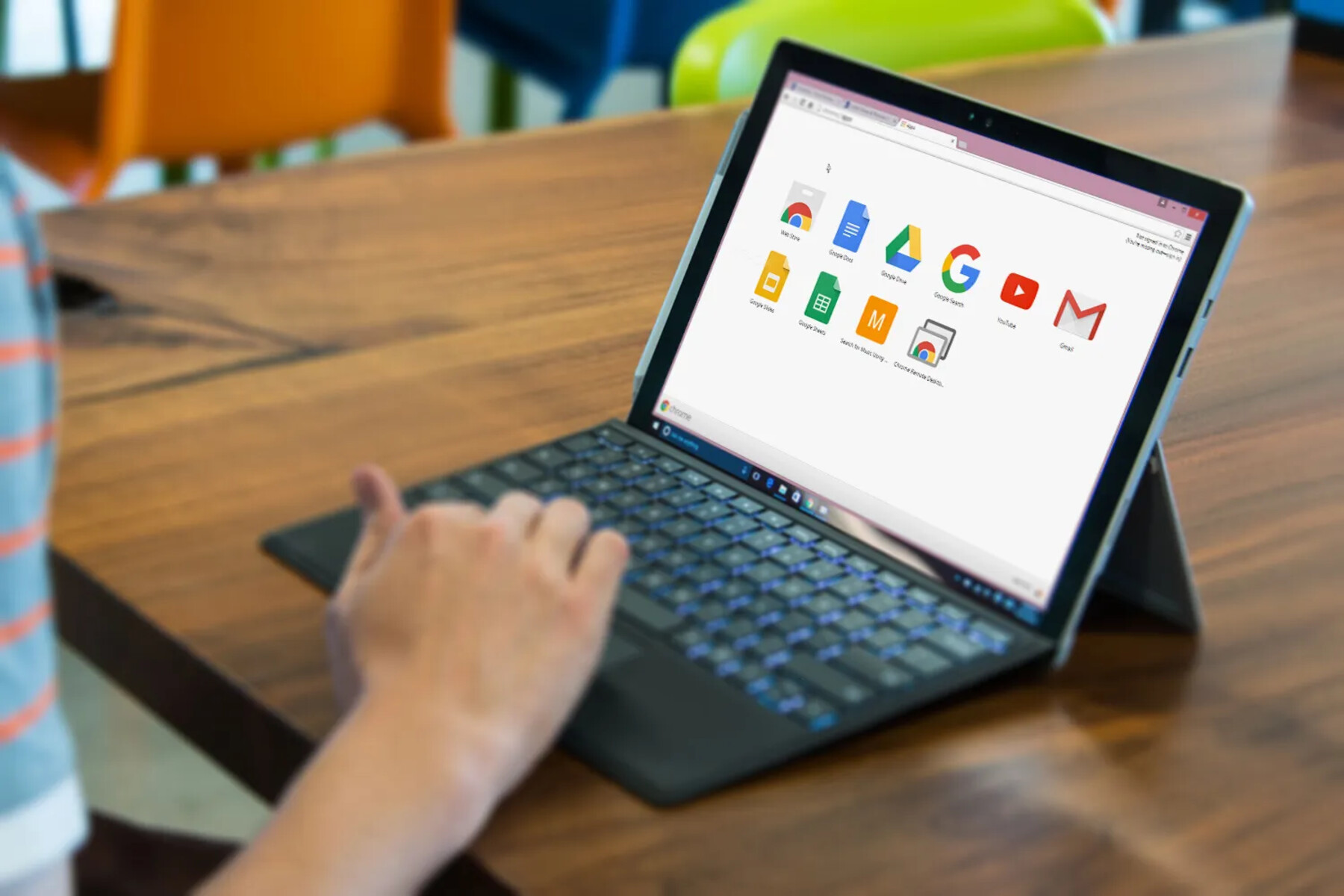Introduction
Switching the language on your Xiaomi device to English can significantly enhance your user experience, especially if you are more comfortable with English than the default language. Whether you've recently acquired a Xiaomi smartphone or tablet, or you've been using one for a while, the process of changing the language settings is straightforward and can be completed in just a few simple steps. By making this adjustment, you can navigate through the device's interface, menus, and settings with ease, ensuring that you fully understand and enjoy the features and functionalities of your Xiaomi device.
In the following sections, I will guide you through the process of changing the language on your Xiaomi device to English. This step-by-step tutorial is designed to be user-friendly and accessible to individuals with varying levels of technical expertise. Whether you're a tech-savvy individual or someone who is new to mobile devices, you'll find the instructions easy to follow, allowing you to seamlessly transition to using your Xiaomi device in English. Let's dive into the simple yet impactful process of customizing your device to suit your language preferences.
Step 1: Accessing Settings
Accessing the settings on your Xiaomi device is the initial step in the process of switching the language to English. The settings menu is where you can customize various aspects of your device, including the language settings. Here's how you can access the settings:
-
Unlock Your Device: Begin by unlocking your Xiaomi device. Depending on your device's security settings, you may need to enter a PIN, pattern, password, or use biometric authentication such as fingerprint or facial recognition to unlock the device.
-
Locate the Settings App: Once your device is unlocked, navigate to the home screen by pressing the home button or using the gesture navigation, if applicable. Look for the "Settings" app, which is typically represented by a gear or cogwheel icon. The Settings app is where you can manage and customize various features of your Xiaomi device.
-
Open the Settings App: Tap on the "Settings" app icon to open the settings menu. Upon opening the settings, you will be presented with a range of options and configurations that allow you to personalize your device according to your preferences.
-
Navigate to Additional Settings (if applicable): Depending on the specific model of your Xiaomi device and the version of the MIUI (Xiaomi's custom Android-based operating system) it is running, you may need to navigate to "Additional Settings" to access the language settings. This option is typically located towards the bottom of the main settings menu.
Accessing the settings on your Xiaomi device is the gateway to customizing and personalizing your device to suit your preferences. Once you have successfully accessed the settings, you are ready to proceed to the next step of selecting the language settings.
By following these simple steps, you can effortlessly access the settings on your Xiaomi device, setting the stage for the subsequent steps in the process of switching the language to English.
Step 2: Selecting Language
After accessing the settings on your Xiaomi device, the next crucial step in the process of switching the language to English is selecting the language settings. This pivotal stage allows you to specify your language preferences, ensuring that the device's interface, menus, and system text are presented in English. Here's a detailed walkthrough of how to select the language on your Xiaomi device:
-
Locate Language & Region: Within the settings menu, navigate to the "Language & Region" or "Language & Input" option. The exact wording may vary slightly depending on the model of your Xiaomi device and the version of the MIUI it is running. Once you have located this option, tap on it to access the language settings.
-
Choose Preferred Language: Upon entering the "Language & Region" or "Language & Input" menu, you will be presented with a list of available languages. Scroll through the list and look for "English" or the language variant that best suits your preferences, such as "English (United States)" or "English (United Kingdom)." Tap on the English language option to proceed to the next step.
-
Confirm Selection: After selecting English as your preferred language, you may be prompted to confirm your choice. This confirmation step ensures that the language change is intentional and prevents accidental changes. Confirm your selection by tapping "OK" or a similar affirmative option, depending on the specific interface of your Xiaomi device.
-
System Language Update: Once you have confirmed the selection, your Xiaomi device will initiate the process of updating the system language to English. This update encompasses the user interface, system menus, pre-installed apps, and system-generated text, effectively transforming the language presentation throughout the device.
-
Verification and Adjustment: After the language update is complete, navigate through the device's interface to verify that the language has been successfully switched to English. Check the system menus, app labels, notifications, and other textual elements to ensure that they are now displayed in English.
By following these detailed steps, you can seamlessly select the language on your Xiaomi device, transitioning to an English-language interface that aligns with your preferences and enhances your overall user experience. With the language settings successfully configured, you are now ready to navigate through your Xiaomi device with ease and clarity, fully leveraging its features and functionalities in English.
Step 3: Choosing English
Upon reaching the pivotal stage of choosing English as the language for your Xiaomi device, you are on the verge of completing the seamless transition to an interface that resonates with your language preferences. This step is the culmination of your efforts to customize your device, ensuring that the user interface, system menus, and textual elements are presented in English. Here's a detailed walkthrough of the process of choosing English as the language on your Xiaomi device:
-
Select English Language: Within the language settings menu, locate the option for English. Depending on the specific model of your Xiaomi device and the version of the MIUI it is running, you may find variations such as "English," "English (United States)," or "English (United Kingdom)." Tap on the English language option to proceed with the language selection.
-
Confirmation Prompt: After selecting English as the preferred language, you may encounter a confirmation prompt to ensure that the language change is intentional. This additional step serves as a safeguard against accidental changes and allows you to affirm your selection. Confirm your choice by tapping "OK" or a similar affirmative option, as prompted by the interface of your Xiaomi device.
-
System Language Update: With the confirmation of your language selection, your Xiaomi device will initiate the process of updating the system language to English. This comprehensive update encompasses the transformation of the user interface, system menus, pre-installed apps, and system-generated text, ensuring a cohesive and unified presentation in English throughout the device.
-
Verification and Adjustment: Following the system language update, navigate through the device's interface to verify the successful transition to English. Check the system menus, app labels, notifications, and other textual elements to ensure that they are now displayed in English. This verification step allows you to confirm that the language settings have been seamlessly adjusted to align with your preferences.
By following these detailed steps, you have effectively chosen English as the language for your Xiaomi device, culminating in a user interface that reflects your language preferences. The completion of this process empowers you to navigate through your Xiaomi device with clarity and confidence, leveraging its features and functionalities in English. With the language settings successfully configured, you are now poised to fully immerse yourself in the seamless and intuitive user experience offered by your Xiaomi device in English.
Conclusion
In conclusion, the process of switching the language on your Xiaomi device to English is a straightforward and impactful customization that can significantly enhance your overall user experience. By following the simple yet comprehensive steps outlined in this tutorial, you have successfully navigated through the settings menu, selected the language settings, and chosen English as the preferred language for your device.
The ability to customize the language settings on your Xiaomi device empowers you to interact with the interface, menus, and textual elements in a language that resonates with your preferences and fluency. This customization not only facilitates seamless navigation and comprehension but also ensures that you can fully leverage the features and functionalities of your device with clarity and confidence.
With the language settings successfully configured to English, you can now explore the diverse capabilities of your Xiaomi device, from accessing apps and services to communicating and engaging with the digital world. Whether you are browsing through the system menus, utilizing productivity tools, or enjoying multimedia content, the transition to an English-language interface aligns with your language proficiency and enriches your interaction with the device.
Furthermore, the process of switching the language to English exemplifies the user-centric approach embraced by Xiaomi, allowing individuals to personalize their devices according to their cultural and linguistic preferences. This commitment to inclusivity and accessibility underscores Xiaomi's dedication to providing a user experience that transcends language barriers, fostering a sense of familiarity and comfort for users across diverse linguistic backgrounds.
By seamlessly integrating the English language into the interface of your Xiaomi device, you have unlocked a world of possibilities, enabling you to engage with the device in a language that reflects your identity and communication style. This customization not only facilitates ease of use but also underscores the adaptability and versatility of Xiaomi devices in catering to the diverse needs of global users.
In essence, the process of switching the language on your Xiaomi device to English is a testament to the device's adaptability and your ability to tailor the user experience to align with your language preferences. With the language settings now configured to English, you are poised to embark on a seamless and enriching journey of exploration and interaction, fully embracing the capabilities of your Xiaomi device in a language that resonates with you.