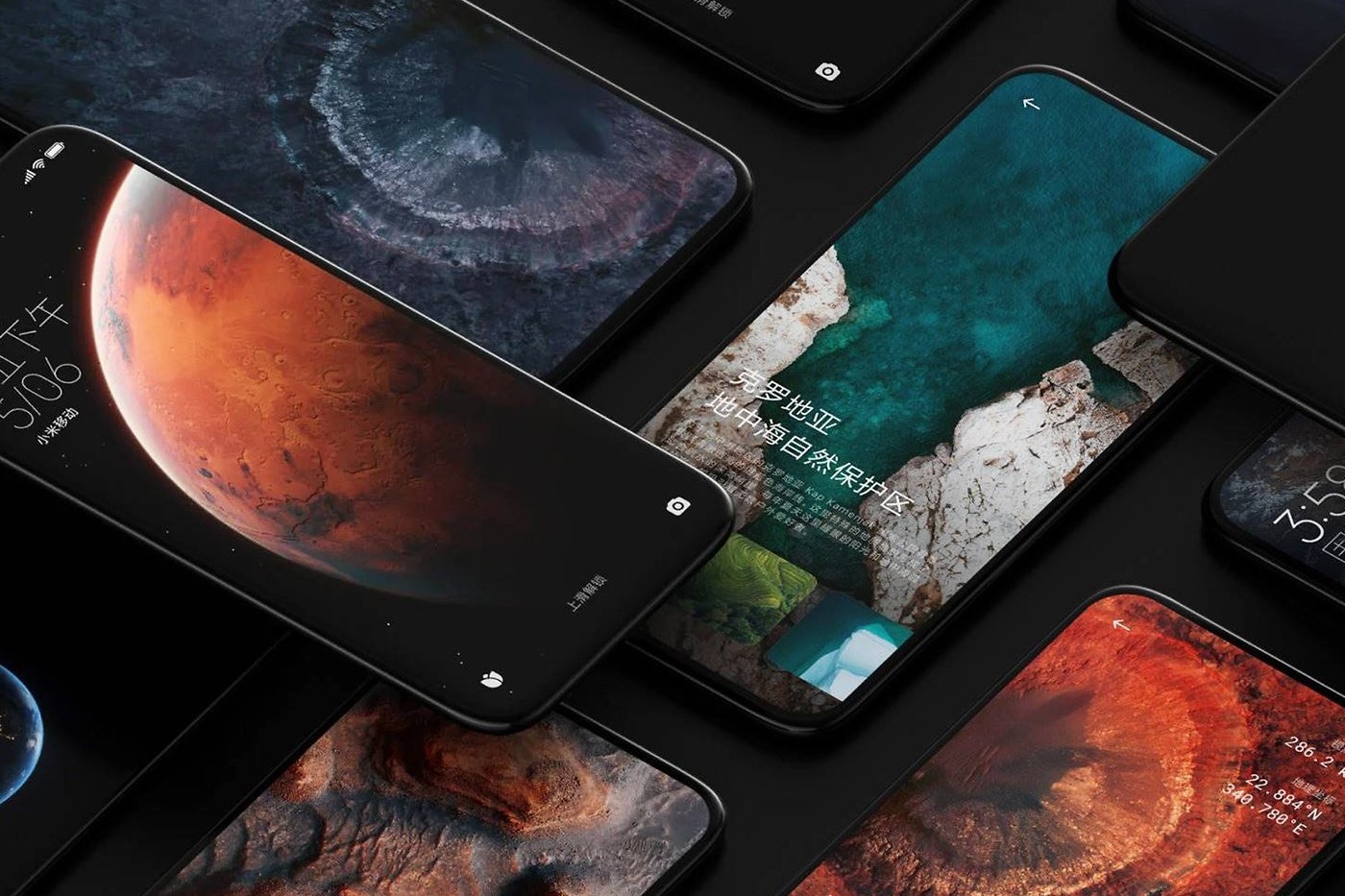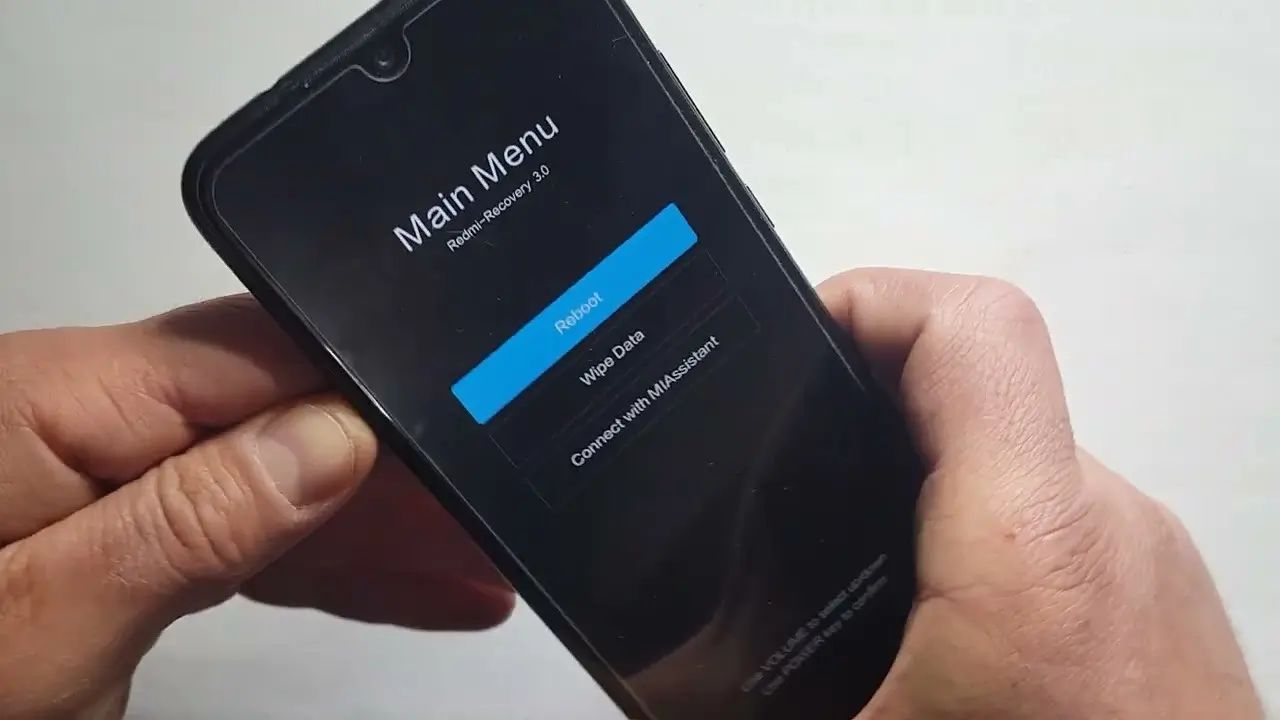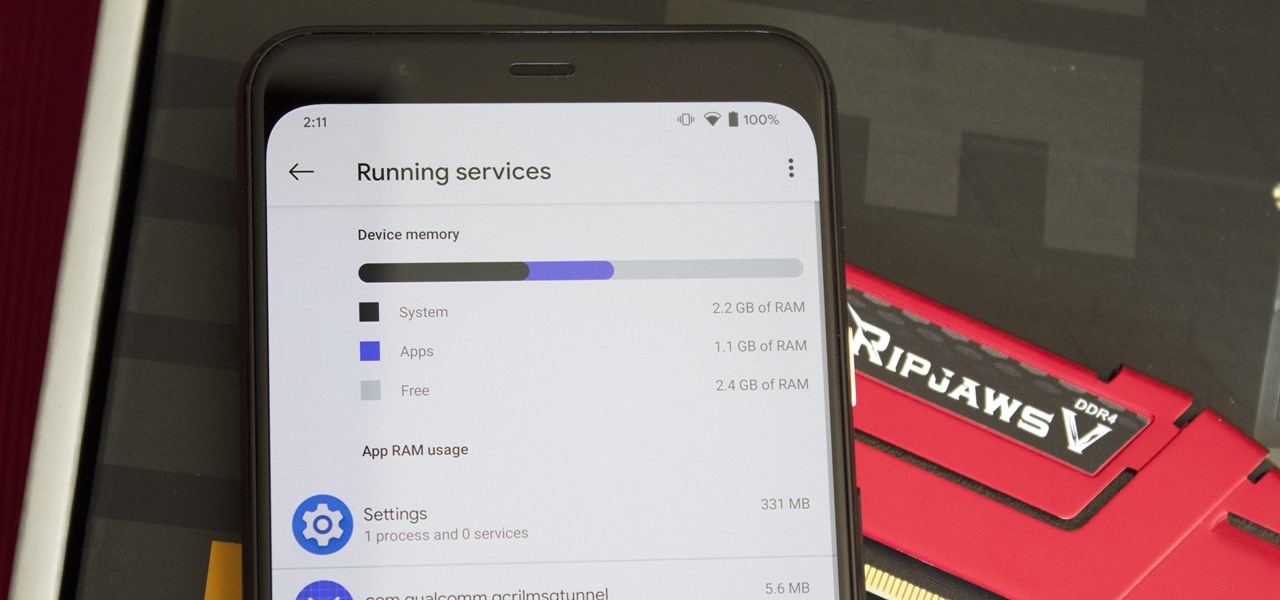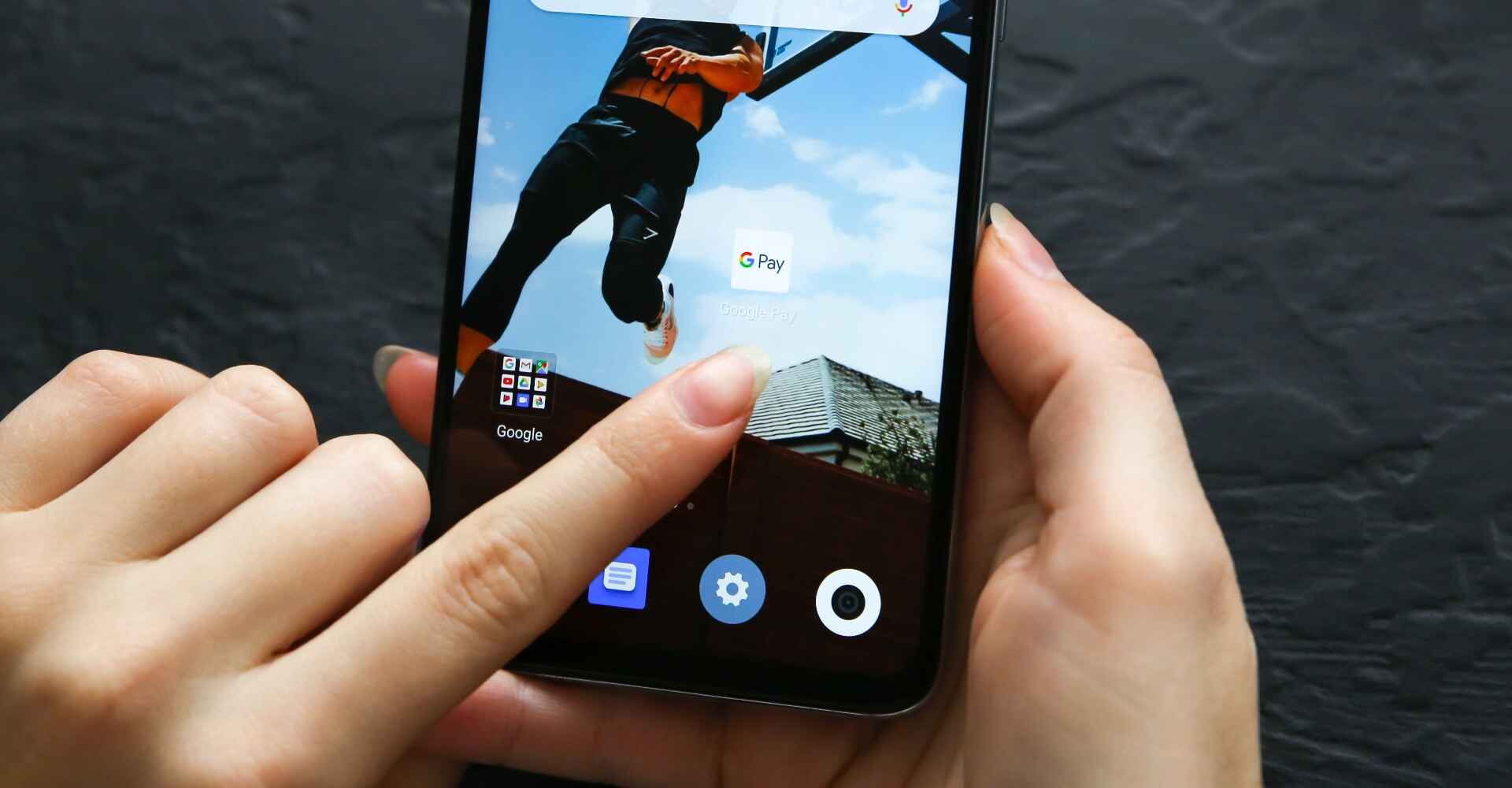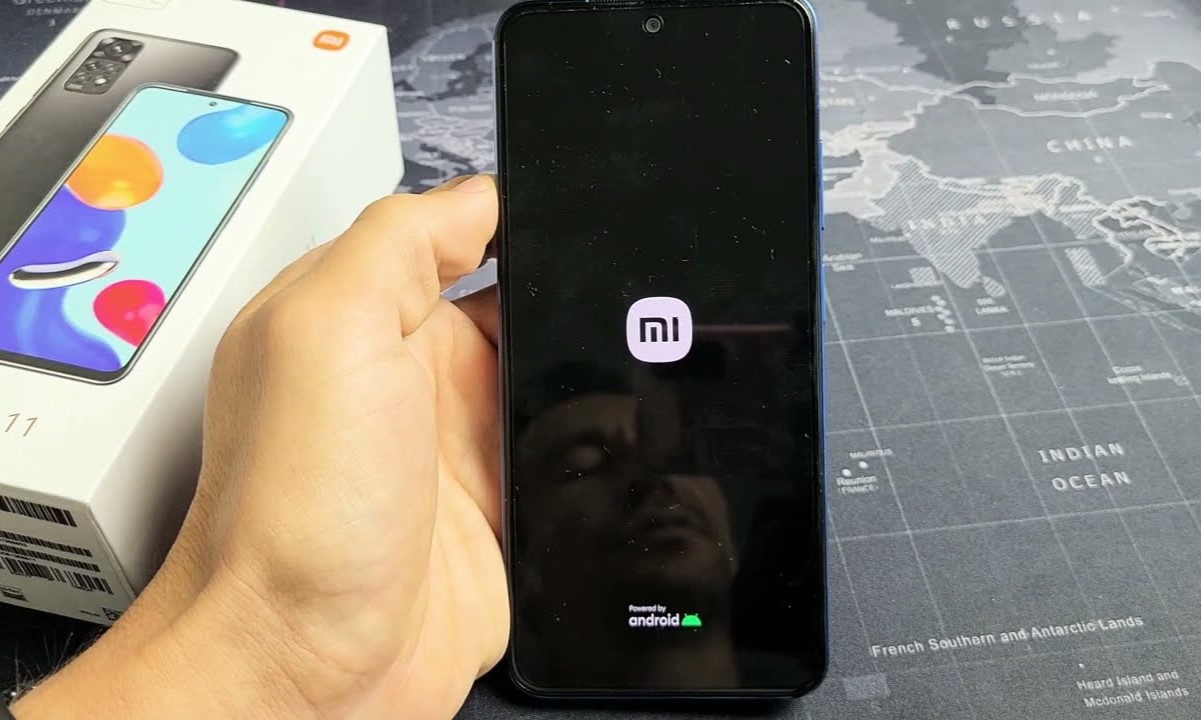Introduction
Clearing the cache on your Xiaomi device can significantly improve its performance and resolve various issues related to app functionality and system stability. As you continue to use your Xiaomi smartphone or tablet, temporary files and data accumulate in the cache, which can consume valuable storage space and potentially lead to sluggish performance. By understanding the importance of clearing the cache and learning how to do it effectively, you can optimize your device's performance and ensure a seamless user experience.
In this comprehensive guide, we will walk you through the step-by-step process of clearing the cache on your Xiaomi device. Whether you're encountering app crashes, slow responsiveness, or simply want to free up storage space, clearing the cache can be a simple yet effective solution. By following the instructions provided, you can navigate the settings menu, access storage settings, and clear the cache for individual apps as well as the system cache.
Understanding the significance of clearing the cache and mastering the process can empower you to take control of your device's performance and maintain its efficiency over time. With our detailed instructions, you can confidently manage the cache on your Xiaomi device, ensuring that it operates smoothly and efficiently for your daily tasks and activities.
Now, let's delve into the essential steps for clearing the cache on your Xiaomi device, allowing you to optimize its performance and enhance your overall user experience.
Why Clearing Cache on Xiaomi Devices is Important
Clearing the cache on Xiaomi devices is a crucial maintenance task that can significantly impact the overall performance and functionality of your smartphone or tablet. The cache is a temporary storage location where data and files from apps, websites, and the operating system are stored for quick access. While this mechanism is designed to enhance the speed and efficiency of your device, it can also lead to various issues if not managed effectively.
One of the primary reasons why clearing the cache is important is to free up valuable storage space on your Xiaomi device. As you continue to use different apps and browse the web, the cache accumulates a significant amount of temporary data. Over time, this can consume a considerable portion of your device's storage capacity, potentially leading to storage constraints and performance degradation. By regularly clearing the cache, you can reclaim this storage space and ensure that your device has ample room for essential files and apps.
Moreover, clearing the cache can help resolve common issues related to app functionality and performance. When the cache becomes bloated or corrupted, it can impact the way apps operate, leading to slow responsiveness, crashes, or other unexpected behaviors. By clearing the cache for specific apps, you can effectively reset their temporary data, potentially resolving these issues and restoring smooth functionality.
In addition to app-related benefits, clearing the system cache on Xiaomi devices can contribute to overall system stability and performance. The system cache stores temporary files and data related to the operating system and various system processes. Over time, this cache can become cluttered, potentially affecting the device's overall responsiveness and efficiency. By clearing the system cache, you can ensure that your Xiaomi device operates optimally, with improved system stability and smoother performance.
Furthermore, clearing the cache can have a positive impact on battery life. When the cache is bloated or contains unnecessary data, it may contribute to increased power consumption as the device accesses and processes this data. By clearing the cache, you can potentially reduce the strain on the device's resources, leading to more efficient power management and extended battery life.
In essence, understanding the importance of clearing the cache on Xiaomi devices empowers users to proactively manage their device's performance and storage capacity. By incorporating cache clearing into regular maintenance routines, users can optimize their device's functionality, resolve common issues, and ensure a seamless and efficient user experience.
Step 1: Accessing the Settings Menu
Accessing the settings menu on your Xiaomi device is the first step towards clearing the cache and optimizing its performance. The settings menu serves as the central hub for managing various aspects of your device, including network settings, display preferences, app configurations, and system maintenance. By navigating to the settings menu, you can gain access to the essential options required to clear the cache and ensure that your device operates smoothly.
To access the settings menu on your Xiaomi device, start by locating the "Settings" app on the home screen or in the app drawer. The "Settings" app is typically represented by a gear icon and serves as the gateway to a wide range of device management options. Once you have located the "Settings" app, tap on it to open the menu.
Upon opening the settings menu, you will be presented with a comprehensive array of options organized into different categories. These categories may include "Wireless & networks," "Device," "Personal," "System & device," and more, depending on the specific Xiaomi device model and software version. The settings menu is designed to provide users with convenient access to various device configurations and maintenance features, allowing for personalized customization and efficient management.
As you navigate through the settings menu, take note of the different sections and options available, as they may vary based on your device's model and software version. Familiarize yourself with the layout and organization of the settings menu, as this will facilitate seamless navigation when accessing specific features, such as storage settings and cache management.
In addition to accessing the settings menu directly from the home screen or app drawer, some Xiaomi devices may offer alternative methods for accessing settings, such as through the notification panel or quick settings menu. These shortcuts can provide quick access to essential settings and configurations, streamlining the process of managing your device's performance and functionality.
By successfully accessing the settings menu on your Xiaomi device, you have taken the crucial first step towards clearing the cache and optimizing its performance. With the settings menu at your fingertips, you are now prepared to proceed to the next steps, where you will navigate to the storage settings and effectively clear the cache for individual apps and the system, ensuring that your device operates at its best.
Now that you have accessed the settings menu, let's move on to the next step, where we will delve into navigating to the storage settings and initiating the cache clearing process.
Step 2: Navigating to the Storage Settings
Navigating to the storage settings on your Xiaomi device is a pivotal step in the process of clearing the cache and optimizing its performance. The storage settings provide essential tools and insights for managing your device's storage capacity, including the ability to review storage usage, clear cached data, and identify areas where storage optimization is needed.
To navigate to the storage settings, begin by accessing the "Settings" menu on your Xiaomi device. Once in the settings menu, scroll or navigate to find the "Storage" or "Storage & Memory" option. This section is designed to provide a comprehensive overview of your device's storage usage, including the amount of space occupied by apps, images, videos, audio files, and other data.
Upon entering the storage settings, you will be presented with a detailed breakdown of your device's storage usage, typically organized into categories such as "Apps," "Images," "Videos," "Audio," "Cached Data," and "Miscellaneous files." This breakdown offers valuable insights into how storage space is allocated across different types of data, allowing you to identify areas where cache clearing and storage optimization may be beneficial.
One of the key features within the storage settings is the "Cached Data" section, which displays the amount of cached data accumulated by apps and the system. Cached data consists of temporary files and data stored by apps to facilitate quick access and improve performance. However, over time, this cached data can accumulate and consume a significant portion of your device's storage capacity, potentially impacting its overall performance.
By selecting the "Cached Data" option within the storage settings, you can initiate the process of clearing cached data from your Xiaomi device. This action effectively removes temporary files and data that are no longer essential, freeing up valuable storage space and potentially improving the device's responsiveness and performance.
In addition to clearing cached data, the storage settings may also offer additional options for storage management, such as the ability to review and uninstall unused apps, manage large files, and optimize storage usage. These features empower users to take proactive measures in optimizing their device's storage capacity and ensuring efficient performance.
Successfully navigating to the storage settings equips you with the tools and insights needed to manage your device's storage effectively. By leveraging the features within the storage settings, you can initiate the cache clearing process, optimize storage usage, and maintain your Xiaomi device's performance at its best.
With the storage settings at your disposal, you are now prepared to proceed to the next steps, where you will learn how to clear the cache for individual apps and the system, further enhancing your device's performance and efficiency.
Step 3: Clearing Cache for Individual Apps
Clearing the cache for individual apps on your Xiaomi device is a targeted approach to optimizing performance and resolving app-related issues. As you continue to use various apps, their cached data accumulates over time, potentially impacting their responsiveness and functionality. By clearing the cache for individual apps, you can effectively reset their temporary data, potentially resolving issues and ensuring smooth operation.
To clear the cache for individual apps, start by accessing the "Settings" menu on your Xiaomi device. From the settings menu, navigate to the "Apps" or "Apps & notifications" section, where you will find a list of all installed apps on your device. This comprehensive list allows you to select specific apps for cache clearing, providing flexibility and control over the optimization process.
Once you have selected a specific app from the list, you can access its detailed information and management options. Within the app settings, you will find the "Storage" or "Storage usage" option, which displays the amount of storage space occupied by the app, including its cached data. By selecting the "Cached data" option within the app's storage settings, you can initiate the process of clearing the app's cached data, effectively removing temporary files and data that may be contributing to performance issues.
Clearing the cache for individual apps offers several benefits, including the potential resolution of app crashes, slow responsiveness, and unexpected behaviors. By resetting the app's temporary data, you can create a fresh starting point for its operation, potentially improving its performance and ensuring a seamless user experience.
Furthermore, clearing the cache for individual apps can contribute to efficient storage management, as it frees up valuable space that may have been occupied by unnecessary cached data. This process allows you to reclaim storage capacity and ensure that your device has ample room for essential files and apps, contributing to overall system optimization.
By incorporating the practice of clearing the cache for individual apps into your device maintenance routine, you can proactively manage app performance and ensure that your Xiaomi device operates at its best. This targeted approach to cache clearing empowers users to address app-related issues effectively, contributing to a smooth and efficient user experience.
With the cache cleared for individual apps, you are now prepared to proceed to the next step, where you will learn how to clear the system cache, further optimizing your Xiaomi device's performance and stability.
Step 4: Clearing System Cache
Clearing the system cache on your Xiaomi device is a crucial step in optimizing its performance and ensuring system stability. The system cache stores temporary files and data related to the operating system and various system processes. Over time, this cache can become cluttered with unnecessary data, potentially impacting the device's overall responsiveness and efficiency. By clearing the system cache, you can effectively reset this temporary data, potentially resolving performance issues and enhancing the device's stability.
To clear the system cache on your Xiaomi device, you can follow these steps:
-
Access the Recovery Mode: Start by powering off your device. Once it is powered off, press and hold the Power button and the Volume Up button simultaneously until the Xiaomi logo appears. This will boot your device into Recovery Mode, where you can access additional maintenance options.
-
Navigate to Wipe Cache Partition: Within the Recovery Mode menu, use the volume buttons to navigate and the power button to select the "Wipe cache partition" option. This action will initiate the process of clearing the system cache from your device.
-
Confirm the Action: After selecting the "Wipe cache partition" option, you will be prompted to confirm the action. Once confirmed, the system cache clearing process will commence, removing temporary files and data that may be impacting your device's performance.
-
Reboot Your Device: Once the system cache clearing process is complete, navigate to the "Reboot system now" option within the Recovery Mode menu and select it to restart your device. This reboot will ensure that the system cache clearing takes effect, allowing your device to operate with a refreshed cache.
Clearing the system cache through Recovery Mode provides a comprehensive approach to optimizing your Xiaomi device's performance and stability. By effectively managing the system cache, you can address potential performance issues and ensure that your device operates smoothly and efficiently.
With the system cache cleared, your Xiaomi device is now optimized for enhanced performance and system stability, allowing you to enjoy a seamless user experience.
Now that you have successfully cleared the system cache on your Xiaomi device, you have taken a proactive step in maintaining its optimal performance and ensuring efficient system operation.
Conclusion
In conclusion, clearing the cache on your Xiaomi device is a fundamental aspect of device maintenance that can significantly impact its performance, storage capacity, and overall user experience. By understanding the importance of cache clearing and mastering the step-by-step process, you can take proactive measures to optimize your device's functionality and ensure seamless operation.
The significance of clearing the cache lies in its ability to free up valuable storage space, resolve app-related issues, and contribute to overall system stability. As temporary files and data accumulate in the cache over time, they can consume a considerable portion of your device's storage capacity, potentially leading to performance degradation. By regularly clearing the cache, you can reclaim this storage space and ensure that your device has ample room for essential files and apps.
Furthermore, clearing the cache for individual apps offers targeted benefits, including the potential resolution of app crashes, slow responsiveness, and unexpected behaviors. This practice empowers users to address app-related issues effectively, contributing to a smooth and efficient user experience.
Clearing the system cache through Recovery Mode provides a comprehensive approach to optimizing your Xiaomi device's performance and stability. By effectively managing the system cache, you can address potential performance issues and ensure that your device operates smoothly and efficiently.
In essence, mastering the process of clearing the cache on your Xiaomi device equips you with the tools and knowledge needed to maintain its optimal performance. By incorporating cache clearing into your regular maintenance routine, you can proactively manage your device's functionality, resolve common issues, and ensure a seamless and efficient user experience.
By following the step-by-step instructions provided in this guide, you can confidently navigate the settings menu, access storage settings, clear the cache for individual apps, and effectively manage the system cache. This empowerment allows you to take control of your device's performance and storage capacity, ensuring that it operates at its best for your daily tasks and activities.
With a clear understanding of the importance of cache clearing and the practical knowledge to execute the process, you are well-equipped to optimize your Xiaomi device's performance and enhance your overall user experience. Embracing cache clearing as an essential maintenance practice empowers you to proactively manage your device's functionality, resolve common issues, and ensure a seamless and efficient user experience.