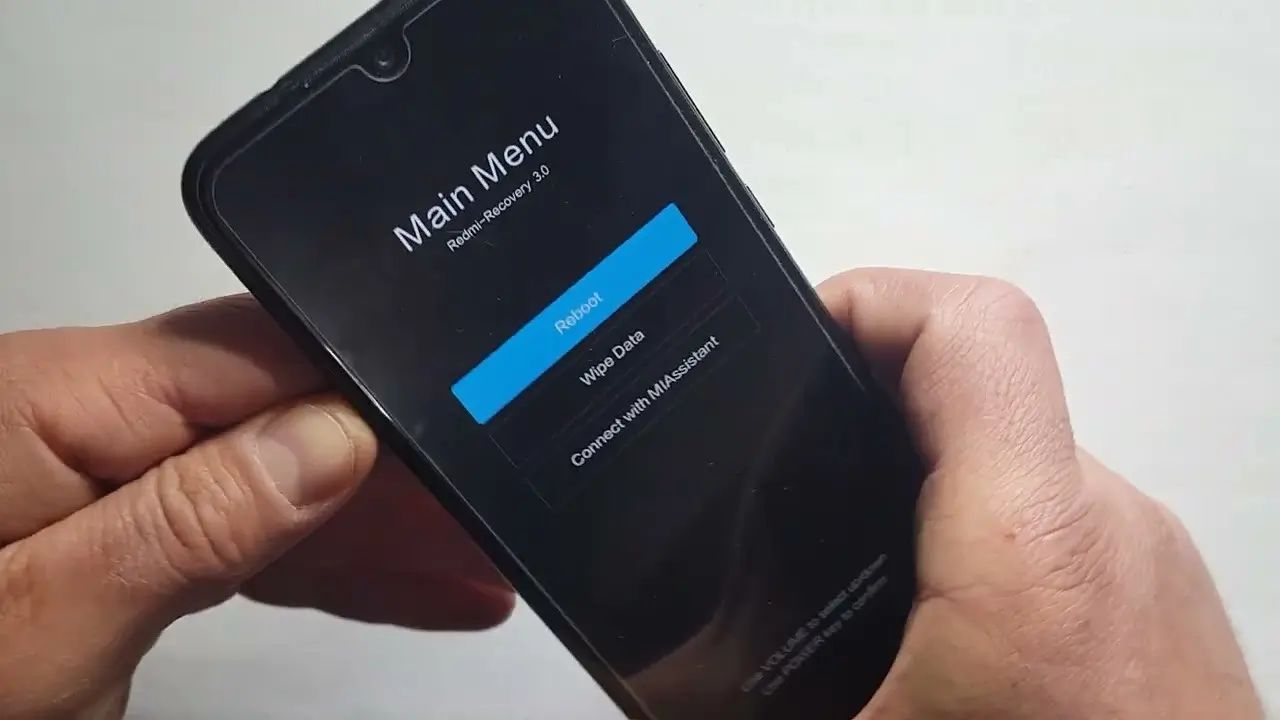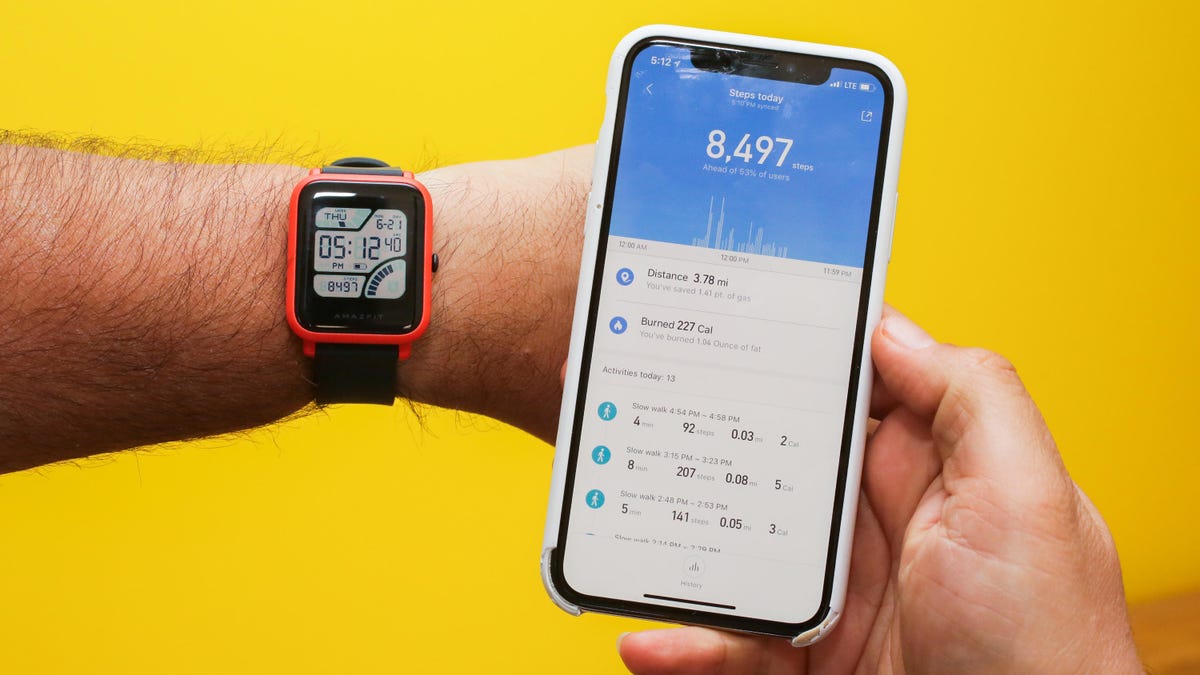Check for Rogue Apps
One of the most common reasons for rapid battery drainage on Xiaomi devices is the presence of rogue apps. These misbehaving applications can consume an excessive amount of battery power, leading to a frustratingly short battery life. Identifying and addressing these rogue apps is crucial in resolving the battery draining issue.
To begin the process of identifying rogue apps, navigate to the "Settings" on your Xiaomi device. From there, select "Battery & performance" and then tap on "App battery saver." This feature provides valuable insights into the battery consumption of individual apps. Keep an eye out for any apps that are consuming an unusually high amount of battery power, especially when they are not actively being used. These apps are prime candidates for being rogue apps.
Once you have identified the potential rogue apps, consider taking the following steps to address the issue:
-
Force Stop and Clear Cache: For apps that are consuming an excessive amount of battery power, you can try force stopping them and clearing their cache. This can help in resetting the app's behavior and potentially resolve the battery draining issue.
-
Uninstall or Update: If a particular app continues to exhibit abnormal battery consumption even after force stopping and clearing its cache, consider uninstalling it. Alternatively, check for app updates in the Google Play Store, as developers often release updates to address performance and battery optimization issues.
-
Battery Optimization: Xiaomi devices offer a built-in feature for battery optimization. Access the "Battery & performance" settings and select "App battery saver." From there, you can enable battery optimization for specific apps to limit their background activity and reduce battery consumption.
By diligently checking for rogue apps and taking appropriate actions to address them, you can significantly improve the battery life of your Xiaomi device. This proactive approach to app management can lead to a more efficient and enjoyable user experience, free from the frustration of rapid battery drainage.
Update MIUI Version
Keeping the MIUI (Xiaomi's custom Android skin) version up to date is crucial for optimizing the performance and battery efficiency of your Xiaomi device. Each MIUI update typically includes bug fixes, performance enhancements, and battery optimization improvements, making it essential to regularly check for and install the latest updates.
To update the MIUI version on your Xiaomi device, follow these steps:
-
Check for Updates: Begin by accessing the "Settings" on your Xiaomi device. Scroll down and tap on "About phone," then select "System update." This will prompt the device to check for any available MIUI updates. If an update is available, proceed with the installation process.
-
Download and Install: If a new MIUI version is available, the device will display the update details, including the size of the update file. Ensure that your device is connected to a stable Wi-Fi network to avoid excessive data usage during the download. Additionally, it is advisable to have sufficient battery charge or connect the device to a power source before initiating the update to prevent any interruptions.
-
Installation Process: Once the update file is downloaded, the device will initiate the installation process. During this stage, the device may restart multiple times as it applies the update. It is important to allow the device to complete the installation without interruption to ensure a successful update.
Updating the MIUI version not only introduces new features and enhancements but also addresses underlying issues that may contribute to battery draining issues. By staying current with MIUI updates, you can benefit from improved system stability, enhanced battery optimization, and a more seamless user experience.
In addition to the steps outlined above, it is recommended to periodically check for MIUI updates manually, even if the device does not prompt you with a notification. This proactive approach ensures that your Xiaomi device remains equipped with the latest optimizations and improvements, ultimately contributing to prolonged battery life and overall performance.
By prioritizing the regular update of the MIUI version, you can harness the full potential of your Xiaomi device while mitigating common issues such as rapid battery drainage. Embracing the latest enhancements and optimizations offered through MIUI updates empowers you to enjoy a more reliable and efficient mobile experience.
Disable Background App Refresh
Background app refresh is a feature that allows apps to update their content in the background, even when they are not actively in use. While this feature can provide convenience by ensuring that apps are up to date when you open them, it can also contribute to excessive battery consumption on your Xiaomi device. Disabling background app refresh for certain apps can help conserve battery life and optimize the overall performance of your device.
To disable background app refresh on your Xiaomi device, follow these steps:
-
Access App Settings: Begin by navigating to the "Settings" on your Xiaomi device. Scroll down and tap on "Apps" or "Installed apps," depending on the specific terminology used in your device's settings menu.
-
Select App Permissions: Within the "Apps" or "Installed apps" section, look for the option to manage app permissions. This may be labeled as "App permissions," "Permissions," or a similar term.
-
Choose Individual Apps: Once you access the app permissions settings, you will see a list of installed apps on your device. Select the app for which you want to disable background app refresh.
-
Disable Background App Refresh: Within the app's settings, look for the option related to background app refresh or background data usage. The specific wording may vary, but it generally pertains to allowing the app to refresh or update content in the background. Toggle this option off to disable background app refresh for the selected app.
By disabling background app refresh for certain apps, you can effectively reduce unnecessary background activity that contributes to battery drainage. It is particularly beneficial for apps that do not require real-time updates or for which you can manually refresh the content when needed.
It's important to note that not all apps support the ability to disable background app refresh, as some apps rely on this feature to deliver timely updates and notifications. However, for apps that do offer this option, taking advantage of the ability to disable background app refresh can lead to noticeable improvements in battery life and overall device performance.
In summary, by selectively disabling background app refresh for apps that do not necessitate constant background updates, you can take proactive steps to optimize battery usage on your Xiaomi device. This simple yet effective adjustment empowers you to strike a balance between app functionality and battery conservation, ultimately enhancing the efficiency and longevity of your device's battery life.
Optimize Battery Usage
Optimizing battery usage is a fundamental aspect of maintaining a healthy and efficient battery life on your Xiaomi device. By implementing strategic measures to conserve and manage battery power, you can significantly extend the duration of device usage between charges, ultimately enhancing the overall user experience.
Power Saving Modes
Xiaomi devices typically offer various power saving modes designed to minimize battery consumption during periods of low activity or when the battery level is critically low. These modes adjust system settings, such as screen brightness, CPU performance, and background app activity, to prioritize battery conservation. Activating a power saving mode can be instrumental in extending battery life, especially during extended periods of usage without access to a charging source.
Adaptive Battery
Xiaomi devices often incorporate adaptive battery features that leverage machine learning algorithms to analyze usage patterns and intelligently optimize battery performance. By identifying and restricting battery usage for infrequently used apps, adaptive battery functionality can effectively reduce unnecessary power consumption, leading to prolonged battery life. It is advisable to enable and utilize this feature to harness its potential in enhancing battery efficiency.
Screen Brightness and Timeout
The display screen is a significant contributor to overall battery consumption. Adjusting the screen brightness to an optimal level and setting a shorter screen timeout duration can yield substantial battery savings. By reducing the screen brightness to a comfortable yet energy-efficient level and configuring a shorter timeout period, you can minimize unnecessary power usage attributed to prolonged screen illumination.
Unnecessary Connectivity
Disabling unnecessary connectivity features, such as Bluetooth, Wi-Fi, and GPS, when not in use can prevent these functionalities from continuously consuming battery power in the background. Additionally, enabling airplane mode in situations where network connectivity is not required can effectively conserve battery life by disabling all wireless transmissions.
Background App Restrictions
Utilizing the built-in app management features on Xiaomi devices to restrict background activity for non-essential apps can mitigate excessive battery drainage. By preventing apps from running in the background and consuming resources when not actively in use, you can optimize battery usage and ensure that power is allocated efficiently to essential tasks and functions.
Regular Maintenance
Performing routine maintenance tasks, such as clearing cache files, managing app permissions, and monitoring battery usage statistics, is essential for sustaining optimal battery performance. Clearing unnecessary cache files and regularly reviewing app permissions can alleviate potential sources of battery drain, while monitoring battery usage statistics provides valuable insights into the apps and processes consuming the most power.
Incorporating these battery optimization strategies into your daily device usage routine can yield tangible improvements in battery life and overall performance. By proactively managing and conserving battery power, you can enjoy extended usage durations and a more reliable mobile experience on your Xiaomi device.
Use Battery Saver Mode
Battery Saver Mode is a pivotal feature offered by Xiaomi devices to mitigate rapid battery drainage and prolong the overall battery life. When activated, this mode implements a series of power-saving measures to reduce energy consumption and optimize the device's performance, thereby extending the duration of usage between charges.
Upon enabling Battery Saver Mode, several adjustments are made to the device's settings to minimize power usage. These adjustments typically include limiting background app activity, reducing system performance, and modifying various connectivity settings to conserve battery power. By intelligently managing these aspects, Battery Saver Mode effectively extends the device's battery life without significantly compromising essential functionality.
One of the primary functions of Battery Saver Mode is to restrict background app activity, preventing apps from consuming excessive resources when not actively in use. This proactive measure ensures that power is allocated efficiently to essential tasks and functions, thereby mitigating unnecessary battery drain caused by background processes.
Furthermore, Battery Saver Mode often includes optimizations for system performance, such as reducing CPU speed and limiting visual effects. By moderating the device's performance under low-power conditions, Battery Saver Mode strikes a balance between energy efficiency and user experience, allowing users to maintain essential functionality while conserving battery power.
In addition to managing app activity and system performance, Battery Saver Mode typically incorporates adjustments to connectivity settings. This may involve disabling non-essential features such as Bluetooth, Wi-Fi, and location services to prevent these functionalities from continuously consuming battery power in the background. By intelligently managing connectivity, Battery Saver Mode ensures that power is preserved for critical tasks while minimizing energy wastage.
It is important to note that while Battery Saver Mode is instrumental in extending battery life, some features and functionalities may be temporarily limited or adjusted to achieve optimal power savings. However, the trade-off between conserving battery power and maintaining essential device capabilities makes Battery Saver Mode a valuable tool for users seeking prolonged usage durations without the need for frequent recharging.
By leveraging the capabilities of Battery Saver Mode, Xiaomi device users can effectively manage and conserve battery power, ultimately enhancing the overall efficiency and longevity of their device's battery life. This feature empowers users to strike a balance between power conservation and essential functionality, ensuring a reliable and sustainable mobile experience.
Clear Cache and Data of Problematic Apps
Clearing the cache and data of problematic apps is a crucial troubleshooting step to address battery draining issues on Xiaomi devices. Over time, apps accumulate temporary data and cache files that can become corrupted or bloated, leading to abnormal battery consumption. By clearing the cache and data of problematic apps, users can effectively reset the app's behavior and resolve underlying issues contributing to battery drainage.
To initiate the process of clearing the cache and data of problematic apps, users can follow these steps:
-
Access App Settings: Begin by navigating to the "Settings" on your Xiaomi device and select "Apps" or "Installed apps" to view the list of installed applications.
-
Identify Problematic Apps: Review the list of installed apps and identify those that have been exhibiting abnormal battery consumption or performance issues. These are the apps that are prime candidates for having their cache and data cleared.
-
Clear App Cache: Within the app's settings, locate the option to clear the app's cache. This action removes temporary data that the app has stored, which can include residual files and outdated information. Clearing the cache can help alleviate performance issues and reduce unnecessary resource usage.
-
Clear App Data: In addition to clearing the cache, users can choose to clear the app's data. This action effectively resets the app to its initial state, removing all user data, settings, and preferences associated with the app. It is important to exercise caution when clearing app data, as this action will reset the app as if it were newly installed.
By clearing the cache and data of problematic apps, users can effectively address underlying issues that contribute to battery draining problems. This process serves as a form of app maintenance, allowing users to reset misbehaving apps and eliminate potential sources of excessive battery consumption.
It is important to note that clearing the cache and data of an app may result in the loss of app-specific settings and preferences. Therefore, it is advisable to exercise discretion and consider the potential implications before proceeding with this action. Additionally, after clearing the cache and data of problematic apps, users should monitor the app's behavior to determine if the battery draining issue has been successfully resolved.
In summary, clearing the cache and data of problematic apps is a proactive troubleshooting step that can effectively mitigate battery draining issues on Xiaomi devices. By addressing potential app-related culprits, users can optimize battery usage and ensure a more consistent and efficient mobile experience.
Monitor Battery Usage in Settings
Monitoring battery usage in the settings of your Xiaomi device provides valuable insights into the specific apps and processes that are consuming the most battery power. This feature empowers users to identify potential culprits of rapid battery drainage and take proactive measures to address them, ultimately optimizing battery performance and prolonging usage durations between charges.
To access the battery usage monitoring feature on your Xiaomi device, follow these steps:
-
Navigate to Settings: Begin by accessing the "Settings" menu on your Xiaomi device. Scroll down to find the "Battery & performance" or "Battery" section, depending on the specific layout of your device's settings.
-
View Battery Usage: Within the "Battery & performance" or "Battery" section, look for the option to view battery usage details. This may be labeled as "Battery usage," "Battery usage details," or a similar term.
Upon accessing the battery usage details, users are presented with a comprehensive breakdown of battery consumption, typically organized by individual apps and system processes. This breakdown includes information such as the percentage of battery usage attributed to each app or process, as well as additional details on background activity and overall power consumption.
By reviewing the battery usage data, users can identify apps that are consuming a disproportionate amount of battery power, especially when running in the background. This insight enables users to pinpoint potential rogue apps or inefficient processes that may be contributing to rapid battery drainage.
In addition to identifying battery-hungry apps, monitoring battery usage in settings allows users to gain a deeper understanding of their device's power consumption patterns. Users can observe how different apps and activities impact battery life, empowering them to make informed decisions about app usage and device management.
Furthermore, the battery usage monitoring feature often provides recommendations and suggestions for optimizing battery performance based on the observed usage patterns. These recommendations may include adjusting settings, enabling battery optimization for specific apps, or addressing background activity for certain processes.
By regularly monitoring battery usage in settings, users can proactively manage battery performance, address potential sources of excessive power consumption, and optimize the overall efficiency of their Xiaomi device. This proactive approach to battery management contributes to a more consistent and reliable mobile experience, free from the frustration of rapid battery drainage.
In summary, the ability to monitor battery usage in settings equips users with the knowledge and insights needed to identify and address battery draining issues effectively. By leveraging this feature, users can take informed actions to optimize battery performance and maximize the longevity of their device's battery life.
Reset to Factory Settings
Resetting your Xiaomi device to factory settings is a comprehensive solution that can effectively address persistent battery draining issues and restore the device to its original state. This process essentially erases all user data, settings, and installed apps, providing a clean slate for the device's software and configuration.
To initiate a factory reset on your Xiaomi device, follow these steps:
-
Access Settings: Begin by navigating to the "Settings" menu on your Xiaomi device. Scroll down to find the "Additional settings" or "System & Device" section, depending on the specific layout of your device's settings.
-
Select Backup & Reset: Within the "Additional settings" or "System & Device" section, look for the option related to backup and reset. This may be labeled as "Backup & reset," "Reset options," or a similar term.
-
Choose Factory Reset: Upon accessing the backup and reset options, look for the "Factory data reset" or "Erase all data" feature. Selecting this option will prompt the device to initiate the factory reset process.
-
Confirm the Reset: The device will display a warning message outlining the implications of a factory reset, including the deletion of all user data and settings. Confirm the reset and proceed with the process.
It is important to note that performing a factory reset will erase all personal data, including installed apps, accounts, and customized settings. Therefore, it is advisable to back up essential data, such as contacts, photos, and documents, before proceeding with the factory reset.
By resetting your Xiaomi device to factory settings, you effectively eliminate potential software-related factors contributing to battery draining issues. This process serves as a comprehensive troubleshooting step, addressing underlying software glitches, misconfigurations, and problematic app interactions that may impact battery performance.
After completing the factory reset, the device will revert to its original state, free from accumulated software clutter and potential sources of battery drain. Users can then selectively reinstall essential apps and restore backed-up data, ensuring a fresh start for the device's software environment.
In summary, resetting your Xiaomi device to factory settings is a powerful measure to address persistent battery draining issues and restore the device to optimal performance. This comprehensive approach serves as a troubleshooting tool to eliminate software-related factors that may impact battery efficiency, ultimately contributing to a more consistent and reliable mobile experience.