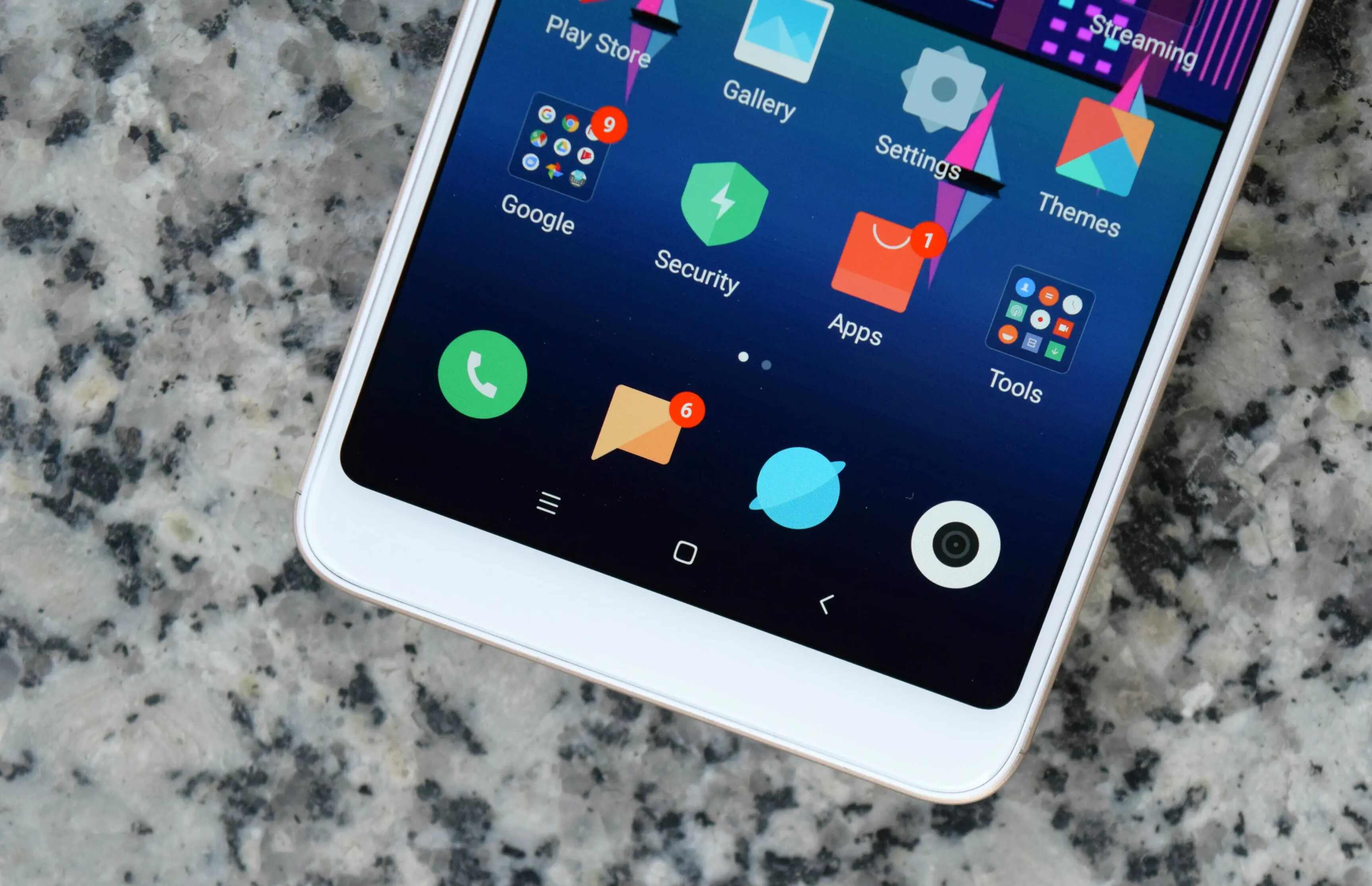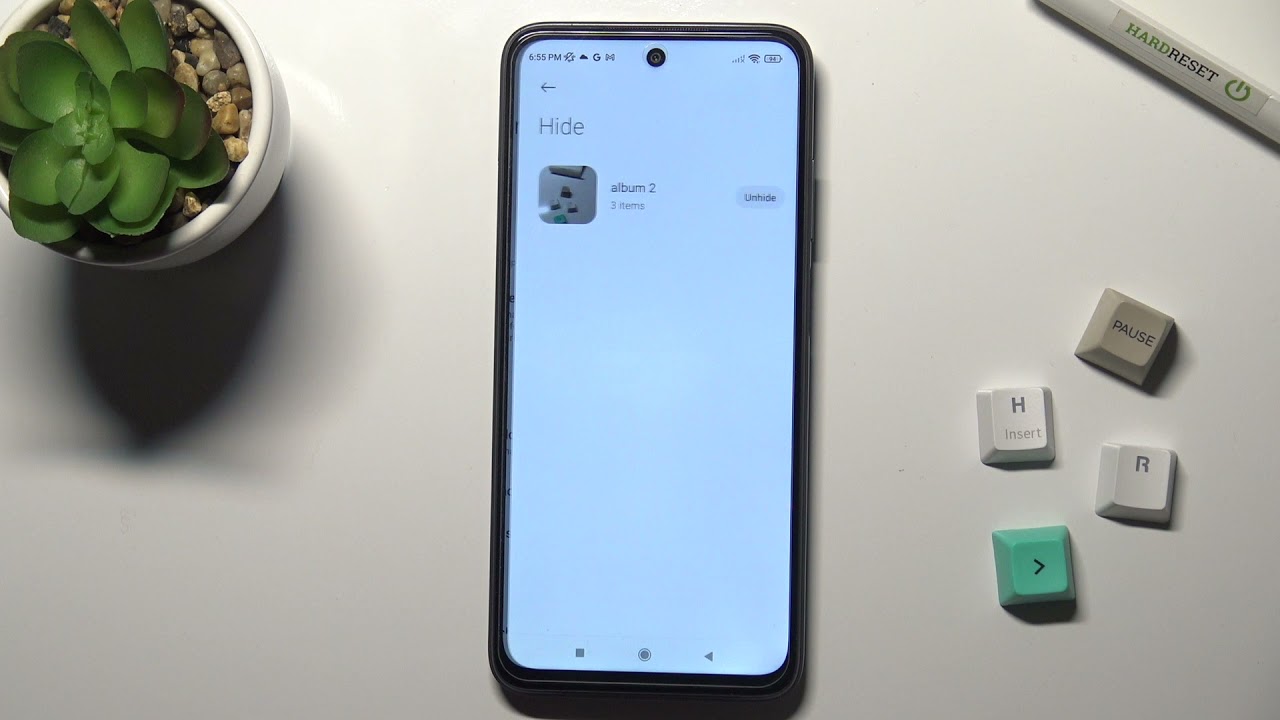Introduction
Performing a hard reset on your Redmi 6 can be a useful troubleshooting step in various situations, such as when the device is experiencing persistent issues or when you plan to sell or give away the phone. A hard reset, also known as a factory reset, restores the device to its original factory settings, effectively wiping all user data and settings. This process can help resolve software glitches, freeze-ups, and other performance issues, providing a fresh start for your Redmi 6.
It's important to note that a hard reset should be approached with caution, as it will erase all personal data, including contacts, photos, apps, and settings. Therefore, it's crucial to back up your data before proceeding with the hard reset. Additionally, understanding the step-by-step process of performing a hard reset on your Redmi 6 is essential to ensure a smooth and successful reset without encountering any unexpected issues.
In this guide, we will walk you through the comprehensive process of performing a hard reset on your Redmi 6, ensuring that you have the necessary knowledge and confidence to carry out this procedure effectively. By following the steps outlined in this guide, you can troubleshoot software-related problems and restore your Redmi 6 to its original state, ready for a fresh setup or further troubleshooting if needed. Let's dive into the step-by-step hard reset process for your Redmi 6 to ensure a seamless and successful reset.
Backup Your Data
Before initiating the hard reset process on your Redmi 6, it's crucial to safeguard your valuable data by performing a comprehensive backup. This step ensures that your personal information, including contacts, photos, videos, and app data, is securely stored and can be restored after the reset. Here's a detailed guide on how to back up your data effectively:
1. Utilize Cloud Services:
Take advantage of cloud-based services such as Google Drive, Dropbox, or Xiaomi's Mi Cloud to back up your essential data. These platforms offer seamless synchronization and backup options for your contacts, photos, videos, and documents. By enabling automatic backup settings, your data will be securely stored in the cloud, ready to be retrieved after the hard reset.
2. Sync Contacts and Calendar:
Ensure that your contacts and calendar events are synchronized with your Google account. This can be done by accessing the "Accounts" or "Cloud and accounts" section in the device settings and enabling synchronization for your Google account. By doing so, your contacts and calendar entries will be backed up to your Google account, ready for restoration post-reset.
3. Transfer Media Files:
Connect your Redmi 6 to a computer via USB and transfer your photos, videos, and other media files to your computer's hard drive. This manual backup method provides an additional layer of security for your media content, ensuring that no valuable memories or important files are lost during the reset process.
4. Use Built-in Backup Features:
Explore the built-in backup and restore features within your Redmi 6's settings. Xiaomi devices often offer a native backup option that allows you to create a complete backup of your device's settings, app data, and system preferences. This comprehensive backup can be stored on the device's internal storage or an external SD card for easy retrieval later.
By following these steps to back up your data meticulously, you can safeguard your important information and ensure a smooth transition through the hard reset process. Taking the time to secure your data beforehand will provide peace of mind and the assurance that your valuable content will be safely preserved and ready for restoration once the hard reset is complete.
Turn Off Your Redmi 6
Turning off your Redmi 6 is the initial step before proceeding with the hard reset process. This simple yet crucial step ensures that the device is powered down completely, preparing it for the subsequent hard reset procedure. Here's a detailed guide on how to turn off your Redmi 6 effectively:
-
Unlock Your Device: If your Redmi 6 is locked, unlock the device by entering your PIN, pattern, or password.
-
Access the Power Menu: Once the device is unlocked, locate the power button, which is typically located on the right-hand side of the device. Press and hold the power button until the power menu appears on the screen.
-
Select "Power Off": Within the power menu, you will be presented with options such as "Power Off," "Restart," and "Emergency Mode." Tap on the "Power Off" option to initiate the shutdown process.
-
Confirm the Action: A confirmation prompt may appear, asking you to confirm the power-off action. Tap "OK" or "Confirm" to proceed with turning off your Redmi 6.
-
Wait for Shutdown: After confirming the power-off action, your Redmi 6 will begin the shutdown process. You will notice the screen turning off, indicating that the device is powering down.
-
Ensure Complete Power Down: It's important to ensure that the device is completely powered off before proceeding with the hard reset. Wait for a few moments to ensure that the device has fully shut down.
By following these steps, you can effectively turn off your Redmi 6 in preparation for the subsequent hard reset process. Ensuring that the device is powered down completely sets the stage for a successful hard reset, allowing you to proceed with the next steps confidently and seamlessly. This simple yet essential step paves the way for troubleshooting and restoring your Redmi 6 to its original factory settings, addressing any persistent software issues and providing a fresh start for the device.
Perform Hard Reset
Performing a hard reset on your Redmi 6 is a critical step that involves restoring the device to its original factory settings, effectively wiping all user data and settings. This process is instrumental in troubleshooting persistent software issues, freeze-ups, and performance glitches, providing a fresh start for your device. Here's a comprehensive guide on how to perform a hard reset on your Redmi 6:
-
Access the Recovery Mode: Begin by pressing and holding the power button and volume up button simultaneously. This action will initiate the device's recovery mode, a specialized environment for performing advanced system-related tasks.
-
Navigate the Recovery Menu: Once in recovery mode, you will be presented with a menu that allows you to navigate and select various options. Use the volume buttons to scroll through the menu options and the power button to confirm your selections.
-
Select Wipe Data/Factory Reset: Within the recovery menu, locate and select the "Wipe Data/Factory Reset" option. This action will prompt a confirmation message, ensuring that you intend to proceed with the hard reset.
-
Confirm the Hard Reset: Upon selecting the "Wipe Data/Factory Reset" option, a confirmation prompt will appear, asking you to confirm the hard reset action. Use the volume buttons to highlight "Yes" and press the power button to confirm.
-
Initiate the Hard Reset: After confirming the hard reset action, the device will begin the process of wiping all user data and restoring the device to its original factory settings. This process may take a few minutes to complete, during which the device will display status indicators.
-
Reboot Your Redmi 6: Once the hard reset process is complete, navigate to the "Reboot System Now" option within the recovery menu and confirm the action. This will initiate the reboot process, allowing your Redmi 6 to restart with the restored factory settings.
By following these steps meticulously, you can effectively perform a hard reset on your Redmi 6, addressing persistent software issues and restoring the device to its original state. It's important to note that a hard reset will erase all user data and settings, emphasizing the significance of backing up your data before proceeding with this process. After the hard reset is complete, your Redmi 6 will be ready for a fresh setup or further troubleshooting, providing a clean slate for optimal performance and functionality.
Restore Your Data
After successfully performing a hard reset on your Redmi 6, the next crucial step involves restoring your backed-up data to ensure a seamless transition back to your personalized settings and content. The restoration process allows you to retrieve your contacts, photos, videos, app data, and settings, effectively bringing your device back to its pre-reset state. Here's a detailed guide on how to restore your data after a hard reset:
-
Access Backup Sources: Begin by accessing the backup sources you utilized before the hard reset. If you backed up your data to cloud services such as Google Drive, Dropbox, or Xiaomi's Mi Cloud, navigate to the respective platforms and sign in to retrieve your backed-up data. For locally stored backups on your computer or external storage, ensure that the backup files are accessible and ready for restoration.
-
Sync Contacts and Calendar: If you synchronized your contacts and calendar events with your Google account, ensure that the synchronization feature is enabled on your Redmi 6. This will prompt the device to retrieve your contacts and calendar entries from your Google account, seamlessly restoring this essential information to your device.
-
Restore Media Files: If you transferred your media files to your computer before the hard reset, reconnect your Redmi 6 to the computer and transfer the media files back to the device's internal storage. This step ensures that your photos, videos, and other media content are restored to your device, allowing you to access your valuable media files effortlessly.
-
Utilize Built-in Backup Features: If you created a comprehensive backup using the built-in backup and restore features within your Redmi 6's settings, navigate to the backup files and initiate the restoration process. Xiaomi devices often offer a user-friendly interface for restoring backups, allowing you to retrieve your app data, system preferences, and settings seamlessly.
-
Complete Setup Wizard: After restoring your data, your Redmi 6 may prompt you to complete the initial setup wizard, including language selection, Wi-Fi network connection, and Google account sign-in. Follow the on-screen instructions to complete the setup wizard, ensuring that your device is configured according to your preferences.
By following these steps, you can effectively restore your data after performing a hard reset on your Redmi 6, ensuring that your contacts, photos, videos, and app data are seamlessly retrieved and integrated back into your device. This meticulous restoration process allows you to regain access to your personalized content and settings, providing a familiar and optimized experience on your freshly reset Redmi 6.