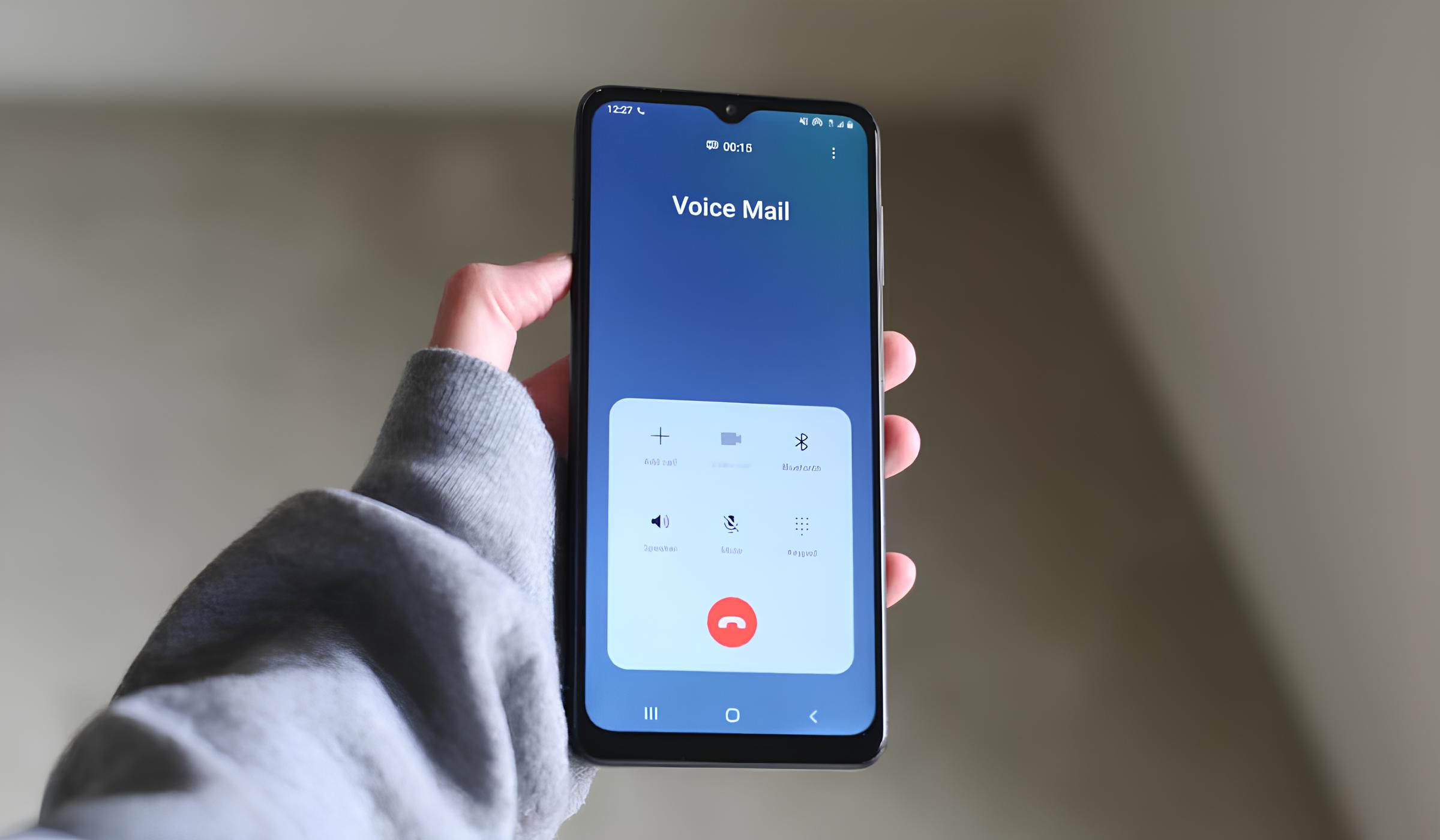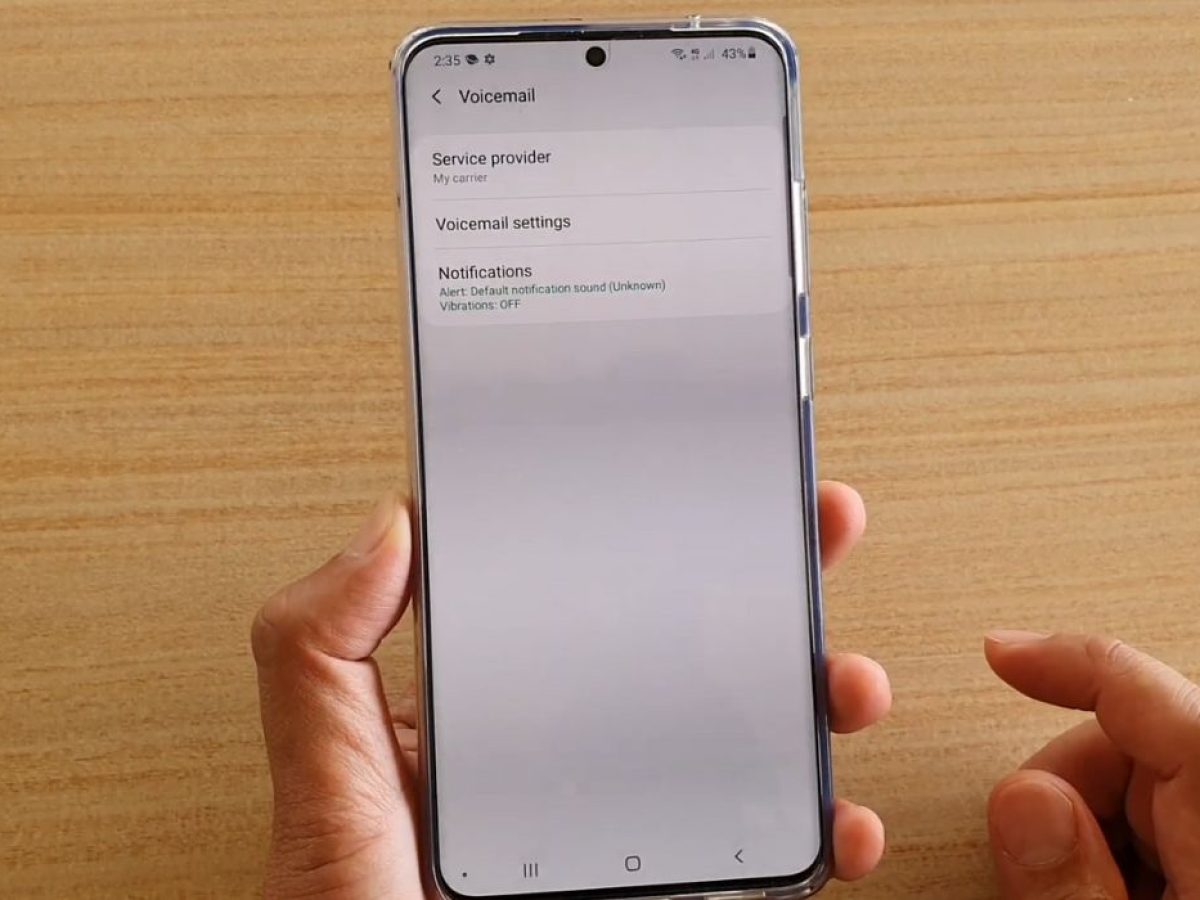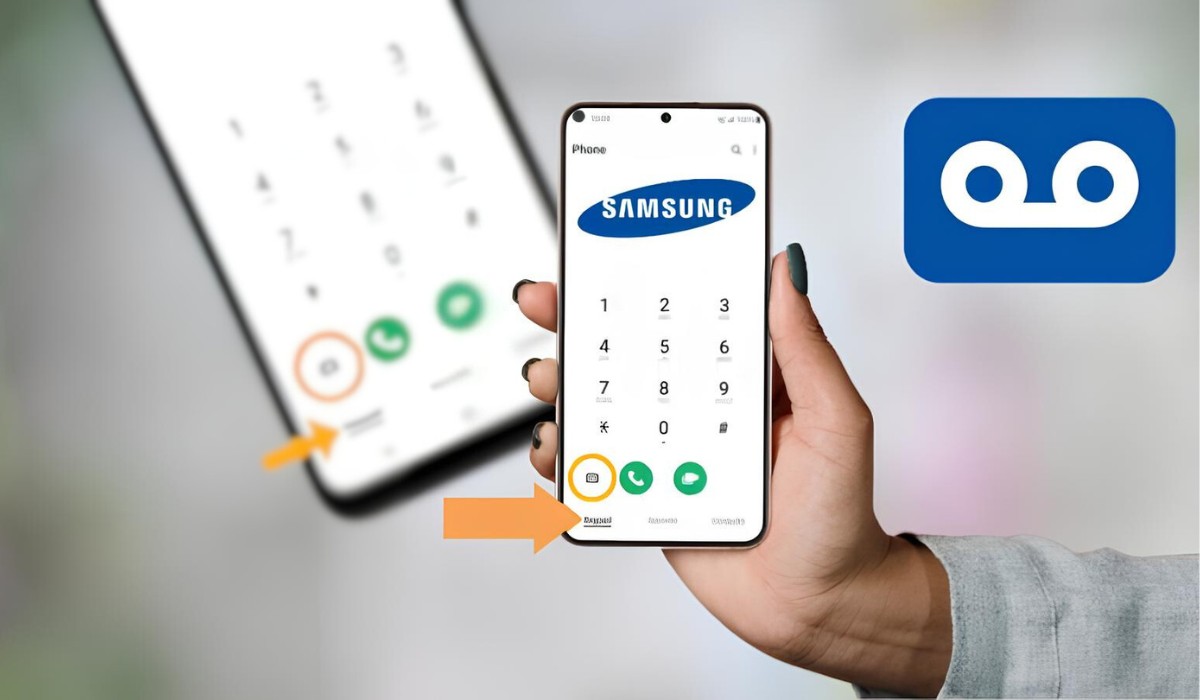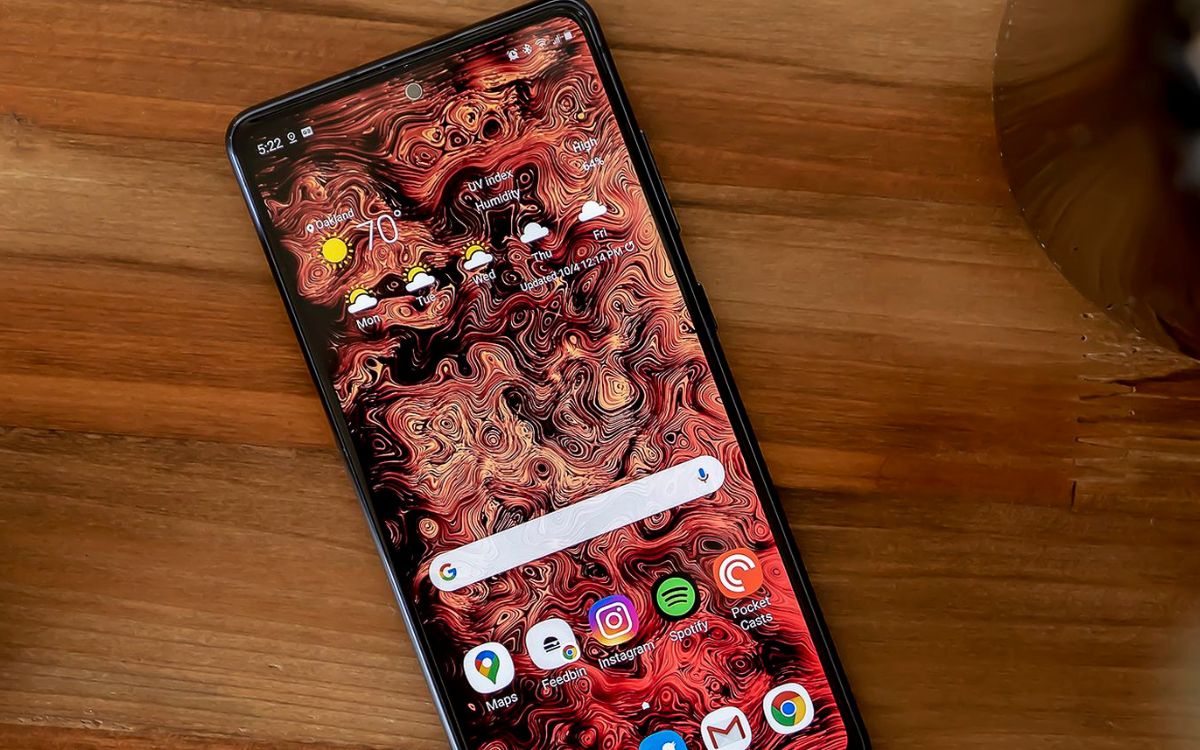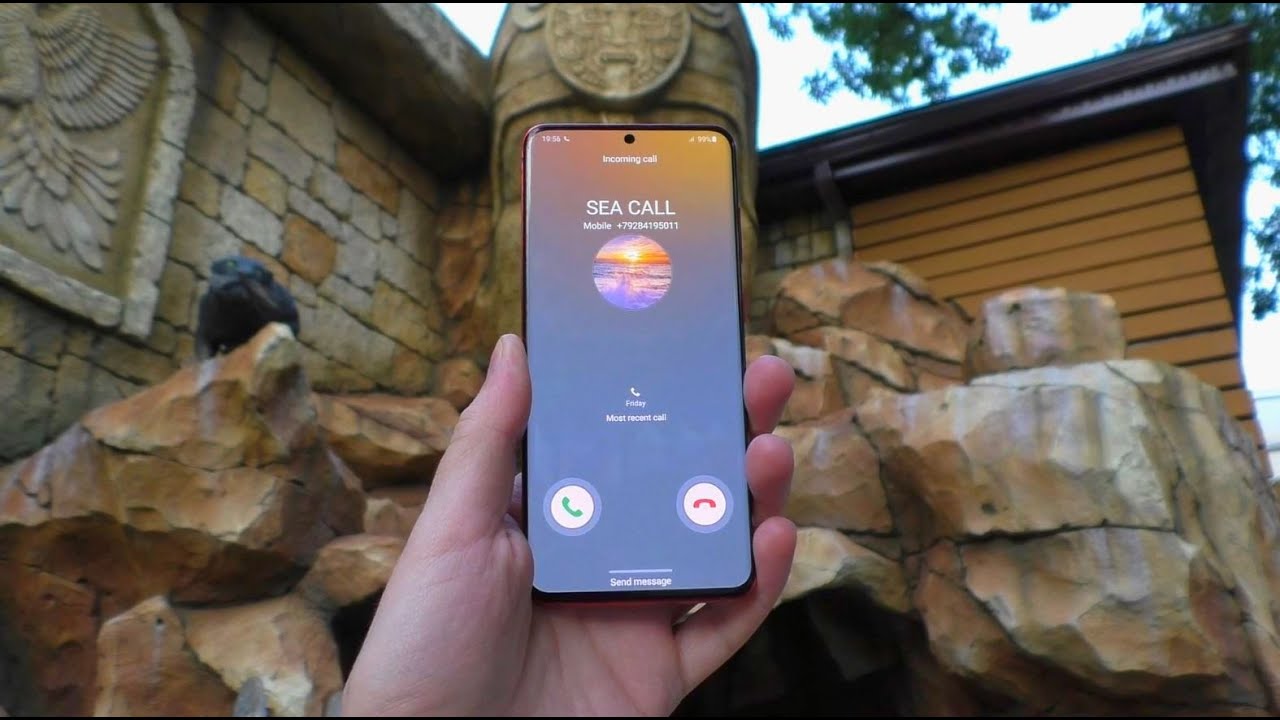Introduction
Setting up voicemail on your Samsung S20 is an essential step in ensuring that you never miss important messages, even when you are unable to answer a call. Voicemail serves as a convenient tool for individuals and professionals alike, allowing callers to leave messages when you are unavailable or unable to answer the phone. By following a few simple steps, you can easily configure your Samsung S20 to manage voicemail effectively.
In this comprehensive guide, we will walk you through the process of setting up voicemail on your Samsung S20, including accessing the voicemail system, customizing your voicemail greeting, and retrieving messages. Whether you are a tech-savvy individual or someone who is new to the world of smartphones, this guide will provide you with the necessary instructions to streamline your voicemail setup.
By the end of this guide, you will have the knowledge and confidence to manage your voicemail efficiently, ensuring that you never miss a crucial message again. Let's dive into the step-by-step process of setting up and customizing your voicemail on the Samsung S20.
Step 1: Accessing the Voicemail
Accessing the voicemail on your Samsung S20 is a straightforward process that allows you to stay connected and informed, even when you are unable to answer incoming calls. To begin, you will need to access the voicemail system on your device, which can be achieved through the following steps:
-
Open the Phone App: Start by locating the Phone app on your Samsung S20. This app is typically found on the home screen or in the app drawer. Tap on the Phone app icon to launch it.
-
Access the Keypad: Once the Phone app is open, navigate to the keypad tab. This tab is usually represented by an icon or labeled as "Keypad" at the bottom of the screen. Tap on the keypad tab to proceed.
-
Access Voicemail: After accessing the keypad, you will need to locate the voicemail icon or button. On most Samsung S20 devices, the voicemail button is denoted by an icon resembling a cassette tape or an envelope. Tap on the voicemail icon to access the voicemail system.
-
Enter Voicemail Password: If prompted, enter your voicemail password to access your voicemail messages. This password is typically set up during the initial voicemail configuration process. If you have not set up a voicemail password, you may be prompted to do so at this stage.
-
Navigate Voicemail Menu: Once you have entered your voicemail password, you will be directed to the voicemail menu. Here, you can listen to new messages, manage saved messages, and customize voicemail settings according to your preferences.
By following these simple steps, you can easily access the voicemail system on your Samsung S20, ensuring that you are always informed of important messages, even when you are unable to answer calls. With voicemail access at your fingertips, you can stay connected and responsive in various situations, enhancing your overall communication experience with the Samsung S20.
Step 2: Setting Up Voicemail Greeting
Setting up a personalized voicemail greeting on your Samsung S20 adds a touch of professionalism and personality to your communication experience. Your voicemail greeting serves as a brief introduction to callers, conveying important information and setting the tone for their message. By customizing your voicemail greeting, you can create a welcoming and informative message that reflects your individual style and conveys essential details to your callers.
To set up your voicemail greeting on the Samsung S20, follow these simple steps:
-
Access Voicemail Settings: After accessing the voicemail system as outlined in Step 1, navigate to the voicemail settings menu. This menu allows you to customize various aspects of your voicemail, including your greeting.
-
Record Your Greeting: Within the voicemail settings, you will find the option to record your voicemail greeting. Tap on the "Record Greeting" or similar option to begin the recording process.
-
Speak Clearly and Concisely: When recording your voicemail greeting, speak clearly and concisely to ensure that your message is easily understood by callers. Introduce yourself, provide instructions for leaving a message, and convey any relevant details, such as your availability or alternative contact methods.
-
Review and Save: After recording your voicemail greeting, take a moment to review the recording and ensure that it meets your expectations. If satisfied, save the recording to set it as your voicemail greeting.
-
Customize Language and Tone: Consider the language and tone of your voicemail greeting to align with your personal or professional image. Whether you prefer a friendly and casual tone or a more formal approach, tailor your greeting to reflect your communication style.
-
Update Greeting as Needed: As your circumstances or availability change, feel free to update your voicemail greeting to provide callers with the most relevant information. Regularly reviewing and updating your greeting ensures that it remains informative and helpful to your callers.
By following these steps, you can easily set up a personalized voicemail greeting on your Samsung S20, enhancing your communication experience and leaving a positive impression on callers. Your customized voicemail greeting serves as an extension of your communication style, allowing you to convey essential information and create a welcoming experience for those attempting to reach you.
With your voicemail greeting in place, you can effectively manage your incoming calls and ensure that callers receive clear and informative instructions when leaving messages. Whether you are using your Samsung S20 for personal or professional purposes, a personalized voicemail greeting adds a thoughtful touch to your communication strategy.
Step 3: Retrieving Voicemail Messages
Retrieving voicemail messages on your Samsung S20 is a crucial aspect of managing your communication effectively. Whether you are expecting important updates, personal messages, or business inquiries, accessing and listening to voicemail messages ensures that you stay informed and responsive. The process of retrieving voicemail messages is straightforward and can be accomplished with ease using the following steps:
-
Access Voicemail Inbox: Begin by accessing the voicemail system on your Samsung S20, following the steps outlined in Step 1. Once you have entered the voicemail menu, you will be presented with options to manage your voicemail messages.
-
Listen to New Messages: Within the voicemail menu, navigate to the section containing new or unheard messages. These messages are typically indicated as new or unread, allowing you to prioritize them for playback. Select the message you wish to listen to, and the playback will commence, allowing you to hear the caller's message.
-
Manage Saved Messages: In addition to new messages, you may have previously saved voicemail messages that you wish to revisit. Within the voicemail menu, you can access the list of saved messages and select specific messages for playback. This feature enables you to review important details or instructions provided in saved messages.
-
Delete Unnecessary Messages: After listening to or reviewing voicemail messages, you have the option to delete unnecessary or outdated messages from your voicemail inbox. This helps in maintaining an organized and clutter-free voicemail system, ensuring that you can easily identify and respond to important messages.
-
Take Action on Messages: Depending on the content of the voicemail messages, you may need to take specific actions, such as returning a call, sending a follow-up message, or noting down important details. By actively engaging with the content of the messages, you can effectively manage your responses and stay on top of your communication commitments.
-
Customize Voicemail Settings: As you retrieve and manage voicemail messages, consider customizing your voicemail settings to align with your preferences. This may include adjusting playback options, setting message retention periods, or configuring notifications for new voicemail messages.
By following these steps, you can efficiently retrieve and manage voicemail messages on your Samsung S20, ensuring that you remain informed and responsive to incoming calls. Whether you are juggling personal and professional commitments or simply staying connected with friends and family, the ability to retrieve and respond to voicemail messages is a valuable aspect of your communication experience.
With these simple yet essential steps, you can navigate your voicemail inbox with confidence, ensuring that you never miss important messages and that you can effectively manage your communication flow. By incorporating voicemail retrieval into your daily routine, you can maintain a proactive and responsive approach to managing your incoming calls and messages.
Conclusion
In conclusion, setting up voicemail on your Samsung S20 is a fundamental aspect of optimizing your communication experience. By following the step-by-step guide outlined in this article, you have gained the knowledge and confidence to access, customize, and manage your voicemail effectively. From accessing the voicemail system to setting up a personalized greeting and retrieving messages, each step contributes to a seamless and responsive communication strategy.
With voicemail access at your fingertips, you can stay informed and connected, even when you are unable to answer incoming calls. The ability to access your voicemail inbox, listen to messages, and take appropriate actions ensures that you never miss important updates, inquiries, or personal messages. Whether you are using your Samsung S20 for personal or professional purposes, a well-managed voicemail system enhances your overall communication experience.
Customizing your voicemail greeting adds a personal touch to your communication style, allowing you to convey essential information and create a welcoming experience for callers. Your voicemail greeting serves as a brief introduction, providing callers with clear instructions and relevant details. By regularly updating your greeting to reflect changes in your availability or contact information, you can ensure that callers receive accurate and helpful information.
Retrieving voicemail messages is a proactive step in managing your communication flow, enabling you to stay responsive and informed. By efficiently managing your voicemail inbox, prioritizing messages, and taking necessary actions, you can uphold a proactive approach to communication. The ability to listen to, review, and respond to voicemail messages ensures that you remain engaged and attentive to incoming calls and messages.
Incorporating these voicemail management practices into your daily routine empowers you to maintain a responsive and organized communication strategy. Whether you are balancing personal and professional commitments or simply staying connected with friends and family, the ability to manage your voicemail effectively contributes to a seamless communication experience.
By leveraging the features and capabilities of your Samsung S20, you can optimize your voicemail setup to align with your communication preferences and priorities. With a well-configured voicemail system in place, you can navigate your communication flow with confidence, ensuring that you never miss important messages and that you can effectively manage your responses.
In essence, the process of setting up and customizing your voicemail on the Samsung S20 equips you with the tools to stay connected, informed, and responsive in various communication scenarios. By following the guidance provided in this comprehensive guide, you have taken a proactive step toward enhancing your communication experience and ensuring that you are always accessible to those attempting to reach you.