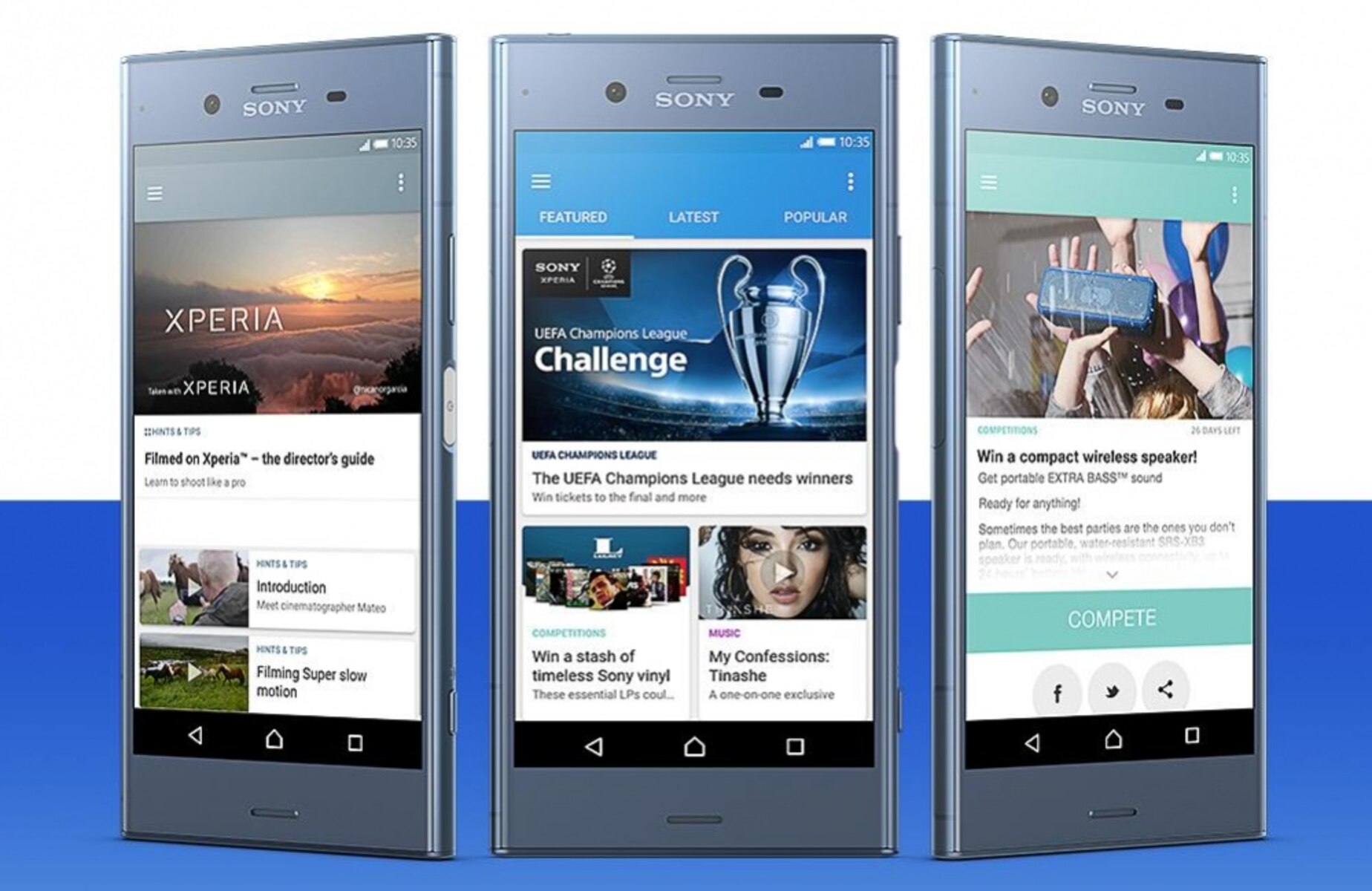Introduction
In today's fast-paced world, staying connected to the internet is essential for both work and leisure. Whether you're checking emails, streaming music, or browsing social media, having a reliable internet connection on your Sony Xperia device is crucial. Fortunately, Sony Xperia smartphones offer various connectivity options, including Wi-Fi, mobile data, and Bluetooth tethering, to ensure seamless access to the online world.
In this comprehensive guide, we will delve into the different methods of connecting your Sony Xperia device to the internet. From setting up Wi-Fi connections to utilizing mobile data and Bluetooth tethering, we'll explore the step-by-step processes and provide valuable insights to help you make the most of your device's connectivity features.
By the end of this guide, you'll have a clear understanding of how to establish and troubleshoot internet connections on your Sony Xperia device, empowering you to stay connected wherever you go. So, let's embark on this journey to unlock the full potential of your Sony Xperia smartphone's connectivity capabilities.
Setting up Wi-Fi Connection
Setting up a Wi-Fi connection on your Sony Xperia device is a straightforward process that allows you to access the internet and enjoy seamless connectivity. Whether you're at home, in a cafe, or at the office, connecting to a Wi-Fi network provides a fast and stable internet connection without consuming your mobile data. Here's a step-by-step guide to help you set up a Wi-Fi connection on your Sony Xperia smartphone:
-
Accessing Wi-Fi Settings: To begin, navigate to the "Settings" menu on your Sony Xperia device. You can typically find this by swiping down from the top of the screen and tapping the gear-shaped icon. Once in the Settings menu, locate and tap on "Network & Internet" or "Connections" to access the Wi-Fi settings.
-
Enabling Wi-Fi: Within the Wi-Fi settings, toggle the Wi-Fi switch to the "On" position. This action activates the Wi-Fi feature on your device, allowing it to detect and connect to available Wi-Fi networks.
-
Scanning for Networks: After enabling Wi-Fi, your Sony Xperia device will automatically scan for nearby Wi-Fi networks. Once the scan is complete, a list of available networks will be displayed on the screen. Select the desired Wi-Fi network from the list by tapping on its name.
-
Entering Password (if required): If the selected Wi-Fi network is password-protected, a prompt will appear, requesting the network's password. Enter the correct password using the on-screen keyboard and tap "Connect" or "Join" to proceed.
-
Connection Confirmation: Upon successful authentication, your Sony Xperia device will establish a connection to the selected Wi-Fi network. A Wi-Fi icon will appear in the status bar, indicating that your device is now connected to the internet via Wi-Fi.
-
Customizing Wi-Fi Settings: For advanced users, the Wi-Fi settings menu offers additional options for customizing network preferences, managing saved networks, and enabling Wi-Fi optimization features.
By following these simple steps, you can effortlessly set up a Wi-Fi connection on your Sony Xperia smartphone, enabling you to enjoy fast and reliable internet access wherever Wi-Fi networks are available. This method not only conserves your mobile data but also provides a stable connection for activities such as video streaming, online gaming, and seamless browsing.
With your Sony Xperia device now connected to a Wi-Fi network, you're ready to explore the myriad of online possibilities without worrying about data usage or connectivity issues. Whether you're at home, in a cafe, or at work, the convenience of Wi-Fi connectivity on your Sony Xperia smartphone ensures that you're always just a few taps away from the digital world.
Connecting to Mobile Data
Accessing the internet on the go is made possible through mobile data, a feature that allows your Sony Xperia device to connect to the internet using cellular networks. Whether you're away from Wi-Fi hotspots or traveling, mobile data ensures that you stay connected and have access to online resources at all times. Here's a detailed guide on how to connect your Sony Xperia smartphone to mobile data:
-
Accessing Mobile Data Settings: To begin, navigate to the "Settings" menu on your Sony Xperia device. From there, locate and tap on "Network & Internet" or "Connections" to access the mobile data settings.
-
Enabling Mobile Data: Within the mobile data settings, toggle the mobile data switch to the "On" position. This action activates the mobile data feature on your device, allowing it to connect to cellular networks for internet access.
-
Network Selection: Once mobile data is enabled, your Sony Xperia device will automatically connect to the available cellular network with the strongest signal. In some cases, you may need to manually select a preferred network from the available options.
-
Data Usage Monitoring: Sony Xperia devices offer built-in tools to monitor data usage, allowing you to track your internet consumption and set data usage limits if needed. This feature helps you manage your data usage efficiently and avoid exceeding your plan's limits.
-
Roaming Settings: If you're traveling internationally, it's essential to configure roaming settings to ensure seamless mobile data connectivity while abroad. Sony Xperia devices provide options to enable international roaming and manage data usage while traveling.
-
Data Saving Features: To optimize data usage, Sony Xperia smartphones offer data-saving features that can be enabled to reduce data consumption without compromising the internet experience. These features are particularly useful for users with limited data plans or those seeking to conserve data while browsing.
By following these steps, you can easily connect your Sony Xperia device to mobile data, allowing you to stay connected to the internet while on the move. Whether you're traveling, commuting, or simply away from Wi-Fi networks, mobile data ensures that you have continuous access to online content, emails, social media, and more.
With your Sony Xperia smartphone now connected to mobile data, you can enjoy the freedom of staying connected wherever cellular networks are available. The seamless integration of mobile data functionality empowers you to make the most of your device's internet capabilities, ensuring that you're always connected to the digital world, no matter where your adventures take you.
Using Bluetooth for Internet Tethering
In addition to Wi-Fi and mobile data, Sony Xperia smartphones offer the option of using Bluetooth for internet tethering, allowing you to share your device's internet connection with other Bluetooth-enabled devices such as laptops, tablets, or other smartphones. This feature is particularly useful when Wi-Fi or traditional mobile data connections are unavailable, providing a convenient way to access the internet on secondary devices through your Sony Xperia smartphone. Here's a comprehensive guide on how to utilize Bluetooth for internet tethering with your Sony Xperia device:
-
Enabling Bluetooth Tethering: To begin, access the "Settings" menu on your Sony Xperia device and navigate to the "Network & Internet" or "Connections" section. Within the Bluetooth settings, ensure that Bluetooth is enabled on your device. Then, locate the option for "Bluetooth Tethering" or "Internet Tethering" and toggle it to the "On" position. This action activates the Bluetooth tethering feature, allowing your Sony Xperia smartphone to share its internet connection with other Bluetooth devices.
-
Pairing with Secondary Device: Once Bluetooth tethering is enabled, initiate the pairing process between your Sony Xperia device and the secondary device (e.g., laptop or tablet) that you wish to connect to the internet. On the secondary device, enable Bluetooth and search for available devices. Select your Sony Xperia smartphone from the list of available devices and complete the pairing process by following the on-screen prompts on both devices.
-
Establishing Connection: After successful pairing, the secondary device will recognize your Sony Xperia smartphone as a Bluetooth tethering source. Follow the on-screen instructions on the secondary device to establish a Bluetooth tethering connection with your Sony Xperia device. Once connected, the secondary device will utilize your smartphone's internet connection, allowing you to browse the web, access online resources, and perform internet-dependent tasks.
-
Data Usage and Connection Management: While using Bluetooth tethering, it's important to monitor data usage on both your Sony Xperia smartphone and the secondary device to ensure efficient utilization of the shared internet connection. Additionally, you can manage the Bluetooth tethering connection settings on your smartphone to control access and optimize the internet sharing experience.
By leveraging Bluetooth for internet tethering, you can extend the internet connectivity of your Sony Xperia smartphone to other devices, enabling seamless access to the online world even in the absence of traditional Wi-Fi or mobile data connections. This versatile feature empowers you to stay connected and productive across multiple devices, enhancing the overall utility of your Sony Xperia device.
With Bluetooth tethering, your Sony Xperia smartphone becomes a reliable hub for sharing its internet connection with other Bluetooth-enabled devices, offering a flexible solution for accessing the internet on the go. Whether you're working remotely, traveling, or simply need to connect a secondary device to the internet, Bluetooth tethering on your Sony Xperia device ensures that you're always equipped with a reliable and convenient internet-sharing capability.
Troubleshooting Connectivity Issues
Even with the advanced connectivity features of Sony Xperia smartphones, users may encounter occasional connectivity issues that disrupt their internet access. When faced with such challenges, it's essential to troubleshoot and resolve these issues effectively to restore seamless connectivity. Here's a comprehensive guide to troubleshooting common connectivity issues on your Sony Xperia device:
-
Wi-Fi Troubleshooting:
- Network Selection: If your Sony Xperia device fails to connect to a specific Wi-Fi network, ensure that the network is operational and within range. Try connecting to a different Wi-Fi network to determine if the issue is specific to a particular network.
- Restart Router: If multiple devices are unable to connect to the Wi-Fi network, consider restarting the router or modem to resolve potential network conflicts or connectivity issues.
- Forget Network: In cases where a previously saved Wi-Fi network exhibits connectivity problems, try removing the network from your device's saved networks list and re-establish the connection from scratch.
-
Mobile Data Troubleshooting:
- Signal Strength: If your Sony Xperia device experiences poor mobile data connectivity, check the signal strength indicator to ensure that you're within an area with adequate network coverage.
- Data Roaming: When traveling, verify that data roaming is enabled in the device settings to access mobile data while outside your home network's coverage area.
- APN Settings: Ensure that the Access Point Name (APN) settings for your mobile network provider are correctly configured on your device to enable seamless data connectivity.
-
Bluetooth Tethering Troubleshooting:
- Device Pairing: If you encounter difficulties in pairing your Sony Xperia device with a secondary device for Bluetooth tethering, ensure that both devices have Bluetooth enabled and are within close proximity for a stable connection.
- Connection Stability: To maintain a stable Bluetooth tethering connection, avoid interference from other electronic devices and ensure that both devices remain within the recommended Bluetooth range for optimal performance.
-
General Connectivity Troubleshooting:
- Device Reboot: In many cases, restarting your Sony Xperia device can resolve temporary connectivity issues by refreshing network connections and clearing potential software glitches.
- Software Updates: Check for and install any available software updates for your device, as these updates often include bug fixes and improvements related to connectivity and network stability.
By following these troubleshooting steps, you can effectively address connectivity issues on your Sony Xperia device, ensuring that you maintain uninterrupted access to the internet. Additionally, staying informed about the latest network technologies and best practices for connectivity management can further enhance your ability to troubleshoot and resolve connectivity challenges as they arise.