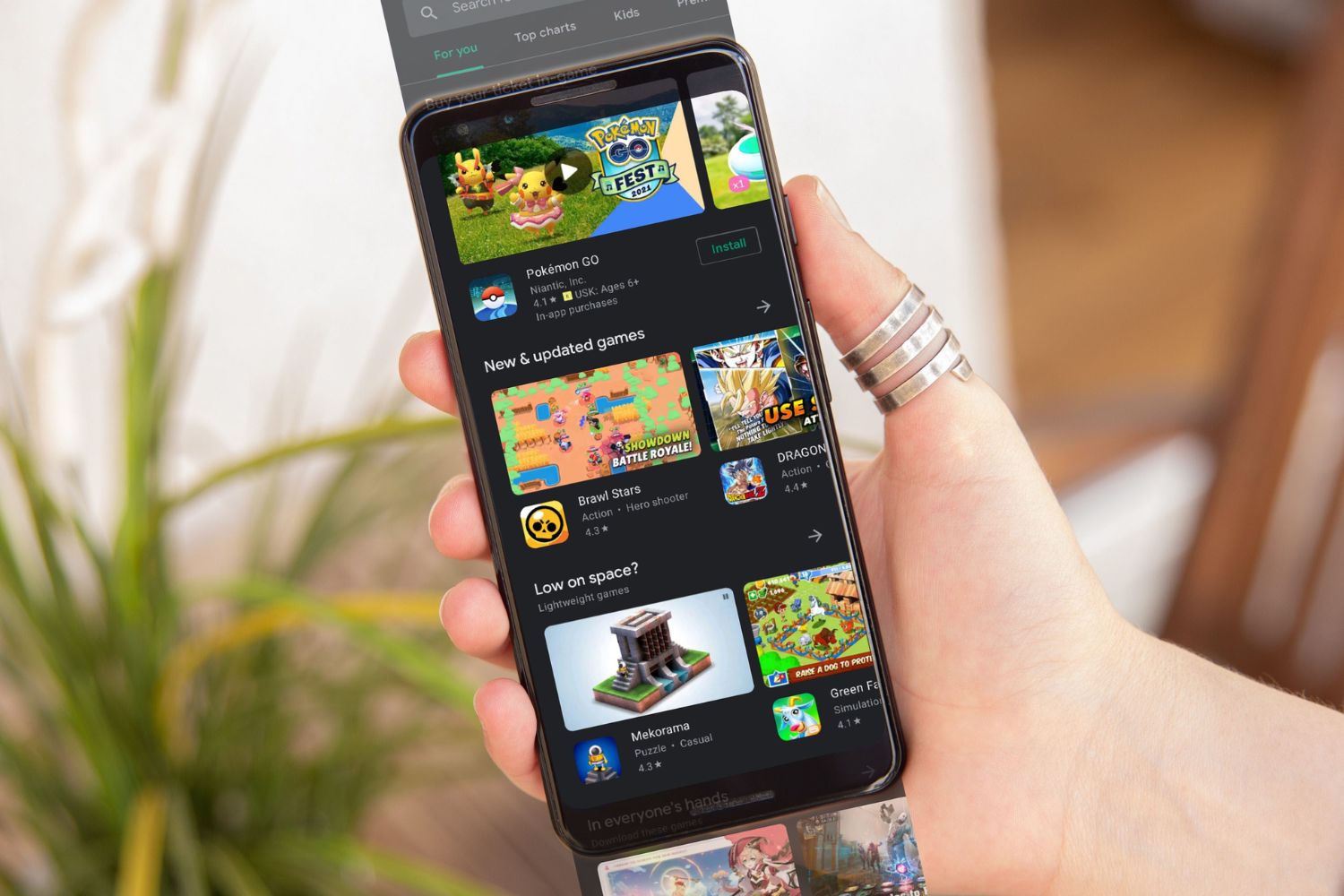Introduction
The Redmi Note 10 Pro is a powerful and feature-packed mobile device that offers a seamless user experience. As a beginner, understanding the various methods to unlock your Redmi Note 10 Pro is essential for maximizing its potential. This comprehensive guide will walk you through the process of setting up and utilizing the different unlocking features available on this impressive smartphone.
Unlocking your Redmi Note 10 Pro goes beyond simply gaining access to your device; it's about customizing your security preferences to suit your lifestyle. Whether you prefer the convenience of biometric unlocking methods or the added security of a PIN or password, this guide will equip you with the knowledge to make informed decisions.
By the end of this guide, you will have a clear understanding of how to set up your Redmi Note 10 Pro, navigate the lock screen, utilize fingerprint and face unlock features, and troubleshoot any potential unlocking issues that may arise. Let's embark on this journey to unlock the full potential of your Redmi Note 10 Pro and ensure a seamless and secure user experience.
Step 1: Setting Up Your Redmi Note 10 Pro
Setting up your Redmi Note 10 Pro is the initial step towards unlocking its full potential. Upon unboxing your device, you will be greeted with a seamless setup process designed to personalize your user experience. Here's a detailed walkthrough of the essential steps to set up your Redmi Note 10 Pro:
-
Language and Region Selection: Upon turning on your Redmi Note 10 Pro, you will be prompted to select your preferred language and region. This ensures that the device's interface and services are tailored to your specific location and language preferences.
-
Wi-Fi Network Connection: Connecting to a Wi-Fi network during the setup process is crucial for downloading the latest software updates and accessing online services. You can also choose to set up your mobile data connection at this stage.
-
Google Account Setup: If you have a Google account, you can sign in or create a new account during the setup process. This enables seamless access to Google services such as Gmail, Google Drive, and the Google Play Store.
-
Privacy and Security Settings: During the setup, you will have the opportunity to review and customize privacy and security settings. This includes options to enable or disable location services, personalized ads, and usage analytics based on your preferences.
-
Screen Lock Setup: Setting up a screen lock method is crucial for securing your device. You can choose from various options such as pattern, PIN, or password to ensure that only authorized users can access your Redmi Note 10 Pro.
-
Google Services and Backup: You will have the option to enable Google services such as backup and restore, which allows you to securely back up your device's data to the cloud for easy retrieval in the future.
-
Customization and Personalization: The setup process also includes options to customize your device's theme, wallpaper, and other personalization settings to reflect your unique style and preferences.
By following these steps, you can ensure that your Redmi Note 10 Pro is set up according to your preferences, providing a personalized and secure user experience from the moment you power it on.
Step 2: Understanding the Lock Screen
The lock screen of the Redmi Note 10 Pro serves as the gateway to your device, offering both security and convenience. Understanding its features and functionalities is crucial for efficiently navigating your smartphone. Here's a detailed overview of the components and capabilities of the lock screen:
1. Display and Notifications
Upon waking your device, the lock screen displays essential information such as the time, date, and any pending notifications. This allows you to quickly glance at important updates without unlocking the device. Notifications from various apps, including messages, emails, and social media, are conveniently accessible from the lock screen, providing a snapshot of your digital interactions.
2. Quick Access Functions
The lock screen of the Redmi Note 10 Pro offers quick access to essential functions without unlocking the device. This includes the ability to launch the camera, view upcoming calendar events, and control music playback directly from the lock screen. These shortcuts enhance user convenience and streamline access to frequently used features.
3. Security Options
The lock screen serves as the first line of defense for your device's security. Depending on your preferences, you can choose from a variety of security options, including fingerprint unlock, face unlock, PIN, or password. These methods provide varying levels of security and convenience, allowing you to tailor the unlocking process to suit your needs.
4. Customization and Widgets
Redmi Note 10 Pro's lock screen supports customization through widgets and wallpapers, enabling you to personalize the visual appearance and functionality of the lock screen. Widgets can display information such as weather updates, calendar events, and news headlines, offering a glimpse of relevant data at a glance.
5. Emergency Information and Contact Details
In the event of an emergency, the lock screen allows you to display essential contact information or medical details. This feature ensures that critical information is accessible to first responders or individuals assisting in an emergency situation, providing an added layer of safety and preparedness.
Understanding the lock screen of the Redmi Note 10 Pro empowers you to leverage its features effectively, balancing security and convenience. By familiarizing yourself with its capabilities, you can optimize your user experience and ensure seamless interaction with your device.
Step 3: Using Fingerprint and Face Unlock
The Redmi Note 10 Pro offers advanced biometric unlocking methods in the form of fingerprint and face unlock, providing users with convenient and secure ways to access their devices. These features leverage cutting-edge technology to authenticate users and grant access to the device's interface. Let's delve into the details of utilizing fingerprint and face unlock on the Redmi Note 10 Pro:
Fingerprint Unlock
The fingerprint sensor on the Redmi Note 10 Pro is strategically positioned for ergonomic accessibility, typically located on the rear panel or integrated into the device's power button. Setting up fingerprint unlock involves registering your fingerprint through the device's settings. Once registered, simply placing your enrolled finger on the sensor prompts the device to authenticate and unlock, offering a seamless and swift unlocking experience. The fingerprint sensor's accuracy and responsiveness ensure quick access to your device while maintaining robust security.
Face Unlock
Face unlock on the Redmi Note 10 Pro harnesses facial recognition technology to grant access to the device. Setting up face unlock involves capturing a comprehensive facial scan during the initial setup process. Once configured, simply looking at the device prompts the front camera to recognize and authenticate your face, subsequently unlocking the device. The advanced facial recognition algorithms employed by the device ensure reliable and rapid face unlock functionality, even in varying lighting conditions.
Enhanced Security and Convenience
Both fingerprint and face unlock methods offer a balance of enhanced security and user convenience. These biometric authentication features eliminate the need to remember and input traditional passwords or PINs, streamlining the unlocking process. Additionally, the seamless nature of these biometric methods ensures quick and effortless access to the device, enhancing the overall user experience.
Customization and Management
The Redmi Note 10 Pro allows users to manage and customize fingerprint and face unlock settings according to their preferences. This includes the ability to register multiple fingerprints for added convenience and to manage face unlock settings for optimal performance. The device's intuitive interface simplifies the management of biometric unlocking methods, empowering users to tailor their security preferences to suit their individual needs.
By leveraging the fingerprint and face unlock features of the Redmi Note 10 Pro, users can experience a seamless and secure unlocking process, enhancing the overall usability of the device. These advanced biometric authentication methods exemplify the device's commitment to user-centric innovation and security.
Step 4: Setting Up a PIN or Password
In addition to the advanced biometric unlocking methods offered by the Redmi Note 10 Pro, setting up a PIN or password provides an additional layer of security for your device. While biometric authentication methods offer seamless and convenient access, a PIN or password serves as a reliable fallback option, ensuring access to your device even in scenarios where biometric authentication may not be feasible.
Setting up a PIN or password on the Redmi Note 10 Pro is a straightforward process that can be customized to align with your security preferences. Upon initial setup or through the device's settings, users can choose between a numeric PIN or a complex alphanumeric password. This flexibility allows users to select a security method that best suits their individual needs and comfort level.
The process of setting up a PIN involves selecting a series of digits that will serve as the access code to your device. This method offers a balance of security and ease of use, providing a quick and efficient way to unlock your device when biometric methods are not viable. On the other hand, opting for a password allows users to create a more intricate and personalized access code, incorporating letters, numbers, and special characters to bolster security.
The Redmi Note 10 Pro's interface facilitates the seamless setup and management of PINs and passwords, ensuring that users can easily modify or update their security preferences as needed. Additionally, the device offers options to customize the lock screen timeout duration, providing added flexibility in managing the device's security features.
By setting up a PIN or password on the Redmi Note 10 Pro, users can enhance the overall security of their device, complementing the advanced biometric unlocking methods available. This multi-layered approach to device security underscores the device's commitment to providing users with comprehensive and customizable security options, empowering them to safeguard their personal data and sensitive information effectively.
Step 5: Troubleshooting Unlocking Issues
Encountering unlocking issues on your Redmi Note 10 Pro can be frustrating, but understanding how to troubleshoot these issues is essential for maintaining a seamless user experience. Whether you're facing challenges with fingerprint or face unlock, or experiencing difficulties with your PIN or password, the following troubleshooting steps can help resolve common unlocking issues effectively.
1. Fingerprint or Face Unlock Not Working
If you encounter issues with the fingerprint or face unlock feature, start by ensuring that the sensor or camera lens is clean and free from any obstructions. Environmental factors such as moisture or dirt can hinder the functionality of these biometric unlocking methods. Additionally, re-registering your fingerprints or facial data can recalibrate the device's recognition algorithms, potentially resolving any authentication discrepancies.
2. Forgotten PIN or Password
In the event of forgetting your PIN or password, the Redmi Note 10 Pro offers a fallback option to regain access to your device. By utilizing your linked Google account credentials, you can initiate the device's built-in security protocols to reset your access code. This process involves accessing the device's recovery mode and following the on-screen prompts to reset your PIN or password, ensuring that you can regain access to your device without compromising security.
3. Lock Screen Freezing or Unresponsiveness
If the lock screen becomes unresponsive or freezes, initiating a soft reset by holding down the device's power button for a few seconds can help resolve this issue. This action prompts the device to restart, potentially resolving any temporary software glitches that may be affecting the lock screen's functionality. Additionally, ensuring that the device's software is up to date can mitigate potential software-related issues that may impact the lock screen's performance.
4. Security Settings and Permissions
Reviewing the device's security settings and permissions is crucial for identifying and resolving unlocking issues. Ensuring that the necessary permissions are granted to the device's biometric sensors and security features can prevent authentication failures. Additionally, reviewing and adjusting the device's security settings, such as timeout durations and lock screen preferences, can optimize the unlocking process and mitigate potential issues.
By familiarizing yourself with these troubleshooting steps, you can effectively address common unlocking issues on your Redmi Note 10 Pro, ensuring a seamless and secure user experience. These proactive measures empower users to overcome potential challenges and optimize the device's unlocking capabilities, reinforcing the device's commitment to user-centric innovation and usability.
Conclusion
In conclusion, unlocking your Redmi Note 10 Pro is not just about gaining access to your device; it's about customizing your security preferences to suit your lifestyle. By following the comprehensive guide provided, you now have a clear understanding of how to set up your Redmi Note 10 Pro, navigate the lock screen, utilize fingerprint and face unlock features, and troubleshoot any potential unlocking issues that may arise.
The initial setup process of your Redmi Note 10 Pro ensures that the device is tailored to your preferences, providing a personalized and secure user experience from the moment you power it on. Understanding the lock screen's features and functionalities empowers you to leverage its capabilities effectively, balancing security and convenience.
The advanced biometric unlocking methods, including fingerprint and face unlock, offer a seamless and secure unlocking process, enhancing the overall usability of the device. These features exemplify the device's commitment to user-centric innovation and security, providing a balance of enhanced security and user convenience.
Additionally, setting up a PIN or password provides an additional layer of security for your device, ensuring access even in scenarios where biometric authentication may not be feasible. This multi-layered approach to device security underscores the device's commitment to providing users with comprehensive and customizable security options, empowering them to safeguard their personal data and sensitive information effectively.
By familiarizing yourself with troubleshooting steps, you can effectively address common unlocking issues on your Redmi Note 10 Pro, ensuring a seamless and secure user experience. These proactive measures empower users to overcome potential challenges and optimize the device's unlocking capabilities, reinforcing the device's commitment to user-centric innovation and usability.
In essence, the Redmi Note 10 Pro offers a myriad of unlocking options, each designed to cater to different user preferences and security needs. By mastering the unlocking process and understanding the various security features, you can fully unlock the potential of your Redmi Note 10 Pro, ensuring a seamless, secure, and personalized user experience.