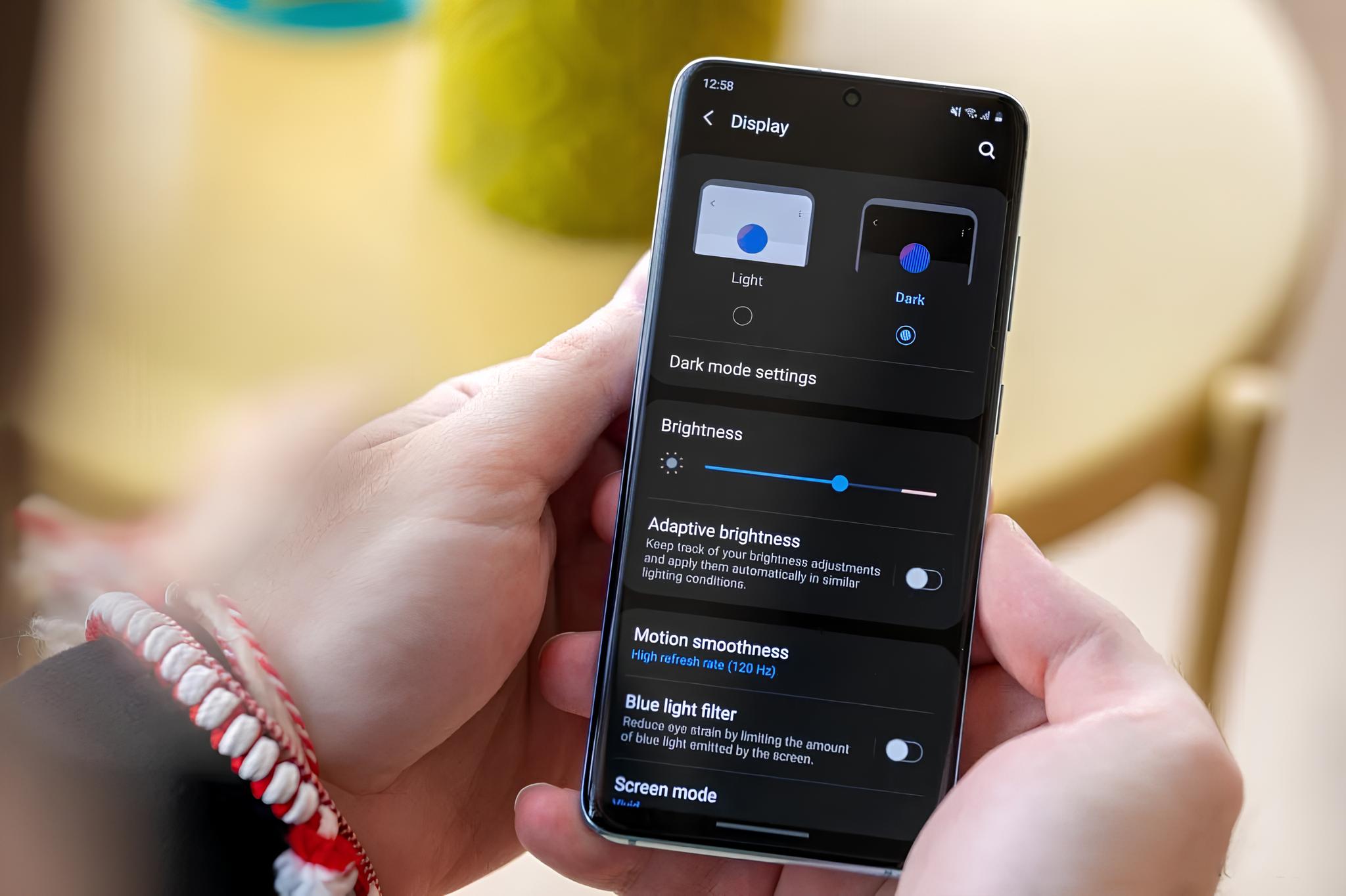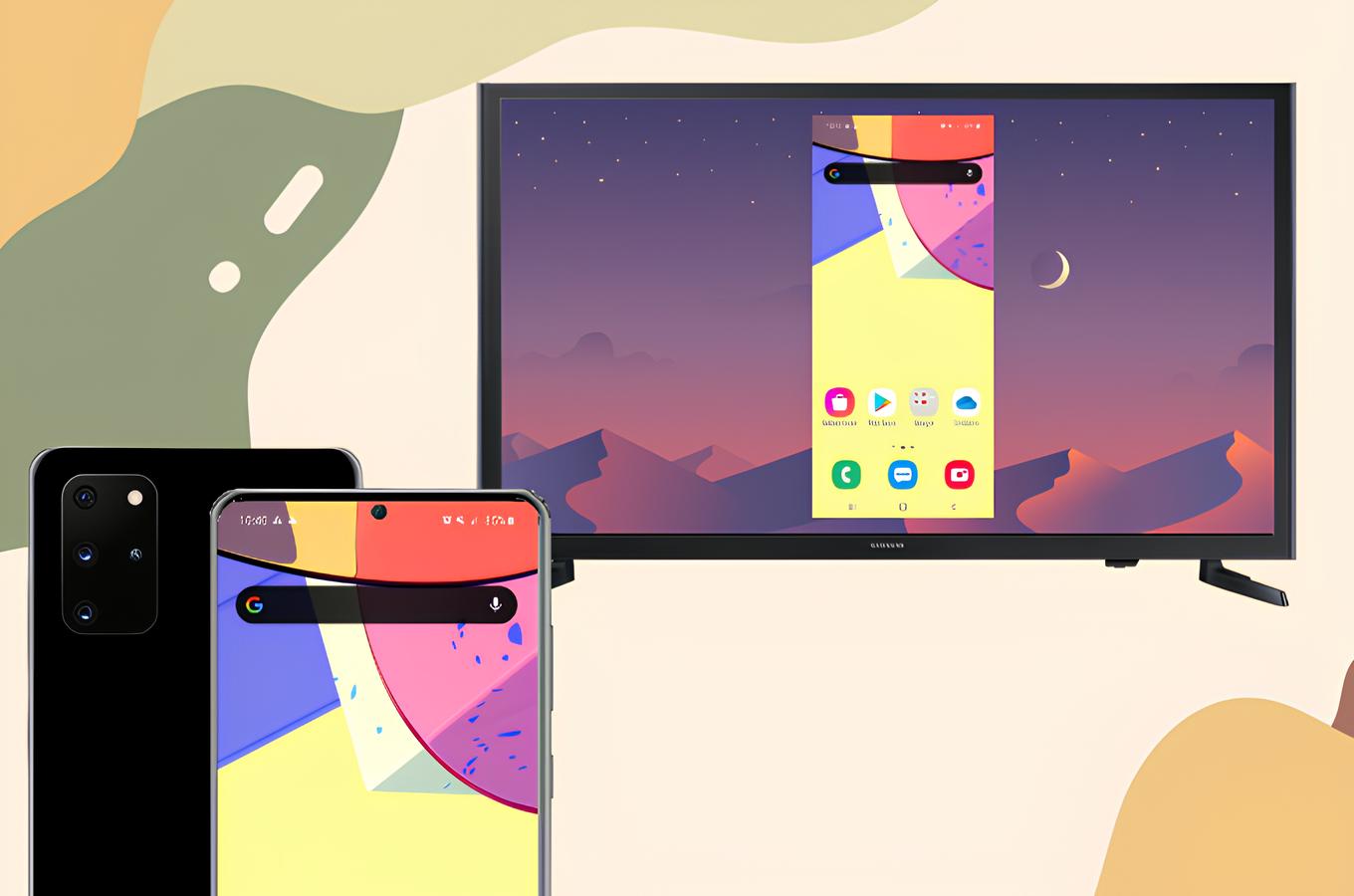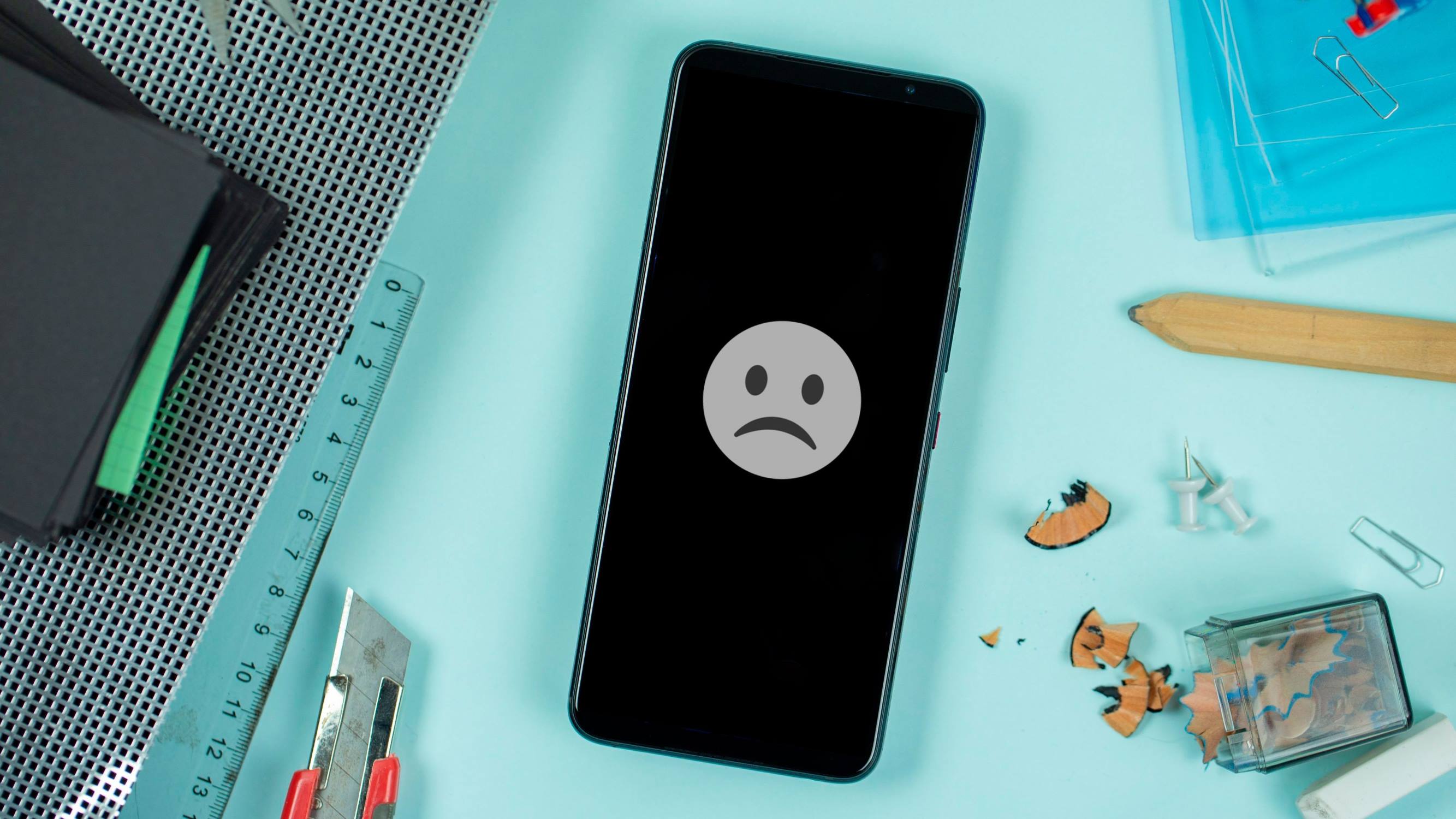Introduction
Turning off your Samsung S20 may seem like a simple task, but with the evolution of smartphone technology, the process has become more nuanced. Whether you're looking to conserve battery life, perform a soft reset, or simply power down your device, understanding the various methods for turning off your Samsung S20 is essential.
In this comprehensive guide, we will explore three distinct methods for powering off your Samsung S20. From utilizing the physical buttons to navigating the settings menu and leveraging the Bixby voice assistant, each approach offers a unique way to achieve the same result. By familiarizing yourself with these methods, you can confidently power down your device whenever the need arises.
Let's delve into the step-by-step instructions for each method, ensuring that you have the knowledge and flexibility to turn off your Samsung S20 according to your preference and convenience. Whether you're a tech-savvy individual or a casual smartphone user, this guide will equip you with the essential know-how to navigate the power-off process seamlessly.
Method 1: Using the Power and Volume Down Buttons
To power off your Samsung S20 using the physical buttons, you can follow these simple steps:
-
Locate the Buttons: On the right side of your Samsung S20, you will find the power button and the volume rocker. Familiarize yourself with the location of these buttons to prepare for the power-off process.
-
Press and Hold: Simultaneously press and hold the power button and the volume down button. Ensure that you press both buttons at the same time and hold them firmly.
-
Wait for the Menu: Continue holding the buttons until the power menu appears on the screen. This menu will provide you with options to power off, restart, or perform other related actions.
-
Select "Power Off": Once the power menu is displayed, navigate to the "Power Off" option using the volume buttons. Scroll through the options until "Power Off" is highlighted.
-
Confirm the Selection: After highlighting "Power Off," press the power button to confirm your selection. This action will initiate the power-off process, prompting your Samsung S20 to shut down.
By following these steps, you can effectively power off your Samsung S20 using the power and volume down buttons. This method offers a quick and convenient way to turn off your device without having to navigate through the settings menu or rely on additional features. Whether you're looking to conserve battery life or perform a soft reset, mastering this method ensures that you have full control over your device's power management.
In addition to powering off your device, the power and volume buttons can also be used to capture screenshots, initiate the device's recovery mode, and perform other essential functions. Familiarizing yourself with the multifunctional capabilities of these physical buttons empowers you to leverage your Samsung S20's features to the fullest extent.
As you become more adept at using the power and volume buttons for various tasks, you'll appreciate the seamless integration of hardware and software that defines the Samsung S20 user experience. Whether you're a seasoned smartphone user or a newcomer to the Samsung ecosystem, mastering this fundamental method ensures that you can power off your device with ease and efficiency.
Method 2: Using the Settings Menu
Turning off your Samsung S20 using the settings menu provides an alternative method that offers a more deliberate and controlled approach. By navigating through the device's settings, you can access the power-off option and initiate the shutdown process with precision. Here's a detailed guide on how to power off your Samsung S20 using the settings menu:
-
Access the Settings: Begin by unlocking your Samsung S20 and locating the Settings app on the home screen or the app drawer. The Settings app is represented by a gear icon and serves as the central hub for customizing and managing various aspects of your device.
-
Navigate to the Power Menu: Within the Settings app, scroll through the available options and locate the "Device Care" or "Battery and Device Care" section, depending on your device's software version. Once you've accessed this section, you will find the power-related settings that allow you to manage your device's power usage and performance.
-
Select "Power Off": Within the power-related settings, you will find the "Power Off" option, which is designed to initiate the shutdown process. Tap on "Power Off" to trigger the power-off confirmation prompt.
-
Confirm the Power Off: After selecting "Power Off," a confirmation prompt will appear, asking you to confirm the shutdown action. This prompt serves as a safeguard against accidental power-offs, ensuring that you have the opportunity to reconsider before proceeding.
-
Complete the Power Off: Once you've confirmed the power-off action, your Samsung S20 will begin the shutdown process, gradually powering down the device and bringing it to a complete stop.
Utilizing the settings menu to power off your Samsung S20 offers a deliberate and controlled approach to managing your device's power state. This method is particularly useful when you prefer a more systematic and intentional process for shutting down your device, especially in situations where you want to ensure that all background processes are properly terminated.
In addition to powering off your device, the settings menu provides access to a wide range of customization options, performance management tools, and system-level configurations. By familiarizing yourself with the settings menu, you can gain a deeper understanding of your Samsung S20's capabilities and optimize its performance according to your preferences.
As you explore the settings menu and its power-related options, you'll discover additional features that enable you to monitor battery usage, optimize power-saving settings, and manage app performance. This holistic approach to power management empowers you to tailor your device's behavior to suit your usage patterns and maximize its efficiency.
Mastering the use of the settings menu for powering off your Samsung S20 enhances your overall device management skills and equips you with the knowledge to navigate the device's settings with confidence and precision. Whether you're a tech enthusiast seeking granular control over your device or a casual user looking to explore its capabilities, this method offers a valuable insight into the intricacies of power management on the Samsung S20.
Method 3: Using Bixby Voice Assistant
Harnessing the power of voice commands, the Bixby Voice Assistant offers a hands-free method for powering off your Samsung S20. By leveraging natural language processing and intuitive interactions, Bixby enables you to initiate the power-off process with simple voice prompts, adding a layer of convenience and accessibility to the shutdown procedure.
To power off your Samsung S20 using Bixby Voice Assistant, follow these straightforward steps:
-
Activate Bixby: Begin by waking up your Samsung S20 and activating Bixby by using the designated wake-up phrase, "Hey Bixby." This prompts the voice assistant to listen for your command, signaling the start of the voice interaction.
-
Issue the Power-Off Command: Once Bixby is active and awaiting your input, simply say, "Turn off the phone" or "Power off the device." Bixby will interpret your command and initiate the power-off sequence, prompting your Samsung S20 to shut down.
-
Confirm the Action: After issuing the power-off command, Bixby may provide a verbal confirmation to ensure that the intended action is understood. This confirmation serves as a reassurance that the device will proceed with the shutdown process based on your command.
-
Acknowledge the Completion: Upon receiving the confirmation from Bixby, your Samsung S20 will commence the power-off procedure, gradually shutting down the device and bringing it to a complete stop. Bixby may also provide a verbal acknowledgment of the successful power-off process, confirming that the device has been powered down as per your instruction.
By utilizing Bixby Voice Assistant to power off your Samsung S20, you can seamlessly integrate voice commands into your device management routine, streamlining the power-off process with intuitive interactions. This method is particularly advantageous in scenarios where manual button presses or screen navigation may not be convenient, allowing you to initiate the shutdown procedure with a simple voice command.
In addition to powering off your device, Bixby Voice Assistant offers a wide range of voice-activated features and capabilities, including setting reminders, sending messages, and accessing information through natural language interactions. Familiarizing yourself with Bixby's capabilities empowers you to harness the full potential of voice commands, enhancing the overall user experience on your Samsung S20.
As voice assistants continue to evolve and integrate seamlessly into daily tasks, mastering the use of Bixby Voice Assistant for powering off your Samsung S20 underscores the convergence of technology and user convenience. By embracing this method, you can leverage the power of voice commands to manage your device with ease and efficiency, setting the stage for a more intuitive and personalized interaction with your smartphone.
Conclusion
In conclusion, mastering the various methods for turning off your Samsung S20 empowers you to exercise precise control over your device's power state, ensuring that you can seamlessly manage its performance and conserve battery life as needed. Whether you prefer the tactile feedback of physical button presses, the deliberate approach of navigating through the settings menu, or the hands-free convenience of voice commands, each method offers a unique avenue for powering down your device.
By familiarizing yourself with the power and volume buttons, you gain a fundamental understanding of the physical interactions that define the Samsung S20 user experience. The ability to power off your device using these buttons not only provides a quick and intuitive method but also unlocks additional functionalities, such as capturing screenshots and accessing recovery mode, adding versatility to your device management capabilities.
Exploring the settings menu for powering off your Samsung S20 offers a deeper insight into the device's power management features, allowing you to customize power-saving settings, monitor battery usage, and optimize performance according to your preferences. This method caters to individuals seeking a systematic and intentional approach to device management, providing a comprehensive view of the device's power-related configurations and options.
Embracing the Bixby Voice Assistant for powering off your Samsung S20 signifies the seamless integration of voice commands into the device management routine, highlighting the evolving landscape of user interactions with technology. By leveraging natural language processing and intuitive voice prompts, this method enhances accessibility and convenience, setting the stage for a more personalized and intuitive interaction with your smartphone.
In essence, the flexibility offered by these methods reflects the diverse preferences and usage patterns of Samsung S20 users, ensuring that you can power off your device according to your convenience and comfort. Whether you prioritize efficiency, precision, or hands-free interactions, each method caters to distinct user preferences, enriching the overall device management experience.
By mastering these power-off methods, you not only gain practical knowledge of device management but also deepen your understanding of the Samsung S20's capabilities, fostering a more holistic and empowered approach to smartphone usage. As technology continues to evolve, the ability to navigate power management with confidence and flexibility positions you at the forefront of a dynamic and personalized user experience, enriching your interactions with the Samsung S20 and beyond.