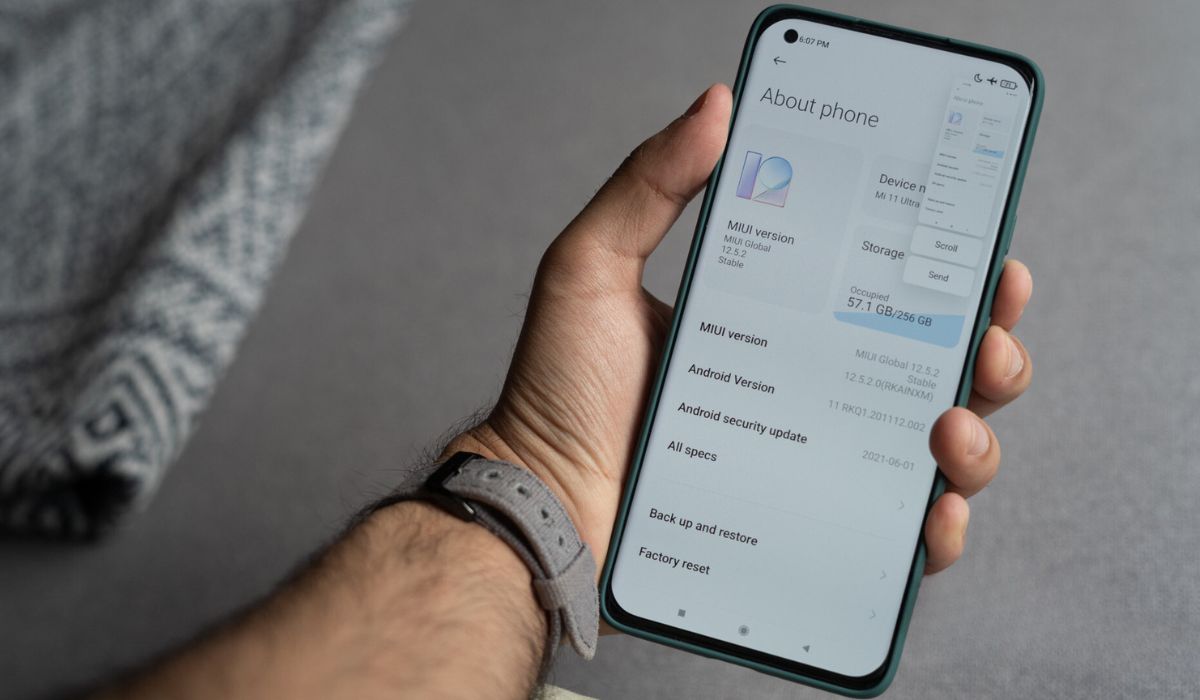Introduction
Taking screenshots on your Redmi Note 4 is a handy feature that allows you to capture and save important information, memorable moments, or interesting content displayed on your device's screen. Whether you want to preserve a conversation, save a recipe, or capture a high score in a game, knowing how to take a screenshot can be incredibly useful. In this quick guide, we'll explore three simple methods to capture screenshots on your Redmi Note 4, ensuring that you can easily save and share content from your device.
Capturing screenshots is a fundamental function of modern smartphones, and the Redmi Note 4 offers multiple intuitive ways to accomplish this task. Whether you prefer using hardware buttons, the notification panel, or third-party apps, you have the flexibility to choose the method that best suits your preferences and needs. By mastering the art of taking screenshots, you can effortlessly preserve and share the content that matters to you, whether it's a hilarious meme, an inspiring quote, or a crucial piece of information.
Now, let's delve into the various methods for taking screenshots on your Redmi Note 4, empowering you to capture and preserve the moments and information that are important to you.
Method 1: Using the Hardware Buttons
Capturing a screenshot using the hardware buttons on your Redmi Note 4 is a straightforward and convenient method. This approach allows you to take a screenshot without navigating through menus or using additional features, making it a quick and efficient way to capture content displayed on your device's screen.
To take a screenshot using the hardware buttons, simply follow these easy steps:
-
Identify the Buttons: Locate the power button and the volume down button on your Redmi Note 4. These are the two buttons you will use to capture the screenshot.
-
Position the Screen: Navigate to the content or information that you want to capture in the screenshot. Ensure that the screen displays the exact content you wish to save.
-
Simultaneously Press the Buttons: Once the desired content is on the screen, press the power button and the volume down button simultaneously. Be sure to press both buttons at the same time and hold them for a brief moment.
-
Capture Confirmation: Upon successfully pressing the buttons, you will notice a visual indication or hear a sound confirming that the screenshot has been captured. This confirmation may vary depending on the specific settings of your device.
-
Access the Screenshot: After capturing the screenshot, you can access it by navigating to the "Screenshots" folder in your device's gallery or photo app. From there, you can view, edit, share, or delete the captured screenshot as needed.
Using the hardware buttons to take screenshots on your Redmi Note 4 offers a simple and efficient way to capture content without the need for additional steps or complex procedures. This method is ideal for quickly preserving images, text, or any other content displayed on your device's screen, allowing you to effortlessly save and share information that matters to you.
By mastering this method, you can seamlessly capture and preserve a wide range of content, from important messages and vital information to captivating images and entertaining conversations. The convenience and accessibility of using the hardware buttons make this method a popular choice for many Redmi Note 4 users when it comes to capturing screenshots.
Method 2: Using the Notification Panel
Another convenient method for capturing screenshots on your Redmi Note 4 is by utilizing the notification panel. This approach offers a quick and accessible way to take screenshots without the need to press hardware buttons, providing added flexibility for users who prefer alternative methods for capturing content displayed on their device's screen.
To take a screenshot using the notification panel, follow these simple steps:
-
Access the Notification Panel: Begin by navigating to the screen or content that you want to capture in the screenshot. Once you have the desired content displayed, swipe down from the top of the screen to access the notification panel.
-
Locate the Screenshot Icon: Within the notification panel, you will find a set of quick access icons and options. Look for the "Screenshot" icon, which is typically represented by a small camera or phone screen icon. Once you have located the screenshot icon, tap on it to initiate the screenshot capture process.
-
Capture Confirmation: Upon tapping the screenshot icon, your Redmi Note 4 will visually indicate that the screenshot has been successfully captured. This may include a brief animation or visual feedback to confirm that the screenshot has been saved.
-
Access the Screenshot: After capturing the screenshot, you can access it by navigating to the "Screenshots" folder in your device's gallery or photo app. From there, you can view, edit, share, or delete the captured screenshot as needed.
Using the notification panel to take screenshots on your Redmi Note 4 offers a convenient and accessible alternative to the traditional hardware button method. This approach is particularly useful for users who prefer gesture-based interactions or those who may find it challenging to press hardware buttons simultaneously.
By leveraging the notification panel for screenshot capture, you can seamlessly preserve a wide range of content, including important messages, captivating images, and vital information. The intuitive nature of this method makes it a popular choice for many Redmi Note 4 users, providing a hassle-free way to capture and save content from their device's screen.
Incorporating the notification panel into your screenshot capture routine can enhance your overall user experience, offering a streamlined and accessible method for preserving and sharing the content that matters to you. Whether you're saving a memorable conversation, capturing a recipe, or archiving essential information, the notification panel method provides a user-friendly approach to screenshot capture on your Redmi Note 4.
Method 3: Using Third-Party Apps
In addition to the built-in methods for capturing screenshots on your Redmi Note 4, you also have the option to utilize third-party apps specifically designed for screenshot capture. These apps offer enhanced features, customization options, and additional functionalities that can further elevate your screenshot-taking experience, providing a tailored approach to capturing and managing content from your device's screen.
When opting to use third-party apps for screenshot capture, you gain access to a diverse range of tools and capabilities that may not be available through the standard built-in methods. These apps often offer advanced editing features, extended screenshot capture options, and seamless integration with other applications, allowing you to personalize and optimize your screenshot workflow according to your specific preferences and requirements.
To begin using third-party apps for capturing screenshots on your Redmi Note 4, you can explore the Google Play Store or other reputable app marketplaces to discover a variety of screenshot apps tailored to your needs. Look for apps that offer intuitive interfaces, positive user reviews, and a comprehensive set of features that align with your desired screenshot capture experience.
Once you have identified and installed a third-party screenshot app, you can explore its functionalities and customization options to tailor the screenshot capture process to your liking. These apps often provide features such as scrolling capture, annotation tools, instant sharing options, and cloud integration, empowering you to capture, edit, and share screenshots with ease and efficiency.
By leveraging third-party apps for screenshot capture, you can expand your capabilities and enhance the way you capture, manage, and share content from your Redmi Note 4's screen. Whether you require advanced editing tools, specialized capture modes, or seamless integration with other apps and services, third-party screenshot apps offer a versatile and personalized approach to fulfilling your screenshot-related needs.
Incorporating third-party apps into your screenshot capture routine allows you to unlock a wealth of features and functionalities that can elevate your overall user experience. Whether you're capturing long web pages, creating annotated screenshots, or seamlessly sharing content across platforms, these apps provide a tailored solution to enhance your screenshot workflow and productivity.
By embracing the use of third-party apps for screenshot capture, you can harness the power of specialized tools and features to optimize your screenshot-taking experience on your Redmi Note 4, ensuring that you can effortlessly capture, manage, and share the content that matters to you.
Conclusion
In conclusion, mastering the art of taking screenshots on your Redmi Note 4 empowers you to effortlessly capture and preserve the content that holds significance in your daily digital interactions. Whether you opt for the convenience of using hardware buttons, the accessibility of the notification panel, or the enhanced capabilities offered by third-party apps, the ability to capture screenshots seamlessly integrates into your device usage, enhancing your overall user experience.
By familiarizing yourself with the various methods outlined in this guide, you gain the flexibility to adapt your screenshot capture approach to different scenarios and preferences. The simplicity of using hardware buttons provides a quick and direct method for capturing content, while the notification panel offers an intuitive alternative that caters to gesture-based interactions and accessibility needs. Furthermore, the utilization of third-party apps introduces a realm of advanced features and customization options, allowing you to tailor your screenshot workflow to align with your specific requirements.
Capturing screenshots serves as a practical tool for preserving important information, sharing memorable moments, and communicating visually in the digital realm. Whether you're saving vital details from a conversation, archiving inspiring images, or documenting essential data, the ability to capture screenshots seamlessly integrates into your daily interactions with your Redmi Note 4.
As technology continues to play an integral role in our lives, the significance of capturing and sharing digital content becomes increasingly pronounced. The versatility and accessibility of screenshot capture methods on the Redmi Note 4 empower users to engage with their devices in a dynamic and personalized manner, ensuring that they can effortlessly capture, manage, and share the content that resonates with them.
In essence, the ability to capture screenshots on your Redmi Note 4 transcends mere functionality; it embodies a means of preserving and sharing the moments, information, and experiences that enrich your digital journey. By embracing the diverse methods available for screenshot capture, you can seamlessly integrate this fundamental feature into your device usage, enhancing your ability to capture, preserve, and share the content that matters most to you.