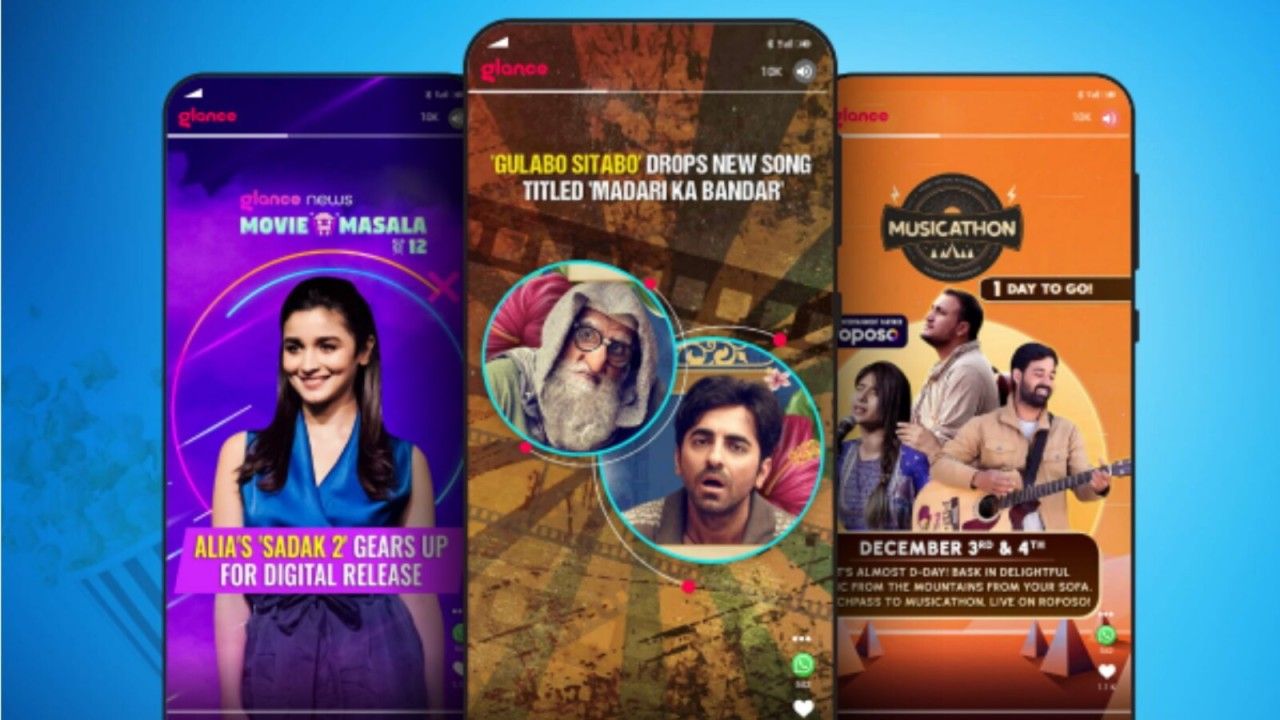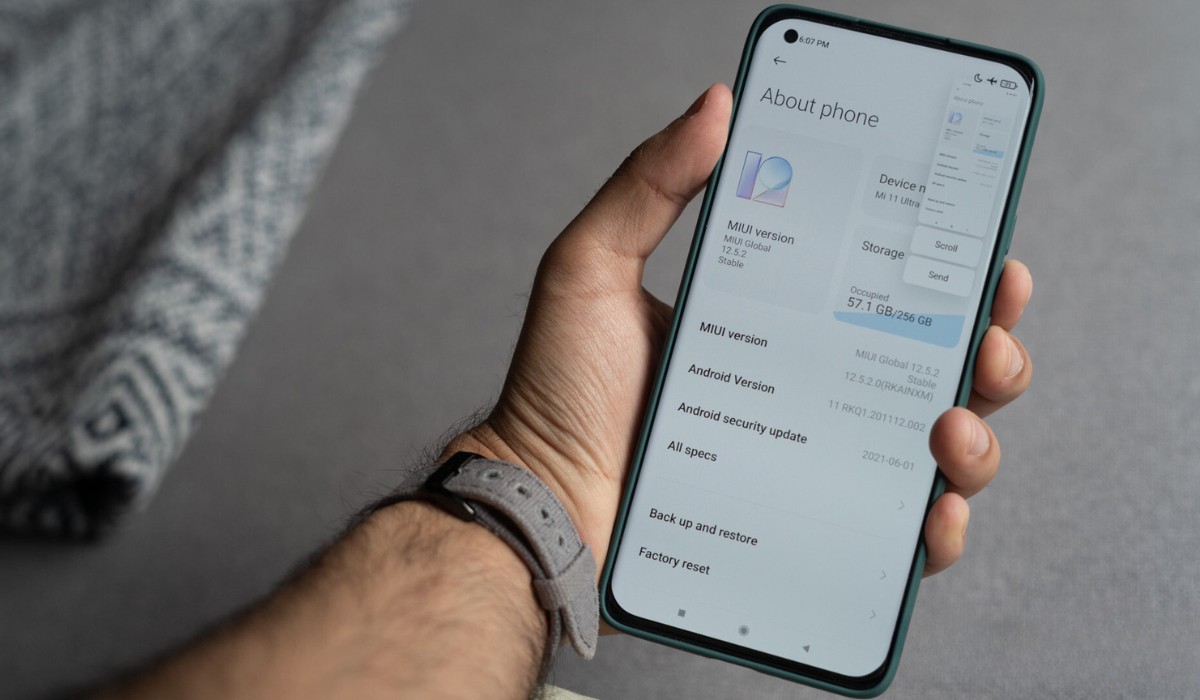Introduction
In today's fast-paced world, efficiency and convenience are paramount. With the increasing reliance on mobile devices for various tasks, it's essential to streamline our interactions with them. One way to achieve this is by creating shortcuts on our Xiaomi devices. These shortcuts allow quick access to frequently used apps, saving time and effort.
By following a few simple steps, you can customize your device's home screen to suit your preferences and optimize your user experience. Whether you're a busy professional, a student juggling multiple responsibilities, or simply someone who values efficiency, mastering the art of creating shortcuts on your Xiaomi device can significantly enhance your daily routine.
In this guide, we will walk you through the process of creating shortcuts on your Xiaomi device, empowering you to take control of your digital environment and tailor it to your unique needs. From accessing the home screen to customizing the shortcuts, you'll gain valuable insights that will elevate your mobile device usage to a whole new level of convenience and productivity. So, let's dive in and unlock the potential of your Xiaomi device by mastering the art of creating shortcuts.
Step 1: Accessing the Home Screen
Accessing the home screen of your Xiaomi device is the first step towards creating shortcuts for your frequently used apps. The home screen serves as the central hub where you can organize and access your favorite apps with ease. To begin this process, simply follow these straightforward steps:
-
Unlock Your Device: If your device is locked, unlock it by using your preferred method, such as entering your PIN, password, or using biometric authentication like fingerprint or facial recognition.
-
Return to the Home Screen: Once your device is unlocked, navigate to the home screen by pressing the home button or using the gesture control feature, depending on your device model and settings.
-
Swipe Up (If Applicable): In some Xiaomi devices, you may need to swipe up from the bottom of the screen to access the home screen if you are currently in an app or another interface.
-
Navigate to the Home Screen Panel: Xiaomi devices often feature multiple home screen panels that can be accessed by swiping left or right. Ensure that you are on the primary home screen panel where you intend to create and organize your shortcuts.
By following these simple steps, you can effortlessly access the home screen of your Xiaomi device, setting the stage for the next phase of creating shortcuts. With the home screen at your fingertips, you are ready to embark on the journey of optimizing your device's functionality and personalizing it to align with your unique preferences and usage patterns.
Step 2: Long-pressing an App
Once you have accessed the home screen of your Xiaomi device, the next step in creating shortcuts involves long-pressing an app to initiate the shortcut creation process. Long-pressing an app icon triggers a set of options that allow you to customize and optimize your interaction with the app. Here's a detailed walkthrough of this crucial step:
-
Identify the App: Begin by identifying the app for which you want to create a shortcut. This could be a frequently used productivity app, a favorite game, a messaging platform, or any other application that you want quick access to.
-
Long-press the App Icon: Press and hold the icon of the chosen app on the home screen. As you do this, you will notice the app icons on the screen starting to wiggle or a menu popping up, depending on your device model and software version.
-
Wait for the Options to Appear: After a moment of holding down the app icon, a menu or set of options will appear, providing you with various actions you can take with the app. This menu typically includes options such as "Uninstall," "App Info," "Remove," and "Cancel," among others.
-
Drag the App to Create a Shortcut: While still holding down the app icon, drag it to an empty space on the home screen panel. This action will create a shortcut for the app at the new location, allowing for quick and convenient access.
-
Release to Place the Shortcut: Once you have dragged the app to the desired location on the home screen, simply release your finger to place the shortcut. The app icon will now be positioned at the chosen spot, ready for instant access whenever you need it.
By following these steps, you can effectively create shortcuts for your most-used apps, optimizing your Xiaomi device's home screen to reflect your preferences and streamline your daily interactions. This simple yet powerful customization feature empowers you to tailor your device to suit your unique needs, enhancing your overall user experience and productivity.
Long-pressing an app to create shortcuts is a fundamental aspect of personalizing your Xiaomi device, and mastering this technique opens up a world of convenience and efficiency. With your shortcuts in place, you are well on your way to transforming your device into a finely tuned tool that complements your lifestyle and maximizes your digital capabilities.
Step 3: Placing the Shortcut on the Home Screen
After successfully creating a shortcut for your desired app by long-pressing its icon, the next crucial step is to strategically place the shortcut on the home screen of your Xiaomi device. This step allows you to organize your shortcuts for easy access and efficient navigation, ensuring that your most-used apps are readily available whenever you need them. Let's delve into the detailed process of placing the shortcut on the home screen:
-
Select the Ideal Location: Before placing the shortcut, consider the layout of your home screen and identify the most convenient and accessible location for the app shortcut. You may want to position frequently used apps towards the center or top of the screen for quick and effortless access.
-
Drag the Shortcut to the Desired Position: Once you have chosen the location, simply tap and hold the shortcut icon. This action will enable you to drag the shortcut to the desired position on the home screen. As you move the shortcut, you will notice other app icons shifting to accommodate the new placement, allowing you to customize the layout according to your preferences.
-
Repositioning and Rearranging: If you are not satisfied with the initial placement, feel free to reposition the shortcut by dragging it to a different location on the home screen. Xiaomi devices offer flexibility in organizing shortcuts, empowering you to create a layout that optimally suits your usage patterns and visual preferences.
-
Creating Folders for Categorized Shortcuts: To further streamline your home screen, consider grouping related shortcuts into folders. This organizational strategy can help declutter the home screen while ensuring that similar apps are grouped together for easy access. To create a folder, simply drag one shortcut onto another, and a folder will automatically be created, allowing you to name and customize it as needed.
-
Optimizing the Layout: As you place and arrange the shortcuts on your home screen, take a moment to optimize the overall layout for visual appeal and functionality. Consider factors such as grouping similar apps, leaving space for widgets or additional shortcuts, and maintaining a balanced and organized appearance.
By following these steps, you can effectively place and organize your shortcuts on the home screen of your Xiaomi device, creating a personalized and efficient digital environment that aligns with your unique preferences and usage habits. This level of customization empowers you to transform your device into a tailored tool that enhances your productivity and simplifies your daily interactions with technology.
Step 4: Customizing the Shortcut
Customizing the shortcuts on your Xiaomi device is a pivotal aspect of optimizing your digital experience. By personalizing the appearance and behavior of the shortcuts, you can further tailor your device to suit your unique preferences and streamline your interactions with your favorite apps. Let's explore the comprehensive process of customizing the shortcuts to unlock their full potential:
1. Resizing the Shortcut
Xiaomi devices offer the flexibility to resize app shortcuts, allowing you to adjust their visual prominence on the home screen. To resize a shortcut, simply long-press the shortcut icon until a menu appears, then release and select the "Resize" option. You can then drag the corners of the shortcut to expand or shrink its size, accommodating your visual preferences and optimizing the layout of your home screen.
2. Changing the Shortcut Icon
Personalize the appearance of your shortcuts by changing their icons to reflect your individual style and aesthetic preferences. Xiaomi devices support the use of custom icon packs, enabling you to select from a wide range of icon designs to replace the default app icons. By long-pressing the shortcut and selecting the "Edit" option, you can choose a new icon from your installed icon packs or download additional packs from the Xiaomi Themes Store.
3. Adding Widget Shortcuts
In addition to app shortcuts, Xiaomi devices allow you to add widget shortcuts to the home screen, providing quick access to specific features or information from your favorite apps. By long-pressing on an empty area of the home screen and selecting "Widgets," you can browse through a variety of available widgets and add them to the home screen alongside your app shortcuts, enhancing the functionality and convenience of your device.
4. Customizing Shortcut Labels
To further personalize your shortcuts, consider customizing their labels to provide clear and concise descriptions of the associated apps. By long-pressing the shortcut and selecting the "Edit" option, you can modify the shortcut's label to better reflect its purpose or category, ensuring that your home screen remains organized and intuitive.
5. Utilizing App Shortcuts (If Supported)
Some apps offer additional shortcut functionalities, known as app shortcuts, which provide quick access to specific app features or actions. By long-pressing a supported app shortcut, you can access a menu of available app shortcuts, allowing you to directly launch specific app functions without fully opening the app itself, saving valuable time and streamlining your interactions.
By customizing the shortcuts on your Xiaomi device, you can elevate your user experience to new heights, creating a personalized and efficient digital environment that aligns with your unique preferences and usage habits. This level of customization empowers you to transform your device into a tailored tool that enhances your productivity and simplifies your daily interactions with technology.
Conclusion
In conclusion, mastering the art of creating shortcuts on your Xiaomi device is a game-changer in optimizing your digital experience. By following the simple yet powerful steps outlined in this guide, you have gained the ability to personalize your device's home screen, streamline your interactions with frequently used apps, and enhance your overall productivity.
Creating shortcuts empowers you to take control of your digital environment, ensuring that your most essential apps are just a tap away. Whether you are a busy professional needing quick access to productivity tools, a student managing academic and social apps, or simply someone who values efficiency, the ability to create shortcuts on your Xiaomi device is a valuable skill that can significantly improve your daily routine.
By accessing the home screen, long-pressing app icons, strategically placing shortcuts, and customizing their appearance and behavior, you have unlocked the full potential of your Xiaomi device. The flexibility and customization options offered by Xiaomi devices enable you to tailor your digital space to align with your unique preferences and usage patterns, ultimately enhancing your user experience.
As you continue to explore the possibilities of creating shortcuts, consider experimenting with different layouts, custom icon packs, and widget shortcuts to further refine and personalize your home screen. Embrace the opportunity to declutter and organize your digital space, ensuring that your device reflects your individual style and enhances your efficiency.
In a world where time is of the essence, the ability to create shortcuts on your Xiaomi device empowers you to navigate your digital landscape with ease and efficiency. By incorporating this knowledge into your daily routine, you are poised to make the most of your device's capabilities, saving time and effort while enjoying a seamless and personalized user experience.
So, take charge of your Xiaomi device, unleash its full potential, and elevate your digital interactions by harnessing the power of shortcuts. With these newfound skills, you are well-equipped to transform your device into a finely tuned tool that complements your lifestyle and maximizes your digital capabilities.