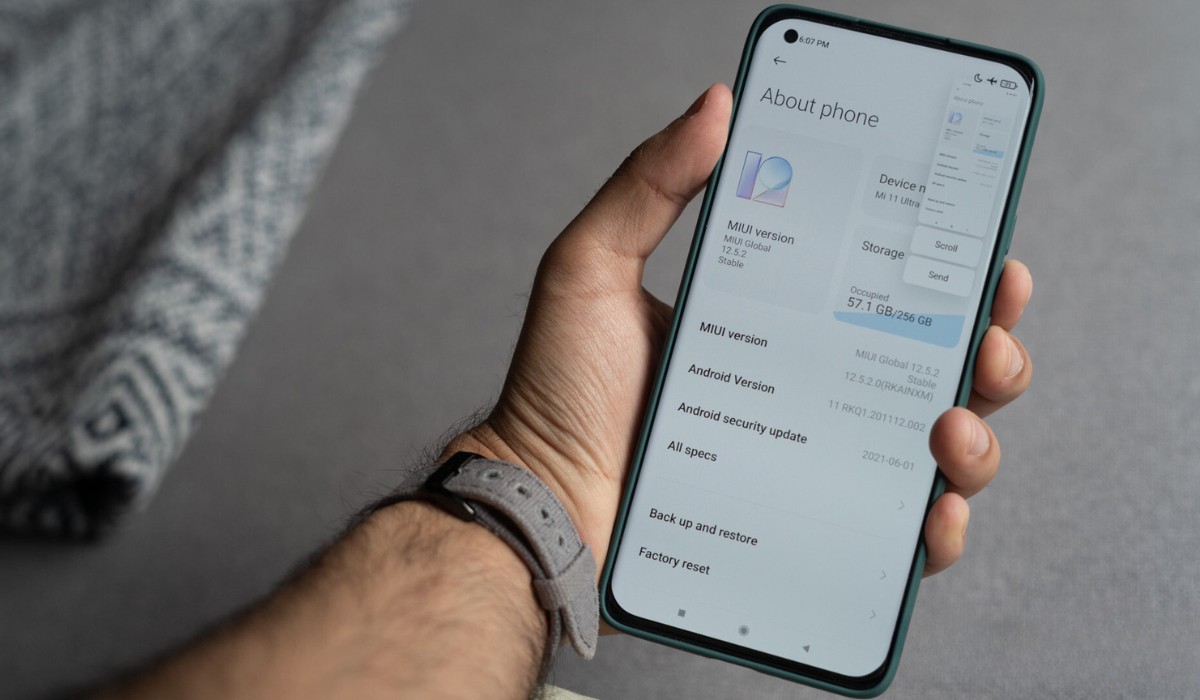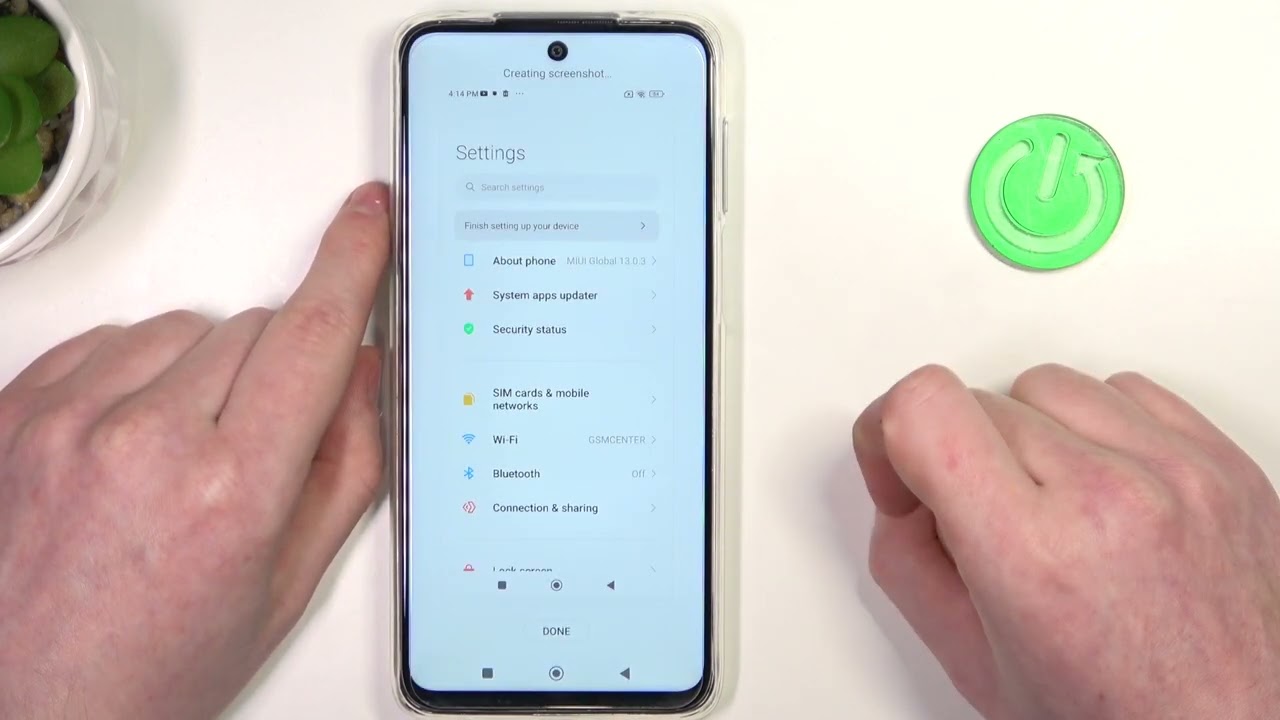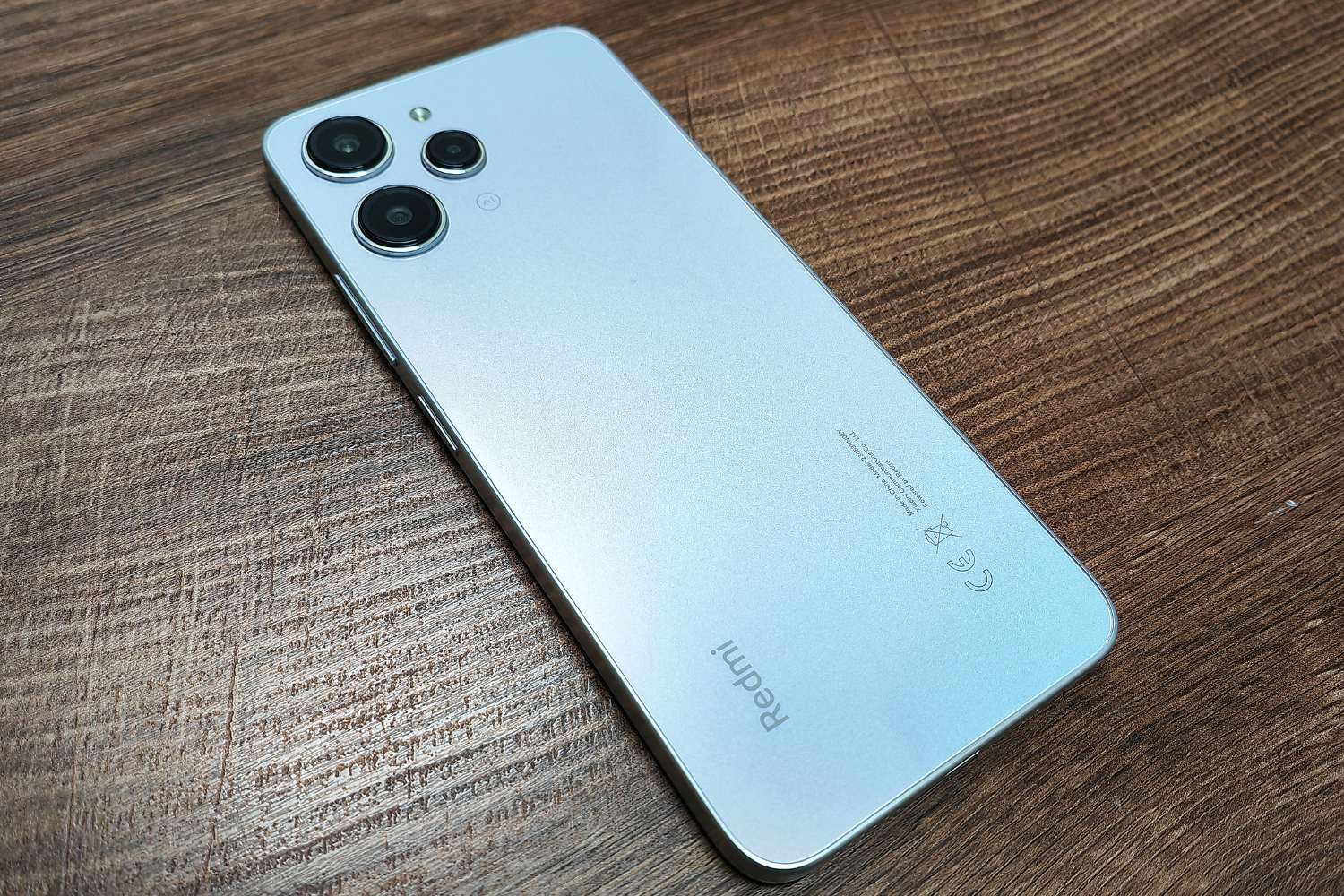Introduction
In today's digital age, the ability to capture and share what's on your mobile device's screen has become an essential feature. Whether you want to save a memorable conversation, troubleshoot an issue, or simply share a funny meme, knowing how to take a screenshot on your Xiaomi device is a valuable skill.
Capturing a screenshot allows you to freeze a moment in time, preserving important information or sharing something amusing with friends and family. Fortunately, Xiaomi devices offer several convenient methods for taking screenshots, catering to different user preferences and device capabilities.
In this comprehensive guide, we will explore various ways to capture screenshots on your Xiaomi device, ranging from using the hardware buttons to leveraging built-in features like the Notification Panel and Quick Ball. Additionally, we'll delve into the option of utilizing third-party apps to enhance your screenshot-taking experience.
By the end of this guide, you'll be equipped with the knowledge and skills to effortlessly capture and share screenshots on your Xiaomi device, empowering you to make the most of your mobile experience. Let's dive into the different methods and discover the versatility and convenience that Xiaomi devices offer for capturing screenshots.
Method 1: Using the Hardware Buttons
Capturing a screenshot using the hardware buttons on your Xiaomi device is a straightforward and quick method that doesn't require navigating through menus or settings. This method is universally applicable across various Xiaomi models and is a convenient option for users who prefer a simple and direct approach to taking screenshots.
To take a screenshot using the hardware buttons, follow these easy steps:
-
Identify the Buttons: On most Xiaomi devices, the power button and the volume down button are used to capture a screenshot. These buttons are typically located on the side of the device for easy access.
-
Position the Screen: Navigate to the screen or content that you want to capture in the screenshot. Whether it's a funny meme, an important message, or a stunning landscape, ensure that the desired content is displayed on your device's screen.
-
Simultaneously Press the Buttons: Once the desired content is on the screen, simultaneously press the power button and the volume down button. It's important to press both buttons at the same time to ensure that the screenshot is successfully captured.
-
Confirmation and Access: Upon successfully capturing the screenshot, you'll typically hear a camera shutter sound or receive a visual confirmation on the screen. Additionally, a notification may appear, providing quick access to the captured screenshot for immediate viewing or sharing.
Using the hardware buttons to take screenshots on your Xiaomi device offers a seamless and intuitive experience, allowing you to capture moments with ease. Whether you're sharing a hilarious meme with friends or saving important information for future reference, this method provides a reliable way to capture and preserve content from your device's screen.
By mastering this simple yet effective method, you can effortlessly capture and share screenshots on your Xiaomi device, enhancing your ability to communicate, express creativity, and document valuable information. Now that you've learned the first method, let's explore additional ways to capture screenshots on your Xiaomi device.
Method 2: Using the Notification Panel
Another convenient method for capturing screenshots on your Xiaomi device involves using the Notification Panel. This approach offers a quick and accessible way to take screenshots without relying on physical buttons, making it an ideal option for users who prefer a touch-based interface.
To take a screenshot using the Notification Panel, follow these simple steps:
-
Access the Notification Panel: Swipe down from the top of your Xiaomi device's screen to reveal the Notification Panel. This action will display various quick settings and notifications, providing easy access to essential functions.
-
Locate the Screenshot Icon: Within the Notification Panel, look for the "Screenshot" icon, typically represented by a small image of a phone or a rectangle with dashed lines. The placement of the Screenshot icon may vary based on your device's settings and customization options.
-
Tap the Screenshot Icon: Once you've located the Screenshot icon, simply tap on it to initiate the screenshot capture process. Upon tapping the icon, your device will instantly capture the current screen and provide visual feedback to confirm the successful screenshot.
-
Confirmation and Access: After capturing the screenshot, you may receive a visual confirmation in the form of a brief animation or a notification indicating that the screenshot has been saved. Additionally, the captured screenshot can be accessed directly from the Notification Panel, allowing you to view, edit, or share it as needed.
Using the Notification Panel to take screenshots on your Xiaomi device offers a user-friendly and touch-based approach, streamlining the process of capturing and accessing screenshots. Whether you're browsing social media, reading an interesting article, or viewing a memorable conversation, this method empowers you to effortlessly capture and preserve content from your device's screen.
By leveraging the convenience of the Notification Panel, you can seamlessly capture screenshots on your Xiaomi device, enhancing your ability to document important information, share captivating moments, and communicate visually with others. With this method at your fingertips, you have a versatile and accessible way to capture and share the content that matters most to you.
Now that you've explored the method of using the Notification Panel, let's continue our journey by discovering additional ways to capture screenshots on your Xiaomi device.
Method 3: Using the Quick Ball
When it comes to capturing screenshots on your Xiaomi device, the Quick Ball feature offers a convenient and customizable method that enhances accessibility and efficiency. The Quick Ball is a virtual navigation tool that provides quick access to various functions and shortcuts, including the ability to capture screenshots with ease.
To utilize the Quick Ball for taking screenshots on your Xiaomi device, follow these straightforward steps:
-
Enable the Quick Ball: Before using the Quick Ball for capturing screenshots, ensure that the feature is enabled on your device. To do this, navigate to the device settings and locate the "Additional Settings" or "Accessibility" section. Within these settings, you can enable the Quick Ball feature and customize its appearance and shortcuts based on your preferences.
-
Access the Quick Ball: Once the Quick Ball is enabled, you can access it by tapping on the small translucent sphere that appears on the edge of your device's screen. The Quick Ball can be positioned for easy access and can be personalized to include essential functions such as capturing screenshots, accessing apps, or navigating the device.
-
Capture a Screenshot: After accessing the Quick Ball, look for the designated shortcut or icon for capturing screenshots. This icon is typically represented by a camera or a screen capture symbol within the Quick Ball menu. Tap on the screenshot icon to initiate the capture process, allowing your device to instantly capture the current screen and provide visual feedback to confirm the successful screenshot.
-
Confirmation and Accessibility: Upon capturing the screenshot using the Quick Ball, your device may provide visual confirmation or a notification indicating that the screenshot has been saved. Additionally, the captured screenshot can be accessed directly from the Quick Ball menu, allowing you to view, edit, or share it as needed.
Utilizing the Quick Ball for capturing screenshots on your Xiaomi device offers a seamless and customizable approach, empowering you to access essential functions and shortcuts with ease. Whether you're navigating through apps, browsing content, or multitasking on your device, the Quick Ball provides a convenient way to capture and preserve content from your device's screen.
By incorporating the Quick Ball into your screenshot-capturing routine, you can streamline the process and enhance your ability to capture and share visual content effortlessly. With this method at your disposal, you have a versatile and personalized way to capture and preserve the moments that matter to you.
Now that you've discovered the method of using the Quick Ball, let's continue our exploration by uncovering additional ways to capture screenshots on your Xiaomi device.
Method 4: Using Third-Party Apps
In addition to the built-in methods for capturing screenshots on Xiaomi devices, users have the option to explore third-party apps that offer advanced features and customization options for screenshot capture. These apps provide a diverse range of functionalities, allowing users to tailor their screenshot-taking experience to suit their specific preferences and requirements.
When considering third-party apps for capturing screenshots, it's essential to choose reputable and well-reviewed options from the Google Play Store or other trusted sources. These apps often offer features such as extended editing capabilities, advanced annotation tools, and seamless integration with cloud storage services for effortless sharing and backup.
One popular choice among users is "Screenshot Easy," a versatile app that provides a comprehensive set of tools for capturing and managing screenshots. With features like scroll capture, which enables users to capture extended content that requires scrolling, "Screenshot Easy" offers enhanced flexibility for capturing diverse types of content.
Another noteworthy app is "Screen Master," which goes beyond basic screenshot capture by offering advanced editing tools, including annotations, blurring, and cropping features. This app empowers users to customize their screenshots with precision, making it an ideal choice for professionals, content creators, and individuals seeking a polished and refined screenshot-capturing experience.
For users who prioritize seamless sharing and collaboration, "Snap Markup" stands out as a valuable option. This app not only facilitates easy screenshot capture but also provides intuitive markup tools for adding annotations, highlights, and text to screenshots. With its emphasis on collaborative editing and sharing, "Snap Markup" enhances the process of capturing and communicating visual information.
By exploring third-party apps for capturing screenshots, Xiaomi device users can expand their capabilities and tailor their screenshot-capturing experience to align with their unique preferences and creative needs. Whether it's the desire for advanced editing features, seamless sharing options, or specialized capture functionalities, third-party apps offer a diverse array of solutions to elevate the screenshot-capturing process.
With the flexibility and versatility offered by third-party apps, users can enhance their ability to capture, customize, and share screenshots, unlocking new levels of creativity and efficiency in visual communication. By leveraging these apps, Xiaomi device users can elevate their screenshot-capturing experience and explore innovative ways to capture and share the content that matters most to them.
Conclusion
In conclusion, mastering the art of capturing screenshots on your Xiaomi device opens up a world of possibilities for preserving memorable moments, sharing important information, and expressing creativity in visual communication. Throughout this comprehensive guide, we've explored multiple methods for capturing screenshots, each offering its own unique advantages and convenience.
From the simplicity of using the hardware buttons to the accessibility of the Notification Panel and the customization options provided by the Quick Ball, Xiaomi device users have a diverse array of tools at their disposal for capturing screenshots with ease. These methods cater to different user preferences and device capabilities, ensuring that every user can find a suitable approach that aligns with their individual needs and habits.
Furthermore, the exploration of third-party apps has showcased the potential for expanding the screenshot-capturing experience, offering advanced features, editing capabilities, and seamless sharing options. By leveraging reputable third-party apps, Xiaomi device users can tailor their screenshot-capturing process to align with their specific creative and functional requirements, unlocking new levels of efficiency and customization.
As technology continues to evolve, the ability to capture and share screenshots remains a fundamental aspect of modern communication and digital expression. Whether it's preserving a cherished memory, documenting essential information, or sharing a captivating moment with others, the skill of capturing screenshots empowers users to communicate visually and express themselves in meaningful ways.
By mastering the various methods and exploring the possibilities offered by third-party apps, Xiaomi device users can elevate their screenshot-capturing experience, enhancing their ability to capture, customize, and share visual content effortlessly. This proficiency not only enriches personal interactions but also facilitates professional communication, creative expression, and efficient documentation of information.
In essence, the journey of capturing screenshots on your Xiaomi device is not merely about pressing buttons or tapping icons; it's about preserving moments, sharing stories, and communicating visually in a digital landscape that thrives on visual content. With the knowledge and skills gained from this guide, you are well-equipped to embrace the versatility and convenience that Xiaomi devices offer for capturing screenshots, empowering you to make the most of your mobile experience and share the moments that matter most.
So, go ahead, capture the world on your screen, and let your visual stories unfold with the simple tap of a button or the swipe of a finger. The power to capture and share is now in your hands, and the possibilities are endless.