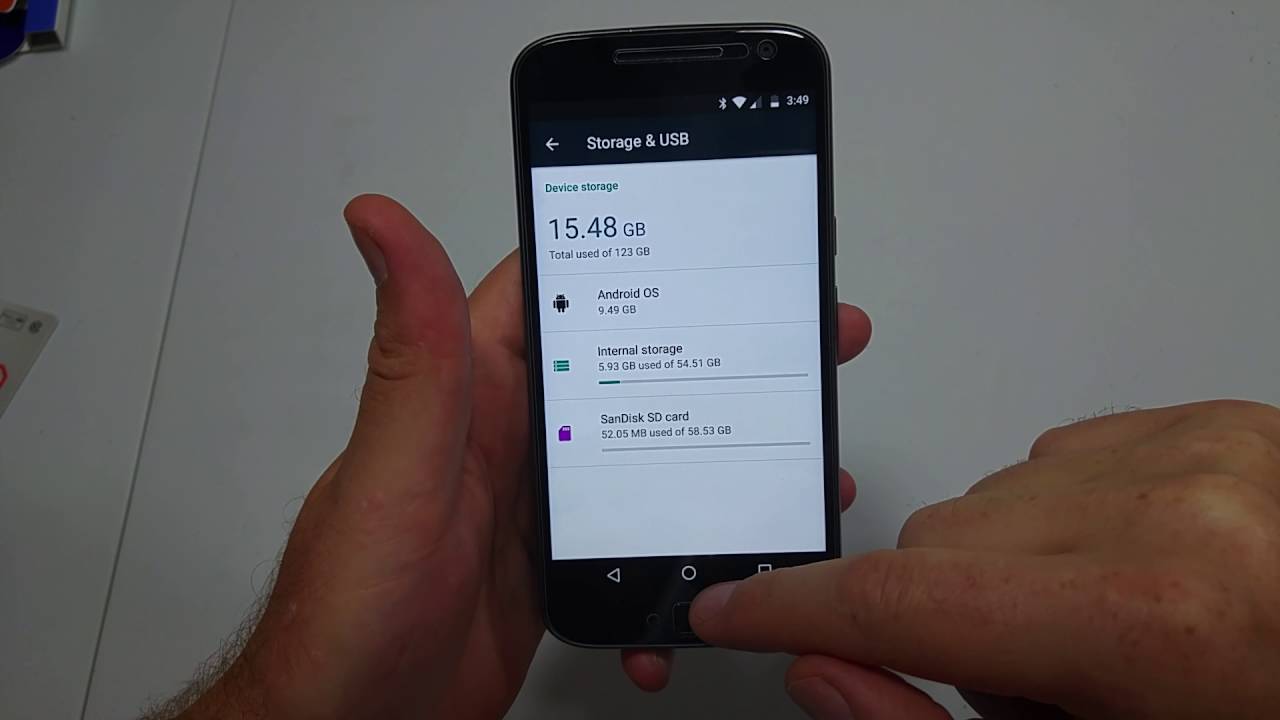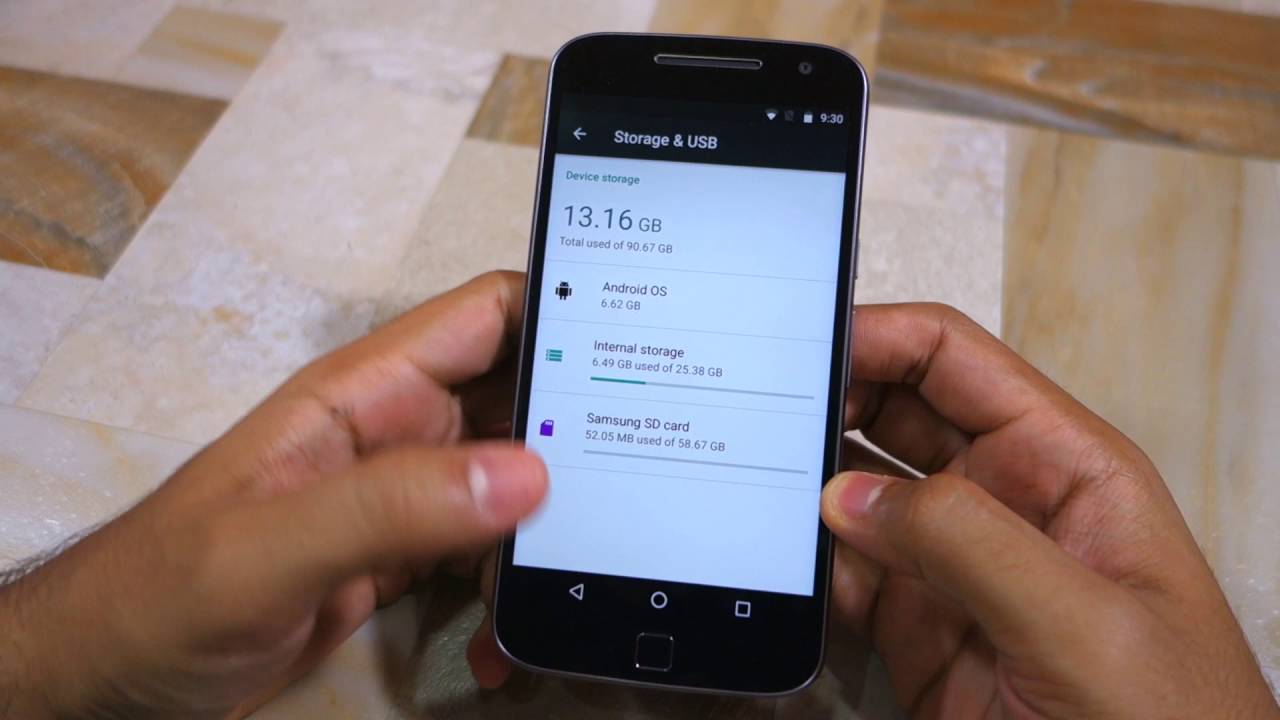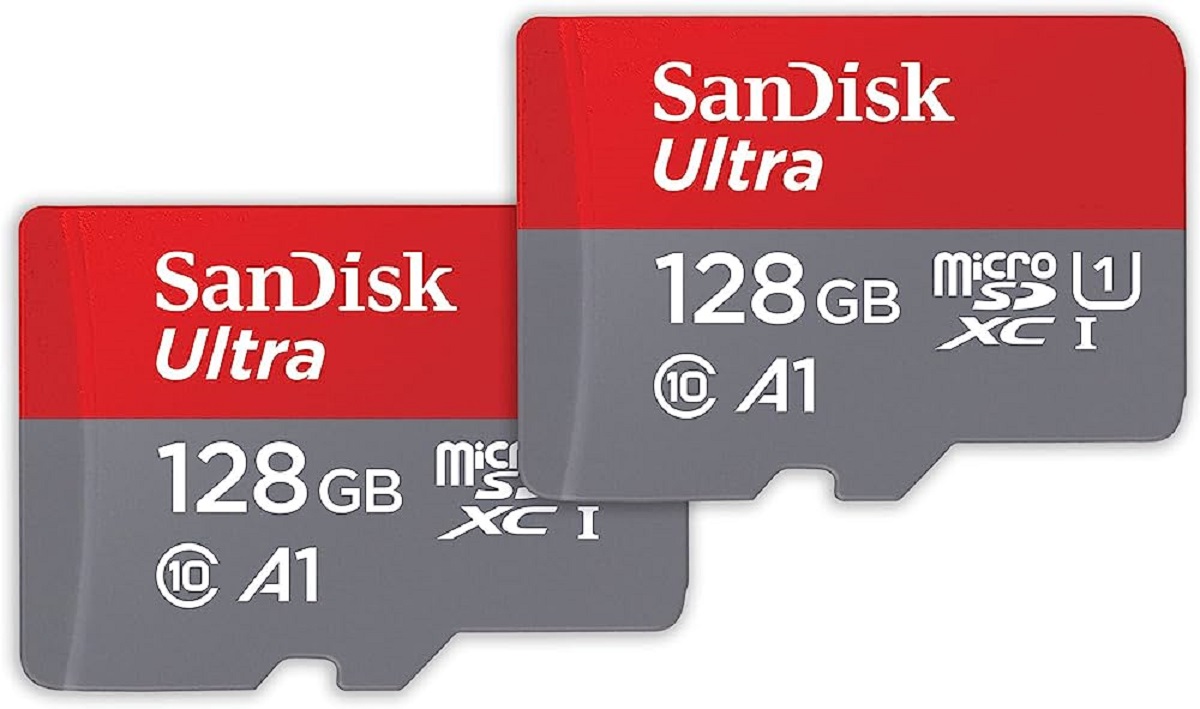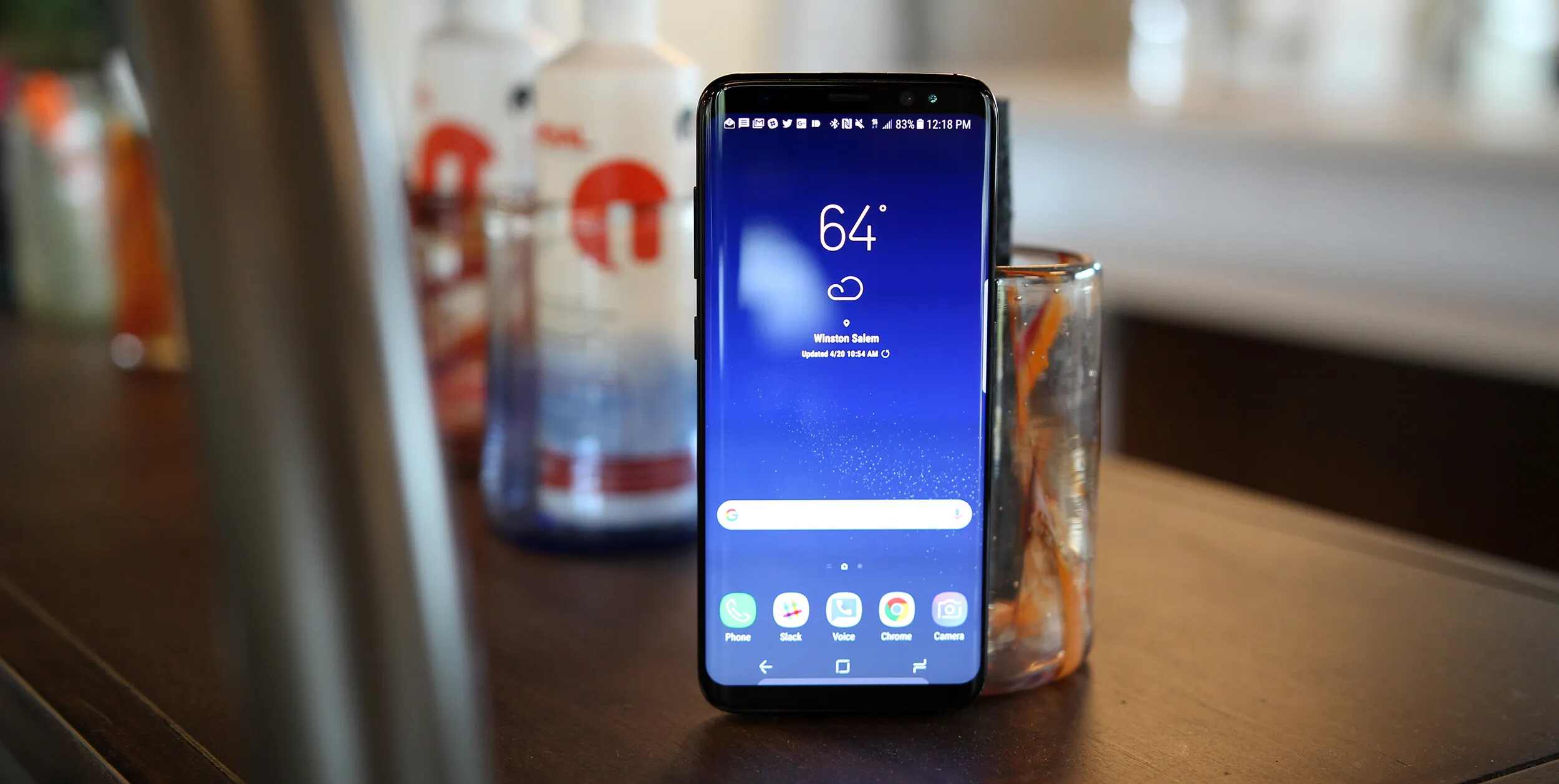Introduction
The Moto G Power is a versatile and reliable device that offers ample storage space for apps, photos, videos, and more. However, as the usage of the device increases, the internal storage may become limited, leading to the need for additional space. Fortunately, the Moto G Power allows users to expand their storage capacity by utilizing a microSD card. This not only provides extra room for media files but also offers the option to move apps to the SD card, freeing up valuable internal storage space.
In this comprehensive guide, we will delve into the process of moving apps to the SD card on the Moto G Power. By following these simple instructions, users can optimize their device's storage and enhance its performance. Whether you're a photography enthusiast, a gaming aficionado, or simply someone who enjoys exploring a wide range of apps, understanding how to effectively manage your device's storage can significantly improve your overall user experience.
By taking advantage of the Moto G Power's expandable storage feature, users can enjoy the flexibility of installing a multitude of apps without being constrained by limited internal storage. This not only streamlines the device's performance but also ensures that users can make the most of their device's capabilities without encountering storage-related issues.
Moving apps to the SD card on the Moto G Power is a practical solution for individuals who require additional space for their growing collection of apps and media files. This guide will provide clear and concise instructions, enabling users to seamlessly transfer their apps to the SD card and manage their device's storage effectively. Let's embark on this journey to optimize your Moto G Power's storage and elevate your user experience to new heights.
Checking SD Card Compatibility
Before proceeding with the process of moving apps to the SD card on your Moto G Power, it is crucial to ensure that the microSD card you intend to use is compatible with your device. This step is essential to prevent any potential issues and to guarantee a seamless experience when expanding your device's storage capacity.
-
MicroSD Card Compatibility: The Moto G Power supports microSD cards with a capacity of up to 512GB. It is important to verify that the microSD card you plan to use falls within this capacity range. Additionally, ensure that the microSD card is a Class 10 card to guarantee optimal performance.
-
Check for Physical Damage: Inspect the microSD card for any signs of physical damage, such as cracks or bends. Using a damaged microSD card can lead to data corruption and performance issues. If the card appears to be damaged, it is advisable to replace it with a new one to avoid potential complications.
-
Format the MicroSD Card: If the microSD card has been used in another device previously, it is recommended to format it before inserting it into your Moto G Power. Formatting the microSD card ensures that it is compatible with your device and eliminates any residual data or settings from its previous usage.
-
Inserting the MicroSD Card: Carefully insert the microSD card into the designated slot on your Moto G Power. Ensure that the card is properly seated to prevent any connectivity issues. The device will detect the microSD card and prompt you to set it up for use.
By following these steps to check the compatibility of your microSD card, you can ensure that it meets the necessary requirements to be used with your Moto G Power. This proactive approach minimizes the risk of encountering compatibility issues and sets the stage for a successful expansion of your device's storage capacity. Once you have confirmed the compatibility of your microSD card, you can proceed with the process of moving apps to the SD card, optimizing your device's storage, and enhancing its overall performance.
Moving Apps to SD Card
Moving apps to the SD card on your Moto G Power is a straightforward process that can significantly alleviate the strain on your device's internal storage. By relocating apps to the SD card, you can free up valuable space, allowing for the seamless installation of new apps and the storage of additional media files. Follow these simple steps to efficiently move apps to the SD card:
-
Accessing the Settings Menu: Begin by accessing the "Settings" menu on your Moto G Power. This can typically be found in the app drawer or by swiping down from the top of the screen and tapping the gear icon.
-
Navigating to Apps: Within the "Settings" menu, scroll down and select the "Apps & Notifications" option. This will display a list of all the apps installed on your device.
-
Selecting an App: From the list of apps, choose the app that you wish to move to the SD card. Tapping on the app will open its details and settings.
-
Adjusting App Storage: Within the app details, look for the "Storage" option. This will display the current storage details for the app, including the amount of space it occupies on the internal storage.
-
Moving the App: If the app is eligible to be moved to the SD card, you will find an option to "Change" or "Move" the app to the SD card. Select this option to initiate the transfer process.
-
Confirmation: A confirmation prompt will appear, asking if you want to move the app to the SD card. Confirm the action, and the app will begin to move to the SD card. The time taken for the transfer will depend on the size of the app and the speed of your SD card.
-
Verifying the Transfer: Once the transfer is complete, you can verify that the app has been successfully moved to the SD card by returning to the app details and checking the storage information. The app's storage location should now indicate that it resides on the SD card.
By following these steps, you can efficiently move apps to the SD card on your Moto G Power, optimizing your device's internal storage and ensuring that you have ample space for new apps and media files. Repeat this process for additional apps to further enhance your device's storage capacity and performance.
Moving apps to the SD card is a practical solution for individuals who require additional space for their growing collection of apps and media files. This guide will provide clear and concise instructions, enabling users to seamlessly transfer their apps to the SD card and manage their device's storage effectively. Let's embark on this journey to optimize your Moto G Power's storage and elevate your user experience to new heights.
Managing Apps on SD Card
Once you have successfully moved apps to the SD card on your Moto G Power, it's essential to understand how to manage these apps effectively. By efficiently organizing and monitoring the apps stored on the SD card, you can optimize your device's performance and ensure a seamless user experience.
Monitoring App Performance
After moving apps to the SD card, it's important to periodically check their performance. Some apps may experience slightly slower loading times when running from the SD card compared to the internal storage. Keep an eye on the performance of these apps to identify any significant differences in speed or responsiveness. If you notice any issues, consider moving the app back to the internal storage to improve its performance.
Regularly Reviewing App Usage
Regularly reviewing the usage of apps stored on the SD card can provide valuable insights into your device's storage management. Identify apps that are rarely used or are taking up a significant amount of space on the SD card. Uninstalling or moving these less frequently used apps can free up additional space and contribute to a more streamlined storage experience.
Updating Apps
When updating apps that are stored on the SD card, ensure that the process occurs seamlessly. In some cases, updating apps on the SD card may require temporarily moving them back to the internal storage to complete the update process. After the update is complete, you can move the app back to the SD card to continue utilizing the expanded storage capacity.
Managing App Data
Certain apps store a significant amount of data, such as offline content, downloads, or cache files. It's important to manage this data regularly to prevent the SD card from becoming cluttered and impacting overall performance. Within the app settings, you may find options to clear cache or delete unnecessary data. By managing app data effectively, you can maintain optimal performance and storage efficiency.
Backup and Restore
Consider backing up the apps and their associated data stored on the SD card. This precautionary measure ensures that your app data is safeguarded in the event of unexpected issues with the SD card. Additionally, having a backup enables you to restore your apps and data seamlessly, should the need arise.
By actively managing the apps stored on the SD card, you can maintain a well-organized and efficient storage system on your Moto G Power. This proactive approach ensures that you make the most of the expanded storage capacity while optimizing your device's performance.
Continuously monitoring app performance, reviewing app usage, updating apps, managing app data, and implementing backup and restore strategies are integral aspects of effectively managing apps on the SD card. By incorporating these practices into your device management routine, you can enjoy a seamless and efficient user experience on your Moto G Power.
Conclusion
In conclusion, the Moto G Power offers a versatile and user-friendly approach to expanding storage capacity through the utilization of a microSD card. By following the instructions outlined in this guide, users can seamlessly move apps to the SD card, effectively optimizing their device's internal storage and enhancing its overall performance.
The process of moving apps to the SD card empowers users to overcome the limitations of internal storage, allowing for the installation of a diverse range of apps and the storage of media files without encountering space-related constraints. This practical solution not only streamlines the device's performance but also ensures that users can make the most of their device's capabilities without compromising on storage capacity.
Furthermore, the ability to manage apps on the SD card is a crucial aspect of maintaining an efficient and organized storage system. By actively monitoring app performance, reviewing app usage, updating apps, managing app data, and implementing backup and restore strategies, users can ensure a seamless and efficient user experience on their Moto G Power.
The proactive approach outlined in this guide empowers users to take full advantage of the expandable storage feature of the Moto G Power, providing a comprehensive solution for individuals who require additional space for their growing collection of apps and media files.
By embracing the flexibility and convenience offered by the Moto G Power's expandable storage feature, users can optimize their device's storage capacity, elevate their user experience, and enjoy the seamless functionality of their device without being constrained by limited internal storage.
In essence, the process of moving apps to the SD card and effectively managing them on the Moto G Power reflects a commitment to enhancing user experience and ensuring that users can make the most of their device's capabilities. This guide serves as a valuable resource for individuals seeking to optimize their device's storage and elevate their overall user experience to new heights.