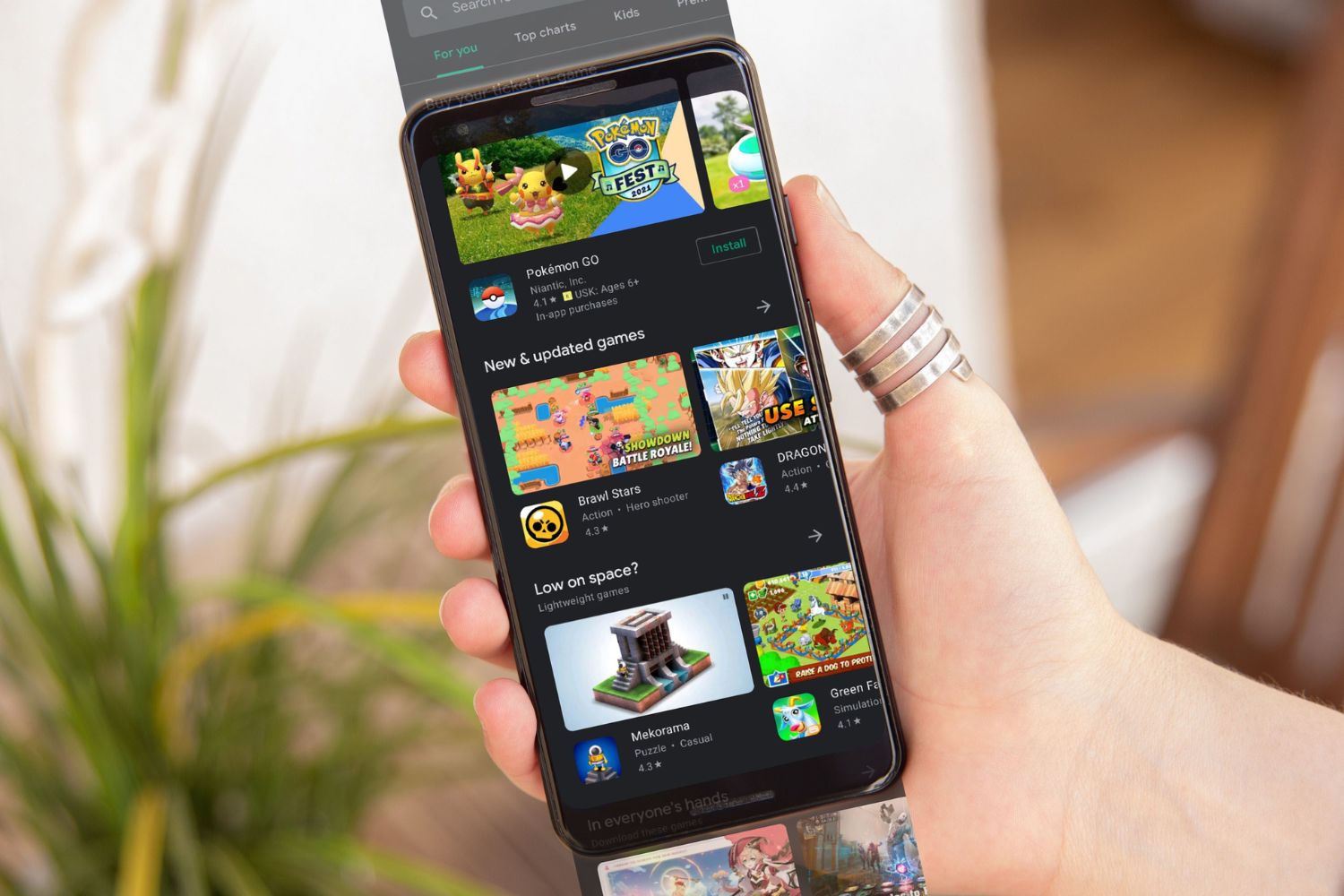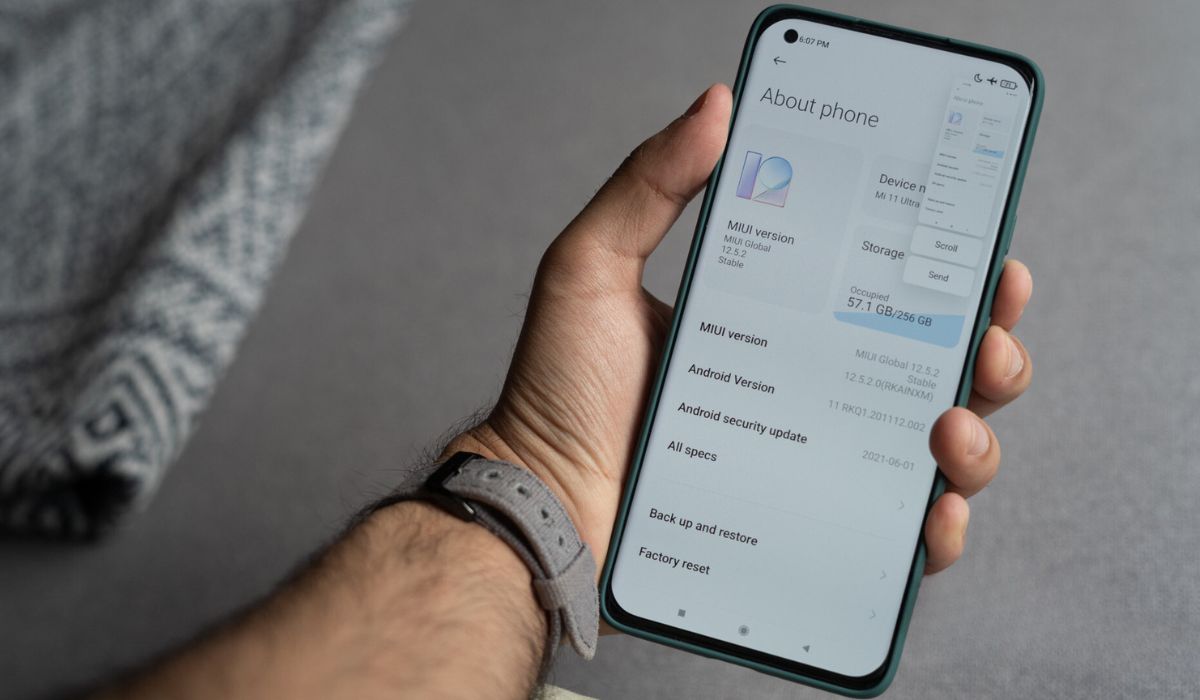Introduction
The Redmi Note 11 is a remarkable device that offers a plethora of features to enhance user experience. Among its many functionalities, the screenshot feature stands out as a valuable tool for capturing and sharing content from the device's screen. Whether you want to save a memorable conversation, document a crucial piece of information, or share a captivating moment from a video, mastering the art of screenshotting on the Redmi Note 11 can significantly enrich your mobile device usage.
In this comprehensive guide, we will delve into the various aspects of screenshotting on the Redmi Note 11, exploring both basic and advanced techniques to empower you with the knowledge needed to make the most of this feature. From understanding the fundamental methods of capturing a screenshot to utilizing advanced options and editing capabilities, this article will equip you with the skills to seamlessly integrate screenshotting into your daily mobile device usage.
As we embark on this journey, it's important to note that the ability to capture and share screenshots effortlessly can greatly enhance communication, productivity, and creativity. Whether you're a student, professional, or simply an avid smartphone user, the ability to capture and share content from your device's screen can be a game-changer in various scenarios. By the end of this guide, you will be well-versed in the art of screenshotting on the Redmi Note 11, ready to leverage this feature to its fullest potential. So, let's dive in and unlock the power of screenshotting on your Redmi Note 11!
Understanding the Redmi Note 11 Screenshot Features
The Redmi Note 11 boasts a range of versatile screenshot features designed to cater to diverse user needs. Understanding these features is crucial for maximizing the potential of this functionality. One of the primary methods for capturing a screenshot on the Redmi Note 11 is through the traditional button combination. By simultaneously pressing the power and volume down buttons, users can swiftly capture the contents displayed on their device's screen. This intuitive method provides a quick and convenient way to capture screenshots without the need for complex maneuvers.
In addition to the traditional button combination, the Redmi Note 11 offers an array of advanced screenshot options. These include the three-finger swipe gesture, which allows users to capture a screenshot by simply swiping three fingers across the screen. This gesture-based approach offers a seamless and ergonomic alternative to the button combination, catering to users who prefer a touch-based method for capturing screenshots.
Furthermore, the Redmi Note 11 provides an extended screenshot feature, enabling users to capture entire web pages, documents, or lengthy conversations that require multiple screen captures. This feature eliminates the need for manually stitching together multiple screenshots, streamlining the process of capturing comprehensive content from the device's screen.
Moreover, the Redmi Note 11 incorporates a scrolling screenshot functionality, allowing users to capture scrolling content such as social media feeds, articles, and other vertically extended content. This feature facilitates the seamless capture of lengthy content, ensuring that users can effortlessly document and share comprehensive information without limitations.
By familiarizing themselves with these diverse screenshot features, Redmi Note 11 users can harness the full potential of this functionality, catering to a wide range of screenshotting needs. Whether capturing standard screenshots, utilizing gesture-based methods, or capturing extended and scrolling content, the Redmi Note 11 offers a comprehensive suite of features to accommodate various user preferences and requirements. This understanding sets the stage for exploring the practical application of these features, empowering users to seamlessly integrate screenshotting into their daily mobile device usage.
Taking a Basic Screenshot
Capturing a basic screenshot on the Redmi Note 11 is a straightforward process that can be accomplished using the traditional button combination. To initiate this method, simply locate the power button and the volume down button on your device. Once you have identified these buttons, simultaneously press and hold the power button and the volume down button for a brief moment. Upon doing so, you will observe a subtle animation or hear a confirmation sound, indicating that the screenshot has been successfully captured.
This simple yet effective method allows users to swiftly capture the contents displayed on their device's screen, whether it's a memorable message, an inspiring quote, or a captivating image. The ability to capture basic screenshots with ease empowers users to preserve and share valuable content, facilitating seamless communication and information sharing.
Furthermore, the basic screenshot functionality serves as the foundation for exploring more advanced screenshot options available on the Redmi Note 11. By mastering the art of capturing basic screenshots, users can build a strong foundation for leveraging the full spectrum of screenshot features offered by the device.
In essence, the ability to capture basic screenshots on the Redmi Note 11 provides a fundamental yet essential tool for preserving and sharing content from the device's screen. Whether it's capturing a hilarious meme, documenting an important piece of information, or archiving a delightful moment, the basic screenshot functionality lays the groundwork for seamless content capture and sharing, enriching the overall user experience.
Using Advanced Screenshot Options
The Redmi Note 11 offers an array of advanced screenshot options that elevate the screenshotting experience to new heights. One of the standout features is the three-finger swipe gesture, which provides a touch-based method for capturing screenshots. By simply swiping three fingers across the screen, users can effortlessly capture the contents displayed on their device's screen. This intuitive gesture-based approach not only enhances convenience but also caters to users who prefer touch-based interactions, adding a layer of versatility to the screenshotting process.
Furthermore, the Redmi Note 11 incorporates an extended screenshot feature, allowing users to capture entire web pages, documents, or lengthy conversations that require multiple screen captures. This feature eliminates the need for manually stitching together multiple screenshots, streamlining the process of capturing comprehensive content from the device's screen. With the extended screenshot functionality, users can seamlessly capture and share extensive content without the constraints of traditional screenshot limitations.
In addition to extended screenshots, the Redmi Note 11 introduces a scrolling screenshot feature, which enables users to capture scrolling content such as social media feeds, articles, and other vertically extended content. This innovative functionality facilitates the seamless capture of lengthy content, ensuring that users can effortlessly document and share comprehensive information without limitations. Whether capturing a lengthy social media thread or archiving an entire article, the scrolling screenshot feature empowers users to capture and share content in its entirety, without the need for multiple individual screenshots.
Moreover, the Redmi Note 11's advanced screenshot options extend to the inclusion of markup and editing tools, allowing users to annotate and enhance their captured screenshots with ease. From adding text and drawings to highlighting specific areas of the screenshot, these editing capabilities enable users to personalize and refine their captured content before sharing it with others. This added layer of customization enhances the overall screenshotting experience, empowering users to express their creativity and convey information more effectively through annotated screenshots.
By leveraging these advanced screenshot options, Redmi Note 11 users can elevate their screenshotting capabilities, catering to a diverse range of content capture and sharing needs. Whether utilizing gesture-based methods, capturing extended and scrolling content, or enhancing screenshots with annotations, the advanced screenshot options on the Redmi Note 11 empower users to capture, personalize, and share content with unparalleled convenience and flexibility.
Editing and Sharing Screenshots
The Redmi Note 11 not only excels in capturing screenshots but also offers robust editing and sharing capabilities, empowering users to personalize and distribute their captured content with ease. Upon capturing a screenshot, users can seamlessly access a suite of editing tools, allowing them to annotate, enhance, and customize their screenshots to suit their specific needs.
The editing features encompass a range of functionalities, including the ability to add text, draw freehand, highlight key areas, and apply various shapes and symbols to the captured screenshot. This comprehensive set of editing tools enables users to convey information more effectively, emphasize important details, and express their creativity through personalized annotations. Whether it's adding explanatory text to a screenshot, highlighting a specific section for emphasis, or incorporating visual elements to enhance clarity, the editing capabilities on the Redmi Note 11 empower users to refine their captured content to perfection.
Furthermore, the Redmi Note 11 facilitates seamless sharing of edited screenshots, allowing users to effortlessly distribute their personalized content across various platforms and communication channels. Upon finalizing the edits, users can swiftly share their screenshots through messaging apps, social media platforms, email, or any other preferred sharing method. This streamlined sharing process ensures that users can disseminate their annotated and enhanced screenshots to their desired audience without any hassle, fostering efficient communication and information sharing.
Moreover, the Redmi Note 11 integrates cloud storage and file-sharing services, enabling users to store and share their screenshots with utmost convenience. Whether it's leveraging cloud storage solutions for long-term archiving or utilizing file-sharing services for collaborative projects, the device offers seamless integration with a myriad of storage and sharing platforms, enhancing the accessibility and distribution of captured screenshots.
By combining powerful editing capabilities with effortless sharing options, the Redmi Note 11 empowers users to not only capture content from their device's screen but also personalize and distribute it with unparalleled convenience and flexibility. Whether it's annotating screenshots with vital information, enhancing visual clarity, or swiftly sharing personalized content, the editing and sharing features on the Redmi Note 11 enrich the overall screenshotting experience, catering to diverse user needs and preferences.
In essence, the seamless integration of editing and sharing functionalities elevates the screenshotting experience on the Redmi Note 11, enabling users to capture, personalize, and distribute content with remarkable ease and efficiency.
Troubleshooting Common Screenshotting Issues
While the screenshot feature on the Redmi Note 11 is designed to offer seamless functionality, users may encounter occasional issues that hinder the capturing and sharing of screenshots. Understanding and addressing these common issues is essential for ensuring a smooth and uninterrupted screenshotting experience.
One prevalent issue that users may encounter is the inability to capture screenshots using the traditional button combination or gesture-based methods. This can be attributed to various factors, including temporary system glitches, conflicting third-party applications, or insufficient system resources. To troubleshoot this issue, users can start by restarting their device, which can help resolve temporary system anomalies and restore the functionality of the screenshot feature. Additionally, disabling or uninstalling recently installed third-party applications that may be causing conflicts can help alleviate the issue. Ensuring that the device has adequate available storage and memory is also crucial, as insufficient resources can impede the screenshotting process.
Another common issue pertains to the failure of extended and scrolling screenshot functionalities. Users may encounter challenges when attempting to capture comprehensive content or scrolling pages, leading to incomplete or disrupted screenshots. To address this issue, users can begin by ensuring that the content being captured is stable and fully loaded, especially in the case of web pages or lengthy documents. Clearing the device's cache and optimizing its performance can also contribute to resolving issues related to extended and scrolling screenshots, as it enhances the overall stability and responsiveness of the screenshot feature.
Furthermore, users may encounter difficulties in accessing or utilizing the editing and sharing tools after capturing a screenshot. This can manifest as unresponsive editing interfaces, errors when attempting to save or share edited screenshots, or limitations in the available editing functionalities. To troubleshoot this issue, users can start by ensuring that the device's software and applications are up to date, as software updates often include bug fixes and enhancements for existing features. Clearing the cache and data of the relevant applications, such as the gallery and editing tools, can also help resolve issues related to accessing and utilizing the editing and sharing functionalities.
By addressing these common screenshotting issues, users can optimize the functionality of the screenshot feature on their Redmi Note 11, ensuring a seamless and reliable experience when capturing, editing, and sharing content from their device's screen.