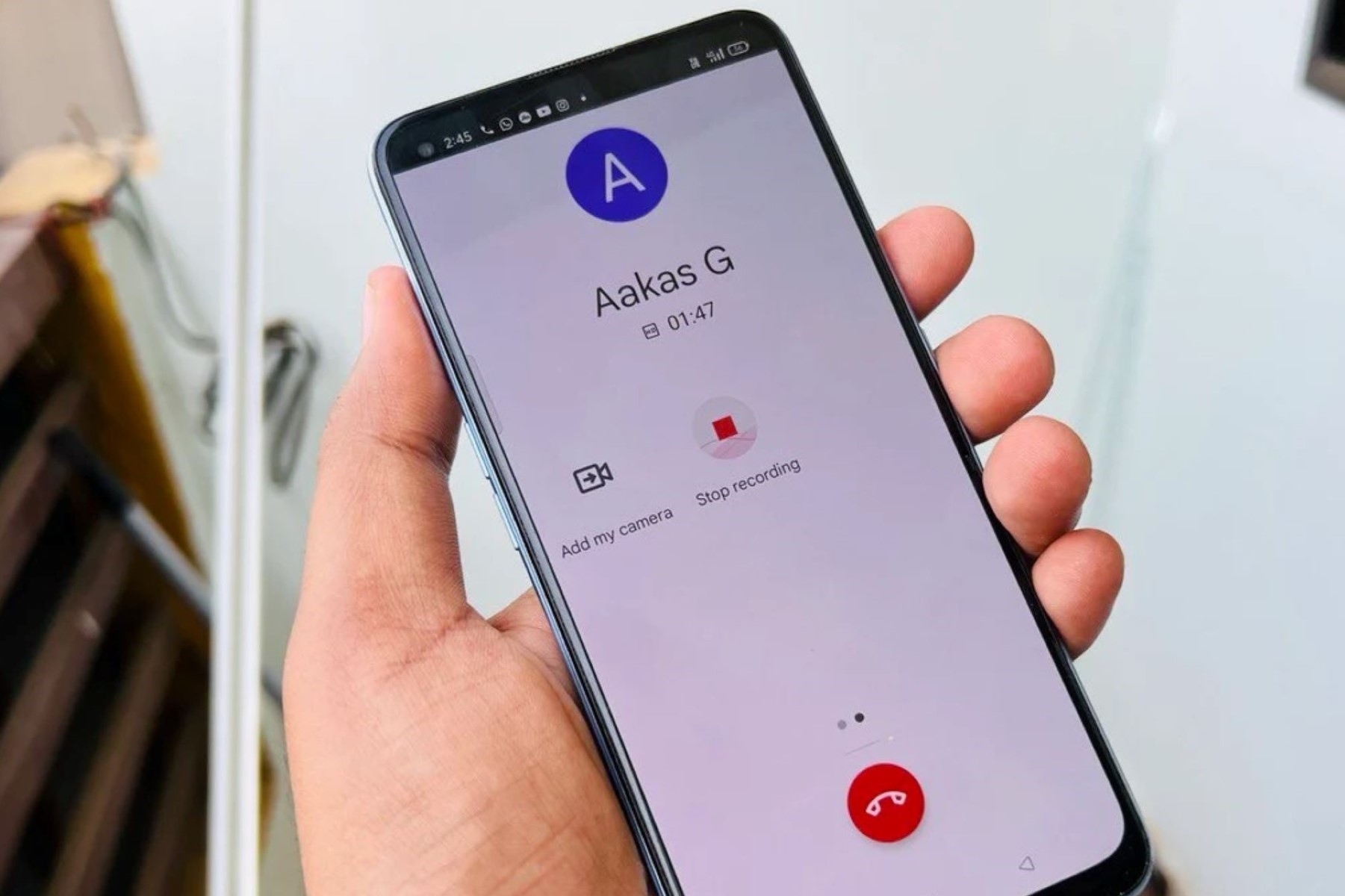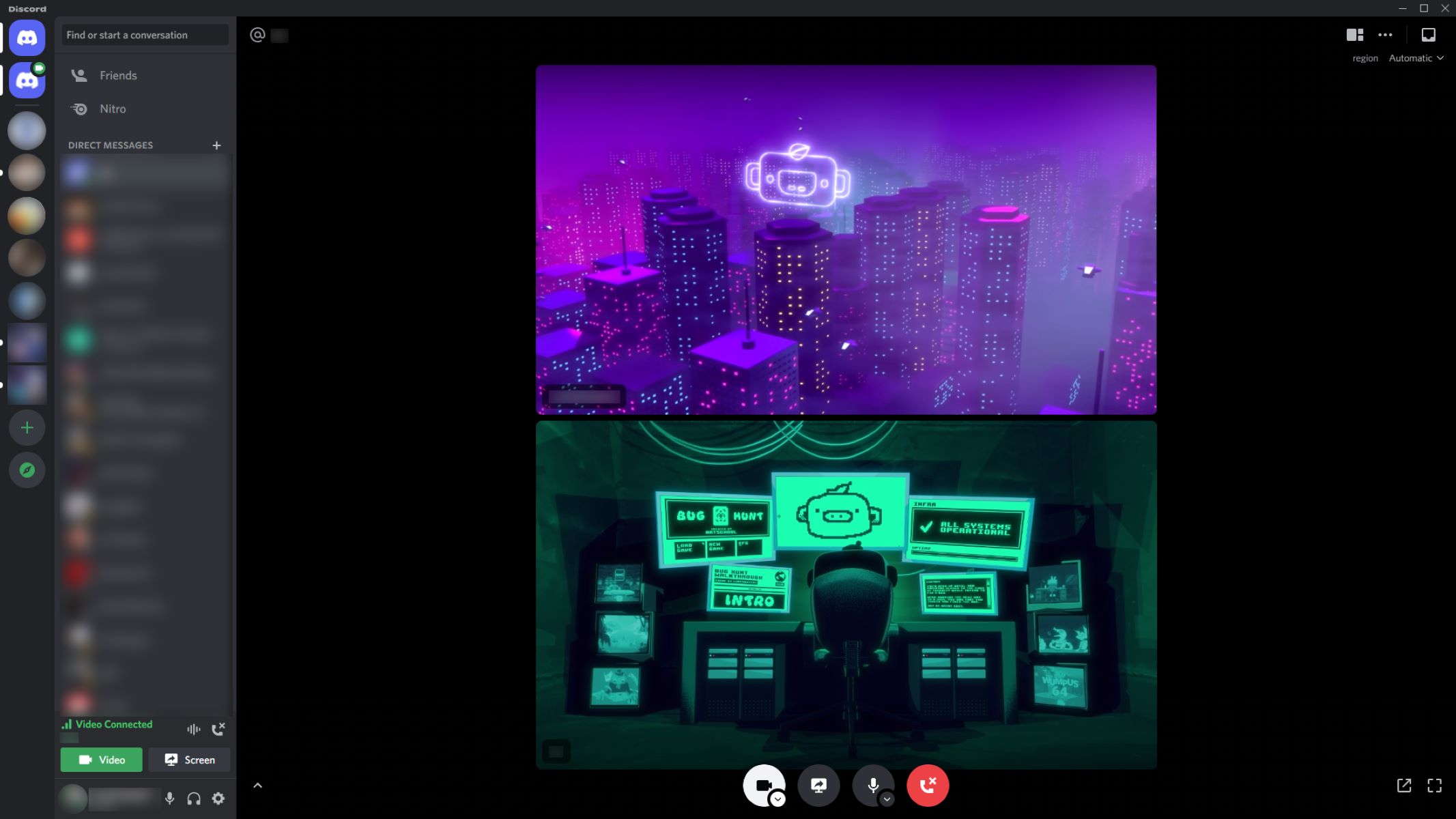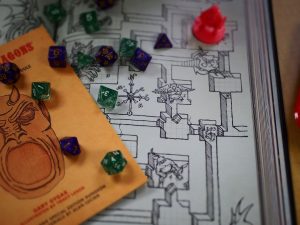Introduction
In today's fast-paced world, mobile devices have become an integral part of our daily lives. Whether it's for communication, entertainment, or productivity, smartphones play a crucial role in keeping us connected and organized. One of the essential features of a smartphone is the ability to record calls, which can be incredibly useful for various purposes, such as keeping track of important conversations or capturing memorable moments.
Realme, a prominent player in the mobile device market, offers a range of smartphones equipped with advanced features, including the capability to record calls. However, locating these call recordings on a Realme device may not always be straightforward for some users. Understanding the various methods for accessing call recordings on a Realme phone can significantly enhance the user experience and maximize the utility of this feature.
In this article, we will explore different approaches to finding call recordings on a Realme smartphone. Whether you prefer using the native Realme phone app, accessing call recordings through the file manager, or utilizing third-party apps, we've got you covered. By the end of this comprehensive guide, you'll be well-equipped to navigate the process of locating and managing call recordings on your Realme device with confidence and ease. Let's dive into the various methods and unveil the secrets to effortlessly accessing your call recordings.
Using the Realme Phone App
The Realme phone app provides a convenient and user-friendly interface for managing call recordings directly on your Realme device. To access call recordings using the Realme phone app, follow these simple steps:
-
Open the Realme Phone App: Locate and tap on the Realme phone app icon on your device's home screen or app drawer to launch the application.
-
Navigate to Call Recordings: Once the Realme phone app is open, look for the "Call Recordings" option within the app's interface. This section is specifically designed to store and organize all the call recordings made on your device.
-
Browse and Play Call Recordings: Upon accessing the "Call Recordings" section, you will be presented with a list of recorded calls, along with relevant details such as the caller's name or number, date, and duration of the call. You can simply tap on a specific recording to play it directly within the app.
-
Manage Call Recordings: The Realme phone app allows you to perform various actions on your call recordings, such as deleting unwanted recordings, sharing important conversations, or organizing them into different categories for easy access.
-
Customize Settings: Additionally, the Realme phone app offers customizable settings related to call recordings, enabling you to adjust preferences such as the recording quality, storage location, and automatic deletion of old recordings to optimize your recording experience.
By utilizing the Realme phone app, you can effortlessly locate, manage, and playback your call recordings with a few taps on your Realme device. This native app streamlines the process of accessing call recordings, providing a seamless and integrated solution for users who prefer using the built-in features of their Realme smartphones.
Whether you need to revisit a crucial business conversation or simply cherish a memorable conversation with a loved one, the Realme phone app empowers you to effortlessly access and manage your call recordings, enhancing the overall utility of your Realme device.
Accessing Call Recordings through File Manager
In addition to using the native Realme phone app, another method for accessing call recordings on a Realme smartphone involves utilizing the file manager. The file manager provides a comprehensive view of the device's storage, allowing users to navigate through various files and folders, including call recordings. Here's a detailed guide on how to access call recordings through the file manager on your Realme device:
-
Open the File Manager: Begin by locating and launching the file manager app on your Realme smartphone. The file manager app is designed to provide a structured view of the device's internal storage, external storage, and other relevant directories.
-
Navigate to the Call Recordings Directory: Within the file manager interface, navigate to the designated directory where call recordings are stored. Typically, call recordings are stored in a specific folder, often labeled "Call Recordings" or "Recordings," depending on the device's configuration.
-
Locate and Play Call Recordings: Once you have accessed the call recordings directory, you will be presented with a list of recorded calls, each accompanied by relevant details such as the caller's information, date, and duration of the call. You can simply tap on a specific recording to play it directly within the file manager app.
-
Manage Call Recordings: The file manager allows you to perform various actions on your call recordings, such as renaming files, moving them to different folders, or deleting unwanted recordings to free up storage space on your device.
-
Share and Backup: Additionally, the file manager enables you to share call recordings with others or back them up to external storage, providing flexibility and control over your recorded conversations.
By leveraging the file manager on your Realme device, you can easily access, manage, and organize your call recordings with precision and efficiency. This method offers a direct and comprehensive approach to locating call recordings, providing users with a deeper level of control and customization over their recorded conversations.
Whether you need to review important discussions or archive memorable calls for future reference, the file manager empowers you to seamlessly access and manage your call recordings, adding a layer of versatility to your Realme smartphone experience.
Using Third-Party Apps
In addition to the native Realme phone app and the file manager, users have the option to explore third-party apps for managing and accessing call recordings on their Realme smartphones. Third-party apps offer a diverse range of features and functionalities, catering to specific preferences and requirements that may not be fully addressed by the built-in solutions. Here's a detailed exploration of the process of using third-party apps to access call recordings on your Realme device.
Exploring the App Store
The first step in utilizing third-party apps for managing call recordings is to explore the app store on your Realme device. Whether it's the Google Play Store or any other app marketplace, you can browse through a variety of call recording apps that are compatible with Realme smartphones. Look for apps with positive reviews, high ratings, and a robust feature set to ensure a seamless and reliable user experience.
Installing and Configuring the App
Once you've identified a suitable third-party call recording app, proceed to download and install it on your Realme device. After the installation is complete, launch the app and navigate through the initial setup process, which may involve granting necessary permissions and configuring specific settings related to call recording preferences.
Accessing Call Recordings
Upon successful installation and configuration, the third-party call recording app will provide a dedicated interface for accessing and managing call recordings. Users can explore various features such as call categorization, advanced playback options, and seamless integration with cloud storage services for backup and synchronization.
Customization and Additional Features
Third-party call recording apps often offer a wide range of customization options, allowing users to fine-tune recording settings, adjust audio quality, and apply filters to enhance the overall recording experience. Furthermore, these apps may include additional features such as transcription services, call tagging, and advanced search functionalities for efficient call recording management.
Integration with Realme Ecosystem
Some third-party call recording apps are designed to seamlessly integrate with the Realme ecosystem, leveraging the device's hardware capabilities and optimizing the recording process for enhanced clarity and reliability. This integration ensures a cohesive user experience, aligning with Realme's commitment to providing a diverse and interconnected mobile ecosystem.
By exploring third-party call recording apps, Realme users can unlock a wealth of advanced features and customization options, elevating the overall call recording experience on their devices. Whether it's for professional use, personal organization, or legal compliance, third-party apps offer a versatile and tailored approach to managing call recordings, catering to the diverse needs of Realme smartphone users.
Conclusion
In conclusion, the ability to access and manage call recordings on a Realme smartphone is a valuable feature that enhances the overall user experience. Whether it's for personal, professional, or legal purposes, having easy access to call recordings can be incredibly beneficial. Throughout this guide, we've explored multiple methods for locating call recordings on a Realme device, each offering unique advantages and user-friendly approaches.
The native Realme phone app provides a seamless and integrated solution for accessing call recordings, offering a straightforward interface and essential management features. Users can effortlessly navigate through recorded calls, play them back, and perform essential actions such as deletion and sharing directly within the app. The customizable settings further enhance the recording experience, allowing users to tailor the settings to their preferences.
Additionally, the file manager method offers a comprehensive view of the device's storage, enabling users to directly access and manage call recordings with precision. This approach provides a deeper level of control and flexibility, allowing users to organize, share, and back up their call recordings according to their specific needs.
Furthermore, the exploration of third-party call recording apps opens up a world of advanced features and customization options, catering to diverse user preferences and requirements. From enhanced playback functionalities to seamless integration with cloud services, third-party apps offer a tailored approach to call recording management, empowering users with a wealth of options to optimize their recording experience.
Ultimately, the diverse methods for accessing call recordings on Realme smartphones underscore the brand's commitment to providing a versatile and user-centric mobile ecosystem. Whether users prefer the convenience of native apps, the precision of file management, or the advanced features of third-party solutions, Realme devices offer a range of options to meet the varied needs of their users.
By understanding and utilizing these methods, Realme smartphone users can maximize the utility of the call recording feature, ensuring that important conversations are easily accessible and well-organized. Whether it's for staying organized in business communications, preserving cherished memories, or ensuring compliance with legal requirements, the ability to effortlessly access and manage call recordings on Realme devices is a valuable asset that enriches the overall smartphone experience.