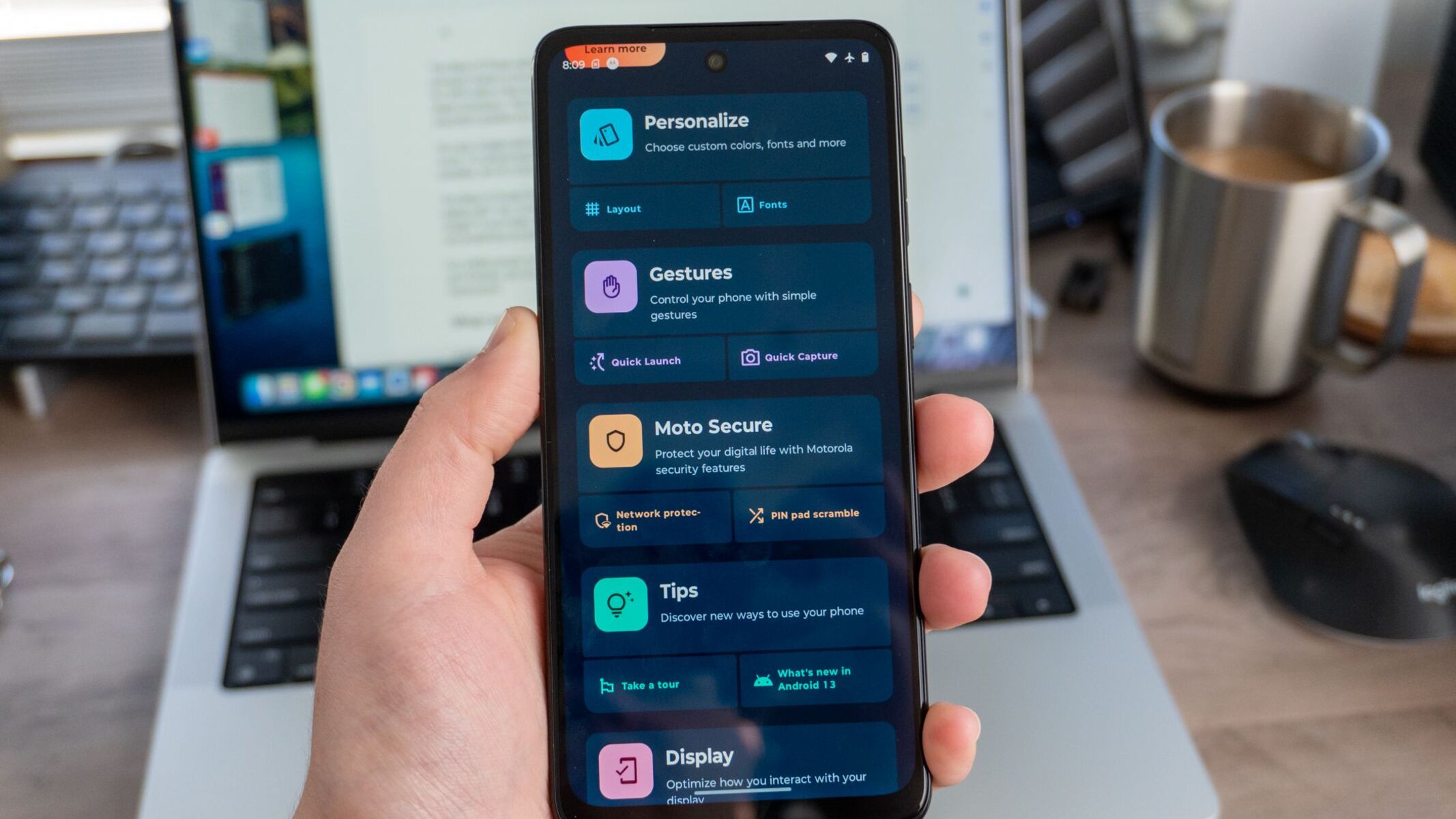Introduction
In today's digital age, mobile devices have become an integral part of our daily lives, serving as powerful tools for communication, productivity, and entertainment. Whether you're using your Moto G Power for work or leisure, the ability to download files and access them efficiently is crucial. From saving important documents to downloading your favorite music and videos, knowing how to locate and manage your downloads is essential for maximizing the functionality of your device.
In this comprehensive guide, we will explore various methods for locating and managing downloads on your Moto G Power. From utilizing the Downloads app to accessing downloaded files through the File Manager and notification panel, we will cover everything you need to know to streamline your download management process. Additionally, we will delve into managing downloads within the Chrome browser, providing valuable insights for optimizing your browsing experience.
By the end of this guide, you will have a solid understanding of how to navigate through your downloaded files with ease, empowering you to make the most of your Moto G Power's capabilities. So, let's embark on this journey to unravel the intricacies of download management on your device and enhance your overall mobile experience.
Using the Downloads App
The Downloads app on your Moto G Power serves as a centralized hub for managing all the files you have downloaded. Whether it's a PDF document, a music track, or a photo, the Downloads app provides a convenient way to access and organize your downloaded content.
Upon downloading a file, you can easily locate it by accessing the Downloads app from your device's home screen or app drawer. Once inside the app, you will be presented with a comprehensive list of all your downloaded files, arranged in chronological order, with the most recent downloads appearing at the top of the list. This intuitive layout allows for quick and effortless navigation, ensuring that you can swiftly locate the specific file you are looking for.
Furthermore, the Downloads app offers essential functionalities for managing your downloaded files. You have the option to perform various actions such as opening the downloaded file directly from the app, sharing it with others, or deleting it to free up storage space on your device. This level of control empowers you to efficiently organize and declutter your downloads, ensuring that your device remains optimized for seamless performance.
In addition to managing individual files, the Downloads app also provides valuable insights into your overall download activity. You can easily track the size of each downloaded file, enabling you to stay informed about the storage space consumed by your downloads. This visibility into your download history allows for informed decision-making when it comes to managing your device's storage capacity effectively.
Overall, the Downloads app on your Moto G Power serves as a user-friendly and essential tool for managing your downloaded files. Its intuitive interface, coupled with versatile file management capabilities, makes it a valuable asset for streamlining your download management process and enhancing your overall mobile experience. Whether you're a productivity enthusiast or a multimedia aficionado, the Downloads app equips you with the necessary tools to stay organized and in control of your downloaded content.
Locating Downloaded Files in File Manager
Locating downloaded files in the File Manager of your Moto G Power provides a comprehensive and versatile approach to managing your downloaded content. The File Manager serves as a centralized platform for accessing, organizing, and manipulating various types of files, including those that you have downloaded onto your device.
Upon opening the File Manager, you will be greeted with a user-friendly interface that offers seamless navigation through your device's storage. To locate your downloaded files, you can simply tap on the "Downloads" folder, which is typically categorized under the "Internal Storage" or "Main Storage" section, depending on your device's specific file organization.
Once inside the "Downloads" folder, you will have a clear view of all the files you have downloaded, neatly arranged for easy access. The File Manager provides intuitive sorting options, allowing you to arrange your downloaded files based on criteria such as file type, date of download, or file size. This flexibility enables you to quickly pinpoint the specific file you are looking for, whether it's a recent download or a file from the past.
Furthermore, the File Manager empowers you with essential file management functionalities, enabling you to perform various actions on your downloaded files. From renaming files to moving them to different directories within your device, the File Manager offers a range of options for organizing and customizing your downloaded content according to your preferences.
In addition to its organizational capabilities, the File Manager provides valuable insights into the properties of your downloaded files. You can easily view detailed information about each file, including its file size, file type, and the date it was last modified. This level of visibility allows for informed decision-making when it comes to managing and prioritizing your downloaded content.
Overall, the File Manager on your Moto G Power serves as a robust and indispensable tool for locating and managing your downloaded files. Its seamless integration with your device's storage system, coupled with its versatile file management features, makes it an essential component of your download management workflow. Whether you're organizing work-related documents or curating a collection of multimedia files, the File Manager equips you with the necessary tools to efficiently navigate and control your downloaded content.
Accessing Downloads from the Notification Panel
Accessing downloads from the notification panel on your Moto G Power provides a convenient and expedient way to instantly access your recently downloaded files. When you download a file using your device, a notification appears in the notification panel, typically located at the top of the screen. This notification serves as a direct gateway to your downloaded content, allowing for quick and seamless access without the need to navigate through multiple menus or applications.
Upon downloading a file, a notification banner will appear in the notification panel, accompanied by essential details such as the name of the downloaded file and the download progress. By simply swiping down from the top of the screen to access the notification panel, you can effortlessly view and interact with the download notification. This immediate visibility ensures that you can stay informed about the status of your downloads in real time, enabling you to promptly take action once the download is complete.
When accessing the download notification in the notification panel, you are presented with various options to interact with the downloaded file. Depending on the type of file and your device's settings, you may have the ability to directly open the downloaded file from the notification, allowing for instant access to its contents. Additionally, you can choose to share the downloaded file with others directly from the notification panel, streamlining the process of sharing important documents, photos, or other downloaded content with colleagues, friends, or family members.
Furthermore, the download notification in the notification panel provides a convenient pathway to manage your downloaded files efficiently. You have the option to directly navigate to the location of the downloaded file within your device's storage, granting you quick access to the file for further manipulation or organization. This seamless integration between the download notification and the device's file management system ensures that you can swiftly locate and interact with your downloaded content without any unnecessary delays or complexities.
In essence, accessing downloads from the notification panel on your Moto G Power offers a user-friendly and immediate approach to engaging with your downloaded files. The seamless integration of download notifications with actionable options empowers you to stay in control of your download management process, ensuring that you can swiftly access, share, and manage your downloaded content with ease. Whether you're monitoring the progress of a crucial download or swiftly accessing a recently acquired file, the notification panel serves as a valuable gateway to your downloaded content, enhancing your overall mobile experience.
Managing Downloads in the Chrome Browser
Managing downloads in the Chrome browser on your Moto G Power offers a seamless and efficient approach to overseeing your downloaded files directly within the context of your web browsing experience. When you initiate a download while using the Chrome browser on your device, you gain access to a range of functionalities that enable you to manage and interact with your downloaded content effortlessly.
Upon initiating a download in the Chrome browser, you will receive a notification directly within the browser interface, providing real-time visibility into the download progress and the option to interact with the downloaded file. This immediate notification ensures that you can stay informed about the status of your downloads without interrupting your browsing activities, allowing for a seamless transition from initiating the download to managing the downloaded file.
Once the download is complete, you can easily access the downloaded file by tapping on the notification within the Chrome browser. This direct access point enables you to open the downloaded file instantly, providing a streamlined pathway to engage with the content you have acquired. Whether it's a document, an image, or a media file, the Chrome browser empowers you to interact with your downloaded content without the need to navigate through multiple menus or applications.
Furthermore, the Chrome browser offers essential management options for your downloaded files, allowing you to perform various actions based on your specific needs. You have the ability to share the downloaded file directly from the browser interface, facilitating quick and efficient sharing of important content with others. Additionally, you can choose to move the downloaded file to a different location within your device's storage, providing flexibility in organizing and managing your downloaded content according to your preferences.
The Chrome browser also grants you the capability to monitor and track your download history, offering insights into your overall download activity while using the browser. This visibility into your download history allows for informed decision-making when it comes to managing and prioritizing your downloaded content, ensuring that you can stay organized and in control of your browsing and download experiences.
In essence, managing downloads in the Chrome browser on your Moto G Power enhances your browsing and download management workflow, providing a seamless and integrated approach to accessing, interacting with, and organizing your downloaded content. Whether you're downloading work-related documents, multimedia files, or any other content, the Chrome browser equips you with the necessary tools to efficiently manage your downloads while enjoying a smooth and intuitive browsing experience.