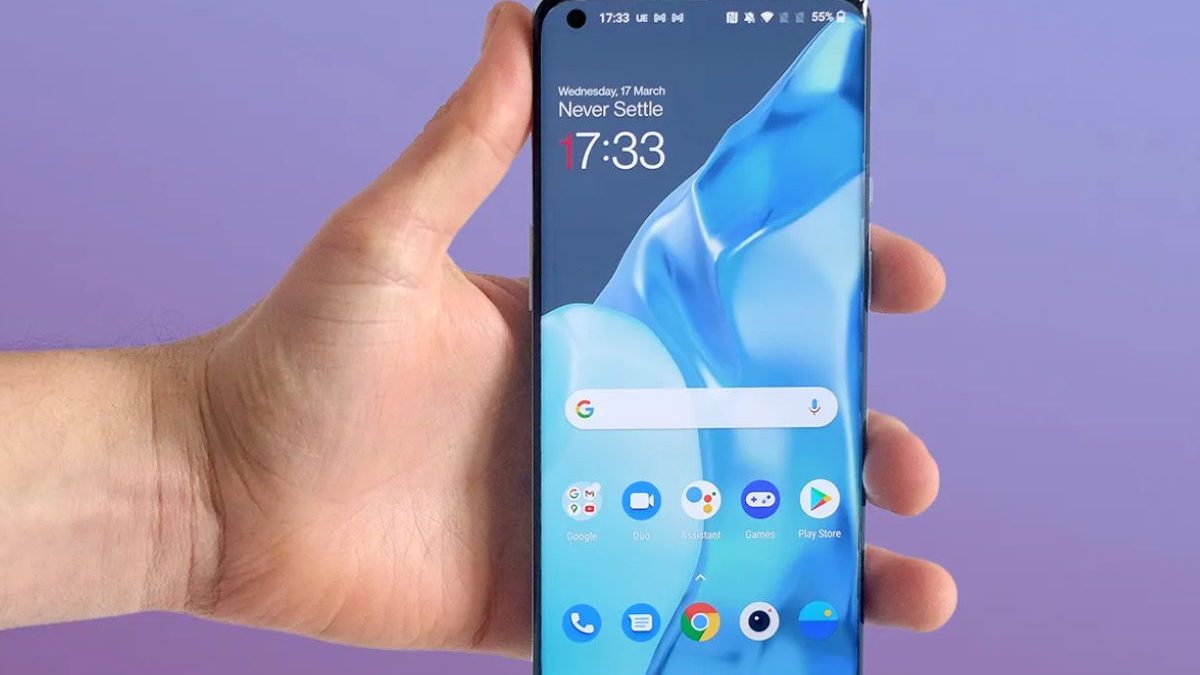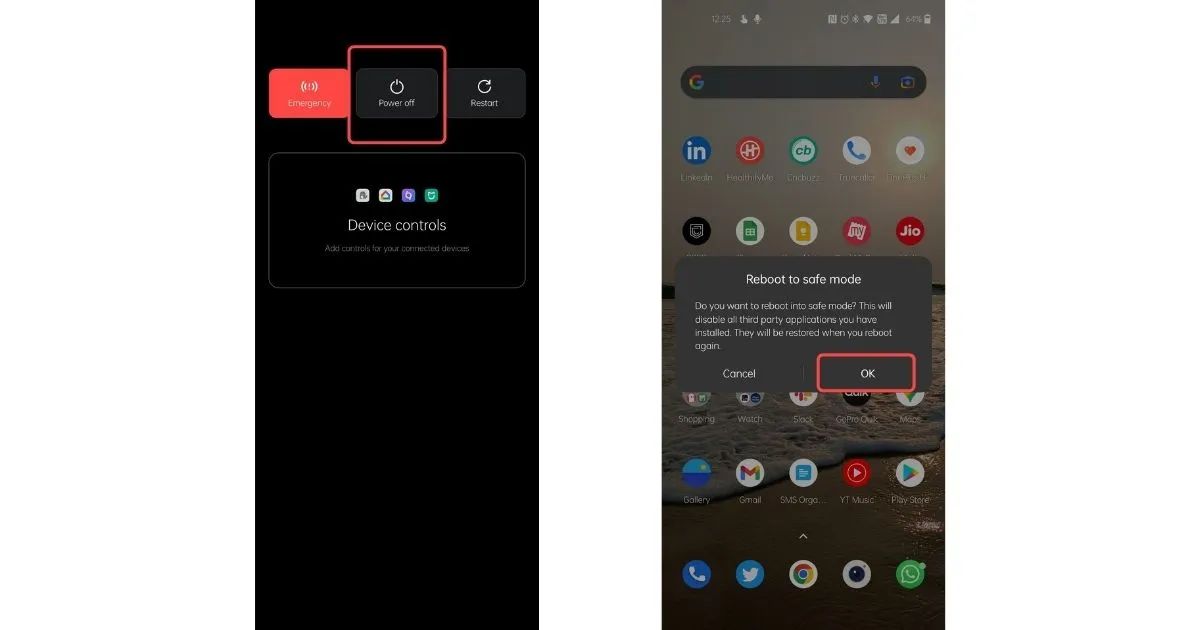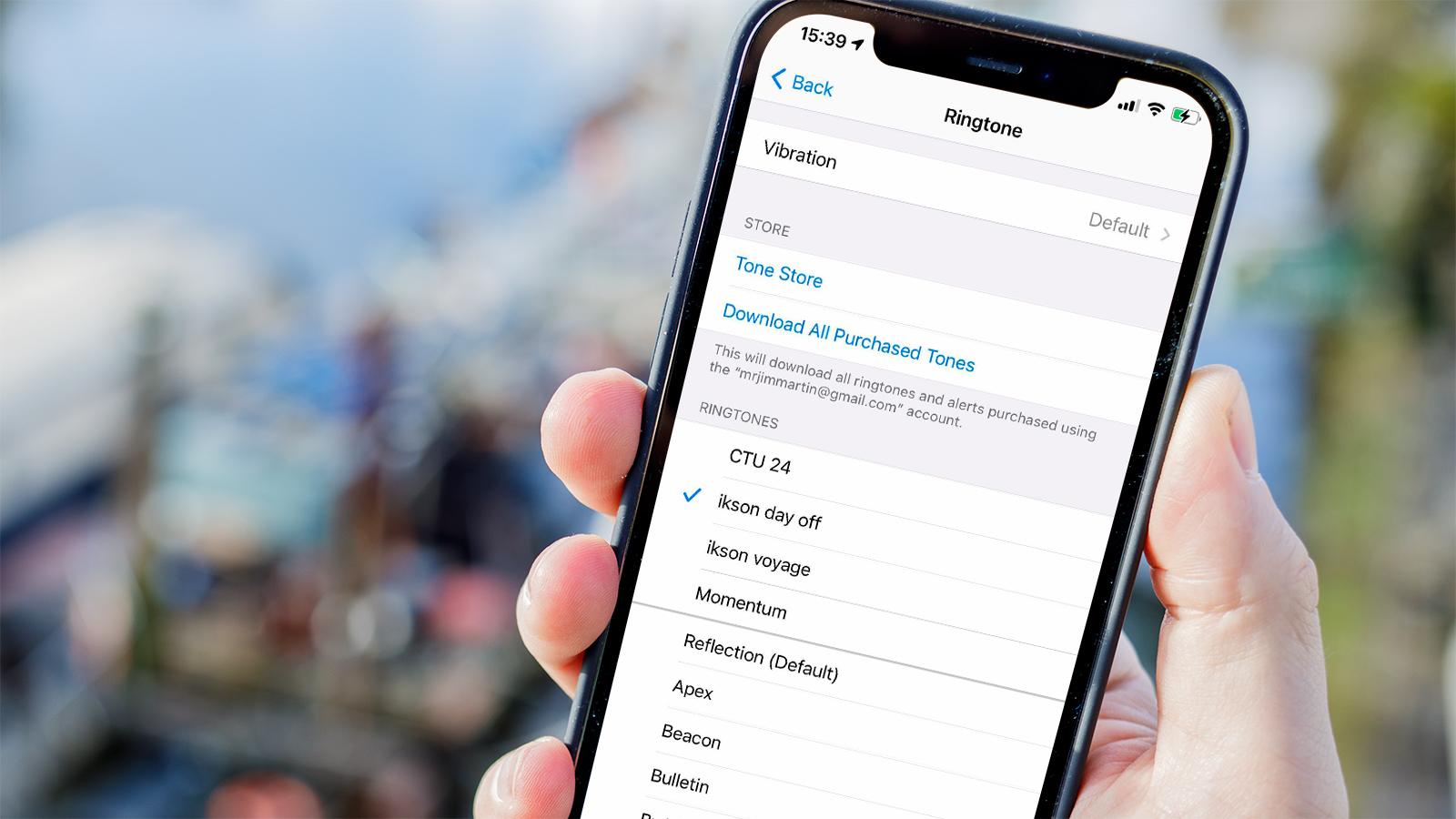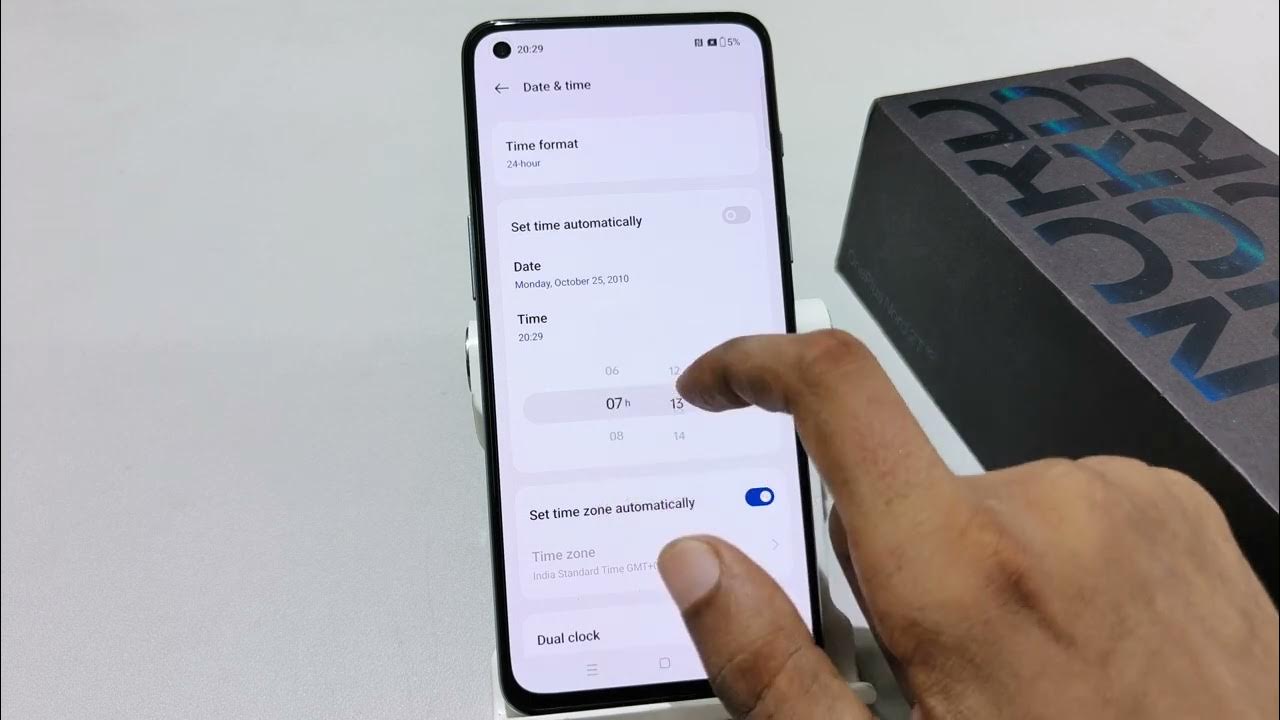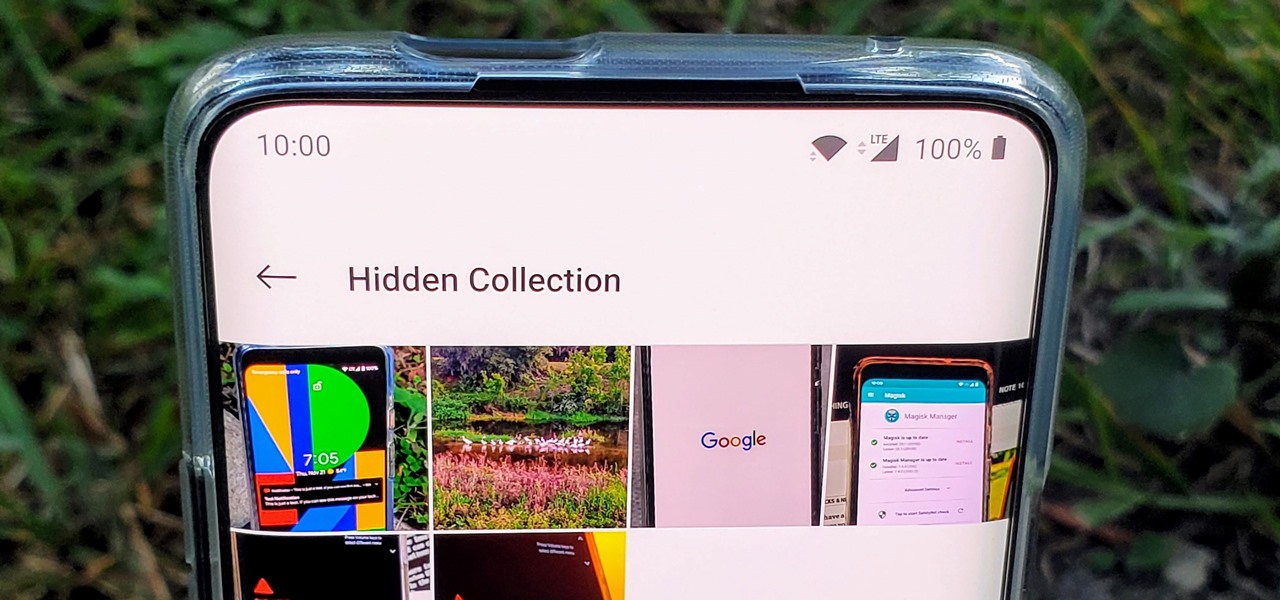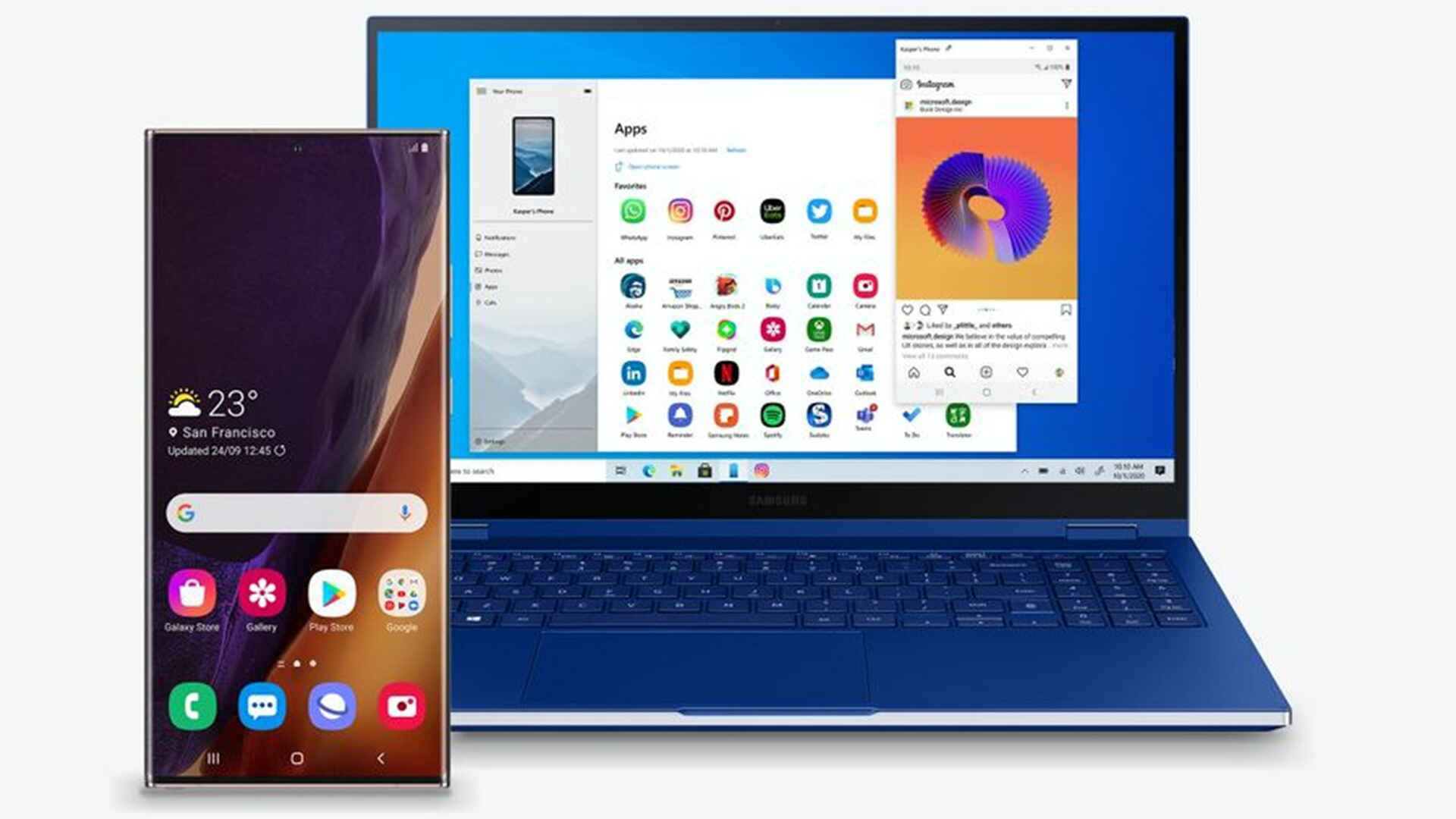Introduction
Live Caption is a remarkable feature that enhances the accessibility and user experience on OnePlus Nord devices. It automatically generates real-time captions for any media content with audio, including videos, podcasts, and audio messages. This feature is particularly beneficial for individuals with hearing impairments, as it ensures they can fully engage with multimedia content. However, there are instances where users may prefer to disable Live Caption, such as when watching content in a quiet environment or when the captions are unnecessary.
In this article, we will explore two straightforward methods to disable Live Caption on your OnePlus Nord device. Whether you're looking to temporarily turn off Live Caption for a specific video or permanently disable the feature, these methods will guide you through the process. By following these steps, you can seamlessly manage Live Caption settings based on your preferences and the specific context in which you are using your device.
Let's delve into the step-by-step instructions for each method, empowering you to take full control of the Live Caption feature on your OnePlus Nord. Whether you're a seasoned OnePlus user or new to the device, these methods are designed to be user-friendly and easily accessible, ensuring that you can navigate your device's settings with confidence.
Method 1: Using Settings
To disable Live Caption on your OnePlus Nord using the device's settings, follow these simple steps:
-
Access the Settings Menu: Begin by locating and tapping the "Settings" app on your OnePlus Nord. This can typically be found on the home screen or in the app drawer.
-
Navigate to Accessibility Settings: Within the Settings menu, scroll down and select the "Accessibility" option. This will open a range of accessibility features and settings that are available on your device.
-
Select Live Caption: Once in the Accessibility settings, locate and tap on the "Live Caption" option. This will direct you to the Live Caption settings page, where you can manage and customize the feature according to your preferences.
-
Disable Live Caption: On the Live Caption settings page, you will find a toggle switch that enables or disables the Live Caption feature. Simply tap the toggle switch to turn off Live Caption. When the toggle switch is in the off position, Live Caption will be disabled, and real-time captions will no longer appear when media content with audio is playing.
-
Confirmation: After disabling Live Caption, you can verify that the feature is turned off by playing a video or audio content with speech. If Live Caption is successfully disabled, real-time captions will not be displayed on the screen.
By following these steps, you can easily disable Live Caption on your OnePlus Nord using the device's settings. This method provides a straightforward way to manage the feature, allowing you to enable or disable Live Caption based on your specific needs and preferences. Whether you're in a quiet environment, prefer not to have captions displayed, or simply want to customize your device's settings, using the settings menu to disable Live Caption offers a convenient and user-friendly approach.
With Live Caption disabled, you can seamlessly enjoy media content without real-time captions, providing a tailored and personalized user experience on your OnePlus Nord. Whether you choose to enable or disable Live Caption, the flexibility and accessibility of this feature empower you to engage with your device in a way that best suits your individual preferences and requirements.
Method 2: Using Quick Settings Panel
Utilizing the Quick Settings panel on your OnePlus Nord provides a swift and convenient method to disable Live Caption. This approach offers a seamless alternative to accessing the device's settings menu, allowing you to quickly toggle Live Caption on or off based on your immediate preferences. Here's a detailed guide on how to disable Live Caption using the Quick Settings panel:
-
Access the Quick Settings Panel: To begin, swipe down from the top of your OnePlus Nord's screen to reveal the Quick Settings panel. This panel provides instant access to various device settings and features, enabling you to make quick adjustments without navigating through multiple menus.
-
Locate the Live Caption Icon: Within the Quick Settings panel, you will find the Live Caption icon, represented by a speech bubble with the letter "A" inside. This icon signifies the current status of Live Caption on your device, whether it is enabled or disabled.
-
Toggle Live Caption: Tap the Live Caption icon in the Quick Settings panel to toggle the feature on or off. When Live Caption is enabled, the icon will be highlighted, indicating that real-time captions will be displayed when media content with audio is playing. Tapping the icon again will disable Live Caption, and the icon will return to its standard appearance, signifying that real-time captions are turned off.
-
Confirmation: After toggling Live Caption using the Quick Settings panel, you can verify the status of the feature by playing a video or audio content with speech. If Live Caption is successfully disabled, real-time captions will not be displayed on the screen, providing a seamless and uninterrupted viewing experience.
By utilizing the Quick Settings panel to disable Live Caption on your OnePlus Nord, you can effortlessly manage the feature with a simple tap, ensuring that you have full control over the accessibility settings on your device. This method offers a convenient way to toggle Live Caption based on your immediate requirements, whether you're in a quiet environment, prefer not to have captions displayed, or simply want to customize your device's settings on the go.
With Live Caption disabled through the Quick Settings panel, you can seamlessly enjoy multimedia content without real-time captions, enhancing your viewing and listening experience on your OnePlus Nord. This intuitive approach empowers you to effortlessly customize your device's accessibility settings, ensuring that you can adapt the user experience to suit your individual preferences and immediate needs.
Conclusion
In conclusion, the ability to disable Live Caption on your OnePlus Nord empowers you to tailor the accessibility settings of your device to suit your specific preferences and immediate requirements. Whether you choose to utilize the device's settings menu or the Quick Settings panel, the process of disabling Live Caption is straightforward and user-friendly, ensuring that you can seamlessly manage this feature based on your current context and needs.
By following the step-by-step methods outlined in this article, you can confidently navigate your OnePlus Nord's settings to enable or disable Live Caption with ease. Whether you're in a quiet environment, prefer not to have real-time captions displayed, or simply want to customize your device's settings on the go, these methods provide a convenient way to manage Live Caption based on your immediate preferences.
Disabling Live Caption offers a personalized user experience, allowing you to enjoy multimedia content without real-time captions when they are unnecessary or distracting. This flexibility ensures that you can fully engage with videos, podcasts, and audio messages in a manner that aligns with your individual preferences and the specific context in which you are using your device.
Furthermore, the seamless integration of accessibility features such as Live Caption underscores OnePlus Nord's commitment to inclusivity and user empowerment. By providing users with the ability to customize their device's accessibility settings, OnePlus Nord ensures that individuals with diverse needs and preferences can fully engage with their devices and enjoy a tailored user experience.
In essence, the process of disabling Live Caption on your OnePlus Nord reflects the device's dedication to user-centric design and accessibility. Whether you choose to enable or disable Live Caption, the flexibility and intuitive nature of these methods underscore the device's commitment to empowering users to personalize their device settings according to their unique requirements.
By offering a range of accessibility features and user-friendly customization options, OnePlus Nord continues to prioritize inclusivity and user empowerment, ensuring that all individuals can fully engage with their devices in a way that best suits their needs and preferences.