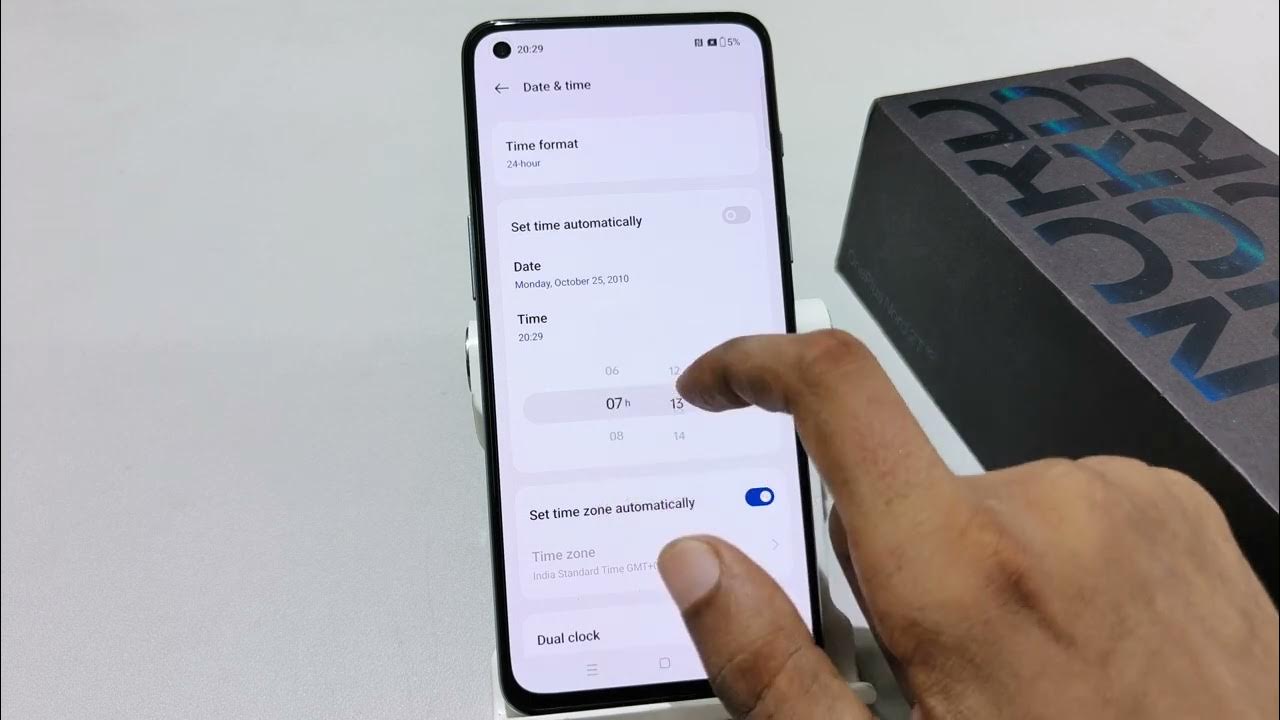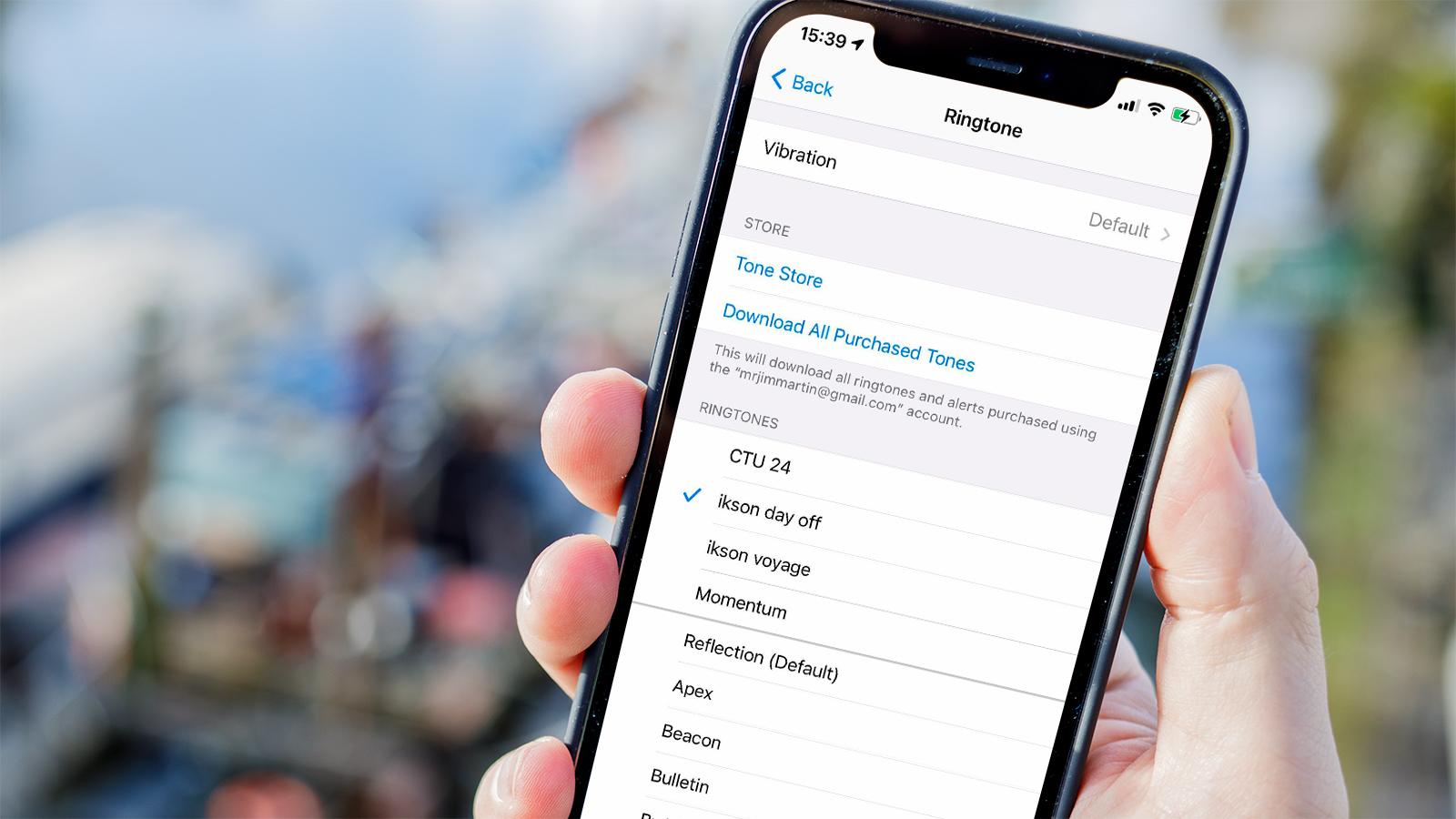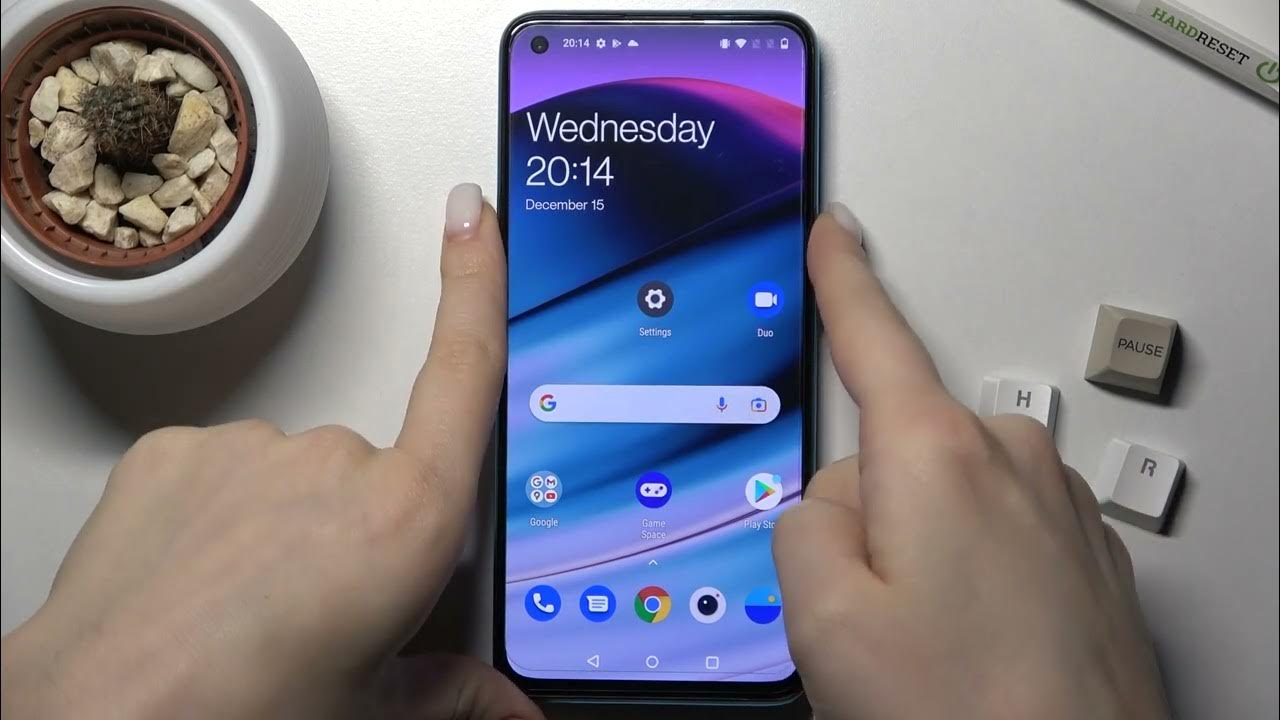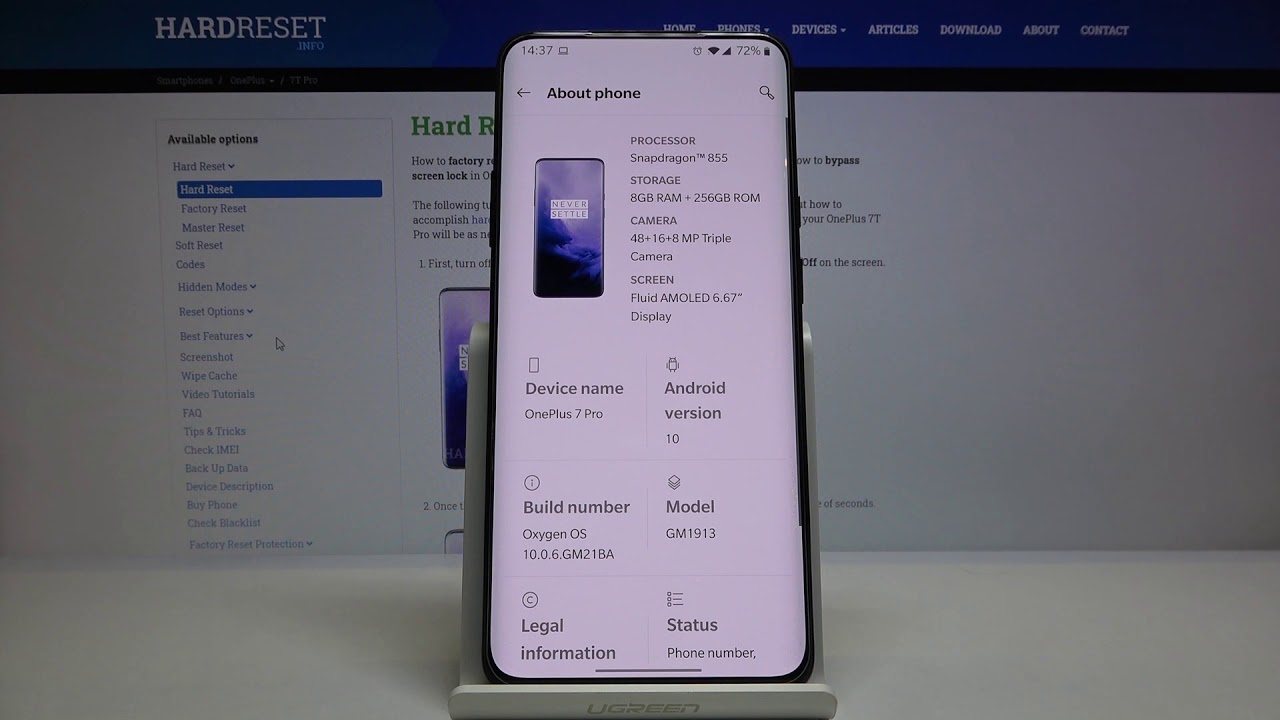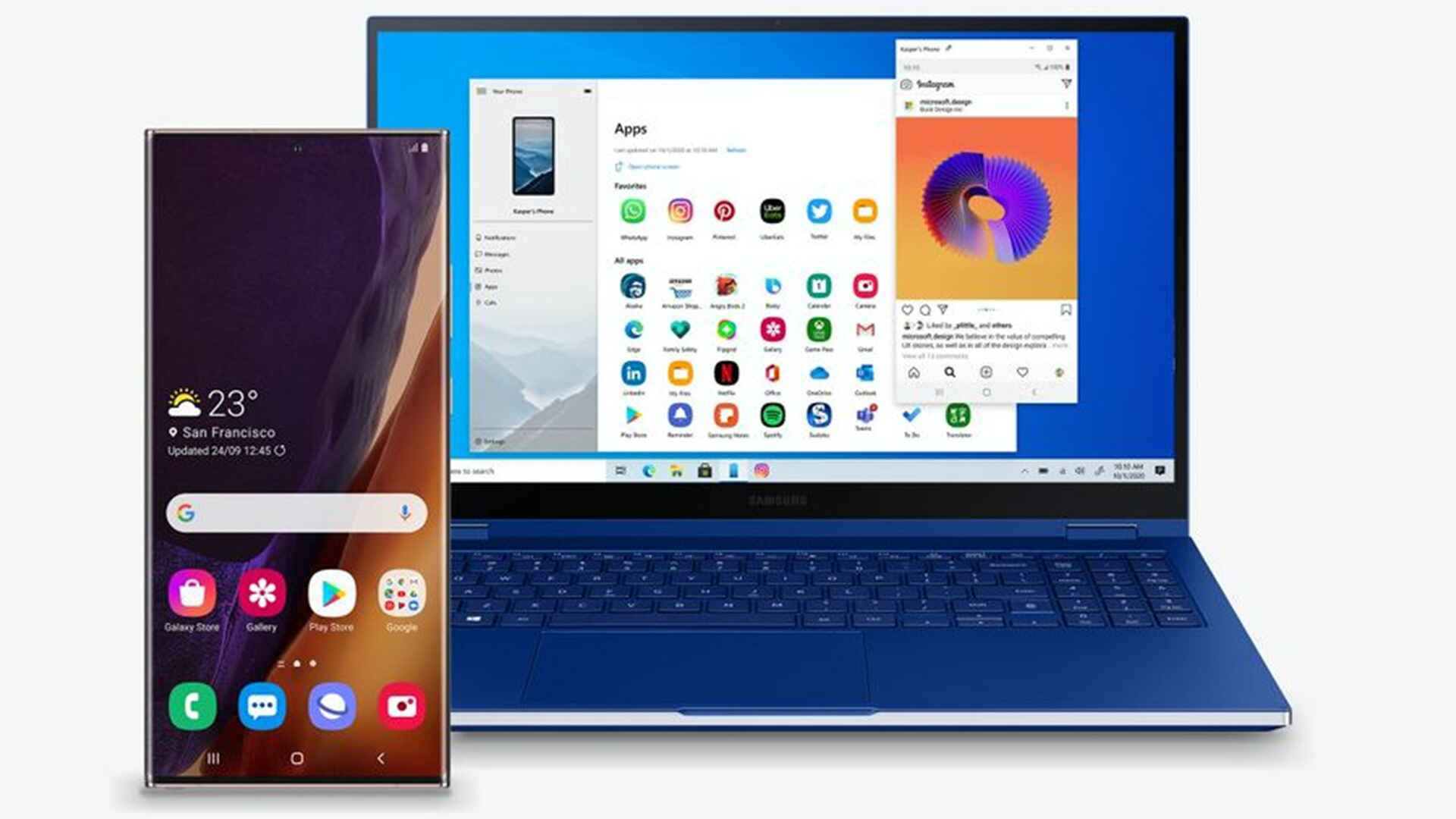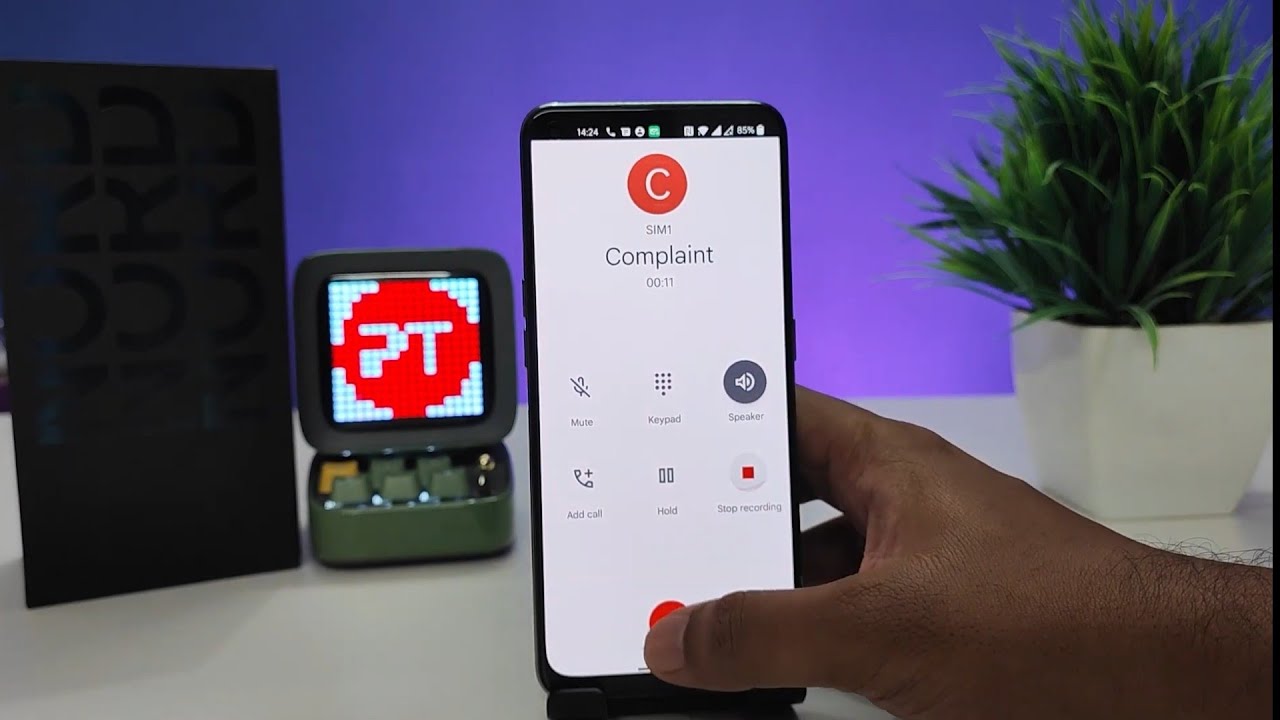Introduction
In the fast-paced world of today, our lives are intricately intertwined with mobile devices. These gadgets have become an indispensable part of our daily routines, seamlessly integrating into various aspects of our lives. From communication and entertainment to productivity and time management, mobile devices play a pivotal role in keeping us connected and organized.
One such device that has garnered attention for its impressive features and user-friendly interface is the OnePlus Nord. Boasting a sleek design and powerful functionality, the OnePlus Nord has captured the hearts of tech enthusiasts and casual users alike. Among its array of features, the ability to customize time settings stands out as a crucial aspect of personalizing the user experience.
Understanding how to adjust the time settings on your OnePlus Nord can significantly enhance your overall user experience. Whether you're traveling to a different time zone, syncing your device with daylight saving time changes, or simply fine-tuning the clock to your preference, knowing how to navigate the time settings is essential.
In this quick guide, we will walk you through the step-by-step process of changing time settings on your OnePlus Nord. By the end of this tutorial, you will have a comprehensive understanding of how to access the settings menu, adjust the time settings, and select the appropriate time zone to ensure that your device reflects the accurate time and date.
So, without further ado, let's delve into the world of time settings on the OnePlus Nord and empower you to take full control of this essential aspect of your mobile device.
Step 1: Accessing the Settings Menu
Accessing the settings menu on your OnePlus Nord is the first step towards customizing the time settings to suit your preferences. The settings menu serves as the control center for various aspects of your device, allowing you to personalize and fine-tune its functionality. Here's how you can easily access the settings menu on your OnePlus Nord:
-
Unlock Your Device: Begin by unlocking your OnePlus Nord using the designated method, whether it's a PIN, pattern, password, or biometric authentication such as fingerprint or facial recognition.
-
Navigate to the Home Screen: If you're not already on the home screen, press the home button or swipe up from the bottom of the screen to access it.
-
Locate the Settings App: Look for the settings app on your home screen or in the app drawer. The settings app is represented by a gear icon and is typically located among the other pre-installed apps on your device.
-
Tap on the Settings App: Once you've located the settings app, tap on it to open the settings menu. This action will launch the settings interface, providing you with access to a wide range of customization options for your OnePlus Nord.
-
Explore the Settings Menu: Upon entering the settings menu, take a moment to familiarize yourself with the layout and organization of the various options available. You'll find a plethora of settings related to connectivity, display, sound, security, and more.
By following these simple steps, you can effortlessly access the settings menu on your OnePlus Nord, setting the stage for further customization and adjustment of your device's time settings. With the settings menu at your fingertips, you're ready to embark on the next steps to fine-tune the time settings according to your preferences and requirements.
Step 2: Selecting Date & Time
Once you have accessed the settings menu on your OnePlus Nord, the next crucial step in customizing your time settings involves selecting the date and time preferences. This step allows you to specify how the date and time are displayed on your device, catering to your individual preferences and regional standards. Here's a detailed walkthrough of how to select the date and time settings on your OnePlus Nord:
-
Navigate to the System Section: Within the settings menu, scroll through the options and locate the "System" section. This section typically contains essential device-related settings, including date and time preferences.
-
Tap on Date & Time: Once you've entered the "System" section, look for the "Date & Time" option. Tap on it to access the date and time settings interface, where you can configure various aspects related to how the date and time are presented on your device.
-
Customize Date Format: Within the date and time settings interface, you'll find the option to customize the date format according to your preference. Whether you prefer the day-month-year format or the month-day-year format, you can select the format that aligns with your regional standards or personal preference.
-
Adjust Time Display: In addition to customizing the date format, you can also adjust the time display settings. This includes choosing between the 12-hour and 24-hour time formats, allowing you to display the time in a manner that suits your everyday convenience.
-
Enable Automatic Date & Time: To ensure that your device's date and time stay accurate and in sync with the global time standards, consider enabling the automatic date and time feature. When activated, your OnePlus Nord will automatically update the date and time based on your current location and network-provided time information.
-
Utilize Automatic Time Zone: Alongside the automatic date and time feature, you can also enable the automatic time zone option. This functionality ensures that your device automatically adjusts the time zone as you travel, eliminating the need for manual intervention when crossing time zone boundaries.
By following these steps, you can seamlessly select and customize the date and time settings on your OnePlus Nord, tailoring the presentation of date and time information to align with your personal preferences and regional standards. With these settings in place, your device will accurately reflect the date and time in a manner that suits your individual needs, enhancing your overall user experience.
Step 3: Adjusting Time Settings
After selecting the date and time preferences on your OnePlus Nord, the next pivotal step involves adjusting the time settings to ensure that the displayed time aligns with your specific requirements and preferences. This step allows you to fine-tune the time-related aspects of your device, catering to your everyday needs and ensuring that the displayed time is accurate and convenient for your usage.
Manual Time Adjustment
Within the time settings interface, you'll find the option to manually adjust the time displayed on your OnePlus Nord. This feature comes in handy when you need to make precise adjustments to the time, such as accounting for minor deviations or aligning the device's clock with a specific reference time.
Time Offset
In certain scenarios, you may need to apply a time offset to the displayed time on your device. This functionality allows you to introduce a deliberate time difference, which can be useful for various purposes such as scheduling reminders, coordinating activities across different time zones, or aligning with specific event schedules.
Time Calibration
To ensure the utmost accuracy in time representation, the time calibration feature enables you to synchronize your device's clock with precise time sources. By calibrating the time settings, you can align your OnePlus Nord with authoritative time references, ensuring that the displayed time remains consistently accurate and reliable.
Time Display Preferences
In addition to adjusting the time itself, the time settings on your OnePlus Nord offer various display preferences that allow you to customize how the time is presented on your device. Whether it's the font size, style, or color of the displayed time, these preferences enable you to tailor the visual presentation of time to suit your aesthetic preferences and visual comfort.
Time-Related Notifications
Within the time settings interface, you can configure notifications related to time-sensitive events, alarms, and reminders. This functionality empowers you to set up custom notifications for specific times, ensuring that you stay informed and organized in your daily activities, meetings, and commitments.
By delving into the time settings of your OnePlus Nord and making these adjustments, you can fine-tune the time-related aspects of your device to align with your unique preferences and usage patterns. These customizable features empower you to take full control of how time is represented and utilized on your device, enhancing your overall user experience and productivity.
This comprehensive approach to adjusting time settings ensures that your OnePlus Nord seamlessly integrates with your daily routine, providing you with a personalized and tailored experience that revolves around accurate and convenient time representation.
Step 4: Choosing Time Zone
Selecting the appropriate time zone on your OnePlus Nord is a crucial step in ensuring that the displayed time accurately aligns with your current geographical location. By choosing the correct time zone, you enable your device to automatically adjust the displayed time as you travel across different regions, eliminating the need for manual time zone interventions. Here's a detailed exploration of how to choose the time zone on your OnePlus Nord and the significance of this setting in maintaining accurate time representation.
Automatic Time Zone Detection
One of the standout features of modern mobile devices, including the OnePlus Nord, is the ability to automatically detect and adjust the time zone based on your current location. By enabling the automatic time zone feature, your device utilizes GPS and network information to determine your geographical position, subsequently adjusting the time zone settings accordingly. This seamless functionality ensures that the displayed time always reflects the local time of your current location, regardless of your travel destinations.
Manual Time Zone Selection
In scenarios where the automatic time zone detection may not be available or accurate, the OnePlus Nord provides the option to manually select the time zone. This feature allows you to choose the specific time zone corresponding to your current location, ensuring that the displayed time remains aligned with the local time standards. Whether you're traveling to a region with limited network coverage or prefer manual control over time zone adjustments, the ability to manually select the time zone offers flexibility and precision in time representation.
Time Zone Database
The time zone selection interface on the OnePlus Nord is equipped with a comprehensive database of global time zones, encompassing regions across different continents and countries. This extensive database enables you to effortlessly locate and choose the precise time zone relevant to your current location, ensuring that the displayed time accurately reflects the local time standards of your geographical region. With a diverse array of time zones available at your fingertips, the OnePlus Nord caters to the needs of global travelers and individuals residing in various parts of the world.
Time Zone Offset
In addition to selecting the primary time zone, the OnePlus Nord allows for the application of time zone offsets, accommodating scenarios where a specific time difference needs to be introduced. Whether it's for coordinating with remote teams, scheduling international meetings, or aligning with specific event schedules, the time zone offset feature empowers users to apply deliberate time differences, ensuring seamless synchronization with global time standards.
By engaging with the time zone selection options on your OnePlus Nord, you can ensure that the displayed time accurately reflects the local time standards of your current geographical location. Whether it's through automatic time zone detection or manual selection, the ability to choose the appropriate time zone enhances the overall accuracy and convenience of time representation on your device, catering to the diverse needs of global users and travelers.
Conclusion
In conclusion, mastering the art of adjusting time settings on your OnePlus Nord is a pivotal aspect of personalizing and optimizing your mobile device experience. By following the step-by-step guide outlined in this tutorial, you have gained comprehensive insights into accessing the settings menu, selecting date and time preferences, adjusting time settings, and choosing the appropriate time zone. These foundational skills empower you to take full control of how time is represented and utilized on your OnePlus Nord, ensuring that the displayed time accurately aligns with your individual preferences and geographical location.
The ability to customize date and time preferences, including the date format, time display, and automatic time synchronization, enables you to tailor the presentation of time to suit your unique requirements. Whether you prefer a specific date format, a particular time display style, or the convenience of automatic time adjustments, the OnePlus Nord offers a versatile array of customization options to cater to your preferences.
Furthermore, the seamless integration of automatic time zone detection and manual time zone selection ensures that your device consistently reflects the local time standards of your geographical location. Whether you're a frequent traveler or a global professional, the OnePlus Nord's robust time zone features accommodate diverse usage scenarios, providing you with accurate and convenient time representation regardless of your location.
By delving into the time settings of your OnePlus Nord and making these adjustments, you have unlocked the potential to seamlessly integrate your device with your daily routine, enhancing your overall user experience and productivity. The personalized and tailored approach to time representation ensures that your OnePlus Nord aligns with your individual needs, empowering you to stay organized, informed, and efficient in your day-to-day activities.
In essence, the mastery of time settings on your OnePlus Nord transcends mere customization; it embodies the seamless fusion of technology with personalization, ensuring that your device adapts to your lifestyle and preferences. As you navigate through the digital landscape with your OnePlus Nord, the accurate and personalized time representation serves as a testament to the device's ability to harmonize with your unique needs, ultimately enriching your mobile experience.
With the knowledge and skills acquired from this guide, you are well-equipped to harness the full potential of time settings on your OnePlus Nord, setting the stage for a seamless and personalized mobile device experience that revolves around accurate and convenient time representation.