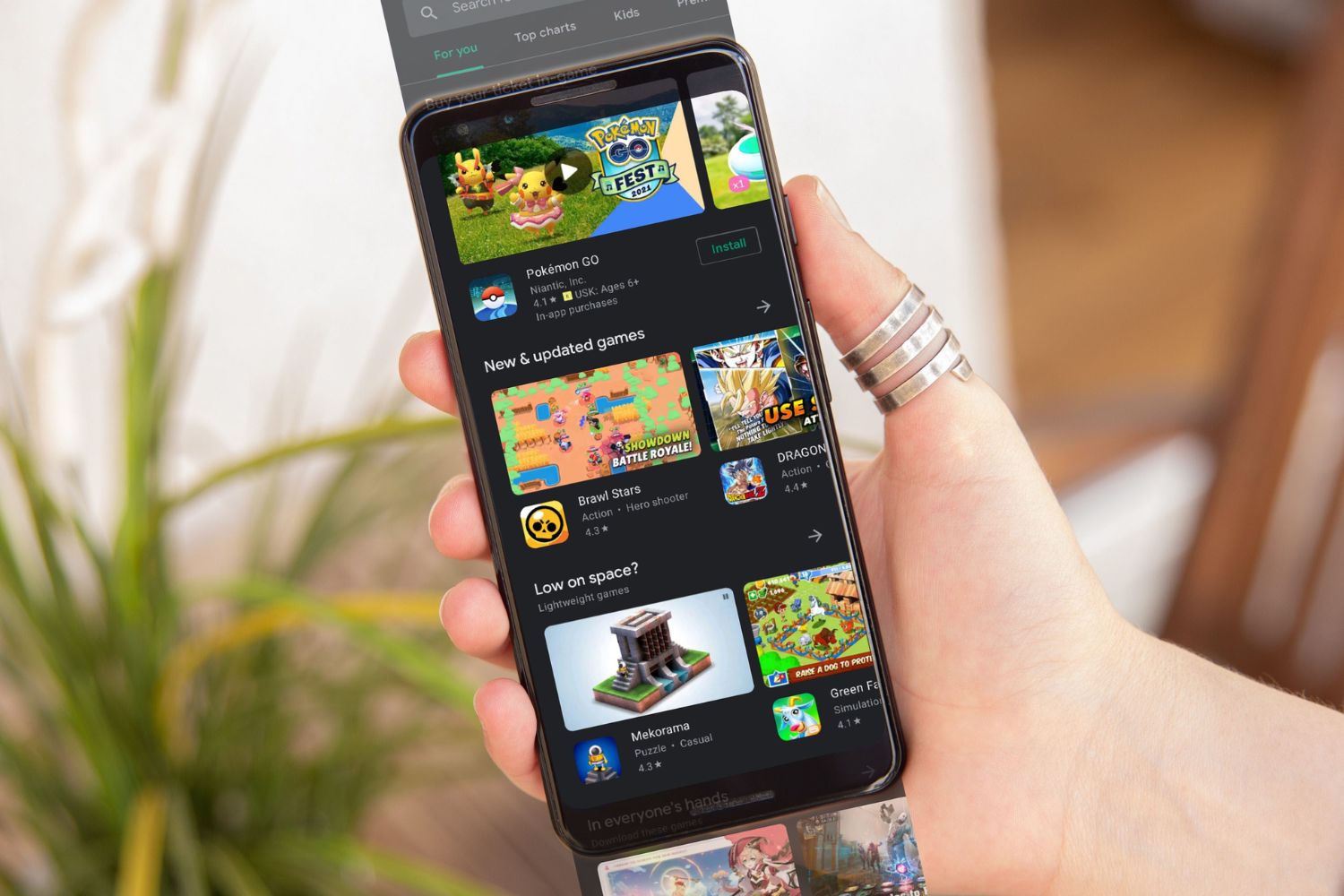Introduction
In today's fast-paced digital age, the ability to capture and share screenshots has become an essential feature of mobile devices. Whether you want to save a memorable conversation, capture a hilarious meme, or document important information, the screenshot function on your Redmi Note 9 provides a quick and convenient way to preserve and share content with ease.
In this comprehensive tutorial, we will delve into the effortless art of screenshotting on the Redmi Note 9. From accessing the screenshot feature to editing and sharing your captures, this guide will equip you with the knowledge and skills to master this fundamental function of your device.
The Redmi Note 9, with its sleek design and advanced features, offers a seamless user experience, making it an ideal companion for both personal and professional use. With its high-quality display and intuitive interface, the process of capturing and sharing screenshots is not only effortless but also enhances the overall user experience.
As we embark on this tutorial, you will discover the simplicity and versatility of the screenshot feature on the Redmi Note 9. Whether you are a seasoned smartphone user or a newcomer to the world of mobile devices, this guide is designed to cater to all levels of expertise, ensuring that everyone can harness the full potential of their device.
So, without further ado, let's dive into the fascinating realm of screenshotting on the Redmi Note 9 and unlock the myriad possibilities that this feature has to offer.
Part 1: Accessing the Screenshot Feature
Accessing the screenshot feature on your Redmi Note 9 is a straightforward process that can be accomplished with ease. Whether you are navigating through an intriguing article, engaging in a lively conversation, or exploring captivating visuals, the ability to capture the screen effortlessly enhances your overall user experience. Here's how you can access this feature on your Redmi Note 9:
Method 1: Using Hardware Buttons
The Redmi Note 9 offers a convenient method for taking screenshots using the hardware buttons. To capture the screen using this method, simply press the power button and volume down button simultaneously. This action triggers the device to capture the current screen, preserving the content in the form of a screenshot.
Method 2: Using the Notification Panel
Alternatively, the Redmi Note 9 provides an intuitive option to take screenshots directly from the notification panel. By accessing the notification panel, you can tap on the "Screenshot" icon, instantly capturing the screen without the need to use hardware buttons. This method offers a seamless and efficient way to capture content while navigating through various apps and settings.
Method 3: Utilizing Gesture Controls
In addition to the traditional methods, the Redmi Note 9 introduces gesture controls for capturing screenshots. By simply swiping three fingers downwards on the screen, you can effortlessly capture the content displayed on your device. This intuitive gesture feature adds a touch of convenience to the screenshot process, allowing for quick and effortless captures without the need to press physical buttons.
Method 4: Voice Command
For an innovative and hands-free approach, the Redmi Note 9 also supports voice commands for taking screenshots. By utilizing the voice command feature, you can simply say "Take a Screenshot" to initiate the capture process, providing a convenient option for users who prefer a hands-free experience.
By offering multiple methods to access the screenshot feature, the Redmi Note 9 ensures that users can choose the most comfortable and convenient approach based on their preferences and situational needs. With these diverse options at your disposal, capturing and preserving valuable content through screenshots becomes an effortless and seamless experience, enhancing the overall usability of your device.
Part 2: Taking a Screenshot
Capturing a screenshot on your Redmi Note 9 is a simple and intuitive process that empowers you to preserve and share valuable content with ease. Whether you want to capture a memorable moment from a video, save important information from a webpage, or document a conversation, the screenshot function on your device offers a seamless way to immortalize content in the form of an image.
To take a screenshot on your Redmi Note 9, you can utilize the following methods:
Method 1: Using Hardware Buttons
The traditional method of using hardware buttons to take a screenshot involves pressing the power button and volume down button simultaneously. This action triggers the device to capture the current screen, preserving the content in the form of a screenshot. The tactile feedback of pressing physical buttons provides a reassuring sense of control and ensures a reliable way to capture the desired content.
Method 2: Using the Notification Panel
The Redmi Note 9 offers a convenient option to take screenshots directly from the notification panel. By accessing the notification panel, you can tap on the "Screenshot" icon, instantly capturing the screen without the need to use hardware buttons. This method provides a quick and efficient way to capture content while navigating through various apps and settings, offering a seamless and accessible approach to screenshotting.
Method 3: Utilizing Gesture Controls
In addition to the traditional methods, the Redmi Note 9 introduces gesture controls for capturing screenshots. By simply swiping three fingers downwards on the screen, you can effortlessly capture the content displayed on your device. This intuitive gesture feature adds a touch of convenience to the screenshot process, allowing for quick and effortless captures without the need to press physical buttons.
Method 4: Voice Command
For an innovative and hands-free approach, the Redmi Note 9 also supports voice commands for taking screenshots. By utilizing the voice command feature, you can simply say "Take a Screenshot" to initiate the capture process, providing a convenient option for users who prefer a hands-free experience.
By offering a variety of methods to take screenshots, the Redmi Note 9 ensures that users can choose the most comfortable and convenient approach based on their preferences and situational needs. These diverse options empower users to capture and preserve valuable content effortlessly, enhancing the overall usability of the device.
Taking a screenshot on your Redmi Note 9 is not only a practical function but also a gateway to preserving and sharing meaningful content in a visually engaging format. With these effortless methods at your disposal, you can capture and immortalize moments, information, and visuals with unparalleled ease and convenience.
Part 3: Editing and Sharing Screenshots
After capturing a screenshot on your Redmi Note 9, you have the option to enhance and share the captured content with ease. The device provides intuitive tools and features that enable you to edit and customize your screenshots before sharing them with friends, family, or colleagues. Let's explore the effortless process of editing and sharing screenshots on your Redmi Note 9.
Editing Screenshots
Upon capturing a screenshot, the Redmi Note 9 offers a range of editing tools that allow you to personalize and enhance the captured content. You can access the editing features by navigating to the Gallery app, where your screenshots are conveniently stored. Once in the Gallery, select the desired screenshot and tap on the "Edit" option to unleash a suite of editing tools at your fingertips.
The editing tools include options to crop the screenshot, add annotations, highlight specific areas, and even apply filters to enhance the visual appeal of the captured content. Whether you want to emphasize a particular detail, add a personal touch, or highlight important information, the editing features on the Redmi Note 9 empower you to customize your screenshots according to your preferences.
Sharing Screenshots
Once you have edited and personalized your screenshot, the Redmi Note 9 offers seamless options for sharing the content with others. By tapping the "Share" button within the Gallery app, you can instantly distribute the edited screenshot through various communication channels such as messaging apps, social media platforms, or email. The device also allows you to share screenshots directly to cloud storage services, enabling effortless backup and accessibility of your captured content.
In addition to traditional sharing methods, the Redmi Note 9 introduces innovative features such as the "Quick Share" function, which facilitates rapid sharing of screenshots with nearby devices using Bluetooth or Wi-Fi Direct. This feature enhances the sharing experience by eliminating the need for complex configurations and enabling swift and direct transfer of content to other compatible devices.
The seamless integration of editing and sharing capabilities on the Redmi Note 9 ensures that you can effortlessly customize and distribute your screenshots, allowing you to communicate and collaborate effectively in both personal and professional settings. Whether you are sharing a captivating image, important information, or a memorable moment, the device empowers you to convey your message visually with unparalleled ease and convenience.
By leveraging the editing and sharing features of the Redmi Note 9, you can transform your screenshots into impactful visual communication tools, enriching your digital interactions and enhancing the way you share and connect with others.
Conclusion
In conclusion, the Redmi Note 9 offers a seamless and intuitive experience for capturing, editing, and sharing screenshots, elevating the way users interact with digital content. The effortless accessibility of the screenshot feature, coupled with diverse capture methods such as hardware buttons, gesture controls, and voice commands, ensures that users can preserve valuable content with unparalleled ease and convenience.
The ability to access the screenshot feature through multiple methods empowers users to choose the most comfortable and efficient approach based on their preferences and situational needs. Whether capturing a memorable moment, preserving important information, or sharing engaging visuals, the Redmi Note 9 provides a versatile platform for effortlessly immortalizing content in the form of screenshots.
Furthermore, the device's editing capabilities enable users to personalize and enhance their screenshots, adding a layer of creativity and customization to their captured content. From cropping and annotating to applying filters and highlighting specific details, the editing tools within the Gallery app offer a comprehensive suite of features that cater to diverse user preferences and creative expressions.
The seamless integration of sharing options, including traditional methods and innovative features such as Quick Share, facilitates effortless distribution of screenshots across various communication channels and compatible devices. This streamlined sharing experience enhances collaboration and communication, allowing users to convey their messages visually with remarkable ease and efficiency.
Overall, the Redmi Note 9's screenshot feature transcends the traditional concept of capturing content, transforming it into a dynamic tool for visual communication and expression. Whether for personal use, professional communication, or creative endeavors, the device empowers users to capture, customize, and share content effortlessly, enriching their digital interactions and enhancing the way they engage with the world around them.
With its user-friendly interface, advanced capabilities, and seamless integration of screenshot functions, the Redmi Note 9 exemplifies Xiaomi's commitment to delivering a compelling and enriching user experience, ensuring that users can harness the full potential of their device with ease and confidence.