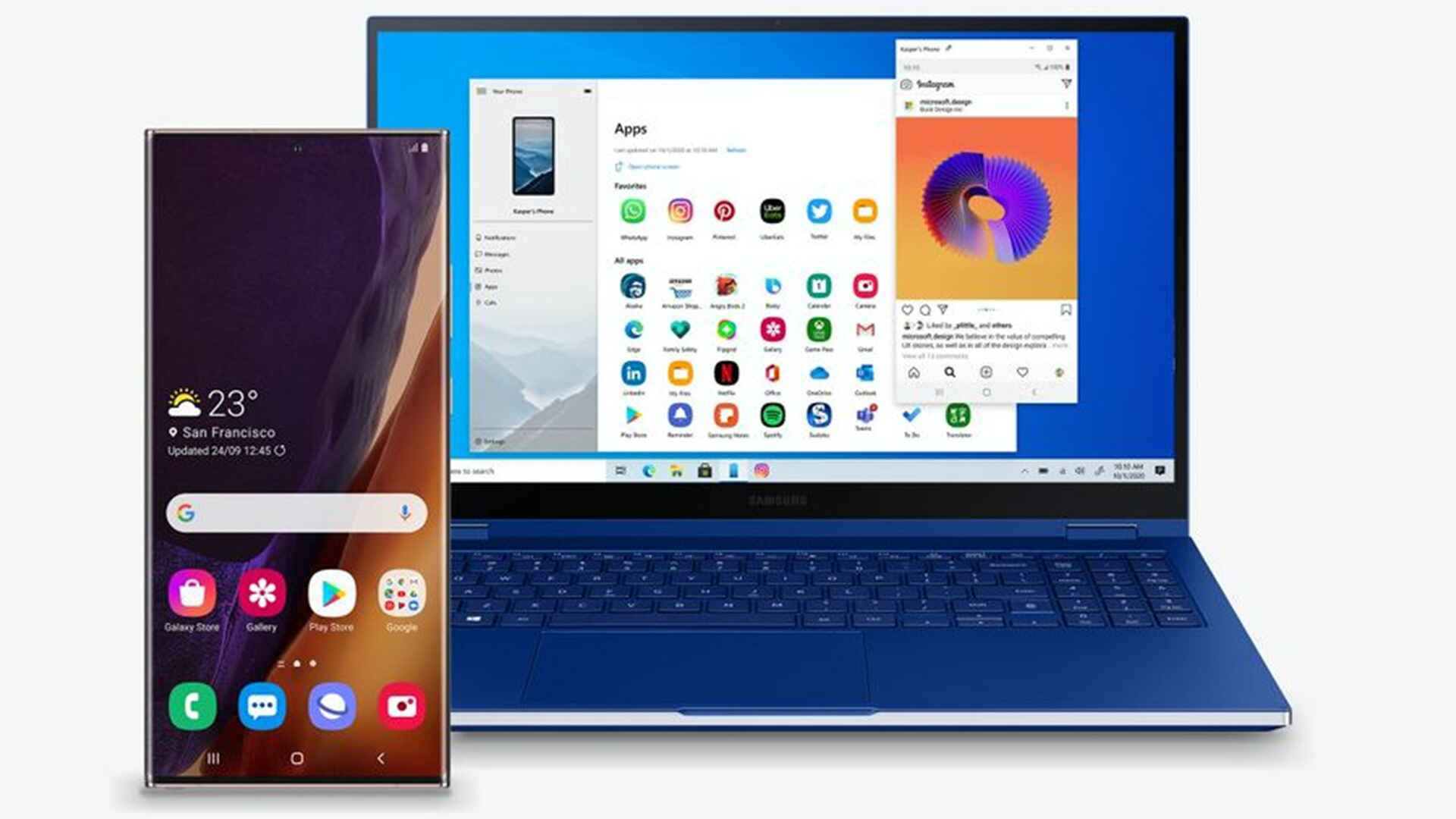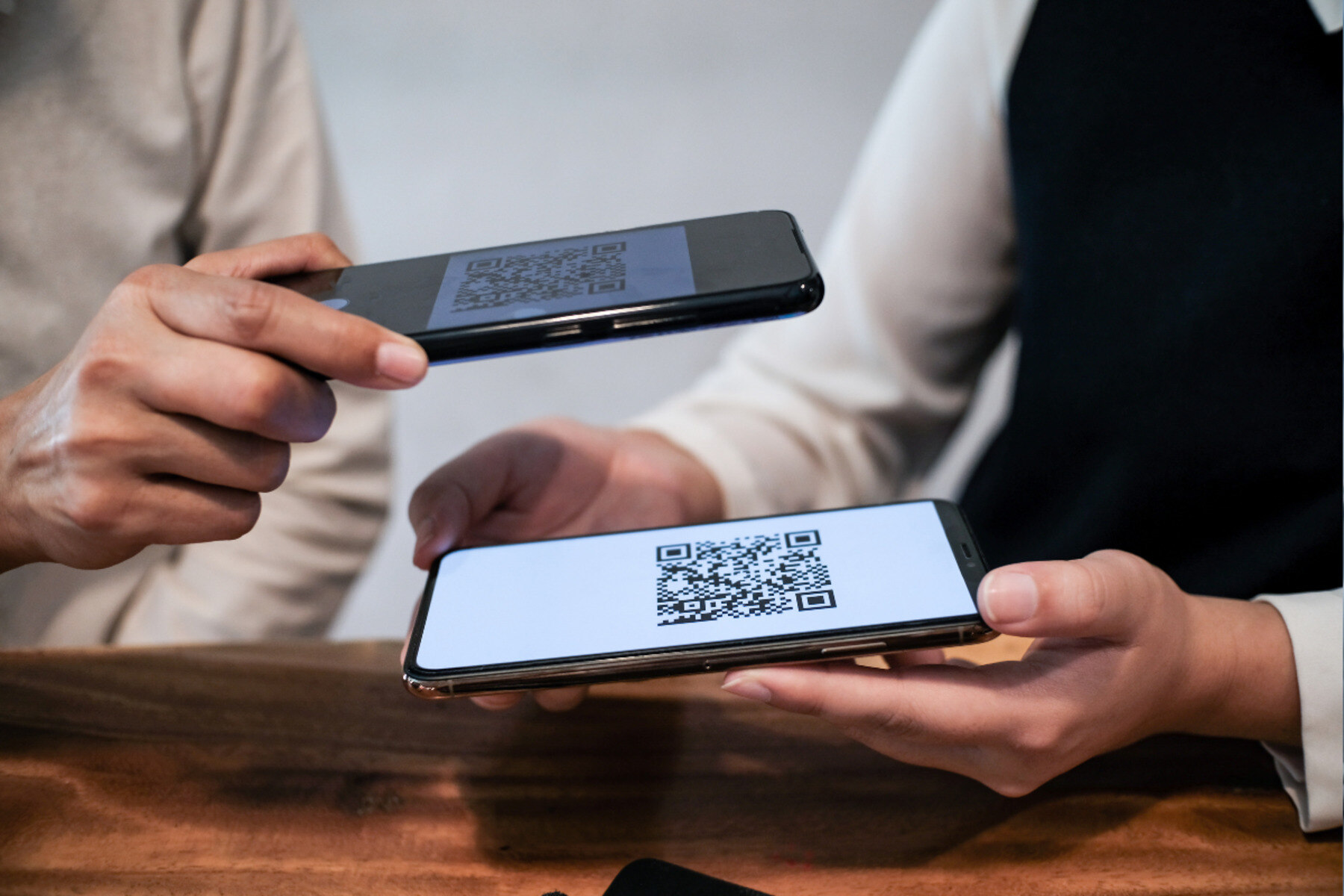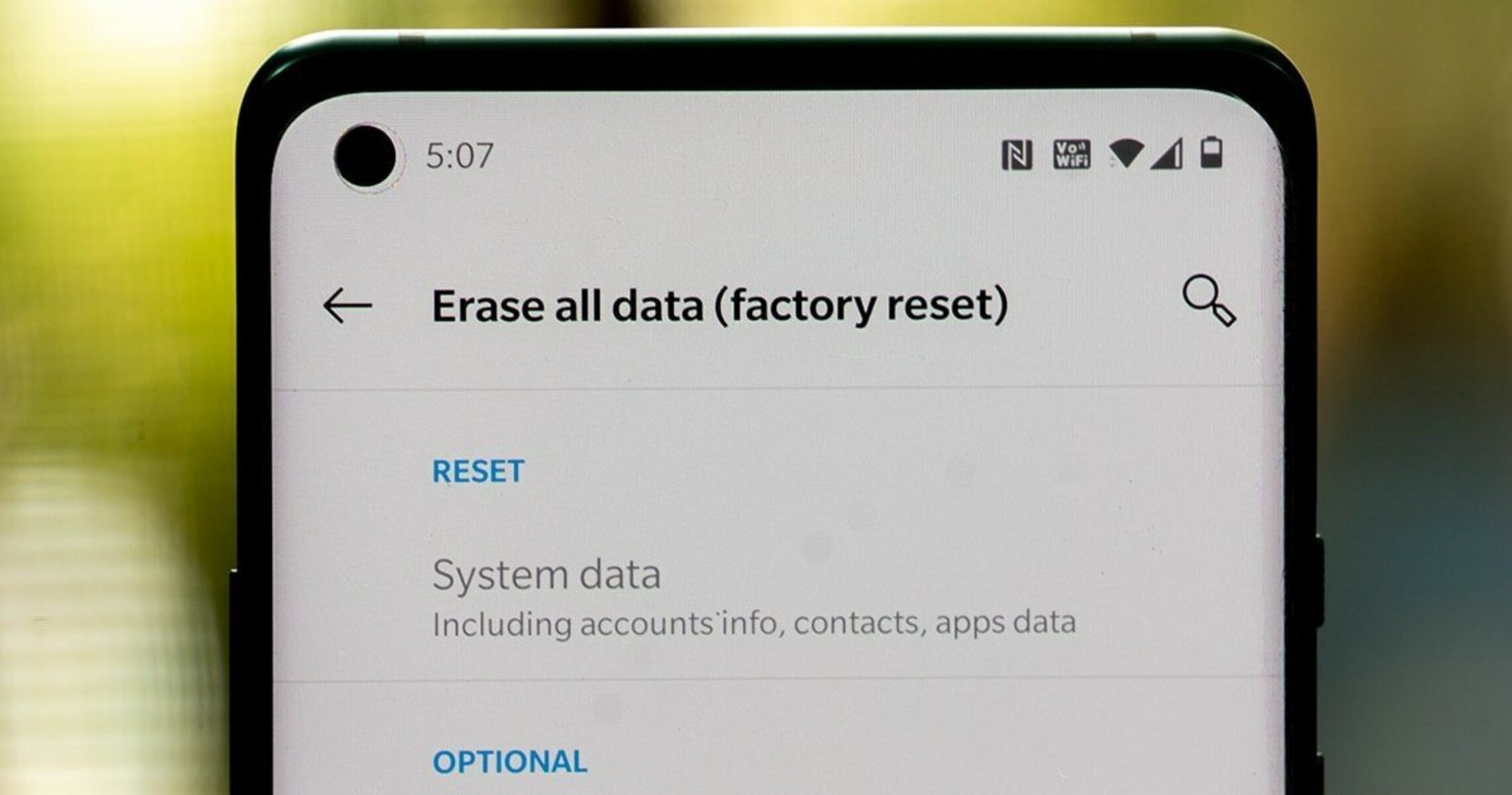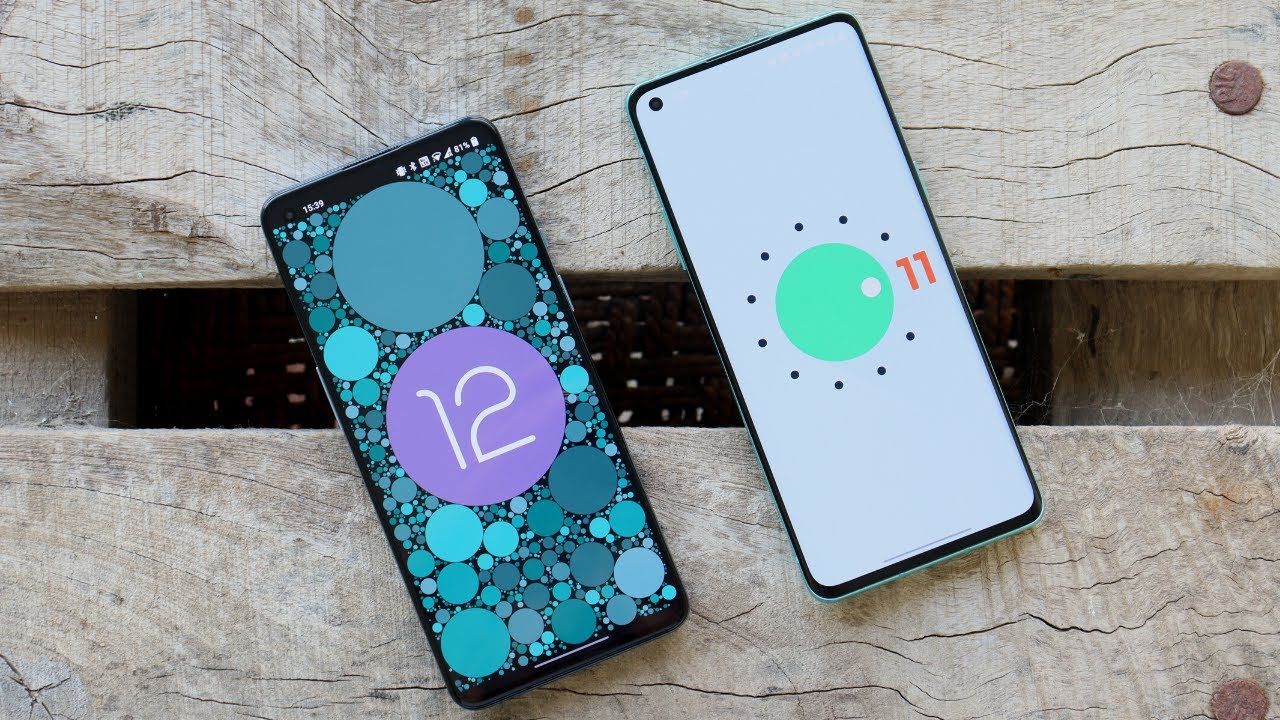Introduction
Effortless file transfer between your PC and OnePlus 8 is essential for seamless data management and accessibility. Whether you need to transfer photos, videos, documents, or other files, having a reliable and efficient method can significantly enhance your user experience. In this article, we will explore various methods to achieve this, ensuring that you can effortlessly move files between your PC and your OnePlus 8 device.
Ensuring that your files are easily accessible across your devices is crucial in today's interconnected digital world. Whether you are working on a project, organizing your media library, or simply need to access important documents, having a smooth file transfer process can save time and streamline your workflow. With the right approach, you can enjoy the convenience of accessing your files on your OnePlus 8 from your PC and vice versa.
By exploring different methods for file transfer, you can find the most suitable option based on your specific needs and preferences. Whether you prefer a direct physical connection, wireless transfer, or utilizing specialized apps, there are multiple avenues to explore. Each method offers its own set of advantages, and understanding these options will empower you to make informed decisions about how to manage your files effectively.
In the following sections, we will delve into four distinct methods for transferring files between your PC and OnePlus 8. From using a USB cable for direct connectivity to leveraging wireless technologies such as Bluetooth, as well as utilizing dedicated file transfer apps, we will cover a range of options to cater to different user preferences and scenarios. By the end of this article, you will have a comprehensive understanding of the various methods available, allowing you to choose the most suitable approach for your file transfer needs.
Method 1: Using USB Cable
Using a USB cable to transfer files between your PC and OnePlus 8 is a straightforward and reliable method. This approach leverages the physical connection between the devices, allowing for efficient data transfer without relying on wireless networks or internet connectivity. To initiate the file transfer process, you will need a compatible USB cable that can establish a connection between your OnePlus 8 and your PC.
Once you have the USB cable ready, the next step is to connect your OnePlus 8 to your PC using the cable. Upon establishing the physical connection, your OnePlus 8 will prompt you to select the desired USB connection mode. You can choose the "File Transfer" or "MTP" (Media Transfer Protocol) option to enable the transfer of files between your devices.
After selecting the appropriate USB connection mode, your OnePlus 8 will be recognized as a storage device on your PC. This allows you to access the files stored on your device directly from your computer. You can then proceed to navigate through your OnePlus 8's internal storage or SD card (if applicable) to locate the files you wish to transfer.
Once you have identified the files you want to transfer, you can simply drag and drop them from your OnePlus 8's storage to a designated location on your PC. This intuitive process enables you to seamlessly move files such as photos, videos, documents, and other media between your devices with ease.
Using a USB cable for file transfer offers several advantages, including high-speed data transfer and a direct, stable connection between your devices. This method is particularly useful when dealing with large files or a substantial volume of data, as it can expedite the transfer process significantly compared to wireless alternatives.
Furthermore, the USB cable method eliminates the need for an internet connection, making it a reliable option for file transfer in various environments, including areas with limited or no internet access. Additionally, this approach ensures that your files remain secure during the transfer process, as the direct connection minimizes the risk of data interception or unauthorized access.
In summary, utilizing a USB cable for file transfer between your PC and OnePlus 8 provides a convenient and efficient means of managing your data. Whether you need to back up important files, transfer media content, or organize your documents, this method offers a reliable solution for seamless data transfer, empowering you to maintain control over your digital assets with ease.
Method 2: Using Bluetooth
Using Bluetooth for file transfer between your PC and OnePlus 8 offers a convenient wireless solution for seamlessly exchanging various types of files. Bluetooth technology enables the establishment of a direct connection between devices, allowing for the transfer of photos, videos, documents, and other files without the need for physical cables or internet connectivity.
To initiate the file transfer process via Bluetooth, ensure that both your PC and OnePlus 8 have Bluetooth functionality enabled. On your OnePlus 8, navigate to the Settings menu and select the Bluetooth option. Activate Bluetooth by toggling the switch to the "On" position. Similarly, on your PC, access the Bluetooth settings and enable Bluetooth functionality to prepare for the file transfer.
Once Bluetooth is enabled on both devices, proceed to pair your OnePlus 8 with your PC. On your OnePlus 8, access the Bluetooth settings and select the option to pair a new device. Your OnePlus 8 will then scan for available Bluetooth devices, including your PC. Upon identifying your PC in the list of available devices, select it to initiate the pairing process.
On your PC, you will receive a notification prompting you to confirm the pairing request from your OnePlus 8. Accept the pairing request to establish a secure Bluetooth connection between your PC and OnePlus 8. Once the devices are successfully paired, you can proceed with the file transfer process.
Navigate to the file or set of files you wish to transfer on your OnePlus 8. Select the files and choose the option to share or send via Bluetooth. Your OnePlus 8 will then search for available Bluetooth devices, and your paired PC should appear in the list of available devices. Select your PC as the recipient for the file transfer.
On your PC, you will receive a notification indicating that your OnePlus 8 is attempting to send files via Bluetooth. Accept the incoming file transfer request to initiate the process. Once accepted, the selected files will be transferred from your OnePlus 8 to your PC via the established Bluetooth connection.
Using Bluetooth for file transfer offers the advantage of wireless convenience, allowing you to exchange files between your PC and OnePlus 8 without the constraints of physical cables. This method is particularly useful for transferring smaller files or when internet connectivity is not readily available. Additionally, Bluetooth file transfer maintains a focus on device compatibility, enabling seamless communication between different devices.
In summary, leveraging Bluetooth for file transfer between your PC and OnePlus 8 provides a wireless and versatile solution for managing your files. Whether you need to share photos, videos, or documents, this method offers a straightforward approach to transferring files, enhancing the accessibility and flexibility of your digital content across devices.
Method 3: Using OnePlus Switch
OnePlus Switch is a dedicated tool designed to facilitate seamless data transfer and device migration, making it an efficient method for transferring files between your PC and OnePlus 8. This versatile tool offers a user-friendly interface and comprehensive functionality, allowing you to transfer a wide range of data, including contacts, messages, photos, videos, and more, from your old device to your new OnePlus 8.
To initiate the file transfer process using OnePlus Switch, you can start by downloading and installing the OnePlus Switch application on your OnePlus 8 from the Google Play Store. Once installed, launch the OnePlus Switch app on your device to begin the transfer process.
Upon opening the OnePlus Switch app, you will be presented with various options for data transfer, including the ability to transfer data from your old device, backup data from your OnePlus 8, and restore data to your OnePlus 8. In this case, we will focus on transferring data from your OnePlus 8 to your PC.
To proceed with the file transfer, select the option to transfer data from your OnePlus 8 to another device. OnePlus Switch will then guide you through the necessary steps to establish a connection between your OnePlus 8 and your PC. This typically involves enabling the transfer mode on your OnePlus 8 and ensuring that your PC is ready to receive the data.
Once the connection is established, you can choose the specific types of data you wish to transfer, such as photos, videos, documents, and other files. OnePlus Switch streamlines the transfer process, allowing you to select the desired data categories and initiate the transfer with minimal effort.
The OnePlus Switch tool leverages a combination of Wi-Fi and hotspot functionalities to facilitate the transfer of data between your OnePlus 8 and your PC. This wireless approach eliminates the need for physical cables and simplifies the transfer process, providing a convenient and efficient method for managing your files.
One of the key advantages of using OnePlus Switch for file transfer is its comprehensive support for various types of data. Whether you need to transfer multimedia content, documents, or other files, OnePlus Switch offers a unified platform for seamless data migration, ensuring that your files are readily accessible on your OnePlus 8 and your PC.
In summary, utilizing OnePlus Switch for file transfer between your PC and OnePlus 8 presents a streamlined and user-friendly approach to managing your data. This method offers a comprehensive solution for transferring a diverse range of files, empowering you to seamlessly access and organize your digital content across devices with ease.
Method 4: Using File Transfer Apps
Utilizing file transfer apps provides a versatile and efficient method for seamlessly exchanging files between your PC and OnePlus 8. These apps leverage wireless connectivity and intuitive interfaces to streamline the file transfer process, offering a convenient alternative to traditional transfer methods. With a diverse range of file transfer apps available, you can explore various options to find the most suitable solution for your specific file transfer needs.
When considering file transfer apps, it's essential to select a reliable and feature-rich application that aligns with your preferences and requirements. Many file transfer apps offer cross-platform compatibility, allowing you to transfer files between different operating systems, including Windows, macOS, Android, and more. This broad compatibility ensures that you can seamlessly exchange files regardless of the devices involved, enhancing the flexibility and accessibility of your digital content.
File transfer apps typically utilize Wi-Fi or mobile hotspot functionality to establish a direct connection between your PC and OnePlus 8. This wireless approach eliminates the need for physical cables and simplifies the transfer process, enabling you to initiate file transfers with ease. Additionally, file transfer apps often incorporate advanced security features to safeguard your data during the transfer, ensuring that your files remain protected throughout the process.
One of the key advantages of using file transfer apps is the ability to transfer a wide range of file types, including photos, videos, documents, music, and more. These apps often offer intuitive file management features, allowing you to organize and categorize your transferred files directly from your device. Furthermore, some file transfer apps support batch transfers, enabling you to efficiently move multiple files simultaneously, saving time and enhancing productivity.
When selecting a file transfer app, consider factors such as transfer speed, user interface, security features, and compatibility with your devices. Additionally, explore the app's reviews and ratings to gain insights into its performance and reliability. By choosing a reputable file transfer app that meets your specific requirements, you can optimize the file transfer experience and ensure seamless connectivity between your PC and OnePlus 8.
In summary, leveraging file transfer apps for transferring files between your PC and OnePlus 8 offers a modern and versatile approach to managing your digital content. These apps provide a user-friendly platform for seamless file exchange, empowering you to efficiently transfer and organize your files across devices while embracing the convenience of wireless connectivity.
Conclusion
Effortless file transfer between your PC and OnePlus 8 is essential for seamless data management and accessibility. After exploring the various methods for transferring files between these devices, it's evident that each approach offers unique advantages tailored to different user preferences and scenarios.
Using a USB cable provides a direct and stable connection for high-speed data transfer, making it ideal for managing large files and substantial volumes of data. This method ensures reliable file transfer without relying on internet connectivity, offering a secure and efficient solution for users seeking a physical connection between their PC and OnePlus 8.
Bluetooth technology presents a wireless and convenient option for transferring files, particularly useful for sharing smaller files or when physical cables are not available. The versatility of Bluetooth enables seamless communication between devices, enhancing the accessibility and flexibility of file transfer while prioritizing wireless convenience.
OnePlus Switch emerges as a comprehensive tool for seamless data transfer and device migration, offering a user-friendly interface and support for various types of data. This method streamlines the transfer process, providing a unified platform for transferring multimedia content, documents, and other files between your PC and OnePlus 8.
File transfer apps introduce a modern and versatile approach to file exchange, leveraging wireless connectivity and intuitive interfaces to streamline the transfer process. These apps offer cross-platform compatibility, advanced security features, and support for a wide range of file types, empowering users to efficiently manage their digital content across devices.
In conclusion, the diverse methods for file transfer between your PC and OnePlus 8 cater to different user preferences and scenarios, ensuring that you can choose the most suitable approach based on your specific needs. Whether you prioritize direct physical connections, wireless convenience, comprehensive data transfer tools, or modern file transfer apps, each method offers a valuable solution for seamlessly managing your digital content across devices. By understanding and leveraging these methods, you can optimize your file transfer experience, enhancing productivity and accessibility while maintaining control over your digital assets with ease.