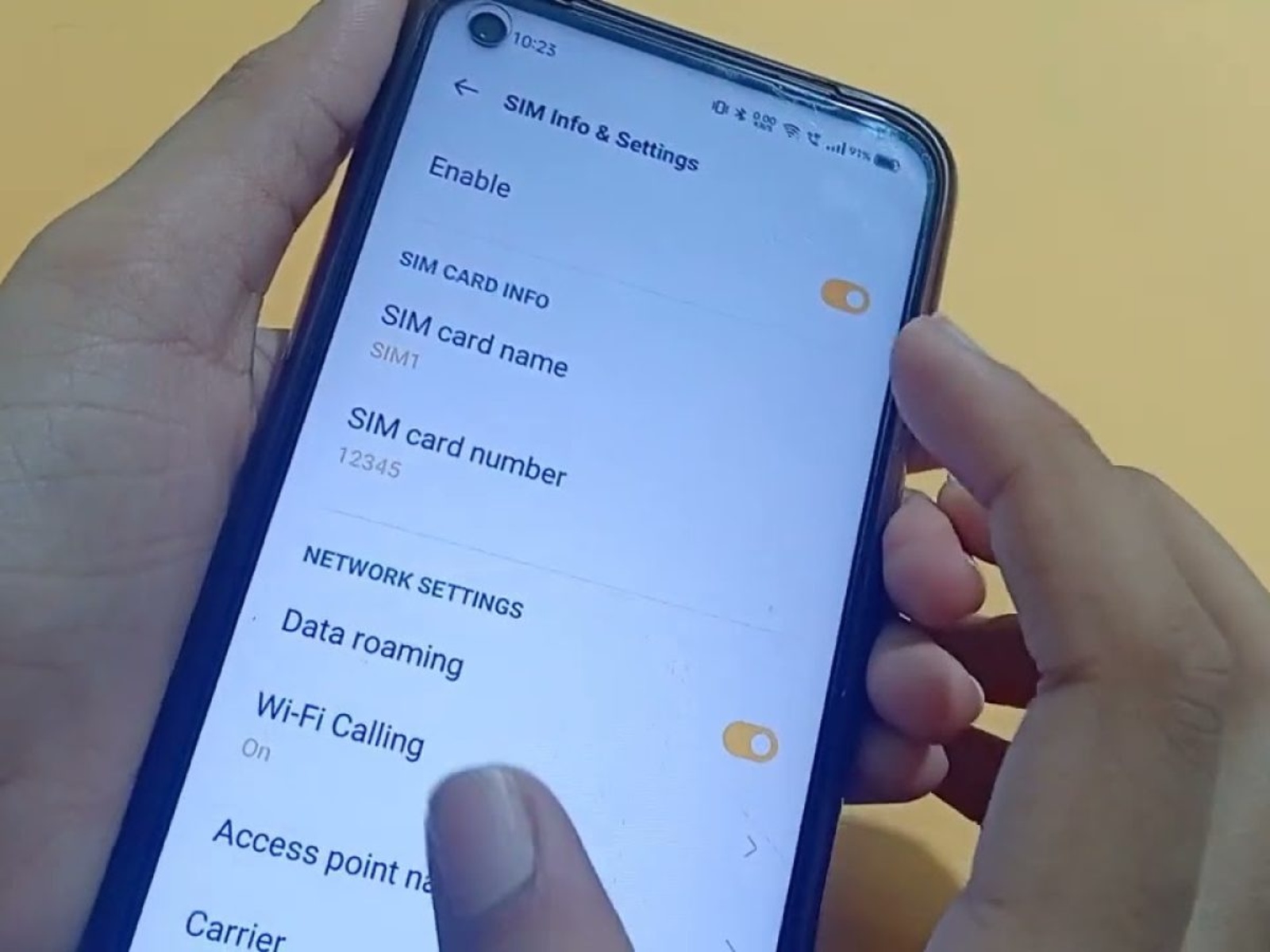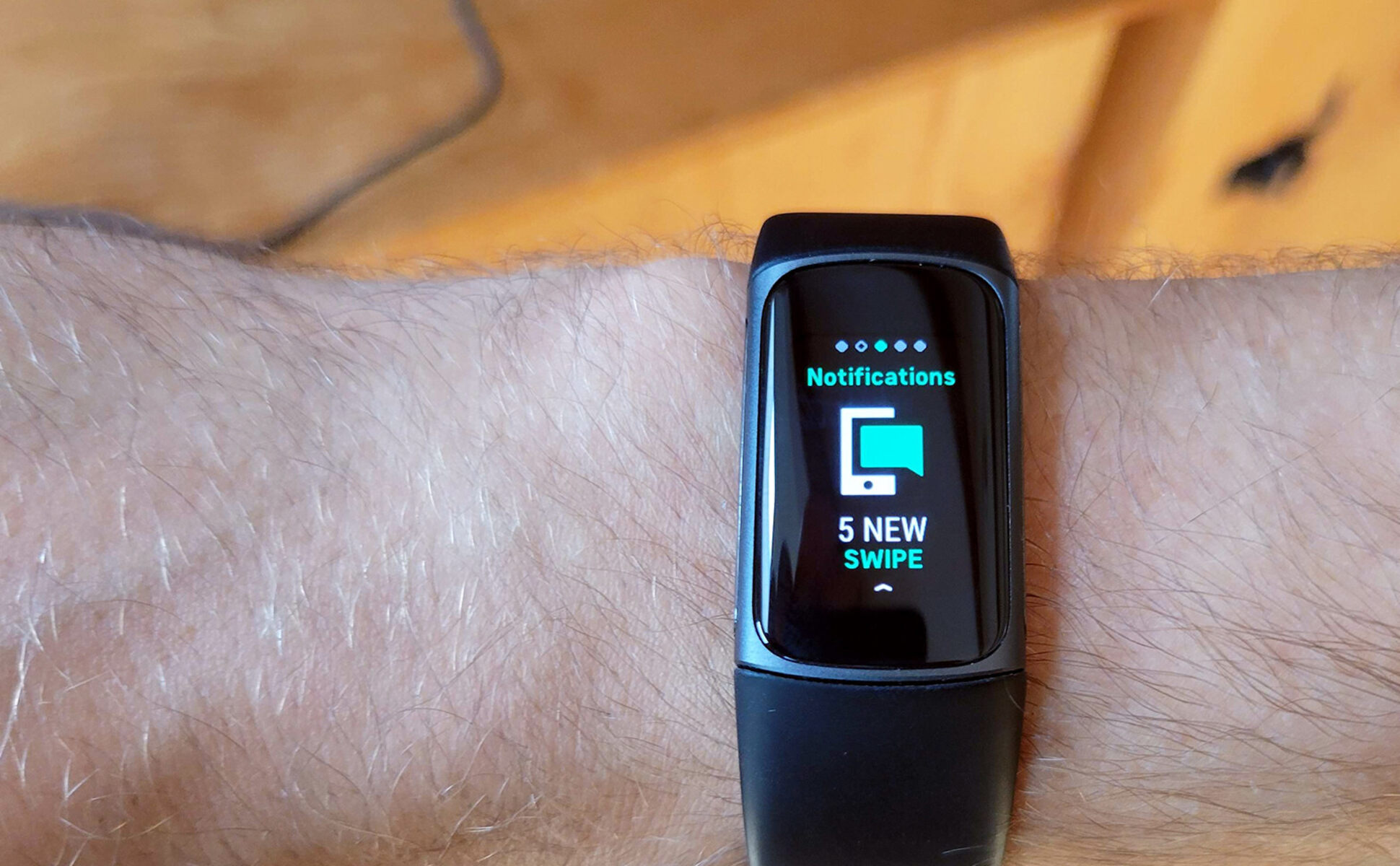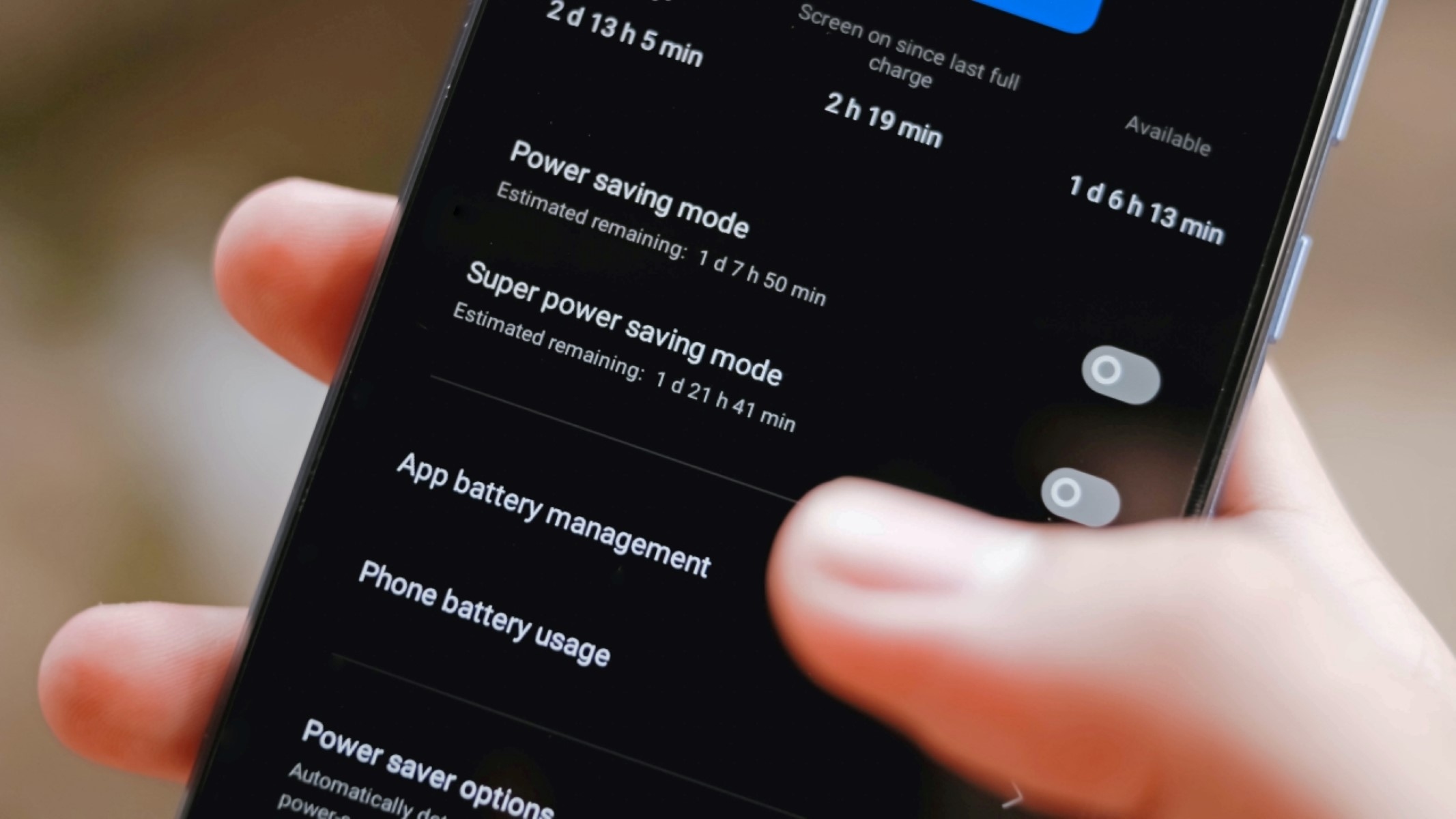Introduction
In the fast-paced world of mobile devices, the need for efficient charging solutions has become increasingly paramount. Realme, a prominent player in the smartphone industry, offers users the convenience of fast charging technology. While this feature undoubtedly provides a quick and convenient way to power up your device, there are instances where you may prefer to disable fast charging. Whether it's to prolong the overall battery lifespan or to reduce heat generation during charging, the ability to disable fast charging on your Realme device can be a valuable option to have.
In this comprehensive guide, we will walk you through the step-by-step process of disabling fast charging on your Realme smartphone. By following these instructions, you can take control of your device's charging capabilities and tailor them to your specific preferences. Whether you're a tech-savvy individual looking to optimize your device's battery performance or simply seeking a more gradual charging experience, this guide will equip you with the knowledge to make informed decisions about your Realme device's charging settings.
Understanding the nuances of your device's charging options empowers you to customize your user experience and maximize the longevity of your smartphone's battery. With that in mind, let's delve into the detailed steps required to disable fast charging on your Realme device, ensuring that you have the flexibility to adapt your charging preferences to suit your individual needs.
Step 1: Accessing the Settings Menu
Accessing the settings menu on your Realme device is the initial step towards customizing your charging preferences. To begin, unlock your device and navigate to the home screen. Look for the "Settings" app, which is typically represented by a gear icon, and tap on it to enter the settings interface.
Once inside the settings menu, you will be greeted by a plethora of options that allow you to fine-tune various aspects of your device's functionality. The settings menu serves as the control center for your Realme smartphone, enabling you to personalize your user experience according to your preferences.
Upon entering the settings menu, you will find a range of categories and subcategories, each housing specific features and configurations. These may include display settings, sound and vibration options, connectivity preferences, and, most importantly for our current purpose, battery settings.
The settings menu is designed to be intuitive and user-friendly, ensuring that you can easily navigate through the various options and locate the desired settings without any hassle. Realme has prioritized accessibility and ease of use, allowing users to make adjustments to their device's settings with minimal effort.
As you embark on this journey to disable fast charging, familiarizing yourself with the settings menu is crucial. It serves as the gateway to a multitude of customization options, empowering you to tailor your device's functionality to align with your unique requirements.
By accessing the settings menu, you are taking the first step towards gaining control over your Realme device's charging capabilities. This foundational process sets the stage for the subsequent steps, enabling you to delve deeper into the battery settings and make the necessary adjustments to disable fast charging.
In the next section, we will explore the specific steps required to navigate to the battery settings within the settings menu, setting the stage for the subsequent actions that will allow you to disable fast charging on your Realme smartphone.
Step 2: Navigating to the Battery Settings
Navigating to the battery settings is a pivotal step in the process of disabling fast charging on your Realme device. Once you have accessed the main settings menu, the next objective is to locate the specific category that houses the battery settings, allowing you to make targeted adjustments to the charging preferences.
To initiate this process, scroll through the various options within the settings menu until you come across the section labeled "Battery" or "Battery & Power." Realme devices are designed to streamline the user experience, often organizing settings into logical categories for easy access. Upon identifying the battery-related settings, tap on this category to enter the dedicated battery interface.
Upon entering the battery settings, you will be presented with a comprehensive array of options that pertain to power management, battery optimization, and charging configurations. Realme prioritizes user empowerment, offering a range of customizable features within the battery settings to cater to diverse user preferences.
Within the battery settings, you may encounter options such as power-saving modes, battery usage statistics, and charging preferences. These features are designed to provide users with granular control over their device's power consumption and charging behavior, ensuring that individual preferences can be accommodated.
As you navigate through the battery settings, take note of the various subcategories and options available. Realme devices often incorporate intuitive interfaces that facilitate seamless navigation, allowing you to locate the specific charging preferences without unnecessary complexity.
The battery settings serve as the control center for managing your device's power-related configurations, encompassing both day-to-day power management and more specialized charging settings. By venturing into this section of the settings menu, you are poised to delve into the intricacies of your Realme device's charging capabilities and make informed decisions regarding fast charging.
With the battery settings at your fingertips, you are now prepared to proceed to the next crucial step: disabling fast charging. This pivotal action will allow you to tailor your device's charging behavior to align with your specific requirements, ensuring a customized and optimized charging experience.
In the subsequent section, we will delve into the step-by-step process of disabling fast charging within the battery settings, empowering you to take control of your Realme device's charging preferences with confidence and precision.
Step 3: Disabling Fast Charging
Disabling fast charging on your Realme device involves a deliberate and purposeful adjustment within the battery settings. Once you have navigated to the battery settings interface, you are poised to embark on the process of disabling fast charging, thereby customizing your device's charging behavior to better suit your preferences.
Within the battery settings, you may encounter a dedicated section specifically related to charging preferences. This section is designed to offer users the flexibility to modify their device's charging settings according to their individual needs. Look for options related to charging modes or fast charging, as these are the key areas where you can make the necessary adjustments.
Upon locating the relevant charging preferences, you will typically find a toggle or switch that allows you to enable or disable fast charging. Realme devices are engineered to provide users with straightforward and intuitive controls, ensuring that you can make these adjustments with ease.
To disable fast charging, simply tap on the toggle or switch associated with the fast charging option. This action will prompt the device to deactivate the fast charging functionality, thereby reverting to a standard charging mode. By disabling fast charging, you are effectively opting for a more gradual and traditional charging process, which may be beneficial in certain scenarios.
It's important to note that the process of disabling fast charging may vary slightly depending on the specific model of your Realme device and the version of the operating system it is running. However, the fundamental principle remains consistent: locate the fast charging option within the charging preferences and deactivate it to disable fast charging.
By taking this deliberate step to disable fast charging, you are exercising control over your device's charging behavior, tailoring it to align with your unique requirements. Whether you prefer a slower charging pace to mitigate heat generation or seek to extend the overall lifespan of your device's battery, the ability to disable fast charging empowers you to make informed decisions about your Realme smartphone's charging capabilities.
With fast charging successfully disabled, your Realme device will adhere to the standard charging protocol, providing a more gradual and potentially gentler approach to replenishing the battery. This adjustment reflects your personalized approach to device management, ensuring that your charging preferences are aligned with your specific needs and preferences.
In the subsequent section, we will explore the final step of confirming the changes made to the charging settings, allowing you to verify that fast charging has been successfully disabled on your Realme device.
Step 4: Confirming the Changes
After disabling fast charging on your Realme device, it is essential to confirm that the changes have been successfully applied. This verification process ensures that your device is now adhering to the standard charging protocol, in line with your customized preferences.
To confirm the changes, begin by disconnecting your device from the charger, if it was connected during the adjustment process. This step allows you to initiate a new charging cycle, during which the modified charging settings will come into effect.
Next, reconnect your Realme device to the charger and observe the charging behavior. With fast charging disabled, you should notice a more gradual and steady increase in the battery level compared to the rapid charging pace characteristic of fast charging mode.
As your device charges, pay attention to any on-screen indicators or notifications that may provide insights into the current charging mode. Realme devices often display charging-related information on the lock screen or within the notification panel, allowing you to monitor the charging process conveniently.
Additionally, you can access the battery settings once again to review the current charging preferences. By navigating back to the battery settings within the main settings menu, you can verify that the fast charging option remains disabled, reaffirming that your customized charging settings have been retained.
During this confirmation process, it is beneficial to allow your device to complete a full charging cycle, if possible. This comprehensive assessment enables you to observe the sustained charging behavior over an extended period, providing a holistic view of the modified charging settings in action.
By confirming the changes made to the charging settings, you are ensuring that your Realme device is now charging according to your personalized preferences. This proactive verification process empowers you to validate the successful implementation of the adjusted charging settings, reaffirming your control over your device's charging behavior.
With the changes confirmed, you can proceed with confidence, knowing that your Realme device is now charging in a manner that aligns with your specific requirements. This meticulous attention to detail underscores your commitment to optimizing your device's functionality to suit your individual needs.
In the absence of fast charging, your device will now undergo a more gradual and potentially gentler charging process, reflecting your deliberate choice to prioritize battery health and personalized charging preferences.
In the subsequent sections, we will explore additional tips and considerations related to managing your Realme device's charging settings, empowering you to make informed decisions about your device's power management and usage.
Conclusion
In conclusion, the ability to disable fast charging on your Realme device represents a valuable customization option that empowers you to tailor your device's charging behavior to align with your specific preferences. By following the step-by-step guide outlined in this comprehensive tutorial, you have gained the knowledge and confidence to take control of your device's charging settings, ensuring that your Realme smartphone caters to your individual needs and usage patterns.
The process of disabling fast charging involves a deliberate and purposeful adjustment within the battery settings, allowing you to transition from the rapid charging pace of fast charging to a more gradual and traditional charging mode. This transition may be particularly beneficial for individuals seeking to mitigate heat generation during charging, extend the overall lifespan of the device's battery, or simply prefer a slower and gentler approach to replenishing the battery.
By navigating through the settings menu, locating the battery settings, and making the necessary adjustments to disable fast charging, you have demonstrated a proactive approach to managing your device's power management. This proactive stance reflects your commitment to optimizing your Realme device's functionality in a manner that resonates with your unique requirements and preferences.
Upon confirming the successful implementation of the modified charging settings, you have verified that your Realme device is now charging according to your personalized preferences. This validation process underscores your control over your device's charging behavior, reaffirming your proactive stance in customizing your user experience.
As you continue to explore the diverse features and capabilities of your Realme device, remember that the ability to customize your device's settings empowers you to craft a user experience that is tailored to your individual needs. Whether it involves managing power consumption, optimizing battery performance, or fine-tuning charging preferences, your active engagement with the device's settings reflects a commitment to maximizing the utility and longevity of your Realme smartphone.
In the dynamic landscape of mobile devices, the flexibility to customize charging settings represents a significant aspect of user empowerment. By disabling fast charging on your Realme device, you have embraced this empowerment, ensuring that your device's charging behavior resonates with your personalized approach to device management.
As you navigate your device's settings and explore additional customization options, remember that your proactive engagement with the features and configurations reflects a dedication to optimizing your user experience. With the knowledge gained from this guide, you are well-equipped to make informed decisions about your Realme device's power management, usage patterns, and charging preferences, ensuring that your smartphone aligns with your unique lifestyle and needs.