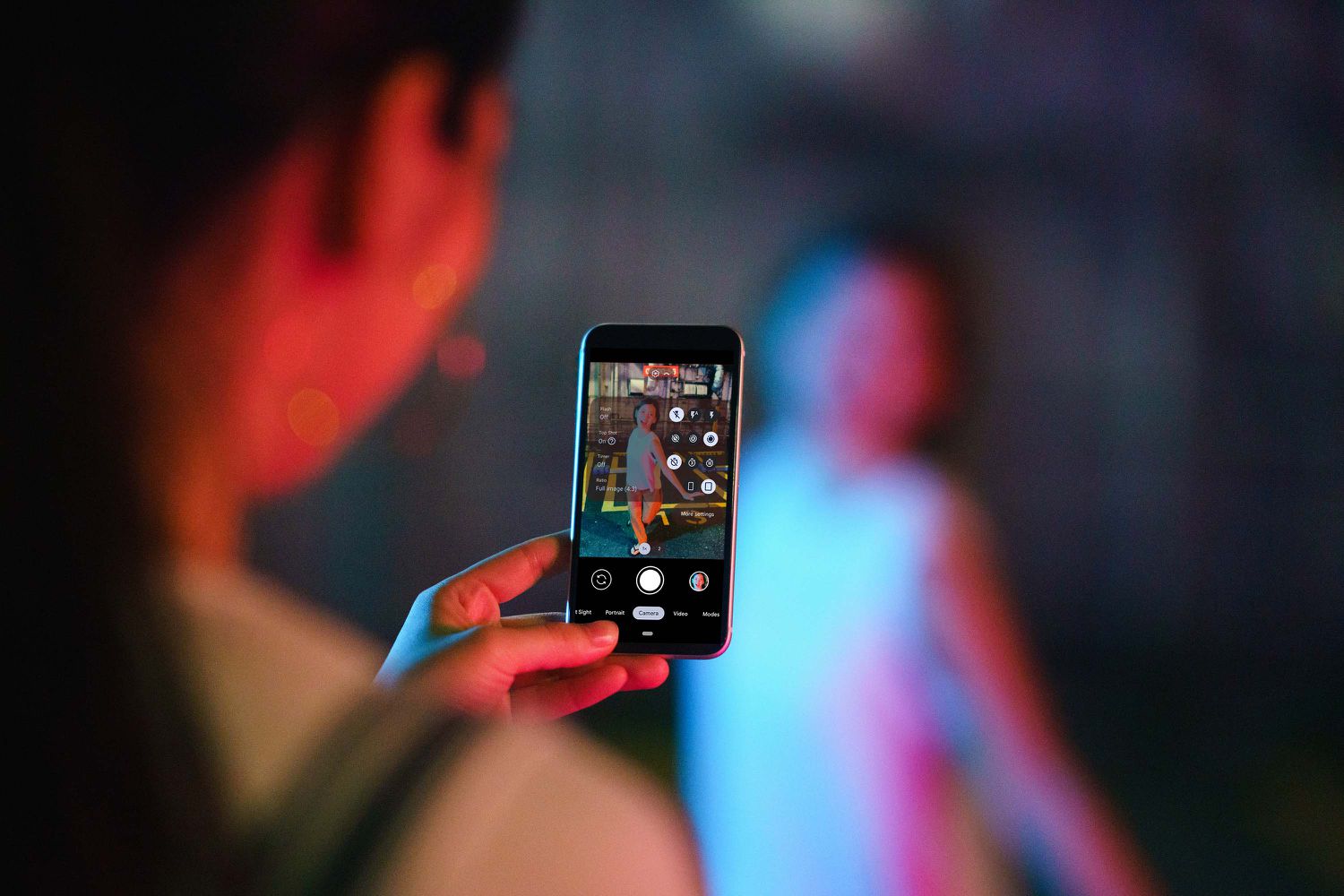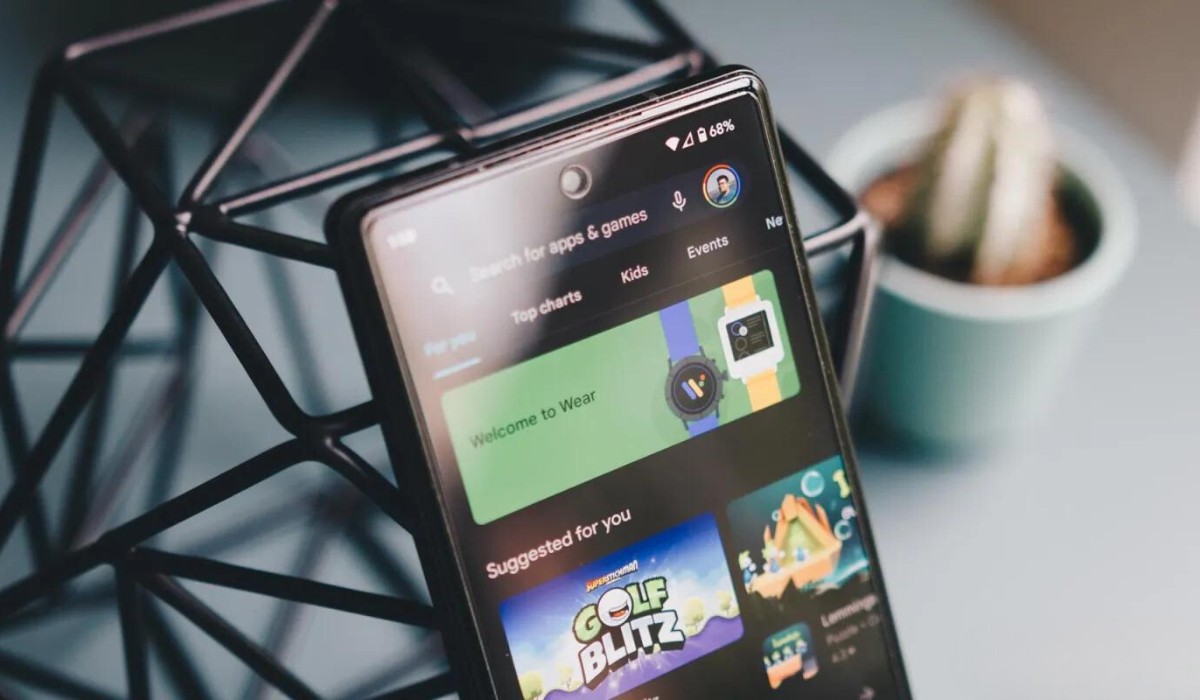Introduction
In today's digital age, mobile devices have become an integral part of our daily lives, offering a myriad of features and functionalities that cater to our diverse needs. One such feature is the ability to track our location, which can be incredibly useful for navigation, location-based services, and various other applications. However, there are instances when you may prefer to disable location services on your Samsung S20 for privacy, security, or battery-saving reasons.
Disabling the location on your Samsung S20 is a straightforward process that can be accomplished in just a few simple steps. Whether you're concerned about your privacy, looking to conserve battery life, or simply wish to limit the data collected about your whereabouts, taking control of your device's location settings empowers you to make informed choices about your digital footprint.
By following the stepwise guide provided in this article, you'll gain a clear understanding of how to disable location services on your Samsung S20. This knowledge will enable you to take charge of your device's location settings, ensuring that you can enjoy a greater sense of control and peace of mind while using your smartphone.
Now, let's delve into the stepwise process of disabling location services on your Samsung S20, empowering you to make informed decisions about your privacy and device usage.
Step 1: Open Settings
To begin the process of disabling location services on your Samsung S20, you'll need to navigate to the "Settings" app on your device. The "Settings" app serves as the control center for managing various aspects of your phone's configuration, including network, display, sound, and security settings. Here's how you can access the "Settings" app:
-
Unlock Your Device: If your Samsung S20 is locked, unlock it by using your preferred method, such as entering your PIN, pattern, or biometric authentication (fingerprint or facial recognition).
-
Locate the Settings Icon: Once you've unlocked your device, you'll need to locate the "Settings" icon, which typically resembles a gear or cogwheel. The "Settings" icon is commonly found on the home screen or within the app drawer. You can swipe up or down on the home screen to access the app drawer, which contains all installed apps, including "Settings."
-
Open the Settings App: Tap on the "Settings" icon to launch the app. Upon opening the "Settings" app, you'll be presented with a comprehensive array of options and configurations that allow you to customize and manage your Samsung S20 according to your preferences.
Accessing the "Settings" app is the first step towards gaining control over your device's location settings. By following these simple instructions, you'll be well on your way to disabling location services on your Samsung S20, thereby enhancing your privacy and control over your device's functionalities.
Now that you've successfully accessed the "Settings" app, you're ready to proceed to the next step in the process of disabling location services on your Samsung S20. Let's move on to the next step to continue the stepwise guide.
Step 2: Select Location
After successfully accessing the "Settings" app on your Samsung S20, the next step in the process of disabling location services involves selecting the "Location" option within the settings menu. This pivotal step allows you to access the specific location settings on your device, where you can further customize and manage the location-related features according to your preferences.
Here's a detailed guide on how to select the "Location" option within the "Settings" app:
-
Navigate to the "Connections" Section: Within the "Settings" app, you'll encounter a range of categories that encompass different aspects of your device's configurations. Look for the "Connections" section, which typically includes settings related to network, Bluetooth, and location services.
-
Tap on "Location": Once you've located the "Connections" section, tap on the "Location" option to access the specific settings related to your device's location services. Upon selecting "Location," you'll be directed to a dedicated menu that provides comprehensive control over how your Samsung S20 utilizes and shares your location data.
-
Explore Location Settings: Within the "Location" menu, you'll find various settings and options that allow you to tailor your device's location-related functionalities to suit your preferences. This includes the ability to enable or disable location services, manage location accuracy, and control location-based app permissions.
By following these steps, you'll successfully navigate to the "Location" settings within the "Settings" app on your Samsung S20, empowering you to take control of your device's location-related features.
Accessing the "Location" settings is a crucial part of the process, as it sets the stage for the subsequent steps involved in disabling location services on your Samsung S20. With the "Location" settings at your fingertips, you're now prepared to proceed to the next step, where you'll learn how to turn off location services on your device.
Now that you've successfully accessed the "Location" settings within the "Settings" app, you're ready to move on to the next step in the process of disabling location services on your Samsung S20. Let's continue the stepwise guide by transitioning to the next crucial step: turning off location services on your device.
Step 3: Turn Off Location
Turning off location services on your Samsung S20 is a pivotal step in taking control of your device's privacy and resource utilization. By disabling location services, you can limit the collection and sharing of your location data, conserve battery life, and enhance your overall control over your device's functionalities. Here's a detailed guide on how to turn off location services on your Samsung S20:
-
Disable Location Services: Within the "Location" settings menu, you'll find the option to enable or disable location services. To turn off location services, simply toggle the switch or checkbox associated with "Use location" or "Location services" to the off position. This action effectively deactivates the device's ability to pinpoint and share your location data with apps and services.
-
Confirm Disablement: Upon disabling location services, you may be prompted to confirm your decision. This confirmation step serves as a safeguard against accidental changes to your device's settings. Confirm the disablement of location services by tapping "OK" or a similar affirmative option, thereby solidifying your choice to turn off location services on your Samsung S20.
By following these steps, you'll successfully disable location services on your Samsung S20, granting you greater control over your device's privacy and resource allocation. With location services turned off, you can enjoy enhanced privacy, extended battery life, and a more tailored user experience on your Samsung S20.
Now that you've learned how to turn off location services on your Samsung S20, you're well-equipped to proceed to the next step, where you'll confirm the disablement of location services on your device. Let's move on to the final step in the process of disabling location services on your Samsung S20.
Step 4: Confirm Disablement
After successfully turning off location services on your Samsung S20, the final step involves confirming the disablement to solidify your decision and ensure that your device no longer shares your location data with apps and services. This confirmation step serves as a safeguard against inadvertent changes to your device's settings, providing you with the assurance that your privacy and control over location-related functionalities are upheld.
Upon disabling location services, you may encounter a confirmation prompt to validate your decision. This prompt typically seeks your affirmation to proceed with the disablement of location services. It's essential to carefully review the confirmation message to ensure that you are indeed confirming the disablement of location services on your Samsung S20.
To confirm the disablement of location services, simply follow the on-screen instructions, which may involve tapping "OK," "Confirm," or a similar affirmative option. By doing so, you affirm your choice to turn off location services and effectively prevent your device from sharing location data with apps and services.
Confirming the disablement of location services is a crucial step that reinforces your control over your device's privacy and location-related functionalities. It ensures that your decision to disable location services is deliberate and intentional, mitigating the risk of unintended changes to your device's settings.
By successfully confirming the disablement of location services, you can rest assured that your Samsung S20 is no longer actively sharing your location data, thereby enhancing your privacy and control over how your device utilizes location information. This confirmation step marks the culmination of the process of disabling location services on your Samsung S20, empowering you to make informed choices about your device's functionalities and data sharing practices.
With the disablement of location services confirmed, you've effectively taken charge of your device's location settings, aligning them with your preferences and priorities. This proactive approach to managing location services on your Samsung S20 exemplifies your commitment to privacy, resource optimization, and personalized control over your smartphone experience.
Now that you've confirmed the disablement of location services on your Samsung S20, you've successfully completed the stepwise process of disabling location services on your device. Congratulations on taking proactive steps to enhance your privacy and control over your Samsung S20's functionalities.
Conclusion
In conclusion, the ability to disable location services on your Samsung S20 empowers you to take control of your device's privacy, resource utilization, and data sharing practices. By following the stepwise guide outlined in this article, you've gained valuable insights into the process of disabling location services, thereby enhancing your understanding of how to manage this crucial aspect of your smartphone's functionalities.
Taking charge of your device's location settings allows you to make informed decisions about when and how your location data is utilized, providing you with a greater sense of control and peace of mind. Whether you're concerned about privacy, aiming to conserve battery life, or simply seeking to limit the data collected about your whereabouts, disabling location services on your Samsung S20 aligns your device's functionalities with your preferences and priorities.
By navigating through the "Settings" app, accessing the "Location" settings, and turning off location services, you've demonstrated a proactive approach to managing your device's location-related features. This proactive stance underscores your commitment to privacy, security, and personalized control over your smartphone experience, reflecting a conscientious effort to align your device's functionalities with your individual preferences.
With the disablement of location services confirmed, you've solidified your decision to limit the sharing of your location data with apps and services, reinforcing your control over how your Samsung S20 utilizes and disseminates this sensitive information. This deliberate action not only enhances your privacy but also contributes to a more tailored and efficient user experience on your device.
In essence, the process of disabling location services on your Samsung S20 represents a proactive step towards taking control of your digital footprint, ensuring that your device's functionalities are aligned with your privacy and resource utilization preferences. By following the stepwise guide provided in this article, you've equipped yourself with the knowledge and capability to manage your device's location settings effectively, fostering a greater sense of empowerment and confidence in your smartphone usage.
Congratulations on successfully completing the stepwise process of disabling location services on your Samsung S20. Your proactive approach to managing your device's location settings exemplifies your commitment to privacy, security, and personalized control over your smartphone experience. With a clear understanding of how to disable location services, you're well-prepared to make informed choices about your device's functionalities, ensuring that they align with your individual preferences and priorities.