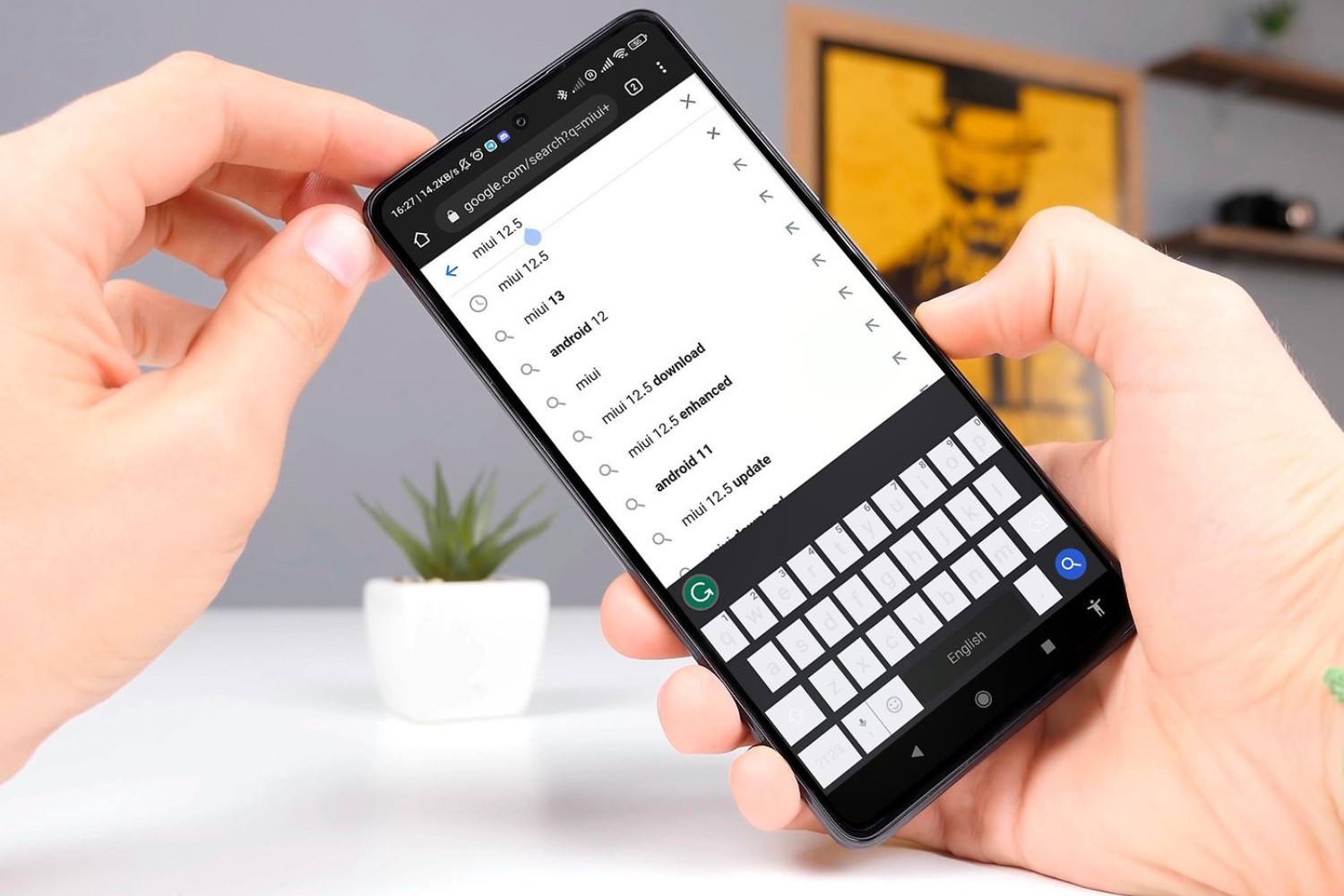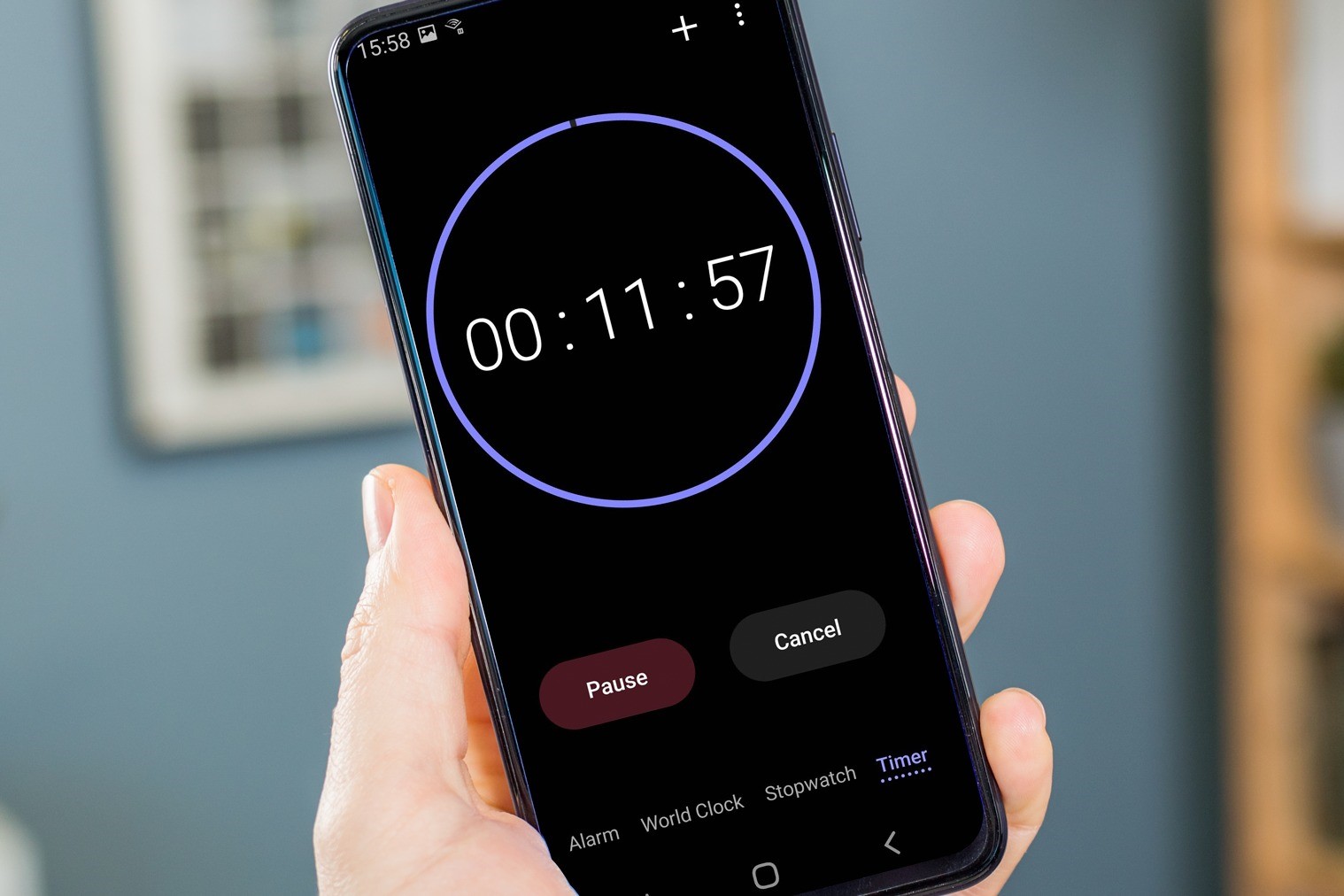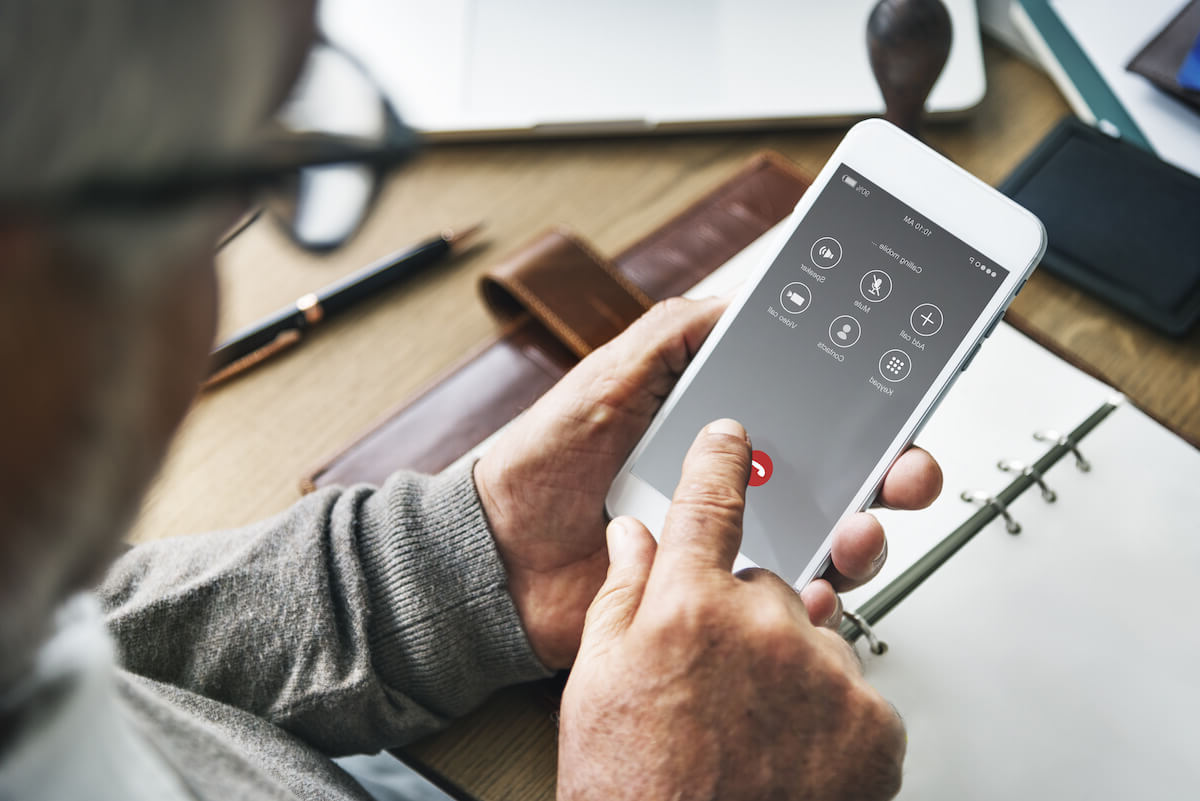Introduction
Are you tired of the constant buzzing and vibrating of your Redmi smartphone's keyboard every time you type? You're not alone. Many users find the keyboard vibration feature distracting and unnecessary. Fortunately, there's a simple solution to this common annoyance. By following a few straightforward steps, you can easily disable the keyboard vibration on your Redmi device, allowing for a more peaceful and uninterrupted typing experience.
Whether you're composing a text message, drafting an email, or simply browsing the web, the incessant buzzing of the keyboard can be a major source of frustration. Fortunately, Redmi devices offer users the flexibility to customize their keyboard settings, including the option to turn off the vibration feature. By taking advantage of this customization option, you can tailor your device to suit your preferences and enhance your overall user experience.
In the following sections, we'll delve into the step-by-step process of disabling the keyboard vibration on your Redmi device. By following these instructions, you'll gain greater control over your device's settings and eliminate the unnecessary distraction of keyboard vibrations. Let's dive in and explore the simple yet effective methods for customizing your Redmi smartphone to better suit your personal preferences.
Steps to Disable Keyboard Vibration
-
Access the Settings Menu: Begin by unlocking your Redmi device and navigating to the home screen. Locate and tap the "Settings" app, which is typically represented by a gear icon. Upon entering the Settings menu, you will gain access to a wide array of customization options for your device.
-
Select Additional Settings: Within the Settings menu, scroll down and tap on "Additional Settings." This section houses various advanced options that allow users to fine-tune their device's functionality and appearance.
-
Navigate to Language & Input Settings: Once in the Additional Settings menu, locate and tap on "Language & Input." This section contains essential settings related to the device's keyboard and input methods.
-
Choose Keyboard Settings: Within the Language & Input menu, select "Keyboard Settings" to access the specific configuration options for your device's keyboard.
-
Select the Desired Keyboard: If you have multiple keyboards installed on your device, choose the one for which you wish to disable the vibration feature. This step is crucial for ensuring that the changes apply to the keyboard you primarily use.
-
Disable Vibration Feedback: Upon selecting the desired keyboard, you will find an option to disable the vibration feedback. This setting may be labeled as "Vibration," "Vibrate on Keypress," or a similar term. Toggle the switch to turn off the vibration feature for the selected keyboard.
-
Confirm the Changes: After disabling the vibration feedback, exit the settings menu and proceed to test the keyboard to ensure that the changes have taken effect. Open a text field and begin typing to verify that the keyboard no longer vibrates with each keystroke.
By following these straightforward steps, you can effectively disable the keyboard vibration on your Redmi device, providing a more serene and focused typing experience. Whether you're composing messages, browsing the web, or engaging in any form of text input, this customization option allows you to tailor your device to suit your preferences and minimize distractions. Enjoy the newfound tranquility of typing on your Redmi smartphone without the unnecessary interruption of keyboard vibrations.
Conclusion
In conclusion, the ability to disable keyboard vibration on your Redmi device offers a valuable opportunity to personalize your user experience and minimize unnecessary distractions. By following the simple steps outlined above, you can take control of your device's settings and tailor them to suit your preferences.
The incessant buzzing and vibrating of the keyboard can often disrupt the typing process, leading to frustration and decreased productivity. However, with the option to disable keyboard vibration, Redmi users can enjoy a more peaceful and focused typing experience across various applications and activities.
Furthermore, the customization of keyboard settings reflects Redmi's commitment to providing users with flexibility and control over their devices. This level of customization empowers users to create an environment that aligns with their preferences, ultimately enhancing their overall satisfaction with the device.
By navigating through the settings menu and accessing the keyboard configuration options, users can easily locate and disable the vibration feedback, resulting in a quieter and more streamlined typing experience. This simple yet impactful customization option demonstrates Redmi's dedication to user-centric design and functionality.
Ultimately, the ability to disable keyboard vibration on Redmi devices underscores the brand's commitment to delivering a user-friendly and customizable mobile experience. By providing users with the tools to tailor their devices to suit their preferences, Redmi empowers individuals to create a personalized and enjoyable user experience.
In essence, the process of disabling keyboard vibration on Redmi devices is a testament to the brand's dedication to user satisfaction and customization. By offering this level of flexibility, Redmi ensures that users can fully engage with their devices in a manner that enhances their productivity and overall enjoyment.
In conclusion, the ability to disable keyboard vibration on Redmi devices is a valuable feature that allows users to create a more personalized and distraction-free typing experience. This simple yet impactful customization option reflects Redmi's commitment to user satisfaction and underscores the brand's dedication to providing a user-friendly and customizable mobile experience.