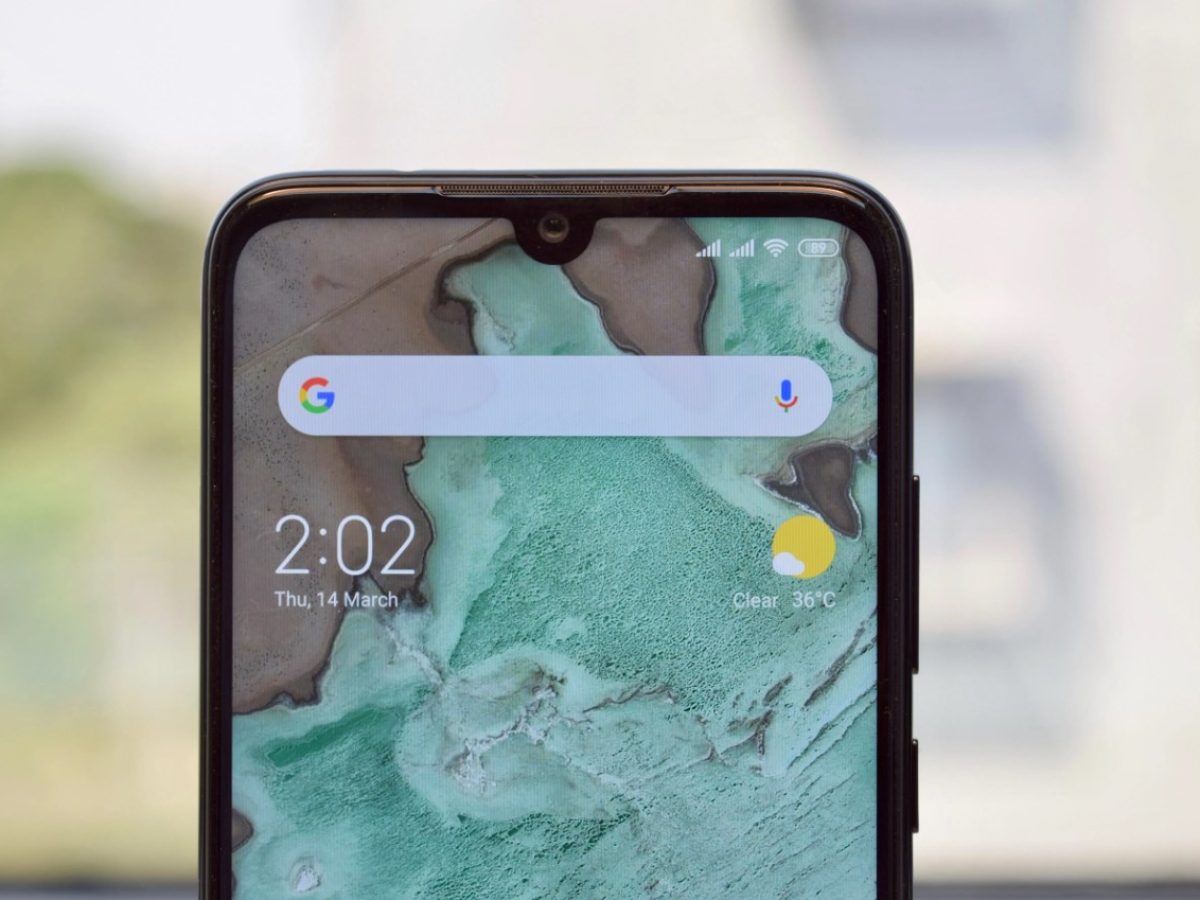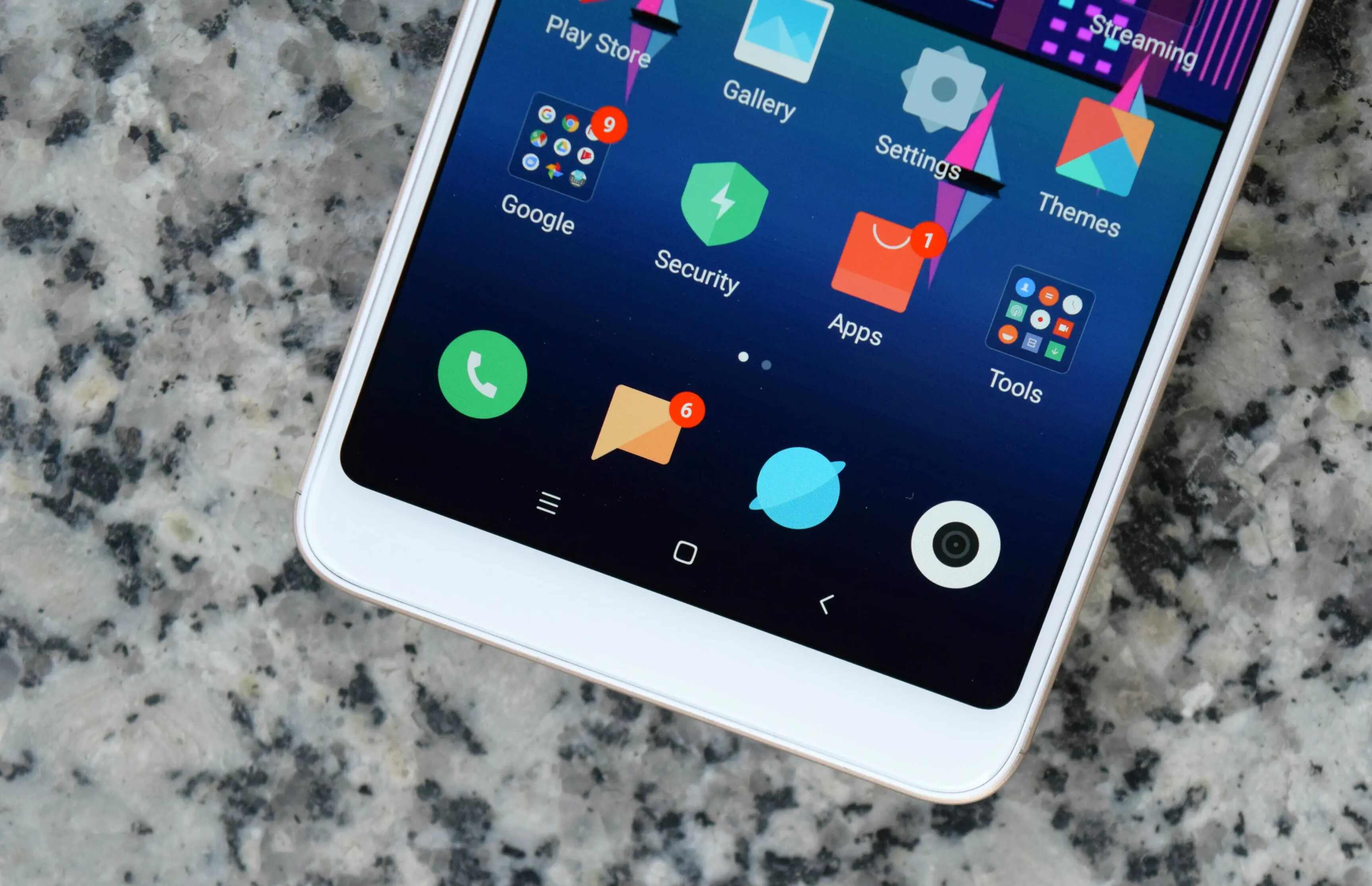Introduction
The Redmi Note 9 Pro is a powerful and feature-rich smartphone that offers a seamless user experience. However, one common concern among users is the constant barrage of notification sounds that can disrupt meetings, conversations, or moments of relaxation. Fortunately, there are several methods to disable notification sounds on the Redmi Note 9 Pro, allowing users to customize their device to suit their preferences and needs.
In this article, we will explore three effective methods to silence notification sounds on the Redmi Note 9 Pro. Whether you're looking to temporarily mute notifications during a movie, or seeking a more permanent solution to minimize distractions, these methods will empower you to take control of your device's sound settings. From utilizing the sound settings and app notification settings to leveraging the Do Not Disturb mode, we will guide you through the step-by-step process of achieving a quieter, more peaceful mobile experience.
By implementing these methods, you can tailor your Redmi Note 9 Pro to align with your lifestyle and environment, ensuring that you receive notifications discreetly and without disruptive sounds. Let's delve into the details of each method and discover how you can effortlessly manage notification sounds on your Redmi Note 9 Pro.
Method 1: Using the Sound Settings
The Redmi Note 9 Pro provides a straightforward method to customize notification sounds through its sound settings. By accessing this feature, users can easily adjust the volume levels for various types of notifications, including calls, messages, and app alerts. Here's a step-by-step guide to utilizing the sound settings on your Redmi Note 9 Pro:
-
Accessing Sound Settings: To begin, navigate to the "Settings" app on your Redmi Note 9 Pro. Once in the settings menu, locate and tap on the "Sounds & Vibration" option. This will direct you to a comprehensive range of sound settings that can be personalized according to your preferences.
-
Adjusting Notification Volume: Within the "Sounds & Vibration" menu, you will find the option to adjust the notification volume. By tapping on "Volume," you can modify the volume level specifically for notifications. This allows you to lower the volume to a level that is less intrusive without affecting the overall device volume.
-
Customizing Sound Profiles: The Redmi Note 9 Pro also offers the flexibility to create custom sound profiles. By selecting "Sound Profiles" within the sound settings, you can tailor different profiles for various scenarios, such as "Silent," "Meeting," or "Outdoor." This feature enables you to switch between profiles based on your current environment or activity, ensuring that notification sounds are appropriately managed.
-
Fine-Tuning Notification Tones: Additionally, the sound settings allow users to fine-tune notification tones for individual apps. By accessing the "App notifications" or "Notification settings" section, you can select specific apps and customize their notification sounds. This level of customization ensures that essential notifications remain audible while less critical alerts are muted.
By leveraging the sound settings on the Redmi Note 9 Pro, users can effortlessly tailor their device to accommodate their preferences regarding notification sounds. Whether it's adjusting the overall notification volume, creating custom sound profiles, or fine-tuning app-specific notification tones, the sound settings offer a comprehensive solution to manage notification sounds effectively.
This method provides a convenient and user-friendly approach to silencing notification sounds on the Redmi Note 9 Pro, empowering users to maintain a peaceful and uninterrupted mobile experience. With these intuitive sound settings, users can seamlessly customize their device to align with their daily routines and surroundings, ensuring that notifications are discreetly received without disruptive sounds.
Method 2: Using the App Notification Settings
In addition to adjusting notification sounds through the device's sound settings, the Redmi Note 9 Pro offers a granular approach to managing notification tones by utilizing the app notification settings. This method allows users to customize notification sounds on a per-app basis, providing a tailored experience that aligns with individual preferences and priorities.
Here's a detailed exploration of how to leverage the app notification settings on the Redmi Note 9 Pro:
-
Accessing App Notification Settings: Begin by accessing the "Settings" app on your Redmi Note 9 Pro. Within the settings menu, locate and select "Apps" or "Apps & Notifications," depending on the device's specific interface. This will display a list of installed applications on your device.
-
Selecting the App: From the list of installed apps, choose the specific app for which you wish to customize the notification sound. Once the app is selected, navigate to its individual settings or notification preferences.
-
Customizing Notification Sound: Within the app's notification settings, you will find the option to customize the notification sound associated with that particular app. By tapping on "Notification Sound" or a similar option, you can select a preferred tone from the available sound library or choose to silence the notifications entirely.
-
Additional Customization Options: The app notification settings may also offer additional customization options, such as vibration settings, notification display preferences, and priority settings. These options allow users to fine-tune the way they receive notifications from the selected app, ensuring that the experience is tailored to their liking.
-
Repeat for Other Apps: To comprehensively manage notification sounds across various apps, repeat the customization process for each app where personalized notification tones are desired. This approach enables users to prioritize notifications from essential apps while muting or customizing alerts from less critical applications.
By utilizing the app notification settings on the Redmi Note 9 Pro, users can exercise precise control over the way they receive alerts from individual apps. This level of customization ensures that important notifications remain prominent while minimizing distractions from less urgent app alerts.
This method empowers users to curate a personalized notification experience that aligns with their preferences and usage patterns. Whether it's assigning distinct tones to different messaging apps, muting non-essential notifications during specific hours, or customizing alerts for productivity apps, the app notification settings offer a versatile and intuitive solution for managing notification sounds on the Redmi Note 9 Pro.
Method 3: Using Do Not Disturb Mode
The Do Not Disturb (DND) mode on the Redmi Note 9 Pro provides a powerful tool for managing notifications and ensuring uninterrupted periods of focus or relaxation. This feature allows users to customize their device's behavior regarding incoming calls, messages, and notifications, providing a seamless way to minimize disruptions without the need to manually adjust settings each time.
Here's a comprehensive guide on how to effectively utilize the Do Not Disturb mode on your Redmi Note 9 Pro:
-
Accessing Do Not Disturb Settings: To begin, navigate to the "Settings" app on your Redmi Note 9 Pro. Within the settings menu, locate and tap on the "Do Not Disturb" or "DND" option. This will direct you to the DND settings, where you can configure the mode according to your preferences.
-
Customizing DND Behavior: Within the DND settings, you can customize the behavior of the mode based on specific scenarios. The Redmi Note 9 Pro offers options such as "Total Silence," which mutes all sounds and vibrations, "Alarms Only," which allows alarms to sound while muting other notifications, and "Priority Only," which enables notifications from selected contacts or apps to come through.
-
Scheduling DND: The DND mode also provides the flexibility to schedule periods of silence automatically. By selecting the scheduling option within the DND settings, users can define specific times during which the mode should be activated, such as during meetings, bedtime, or any other designated periods.
-
Customizing DND Exceptions: Additionally, the Redmi Note 9 Pro allows users to set exceptions within the DND mode. This means that certain contacts, apps, or specific types of notifications can be designated as exceptions, ensuring that important alerts are not missed during DND periods.
-
Activating DND Mode: Once the DND settings are configured according to your preferences, you can easily activate the mode by toggling the DND switch in the quick settings panel or by using the dedicated DND shortcut. This provides a convenient way to enter a focused or peaceful state without being disturbed by notifications.
By leveraging the Do Not Disturb mode on the Redmi Note 9 Pro, users can seamlessly manage their notification experience, ensuring that they remain undisturbed during crucial moments while still being accessible to important contacts or alerts. This feature empowers users to maintain a balanced and controlled notification environment, enhancing productivity and peace of mind.
The Do Not Disturb mode serves as a valuable tool for creating uninterrupted periods, whether for work, leisure, or personal time. By incorporating this feature into your device usage, you can cultivate a more harmonious and tailored notification experience that aligns with your lifestyle and preferences.
Conclusion
In conclusion, the Redmi Note 9 Pro offers a versatile array of methods to manage and customize notification sounds, empowering users to tailor their mobile experience according to their preferences and lifestyle. By exploring the sound settings, app notification settings, and the Do Not Disturb mode, users can effectively control the way they receive alerts and maintain a peaceful, uninterrupted environment.
The sound settings on the Redmi Note 9 Pro provide a user-friendly interface for adjusting notification volumes, creating custom sound profiles, and fine-tuning app-specific notification tones. This method allows for comprehensive customization, ensuring that notifications are audible when necessary while minimizing disruptions during focused activities or quiet moments.
Furthermore, the app notification settings offer a granular approach to managing notification sounds on a per-app basis. This level of customization allows users to prioritize essential notifications while muting or customizing alerts from less critical applications, resulting in a tailored and personalized notification experience.
The Do Not Disturb mode serves as a powerful tool for creating uninterrupted periods, enabling users to customize the behavior of their device regarding incoming calls, messages, and notifications. With options to schedule DND periods, set exceptions, and define specific behaviors, this feature ensures that users can maintain focus and tranquility without missing important alerts.
By implementing these methods, users can seamlessly integrate their Redmi Note 9 Pro into their daily routines and environments, ensuring that notifications are discreetly received without disruptive sounds. Whether it's during work hours, leisure time, or moments of relaxation, these methods provide the flexibility and control needed to curate a personalized notification experience.
In essence, the ability to manage notification sounds on the Redmi Note 9 Pro reflects Xiaomi's commitment to providing a user-centric mobile experience. By offering intuitive and customizable features, the device empowers users to take control of their notification environment, fostering productivity, tranquility, and seamless integration into various aspects of their lives.