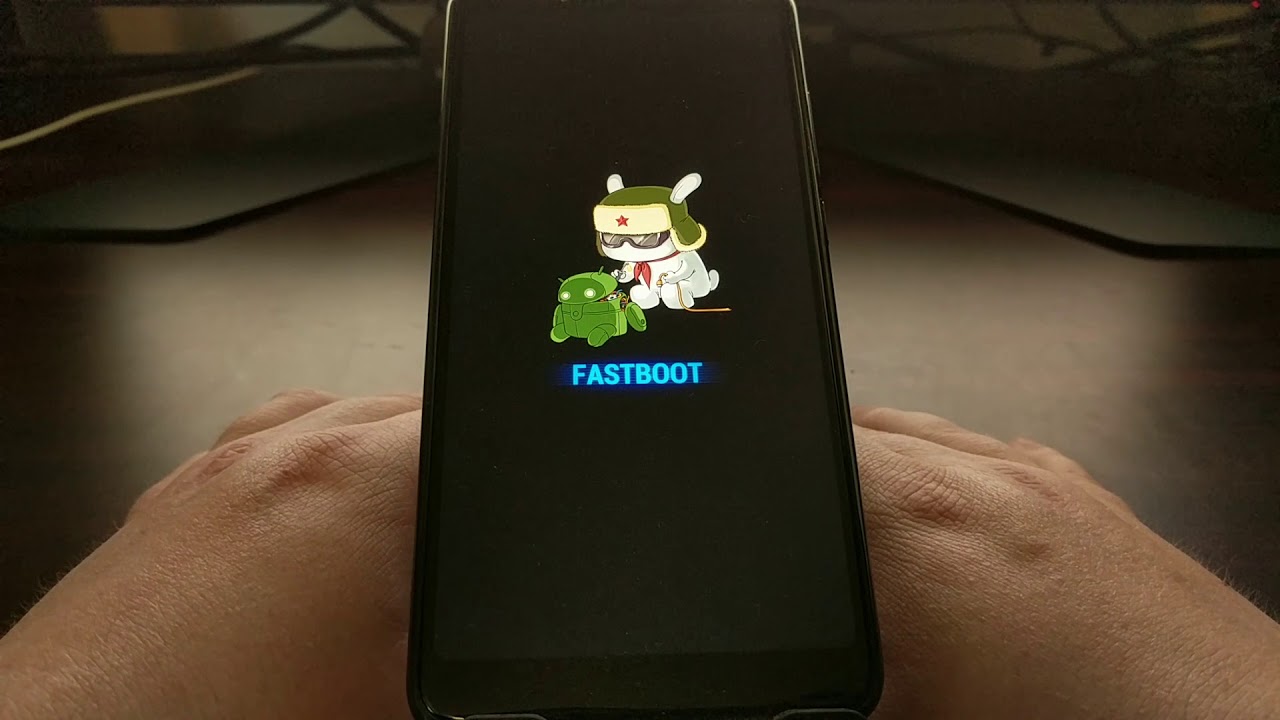What is Fastboot Mode?
Fastboot mode is a powerful feature found in many Android devices, including Xiaomi smartphones. It is a special boot mode that allows users to perform various low-level operations on the device. When a device is in fastboot mode, it can communicate with a computer over a USB connection, enabling the execution of commands from the computer to the device's bootloader.
In essence, fastboot mode provides a direct channel for interacting with the device's bootloader, which is the program responsible for loading the device's operating system and other essential system components during the boot-up process. This mode is particularly useful for carrying out tasks such as unlocking the bootloader, flashing custom recoveries, installing custom ROMs, and performing system updates.
When a Xiaomi device is in fastboot mode, the screen typically displays the fastboot logo, indicating that the device is ready to receive commands from a connected computer. This mode is distinct from the more commonly known recovery mode, which is used for performing system updates, factory resets, and other device maintenance tasks.
Fastboot mode is a valuable tool for advanced users and developers who need to make low-level modifications to their Xiaomi devices. It provides a way to directly interface with the device's bootloader, enabling a wide range of customization and troubleshooting options that are not available through the standard user interface.
Understanding fastboot mode and how to utilize it effectively can empower Xiaomi device owners to take greater control over their devices, customize their user experience, and troubleshoot complex issues that may arise during the device's lifespan.
How to Enter Fastboot Mode on Xiaomi Devices
Entering fastboot mode on Xiaomi devices is a straightforward process that involves a combination of hardware buttons. This mode allows users to interact with the device's bootloader, enabling various low-level operations. Here's a step-by-step guide on how to enter fastboot mode on Xiaomi devices:
-
Power Off the Device: Begin by ensuring that the Xiaomi device is powered off. This can be done by pressing and holding the power button until the power off menu appears, then selecting "Power off" to shut down the device.
-
Boot into Fastboot Mode: To enter fastboot mode, users need to press and hold a specific combination of hardware buttons while the device is powered off. The exact button combination may vary slightly depending on the Xiaomi device model, but it typically involves pressing and holding the volume down button and the power button simultaneously.
-
Wait for the Fastboot Logo: After pressing the designated button combination, continue holding the buttons until the fastboot logo appears on the device's screen. This indicates that the device has successfully entered fastboot mode and is ready to receive commands from a connected computer.
-
Connect the Device to a Computer: Once the device is in fastboot mode, users can connect it to a computer using a USB cable. This establishes a connection between the device and the computer, allowing users to execute fastboot commands from the computer to interact with the device's bootloader.
-
Verify Fastboot Mode: To confirm that the device is in fastboot mode, users can run a simple command from the computer to check the device's connection status. For example, running the "fastboot devices" command in a terminal or command prompt window should display the connected Xiaomi device's unique identifier, indicating that it is in fastboot mode and ready for further commands.
By following these steps, Xiaomi device owners can easily enter fastboot mode, gaining access to a powerful set of tools for customizing, troubleshooting, and optimizing their devices. Whether it's unlocking the bootloader, flashing custom ROMs, or performing system updates, fastboot mode provides a direct pathway to interact with the device's bootloader and carry out advanced operations.
Entering fastboot mode on Xiaomi devices is a fundamental skill for users who seek to explore the full potential of their devices and take control of the customization and maintenance aspects. Mastering this process opens up a world of possibilities for personalizing the user experience and delving into the intricacies of Android device customization.
What Can You Do in Fastboot Mode?
Fastboot mode offers Xiaomi device owners a wide array of capabilities for customizing, troubleshooting, and optimizing their devices. Once a device is in fastboot mode, users can execute a range of commands to interact with the device's bootloader and perform low-level operations. Here are some of the key tasks that can be accomplished in fastboot mode:
1. Unlocking the Bootloader
One of the primary functions of fastboot mode is to facilitate the unlocking of the device's bootloader. By unlocking the bootloader, users gain the ability to install custom recoveries, flash custom ROMs, and make other advanced modifications to the device's software. This process is essential for users who want to delve into the world of customizing their Xiaomi devices beyond the limitations of the stock software.
2. Flashing Custom Recoveries and ROMs
Fastboot mode enables users to flash custom recoveries, such as TWRP (Team Win Recovery Project), and custom ROMs onto their Xiaomi devices. Custom recoveries provide advanced recovery options and the ability to perform full system backups, while custom ROMs offer a customized and often enhanced user experience compared to the stock firmware. This level of customization and personalization is made possible through the direct interaction with the device's bootloader in fastboot mode.
3. Installing System Updates and Modifications
Users can utilize fastboot mode to install official system updates and modifications provided by Xiaomi or third-party developers. This includes updating the device's firmware, applying security patches, and implementing system-level modifications that require direct access to the bootloader. Fastboot mode serves as a gateway for implementing these updates and modifications efficiently and securely.
4. Performing Device Diagnostics and Troubleshooting
Fastboot mode provides a platform for diagnosing and troubleshooting various issues that may arise with Xiaomi devices. Users can execute diagnostic commands, check device information, and troubleshoot software-related problems directly from the bootloader interface. This level of low-level access is invaluable for identifying and resolving complex issues that may impact the device's performance and functionality.
5. Reverting to Stock Firmware
In the event that users want to revert to the stock firmware or undo custom modifications, fastboot mode allows for the reinstallation of the original firmware. This process can be crucial for restoring the device to its factory state or resolving issues that may have arisen from custom modifications. Fastboot mode offers a secure and reliable pathway for reverting to the stock firmware when needed.
By leveraging the capabilities of fastboot mode, Xiaomi device owners can explore the full potential of their devices, customize their user experience, and troubleshoot complex issues with confidence. The direct interaction with the device's bootloader in fastboot mode empowers users to take control of their devices and unlock a world of customization and optimization possibilities.
How to Exit Fastboot Mode
Exiting fastboot mode on a Xiaomi device is a simple process that allows the device to resume normal operation and boot into the standard operating system. Once users have completed their tasks in fastboot mode, it is essential to exit this mode to return the device to its regular state. Here's a step-by-step guide on how to exit fastboot mode on Xiaomi devices:
-
Use Hardware Buttons: To exit fastboot mode, start by ensuring that the Xiaomi device is still connected to the computer via the USB cable. If the device is not connected, establish a connection between the device and the computer using a USB cable.
-
Press Hardware Buttons: With the device connected to the computer, press and hold the power button for a few seconds. This action initiates the process of exiting fastboot mode and transitioning the device back to its standard operating state.
-
Wait for Reboot: After holding the power button, wait for the device to initiate the reboot process. The screen may display the Xiaomi logo as the device begins to restart and exit fastboot mode.
-
Disconnect from Computer: Once the device has successfully exited fastboot mode and has begun rebooting, users can safely disconnect the USB cable from the device. This ensures that the device can complete the reboot process without the tethered connection to the computer.
-
Verify Normal Operation: After the device has rebooted, users can verify that it has successfully exited fastboot mode by ensuring that it boots into the standard operating system. The device should display the familiar home screen or lock screen, indicating that it has transitioned out of fastboot mode and is ready for regular use.
By following these steps, Xiaomi device owners can effectively exit fastboot mode and return their devices to the standard operating state. This process allows users to seamlessly transition from performing low-level operations in fastboot mode back to the standard user interface, ensuring that the device is ready for everyday use.
Exiting fastboot mode is a crucial step in the overall process of utilizing this powerful feature on Xiaomi devices. By understanding how to exit fastboot mode, users can confidently engage with the advanced customization and troubleshooting capabilities offered by fastboot mode while maintaining the ability to return the device to its standard operating state when needed.