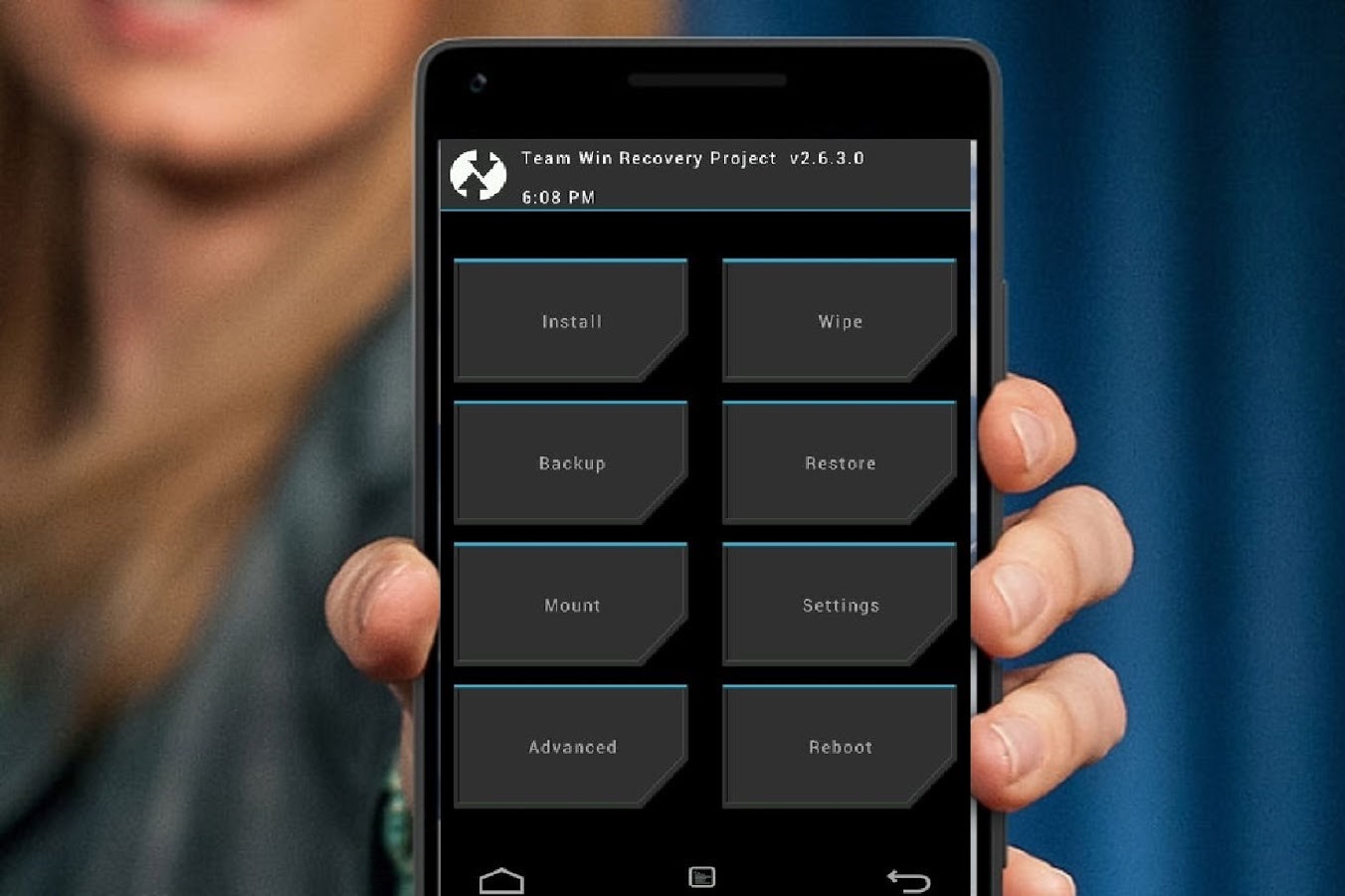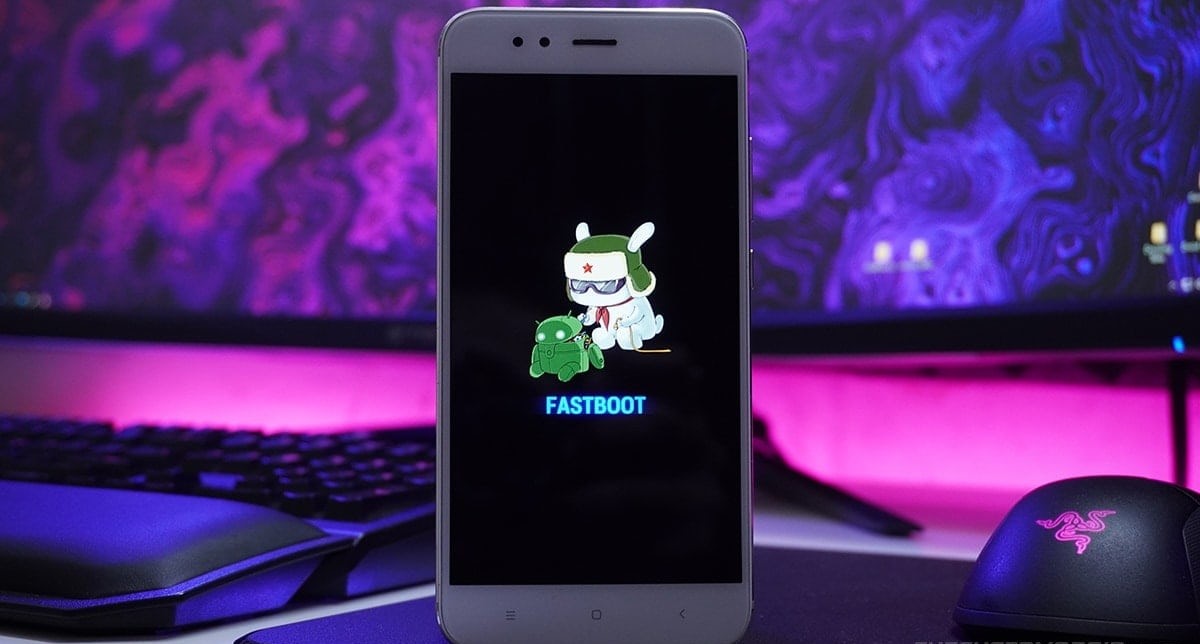Introduction
The Xiaomi 5S Plus is a remarkable device that offers a seamless blend of cutting-edge technology and user-friendly features. As a proud owner of this smartphone, you may be eager to explore its full potential by customizing its software and unlocking new possibilities. One way to achieve this is by installing TWRP (Team Win Recovery Project) on your Xiaomi 5S Plus.
TWRP is a custom recovery that allows you to perform various advanced tasks on your device, such as flashing custom ROMs, creating and restoring backups, and tweaking system settings. By installing TWRP, you gain greater control over your device's software, enabling you to personalize your user experience and optimize performance.
In this comprehensive tutorial, we will guide you through the process of installing TWRP on your Xiaomi 5S Plus, empowering you to harness the full potential of your device. Whether you're a seasoned enthusiast or a newcomer to the world of custom Android modifications, this tutorial will equip you with the knowledge and confidence to embark on this exciting journey.
By the end of this tutorial, you will have a clear understanding of the steps involved in unlocking the bootloader, preparing your device for TWRP installation, and executing the installation process. With our detailed instructions and insights, you'll be well-prepared to embark on this transformative endeavor, unlocking new possibilities for customization and optimization.
So, without further ado, let's delve into the world of TWRP installation and unleash the true power of your Xiaomi 5S Plus!
What is TWRP?
TWRP, which stands for Team Win Recovery Project, is a custom recovery environment for Android devices. It serves as a powerful tool that allows users to perform a wide range of advanced operations that are not typically accessible through the standard Android recovery. TWRP provides a user-friendly interface and a plethora of features that empower users to take full control of their devices' software.
One of the key functions of TWRP is its ability to facilitate the installation of custom ROMs. Custom ROMs are modified versions of the Android operating system, offering unique features, optimizations, and visual enhancements. By using TWRP, users can seamlessly flash custom ROMs onto their devices, unlocking the potential for a highly personalized and tailored user experience.
Additionally, TWRP enables users to create and restore full system backups. This feature is invaluable for safeguarding important data and system settings, providing a safety net in the event of software issues or the desire to revert to a previous state. With TWRP, users can effortlessly create a complete backup of their device's software and restore it at any time, ensuring peace of mind and flexibility.
Furthermore, TWRP allows for the installation of various mods and tweaks that can enhance the functionality and appearance of the device. From custom kernels to system-wide modifications, TWRP serves as a gateway to a vibrant ecosystem of community-developed enhancements, enabling users to tailor their devices to their specific preferences.
Moreover, TWRP provides a platform for wiping and formatting different partitions of the device, giving users precise control over the storage and system configurations. Whether it's wiping the cache partition for performance optimization or formatting specific storage areas, TWRP empowers users to fine-tune their devices according to their needs.
In essence, TWRP is a versatile and indispensable tool for Android enthusiasts and power users. Its robust feature set and intuitive interface make it an essential component for those seeking to customize, optimize, and explore the full potential of their Android devices. With TWRP, users can embark on a journey of personalization and innovation, unlocking new horizons of customization and control.
Preparing for TWRP Installation
Before embarking on the installation of TWRP (Team Win Recovery Project) on your Xiaomi 5S Plus, it is crucial to adequately prepare your device and ensure that all necessary prerequisites are met. This preparatory phase lays the foundation for a smooth and successful TWRP installation, minimizing the risk of complications and optimizing the overall experience. Let's delve into the essential steps to prepare for TWRP installation:
-
Backup Your Data: Prior to initiating any modifications to your device's software, it is highly recommended to create a comprehensive backup of your data. This includes personal files, photos, videos, contacts, and any other important information stored on your Xiaomi 5S Plus. While the TWRP installation process itself is designed to preserve user data, having a backup provides an additional layer of security and peace of mind.
-
Charge Your Device: Ensuring that your device has an adequate battery charge is essential to prevent any unexpected interruptions during the TWRP installation process. It is advisable to charge your Xiaomi 5S Plus to at least 50% battery capacity before proceeding with the installation. A fully charged device minimizes the risk of disruptions and safeguards against potential complications arising from power loss during the installation process.
-
Enable USB Debugging: USB debugging is a developer feature that allows your device to communicate with a computer via a USB connection. To enable USB debugging on your Xiaomi 5S Plus, navigate to the device's settings, select "About phone," and tap the "Build number" multiple times until you see a message indicating that developer options have been enabled. Then, access the developer options and enable USB debugging. This step is crucial for establishing a seamless connection between your device and the computer during the TWRP installation process.
-
Install ADB and Fastboot Tools: ADB (Android Debug Bridge) and Fastboot are essential tools for interacting with Android devices from a computer. Installing these tools on your computer allows for seamless communication with your Xiaomi 5S Plus during the TWRP installation process. You can download and install ADB and Fastboot tools from the official Android developer website or various third-party sources.
By diligently completing these preparatory steps, you will lay a solid groundwork for the subsequent stages of unlocking the bootloader and installing TWRP recovery on your Xiaomi 5S Plus. This meticulous preparation sets the stage for a successful and rewarding TWRP installation experience, empowering you to unlock new possibilities and customize your device to your preferences.
Unlocking Bootloader
Unlocking the bootloader of your Xiaomi 5S Plus is a pivotal step in the process of installing TWRP (Team Win Recovery Project) and customizing your device's software. The bootloader serves as a security checkpoint that verifies the authenticity of the software running on the device. By default, the bootloader of most Android devices, including the Xiaomi 5S Plus, is locked to prevent unauthorized modifications to the system software.
Before proceeding with the bootloader unlocking process, it is important to understand that this action will reset your device to its factory settings, erasing all data stored on the device. Therefore, it is crucial to back up any important data before initiating the bootloader unlocking process.
To unlock the bootloader of your Xiaomi 5S Plus, you will need to follow the official procedure provided by Xiaomi. The process typically involves obtaining an unlock code from Xiaomi's official website, which is then used to unlock the bootloader through the Fastboot mode. Here are the general steps to unlock the bootloader of the Xiaomi 5S Plus:
-
Requesting the Unlock Code: Visit the official Xiaomi website and navigate to the bootloader unlock page. Follow the instructions to request an unlock code for your device. You may need to create or sign in to your Xiaomi account to proceed with the request.
-
Enabling Developer Options: On your Xiaomi 5S Plus, go to the device settings and locate the "About phone" section. Find the "MIUI version" or "Build number" and tap it multiple times until you see a message indicating that developer options have been enabled.
-
Enabling OEM Unlocking and USB Debugging: Access the developer options in the device settings and enable both "OEM unlocking" and "USB debugging." These options are essential for the bootloader unlocking process and establishing a connection with your computer.
-
Booting into Fastboot Mode: Power off your Xiaomi 5S Plus and then boot it into Fastboot mode by pressing and holding the volume down and power buttons simultaneously.
-
Unlocking the Bootloader: Connect your Xiaomi 5S Plus to your computer using a USB cable. Open a command prompt or terminal window on your computer and navigate to the directory where the ADB and Fastboot tools are installed. Enter the command to check if your device is recognized by the computer by typing "fastboot devices" and pressing Enter. If your device is detected, proceed to unlock the bootloader by entering the command provided by Xiaomi along with the unlock code you received.
-
Completing the Process: Follow the on-screen instructions to complete the bootloader unlocking process. Once the process is finished, your Xiaomi 5S Plus will reboot, and the bootloader will be successfully unlocked.
It is important to note that unlocking the bootloader may void the warranty of your device, and it can also introduce security risks if not managed carefully. However, by unlocking the bootloader, you gain the freedom to install custom recovery, flash custom ROMs, and explore a wide range of advanced customization options, including the installation of TWRP.
By successfully unlocking the bootloader of your Xiaomi 5S Plus, you have taken a significant step towards harnessing the full potential of your device. This accomplishment paves the way for the subsequent installation of TWRP recovery, enabling you to embark on a journey of customization and optimization, tailored to your preferences and aspirations.
Installing TWRP Recovery
With the bootloader of your Xiaomi 5S Plus successfully unlocked, you are now poised to embark on the pivotal stage of installing TWRP (Team Win Recovery Project) recovery. TWRP serves as a powerful gateway to advanced customization and optimization of your device's software, offering a user-friendly interface and a myriad of features to explore. The installation of TWRP recovery on your Xiaomi 5S Plus is a transformative step that empowers you to take full control of your device's software environment. Let's delve into the detailed process of installing TWRP recovery on your Xiaomi 5S Plus:
-
Download TWRP Image: Begin by obtaining the TWRP recovery image specifically designed for the Xiaomi 5S Plus. Visit the official TWRP website or trusted third-party sources to download the appropriate TWRP image file for your device model. Ensure that you download the correct version to match your device's specifications.
-
Enable USB Debugging: On your Xiaomi 5S Plus, navigate to the device settings and access the developer options. Enable USB debugging to establish a seamless connection between your device and the computer during the TWRP installation process.
-
Connect Your Device: Using a USB cable, connect your Xiaomi 5S Plus to your computer. Ensure that the device is recognized by the computer and that the necessary ADB and Fastboot tools are installed and accessible.
-
Boot into Fastboot Mode: Power off your Xiaomi 5S Plus and then boot it into Fastboot mode by pressing and holding the volume down and power buttons simultaneously. This will allow the device to enter the Fastboot mode, enabling communication with the computer for the TWRP installation process.
-
Flash TWRP Recovery: In the command prompt or terminal window on your computer, navigate to the directory where the ADB and Fastboot tools are installed. Locate the downloaded TWRP image file and place it in the same directory. Enter the command to flash the TWRP recovery image onto your Xiaomi 5S Plus by typing "fastboot flash recovery <twrp_filename.img>" and pressing Enter. Replace "<twrp_filename.img>" with the actual filename of the TWRP image file.
-
Reboot into TWRP: Once the TWRP recovery image has been successfully flashed, reboot your Xiaomi 5S Plus into recovery mode. You can do this by entering the command "fastboot boot <twrp_filename.img>" in the command prompt or terminal window and pressing Enter. This command will boot your device directly into the newly installed TWRP recovery.
By meticulously following these steps, you will successfully install TWRP recovery on your Xiaomi 5S Plus, unlocking a realm of possibilities for advanced customization and optimization. With TWRP at your disposal, you can explore the installation of custom ROMs, create and restore backups, and delve into a vibrant ecosystem of community-developed enhancements. The installation of TWRP recovery marks a significant milestone in your journey of harnessing the full potential of your Xiaomi 5S Plus, empowering you to personalize your device and elevate your user experience to new heights.
Conclusion
In conclusion, the installation of TWRP (Team Win Recovery Project) on your Xiaomi 5S Plus represents a transformative endeavor that unlocks a world of customization, optimization, and innovation. By following the comprehensive steps outlined in this tutorial, you have embarked on a journey of empowerment, gaining the ability to take full control of your device's software environment and explore new horizons of personalization.
With TWRP installed, you now possess the capability to flash custom ROMs, create and restore backups, and delve into a vibrant ecosystem of community-developed enhancements. This newfound flexibility and freedom enable you to tailor your Xiaomi 5S Plus to your specific preferences, optimizing its performance and visual appeal to align with your unique aspirations.
Furthermore, the successful installation of TWRP recovery serves as a testament to your commitment to exploring the full potential of your device. It signifies a departure from the confines of standard software limitations, opening the door to a realm of advanced operations and customizations that elevate your user experience to new heights.
As you continue your journey with TWRP, I encourage you to explore the diverse array of custom ROMs, mods, and tweaks available within the Android community. Embrace the spirit of innovation and creativity, leveraging TWRP as a platform for experimentation and personalization. Whether it's optimizing performance, refining the visual aesthetics, or exploring new features, TWRP empowers you to shape your device according to your vision.
Moreover, the installation of TWRP on your Xiaomi 5S Plus represents a significant milestone in your Android customization journey. It signifies a departure from the ordinary and a step into a world of endless possibilities. Embrace this newfound freedom with enthusiasm and curiosity, and let TWRP be your gateway to a realm of boundless customization and optimization.
In essence, the installation of TWRP on your Xiaomi 5S Plus is not just a technical achievement; it is a declaration of your commitment to personalization and exploration. It is a testament to your willingness to push the boundaries, embrace innovation, and shape your device into a reflection of your individuality. With TWRP as your ally, the possibilities are limitless, and the journey of customization and optimization is bound to be an exhilarating and rewarding experience.