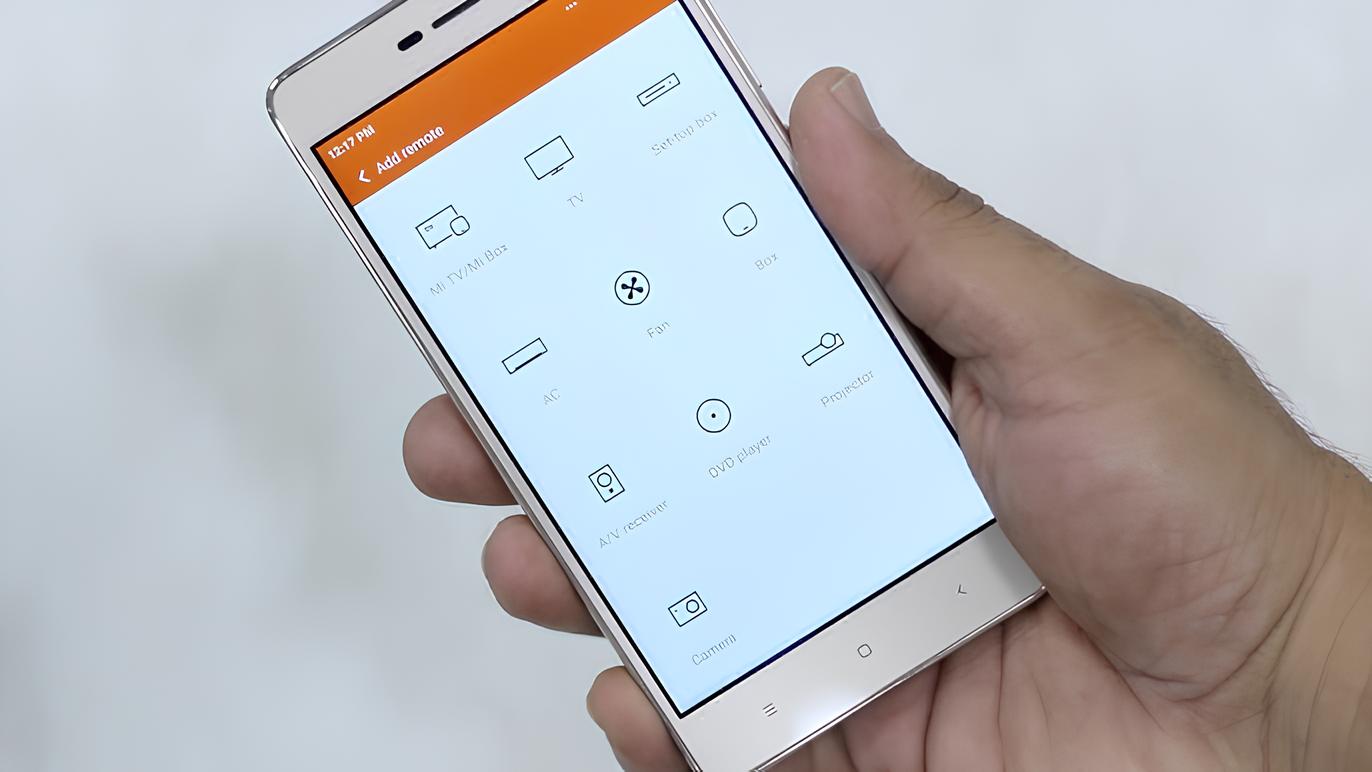Introduction
Mobile devices have become an indispensable part of our daily lives, serving as powerful tools for communication, productivity, and entertainment. The ability to customize our devices to suit our preferences and needs is a key feature that enhances the user experience. One of the most common customization options is adding apps to the home screen, allowing quick and convenient access to frequently used applications.
In this guide, we will explore the process of customizing your Redmi device by adding apps to the home screen. Whether you're a seasoned Redmi user or a newcomer to the world of Xiaomi smartphones, mastering this simple yet essential skill will empower you to tailor your device to your unique requirements.
By following the step-by-step instructions provided in this article, you will gain a deeper understanding of how to navigate the interface of your Redmi device and effortlessly personalize it to reflect your digital lifestyle. Let's embark on this journey to unlock the full potential of your Redmi device and make it a seamless extension of your daily routine.
Step 1: Accessing the App Drawer
Accessing the app drawer on your Redmi device is the first step towards customizing your home screen with your favorite apps. The app drawer is where all the installed applications on your device are organized, making it easy to locate and access them. Here's how you can access the app drawer on your Redmi device:
-
Unlock Your Device: Begin by unlocking your Redmi device using the designated method, such as a PIN, pattern, or fingerprint.
-
Navigate to the Home Screen: Once your device is unlocked, you will be directed to the home screen. This is the primary interface where you can access various apps and widgets.
-
Locate the App Drawer Icon: Look for the app drawer icon on the home screen. On Redmi devices, the app drawer icon is typically represented by a grid of dots or a downward-facing arrow. It is often located at the center or bottom of the screen.
-
Tap the App Drawer Icon: Once you have located the app drawer icon, tap on it to open the app drawer. This action will reveal all the installed apps on your device, neatly organized for easy access.
-
Explore the App Drawer: Upon accessing the app drawer, take a moment to familiarize yourself with the layout and organization of the apps. You may notice that the apps are arranged alphabetically or categorized based on their functionality.
-
Return to the Home Screen: After exploring the app drawer, you can return to the home screen by using the designated navigation or home button on your device.
Accessing the app drawer is the gateway to a world of possibilities for customizing your Redmi device. By mastering this fundamental step, you are now ready to proceed to the next stage of adding your preferred apps to the home screen, thereby personalizing your device to align with your unique preferences and usage patterns.
Step 2: Selecting the Apps to Add
Once you have accessed the app drawer on your Redmi device, the next step is to carefully select the apps that you want to add to the home screen. This process allows you to curate a personalized collection of frequently used apps, ensuring quick and convenient access with just a tap. Here's how you can effectively select the apps to add:
-
Identify Your Most Used Apps: Take a moment to reflect on the apps that you use most frequently throughout your day. These could include messaging apps, social media platforms, productivity tools, or entertainment applications. By identifying your most used apps, you can prioritize them for addition to the home screen, streamlining your digital experience.
-
Consider App Categories: Think about the different categories of apps that are essential to your daily routine. For instance, you may have a set of apps dedicated to communication, such as messaging and email clients, while also relying on productivity apps for task management and note-taking. By considering app categories, you can ensure a well-rounded selection that caters to various aspects of your lifestyle.
-
Evaluate New Apps: If you have recently installed new apps on your Redmi device, consider their potential impact on your daily usage. New apps that offer enhanced functionality or serve a specific purpose may warrant inclusion on the home screen, providing easy access for seamless integration into your digital workflow.
-
Assess App Accessibility: Assess the accessibility of each app based on your usage patterns. Apps that require frequent access or serve as integral components of your daily activities should be prioritized for addition to the home screen. This ensures that essential tools are readily available without the need to navigate through the app drawer each time.
-
Balance Utility and Simplicity: Strive to strike a balance between utility and simplicity when selecting apps to add to the home screen. While it's important to have quick access to essential tools, it's equally crucial to maintain a clutter-free and organized home screen. Prioritize apps that offer significant utility while avoiding overcrowding the interface with an excessive number of shortcuts.
By carefully considering these factors, you can curate a tailored selection of apps that align with your unique preferences and usage patterns. This thoughtful approach to selecting apps sets the stage for a personalized home screen that enhances your overall mobile experience, reflecting your digital identity and optimizing efficiency.
Step 3: Adding Apps to the Home Screen
Adding apps to the home screen of your Redmi device is a straightforward process that empowers you to create a personalized and efficient digital workspace. By strategically placing your most used and essential apps within easy reach, you can streamline your daily interactions with your device. Here's a detailed guide on how to add apps to the home screen of your Redmi device:
-
Long-Press on the App: Begin by accessing the app drawer and locating the app that you want to add to the home screen. Once you have identified the app, long-press on its icon. This action will initiate the customization mode, allowing you to interact with the app icons on the home screen.
-
Drag the App to the Home Screen: While in the customization mode, continue to press and hold the app icon, then drag it to an empty space on the home screen. As you move the app icon, you will notice other icons shifting to accommodate the new addition. Position the app icon in the desired location on the home screen.
-
Create App Shortcuts: In addition to adding the app icon to the home screen, you can create shortcuts to specific features or actions within the app. Some apps offer the option to create shortcuts for direct access to particular functions, enhancing the convenience and efficiency of your interactions.
-
Organize the Home Screen: After adding the app to the home screen, take a moment to organize the layout to suit your preferences. You can arrange the app icons based on usage frequency, categorize them by functionality, or create themed clusters that reflect your workflow. This customization allows for intuitive navigation and a visually appealing home screen.
-
Repeat the Process: Once you have added the desired app to the home screen, you can repeat the process for additional apps. By carefully curating the selection of apps and arranging them thoughtfully, you can create a home screen that aligns with your unique digital lifestyle.
By following these steps, you can seamlessly add apps to the home screen of your Redmi device, transforming it into a personalized hub of productivity and entertainment. This customization not only enhances the visual appeal of your device but also optimizes the efficiency of accessing your favorite apps, ultimately enriching your overall mobile experience.
Conclusion
In conclusion, the ability to customize the home screen of your Redmi device by adding apps is a fundamental aspect of personalizing your digital experience. By following the step-by-step process outlined in this guide, you have gained valuable insights into navigating the app drawer, selecting apps based on your usage patterns, and seamlessly integrating them into the home screen. This newfound knowledge empowers you to tailor your device to align with your unique preferences and digital lifestyle.
The process of adding apps to the home screen goes beyond mere customization; it reflects your individuality and the way you interact with technology on a daily basis. By strategically curating a collection of essential apps and arranging them thoughtfully on the home screen, you have created a digital environment that caters to your specific needs, streamlining your interactions and enhancing productivity.
Furthermore, the act of customizing the home screen fosters a sense of ownership and familiarity with your Redmi device. As you arrange your favorite apps within easy reach, you are actively shaping the digital landscape that mirrors your habits, interests, and priorities. This personal touch transforms your device from a mere tool into a seamless extension of your daily routine, enhancing the overall user experience.
Moreover, the process of adding apps to the home screen is a testament to the user-centric design philosophy embraced by Xiaomi. It exemplifies the brand's commitment to empowering users to personalize their devices, fostering a sense of connection and empowerment. This emphasis on customization not only enhances the functionality of Redmi devices but also cultivates a deeper sense of engagement and satisfaction among users.
As you continue to explore the myriad features and customization options offered by your Redmi device, remember that the ability to add apps to the home screen is just one facet of the endless possibilities for tailoring your digital experience. Embrace this newfound knowledge as a stepping stone towards unlocking the full potential of your device and infusing it with your unique personality and preferences.
In essence, the process of adding apps to the home screen transcends mere technical customization; it is a reflection of your digital identity and a testament to the seamless integration of technology into your daily life. With each app icon carefully placed on the home screen, you have crafted a personalized digital canvas that embodies your individuality and enhances the functionality of your Redmi device.