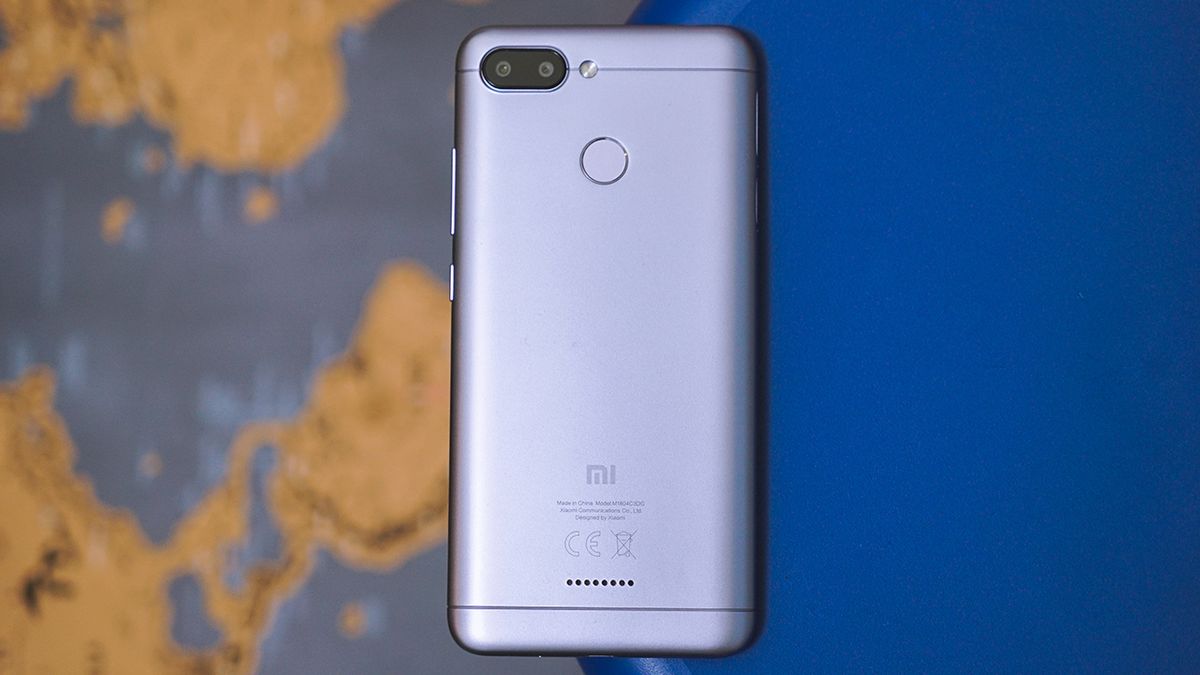Introduction
Personalizing your Redmi Note 4 launcher allows you to transform the look and feel of your device, making it uniquely yours. By customizing the launcher, you can enhance the user experience, improve accessibility, and express your individual style. Whether you're looking to add a personal touch to your device or streamline your daily activities, the launcher serves as the gateway to a more personalized and efficient mobile experience.
The Redmi Note 4 launcher offers a plethora of customization options, enabling you to tailor your device to suit your preferences. From changing the wallpaper to rearranging app icons and utilizing custom icon packs, the possibilities for personalization are virtually endless. Moreover, the ability to set up gestures and add widgets further empowers you to optimize your device's functionality and aesthetics.
In this article, we will explore various methods to personalize your Redmi Note 4 launcher, allowing you to unleash your creativity and make your device truly your own. Whether you're a minimalist seeking a clean and organized interface or a trendsetter aiming to showcase your unique style, the customization options available for the Redmi Note 4 launcher cater to a diverse range of preferences. Let's delve into the exciting world of launcher personalization and discover how you can elevate your mobile experience to new heights.
Changing the Wallpaper
Personalizing the wallpaper on your Redmi Note 4 is a simple yet impactful way to breathe new life into your device. The wallpaper serves as the backdrop for your entire user interface, setting the tone for the overall look and feel of your device. Whether you prefer a serene landscape, a vibrant abstract design, or a cherished photograph, the wallpaper allows you to infuse your device with your unique personality.
To change the wallpaper on your Redmi Note 4, begin by long-pressing on an empty area of the home screen. This action will prompt a menu to appear, offering various options for customization. Select the "Wallpaper" option to access a diverse array of pre-installed wallpapers, ranging from nature scenes to artistic patterns. If you prefer to use your own image as the wallpaper, simply tap the "Gallery" option to choose a photo from your personal collection.
Once you've selected a wallpaper, you can further customize its appearance by adjusting the positioning and applying visual effects. The Redmi Note 4 launcher provides intuitive controls that allow you to crop, zoom, or rotate the chosen wallpaper to achieve the desired look. Additionally, you can experiment with different visual effects, such as blurring or dimming, to complement the overall theme of your device.
Furthermore, the Redmi Note 4 launcher offers the option to set different wallpapers for the home screen and lock screen, enabling you to create a cohesive yet distinct visual experience. This feature allows you to showcase complementary images or tailor the wallpaper selection to suit the specific functionality of each screen.
By changing the wallpaper on your Redmi Note 4, you can instantly refresh the visual appeal of your device and create a personalized ambiance that resonates with your individual taste. Whether you opt for a tranquil scene to promote relaxation or a dynamic pattern to energize your interface, the ability to customize the wallpaper empowers you to curate a mobile experience that is uniquely yours.
Adding Widgets
Enhancing the functionality and visual appeal of your Redmi Note 4 launcher is made effortless through the addition of widgets. These dynamic elements provide quick access to essential information, convenient shortcuts, and interactive features, effectively transforming your home screen into a personalized command center. By incorporating widgets into your launcher, you can streamline your daily activities, stay informed at a glance, and optimize your device's usability.
To add widgets to your Redmi Note 4 home screen, simply long-press on an empty area to initiate the customization menu. From the available options, select "Widgets" to explore a diverse assortment of widgets tailored to various purposes. Whether you seek to display the current weather, access your favorite apps with a single tap, or stay updated on your calendar events, the widget selection encompasses a wide range of functionalities to cater to your needs.
Once you've chosen a widget, you can effortlessly position it on your home screen by dragging and dropping it into the desired location. The Redmi Note 4 launcher offers flexibility in resizing widgets, allowing you to customize their dimensions to suit your preferences and optimize screen real estate. This capability empowers you to curate a home screen layout that seamlessly integrates essential information and convenient shortcuts, promoting efficiency and accessibility.
Furthermore, the Redmi Note 4 launcher supports the placement of multiple widgets, enabling you to create a multifaceted home screen that caters to your diverse requirements. Whether you prefer a minimalist approach with a few carefully selected widgets or a comprehensive display featuring a variety of information at a glance, the ability to add and arrange widgets empowers you to design a home screen that aligns with your lifestyle and priorities.
By incorporating widgets into your Redmi Note 4 launcher, you can elevate the functionality and visual appeal of your device, creating a personalized interface that reflects your unique needs and preferences. Whether you prioritize productivity, organization, or at-a-glance information, the diverse selection of widgets available for the Redmi Note 4 launcher enables you to curate a home screen that optimally supports your daily routine and enhances your overall mobile experience.
Rearranging App Icons
Rearranging app icons on your Redmi Note 4 allows you to optimize the layout of your home screen, streamline access to frequently used apps, and personalize the visual organization of your device. Whether you prefer a meticulously structured arrangement or a casually curated display, the ability to rearrange app icons empowers you to tailor your home screen to suit your unique preferences and usage patterns.
To rearrange app icons on your Redmi Note 4, simply long-press on any app icon until the screen enters customization mode. This action prompts the app icons to enter a movable state, allowing you to effortlessly reposition them to your desired locations. Whether you wish to group similar apps together, prioritize frequently used apps for quick access, or create a thematic arrangement, the intuitive drag-and-drop functionality of the Redmi Note 4 launcher enables you to customize the layout with ease.
Furthermore, the Redmi Note 4 launcher supports the creation of app folders, providing a convenient solution for organizing related apps within a single, easily accessible location. By grouping apps into folders, you can declutter your home screen, reduce visual noise, and streamline navigation, thereby enhancing the overall usability and aesthetic appeal of your device.
Moreover, the ability to rearrange app icons extends beyond the home screen, as the Redmi Note 4 launcher allows you to customize the app drawer layout as well. This feature enables you to arrange apps based on usage frequency, categorize them according to specific functions, or create a personalized system that aligns with your workflow and preferences.
By rearranging app icons on your Redmi Note 4, you can curate a home screen and app drawer layout that reflects your individual habits, priorities, and visual sensibilities. Whether you opt for a meticulously organized structure that promotes efficiency or a casually arranged display that exudes personal flair, the customization options available for app icon arrangement empower you to create a mobile interface that resonates with your unique style and usage patterns.
Using Custom Icon Packs
Incorporating custom icon packs into your Redmi Note 4 launcher presents an exciting opportunity to infuse your device with a distinct visual identity and elevate the overall aesthetic appeal of your interface. By leveraging custom icon packs, you can transcend the standard app icons and embrace a diverse array of designs, styles, and themes that resonate with your personal taste and preferences.
To integrate custom icon packs into your Redmi Note 4 launcher, you can explore the wide selection of icon pack applications available on the Google Play Store. These applications offer an extensive range of icon pack options, ranging from minimalist designs to intricate illustrations, ensuring that you can find a pack that aligns with your desired aesthetic vision.
Once you've selected and downloaded a custom icon pack that captures your attention, you can proceed to apply it to your Redmi Note 4 launcher. The process typically involves accessing the launcher settings, navigating to the icon settings or appearance section, and selecting the option to apply a custom icon pack. Upon choosing the desired icon pack from the available options, the launcher will seamlessly implement the new icons across your home screen and app drawer, instantly transforming the visual presentation of your device.
Custom icon packs offer a versatile canvas for personal expression, allowing you to curate a cohesive and visually captivating interface that reflects your unique style. Whether you gravitate towards sleek, monochromatic icons for a modern and minimalist look, or vibrant, intricately detailed icons that exude personality and flair, the customization options available through custom icon packs empower you to tailor your device to suit your individual aesthetic preferences.
Furthermore, the ability to mix and match icons from different packs provides a high degree of flexibility, enabling you to create a customized icon set that harmonizes with your chosen wallpaper, widget styles, and overall theme. This versatility allows you to craft a cohesive visual experience that resonates with your personal sensibilities and enhances the overall cohesiveness of your device's interface.
By incorporating custom icon packs into your Redmi Note 4 launcher, you can embark on a creative journey to personalize your device and curate a visually stunning interface that reflects your unique personality and design preferences. Whether you seek to evoke a specific mood, showcase your artistic inclinations, or simply infuse your device with a touch of individuality, custom icon packs serve as a powerful tool for transforming your mobile experience into a personalized work of art.
Setting Up Gestures
Setting up gestures on your Redmi Note 4 introduces a new dimension of convenience and efficiency to your mobile experience. Gestures offer intuitive shortcuts and actions that enable you to navigate your device, access features, and perform tasks with seamless fluidity. By customizing gestures within the Redmi Note 4 launcher, you can streamline interactions, enhance accessibility, and personalize the way you interact with your device.
To begin setting up gestures on your Redmi Note 4, navigate to the launcher settings and locate the gestures or shortcuts section. Within this menu, you will find a range of predefined gestures as well as the option to create custom gestures tailored to your specific preferences. The predefined gestures may include actions such as double-tap to wake, swipe to capture a screenshot, or draw a letter to launch a specific app or function.
Custom gestures empower you to assign personalized actions to specific gestures, allowing you to create a tailored system that aligns with your usage patterns and preferences. For example, you can configure a gesture to quickly launch the camera app, toggle the flashlight, or initiate a specific app or function with a simple swipe or tap gesture.
Furthermore, the Redmi Note 4 launcher supports the customization of navigation gestures, providing an alternative method for interacting with your device. Navigation gestures offer an intuitive and immersive way to navigate your device, replacing traditional on-screen buttons with fluid gestures that enable seamless multitasking and navigation.
By setting up gestures on your Redmi Note 4, you can optimize the efficiency and accessibility of your device, creating a personalized interaction experience that aligns with your unique preferences and usage habits. Whether you prioritize quick access to specific functions, seek to streamline navigation, or simply enjoy the convenience of intuitive gestures, the customization options available within the Redmi Note 4 launcher empower you to tailor your mobile experience to suit your individual needs and preferences.
Incorporating gestures into your Redmi Note 4 launcher presents an opportunity to elevate the overall usability and efficiency of your device, providing a seamless and personalized interaction experience that enhances your daily mobile activities. Whether you opt for predefined gestures that streamline common tasks or create custom gestures that align with your unique usage patterns, the ability to set up gestures within the Redmi Note 4 launcher empowers you to optimize your mobile experience and interact with your device in a manner that resonates with your individual preferences and workflow.
Conclusion
Personalizing your Redmi Note 4 launcher offers a myriad of opportunities to transform your device into a reflection of your individuality and preferences. By delving into the realm of customization, you can curate a mobile experience that not only aligns with your aesthetic sensibilities but also enhances the functionality and usability of your device.
The process of personalization begins with the fundamental elements of the launcher, such as changing the wallpaper. This seemingly simple act holds the power to completely alter the ambiance of your device, allowing you to infuse it with tranquility, vibrancy, or personal memories. The ability to select and customize wallpapers enables you to set the visual tone for your entire interface, creating a backdrop that resonates with your mood and style.
Furthermore, the addition of widgets empowers you to transform your home screen into a dynamic and informative hub. Whether you prioritize productivity, organization, or at-a-glance information, the diverse selection of widgets available for the Redmi Note 4 launcher enables you to curate a home screen that optimally supports your daily routine and enhances your overall mobile experience.
Rearranging app icons and utilizing custom icon packs provide avenues for expressing your unique visual preferences. Whether you prefer a meticulously organized structure that promotes efficiency or a casually arranged display that exudes personal flair, the customization options available for app icon arrangement empower you to create a mobile interface that resonates with your unique style and usage patterns.
The integration of custom icon packs serves as a powerful tool for transforming your mobile experience into a personalized work of art. Whether you seek to evoke a specific mood, showcase your artistic inclinations, or simply infuse your device with a touch of individuality, custom icon packs enable you to curate a visually stunning interface that reflects your unique personality and design preferences.
Lastly, setting up gestures introduces a new dimension of convenience and efficiency to your mobile experience. Whether you prioritize quick access to specific functions, seek to streamline navigation, or simply enjoy the convenience of intuitive gestures, the customization options available within the Redmi Note 4 launcher empower you to tailor your mobile experience to suit your individual needs and preferences.
In conclusion, the process of personalizing your Redmi Note 4 launcher transcends mere customization; it represents a journey of self-expression and optimization. By leveraging the diverse array of customization options available, you can craft a mobile interface that seamlessly integrates your visual preferences, functional requirements, and interaction habits, resulting in a personalized and enriching mobile experience that is uniquely yours.