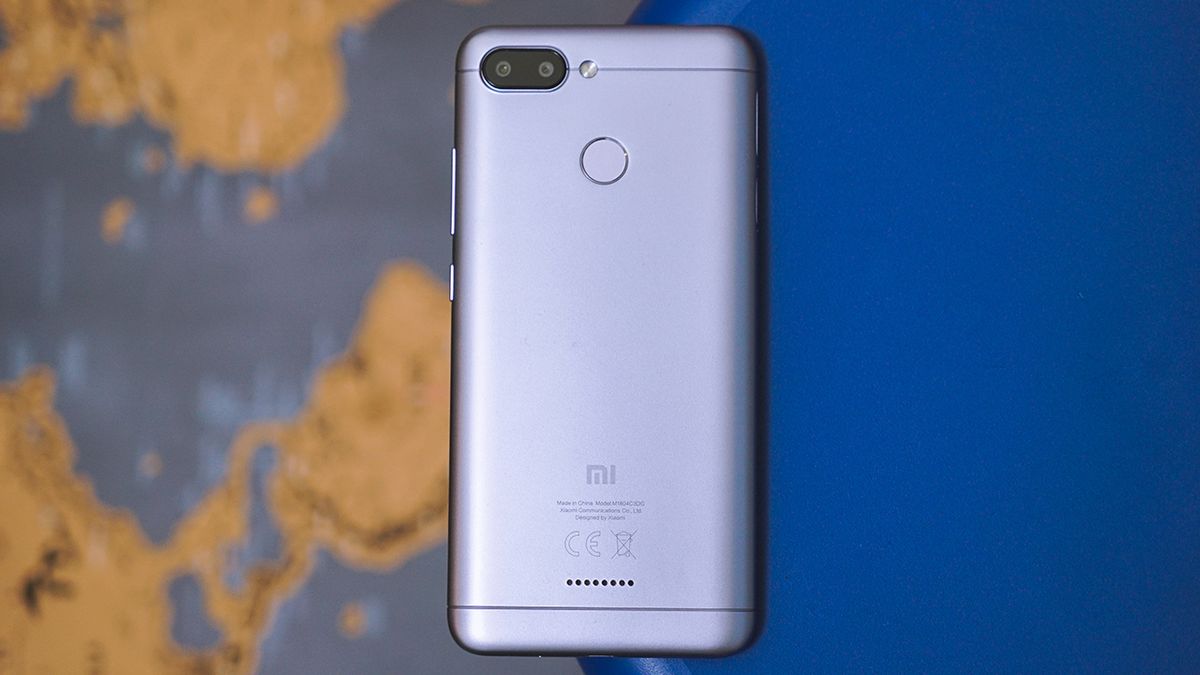Introduction
Upgrading your Redmi Note 4 to Android 10 can breathe new life into your device, offering enhanced features, improved security, and a fresh user interface. This comprehensive guide will walk you through the process, ensuring a smooth and successful transition to the latest Android version.
By following the steps outlined in this guide, you'll be able to take advantage of the latest advancements in mobile technology, optimizing your device's performance and user experience. Whether you're a tech enthusiast eager to explore the newest Android features or simply seeking to extend the lifespan of your Redmi Note 4, this upgrade presents an exciting opportunity to elevate your mobile device to the next level.
Throughout this guide, we'll cover essential preparatory steps, such as backing up your data and unlocking the bootloader, as well as the technical aspects of installing a custom recovery and flashing the Android 10 ROM. By providing detailed instructions and insights, this guide aims to empower you to confidently navigate the upgrade process, ensuring that you can enjoy the benefits of Android 10 on your Redmi Note 4.
As we embark on this journey to upgrade your device, it's important to approach the process with patience and attention to detail. While the steps involved may seem complex at first glance, each one plays a crucial role in ensuring a successful upgrade. By carefully following the instructions and understanding the rationale behind each step, you'll be well-equipped to embark on this transformative journey for your Redmi Note 4.
So, without further ado, let's dive into the process of preparing for and executing the upgrade to Android 10 on your Redmi Note 4. Get ready to unlock the full potential of your device and embrace the exciting possibilities that come with the latest Android version.
Preparing for the Upgrade
Before embarking on the journey to upgrade your Redmi Note 4 to Android 10, it's crucial to lay the groundwork for a seamless and successful transition. This preparatory phase involves several essential steps that will help safeguard your data and ensure that your device is ready for the upgrade process.
First and foremost, it's advisable to charge your device to at least 50% battery capacity. This precautionary measure helps prevent any unexpected shutdowns during the upgrade, which could potentially disrupt the process and lead to complications. By ensuring that your device has an adequate battery level, you can proceed with confidence, knowing that it is sufficiently powered to complete the upgrade process without interruptions.
Additionally, it's important to review the available storage space on your device. Upgrading to a new Android version often requires a significant amount of storage for the installation files and associated data. Therefore, it's advisable to free up space on your device by removing any unnecessary files, apps, or media that may be taking up valuable storage capacity. This proactive approach can help prevent potential storage-related issues during the upgrade process, ensuring that your device has ample space to accommodate the new Android 10 installation.
Furthermore, it's prudent to ensure that your Redmi Note 4 is running the latest available software updates for its current Android version. By installing any pending updates, you can optimize your device's performance and address any known software-related issues that may impact the upgrade process. Keeping your device's software up to date sets the stage for a smoother transition to Android 10, minimizing the likelihood of compatibility issues or software conflicts.
In addition to these technical preparations, it's essential to mentally prepare for the upgrade process by familiarizing yourself with the steps involved and setting aside dedicated time to complete the upgrade without rushing. Patience and attentiveness are key during this phase, as they can contribute to a more confident and successful execution of the upgrade process.
By diligently attending to these preparatory steps, you can lay a solid foundation for the upcoming upgrade, ensuring that your Redmi Note 4 is primed and ready for the exciting transition to Android 10. With these preparations in place, you'll be well-equipped to proceed to the next crucial stages of unlocking the bootloader, installing a custom recovery, and ultimately flashing the Android 10 ROM onto your device.
Backing Up Your Data
Backing up your data is a critical step before initiating the upgrade process to Android 10 on your Redmi Note 4. This precautionary measure ensures that your valuable personal data, including contacts, messages, photos, videos, and app data, is securely preserved in the event of any unforeseen issues during the upgrade. By creating a comprehensive backup, you can safeguard your information and streamline the restoration process, should it be necessary.
To begin, it's recommended to utilize the built-in backup features of your Redmi Note 4, which offer convenient options for backing up essential data to various destinations. Start by accessing the device's settings and navigating to the "System" or "Additional Settings" section, where you can locate the "Backup & reset" or "Backup & restore" option. Within this menu, you'll find the ability to create a full backup of your device, encompassing app data, system settings, and personal content.
Additionally, consider leveraging cloud-based backup solutions, such as Google Drive, to securely store your data in the cloud. By syncing your contacts, photos, and other content with your Google account, you can ensure that your information is safely stored and easily accessible from any compatible device. This approach provides an added layer of protection for your data, offering peace of mind as you proceed with the upgrade process.
Furthermore, for more granular control over your data backup, explore the settings within individual apps to determine if they offer built-in backup and restore functionality. Many popular apps, such as messaging platforms and productivity tools, include options to back up your data to the cloud or local storage, enabling you to preserve specific app-related information that may not be covered by a standard device backup.
In addition to digital backups, consider transferring important files and media to an external storage device, such as a microSD card or a computer. By manually copying essential files to an external location, you can create an additional layer of redundancy for your data, ensuring that it remains accessible even if unforeseen circumstances arise during the upgrade process.
By diligently backing up your data using a combination of built-in device features, cloud-based solutions, and manual file transfers, you can fortify your readiness for the Android 10 upgrade on your Redmi Note 4. This proactive approach empowers you to safeguard your valuable information and embark on the upgrade process with confidence, knowing that your data is securely preserved and ready for seamless restoration following the successful installation of Android 10.
Unlocking Bootloader
Unlocking the bootloader of your Redmi Note 4 is a pivotal step in preparing the device for the transition to Android 10. By unlocking the bootloader, you gain the ability to install custom recovery and flash the Android 10 ROM, essential processes that facilitate the upgrade. It's important to note that unlocking the bootloader involves a deliberate and irreversible process that may void the device's warranty and reset all data. Therefore, it's crucial to proceed with caution and fully understand the implications before initiating the bootloader unlocking process.
To begin, ensure that you have enabled Developer Options on your Redmi Note 4. This can be accomplished by navigating to the device's settings, selecting "About phone," and tapping the "MIUI version" or "Build number" multiple times until a message confirms that Developer Options are now accessible. Once Developer Options are enabled, return to the main settings menu and select "Additional Settings," followed by "Developer options." Within this menu, enable the "OEM unlocking" option, which grants permission to unlock the bootloader.
Next, power off your Redmi Note 4 and boot it into Fastboot mode by simultaneously pressing the Power and Volume Down buttons. Once in Fastboot mode, connect your device to a computer using a USB cable. On the computer, install the necessary USB drivers and the Android Debug Bridge (ADB) and Fastboot tools, which provide the command-line interface for interacting with your device.
With ADB and Fastboot tools installed, open a command prompt or terminal window on your computer and navigate to the directory where these tools are located. Execute the command "fastboot devices" to ensure that your device is properly recognized and connected. Once confirmed, proceed to initiate the bootloader unlocking process by entering the command "fastboot oem unlock" and following the on-screen instructions to confirm the action.
Upon executing the bootloader unlocking command, your Redmi Note 4 will undergo the process of unlocking the bootloader, which may involve a complete wipe of the device's data. It's essential to carefully follow any on-screen prompts and warnings during this process, as they provide critical information about the implications of unlocking the bootloader.
Once the bootloader unlocking process is complete, your Redmi Note 4 will be primed for the subsequent steps of installing custom recovery and flashing the Android 10 ROM. With the bootloader unlocked, you've cleared a significant hurdle in the upgrade process, setting the stage for the next phases of the transformational journey for your device.
Unlocking the bootloader of your Redmi Note 4 represents a pivotal milestone in the upgrade process, unlocking new possibilities and paving the way for the installation of Android 10. With this foundational step completed, you're now poised to delve into the intricacies of installing custom recovery and flashing the Android 10 ROM, bringing your device one step closer to harnessing the power of the latest Android version.
Installing Custom Recovery
Installing a custom recovery on your Redmi Note 4 is a crucial step that empowers you to take full control of the device's system and pave the way for flashing the Android 10 ROM. Custom recovery, such as TWRP (Team Win Recovery Project), offers advanced functionalities beyond the stock recovery provided by the device manufacturer. With custom recovery installed, you gain the ability to perform full system backups, restore previous system states, and flash custom ROMs and modifications with ease.
To initiate the installation of custom recovery, begin by downloading the appropriate TWRP recovery image for your Redmi Note 4 model from a trusted source. It's essential to ensure that the recovery image is specifically tailored to your device variant to avoid compatibility issues. Once you've obtained the correct TWRP recovery image, transfer it to the directory where the ADB and Fastboot tools are located on your computer.
Next, boot your Redmi Note 4 into Fastboot mode by powering off the device and then pressing the Power and Volume Down buttons simultaneously. Once in Fastboot mode, connect your device to the computer using a USB cable. On the computer, open a command prompt or terminal window and navigate to the directory containing the ADB and Fastboot tools.
With the command prompt or terminal window open, execute the command to flash the TWRP recovery image to your Redmi Note 4. The specific command may vary based on the filename of the TWRP recovery image, but it typically follows the format "fastboot flash recovery [recovery_image_filename].img". After entering the command, allow the flashing process to complete, ensuring that no interruptions occur during this critical phase.
Upon successful flashing of the TWRP recovery image, reboot your Redmi Note 4 into recovery mode to confirm that the custom recovery installation was successful. To do this, use the hardware key combination specific to your device model to enter recovery mode. Once in TWRP recovery, take a moment to familiarize yourself with the interface and options available, as this powerful tool will serve as the gateway for flashing the Android 10 ROM onto your device.
With custom recovery successfully installed on your Redmi Note 4, you've unlocked a new realm of possibilities for customizing and optimizing your device. This pivotal step sets the stage for the final phase of the upgrade process: flashing the Android 10 ROM, which will usher in a host of new features and enhancements to elevate your Redmi Note 4 to the next level of performance and functionality.
Downloading Android 10 ROM
Downloading the Android 10 ROM is a pivotal step in the process of upgrading your Redmi Note 4, as it provides the foundation for transitioning to the latest Android version. The Android 10 ROM, also known as a custom firmware package, encapsulates the core operating system and associated components, tailored to deliver the features and optimizations introduced in Android 10. By obtaining the appropriate Android 10 ROM for your device variant, you can embark on the transformative journey of elevating your Redmi Note 4 to the next level of performance and functionality.
To begin, it's essential to source the Android 10 ROM from a reputable and trusted source, such as official developer forums, recognized custom ROM repositories, or dedicated Android development communities. These platforms often host a diverse array of custom ROMs, including Android 10-based options specifically designed for the Redmi Note 4. When selecting the Android 10 ROM for your device, prioritize offerings that are well-maintained, regularly updated, and validated by the developer community to ensure compatibility and reliability.
Before proceeding with the download, carefully verify that the selected Android 10 ROM is explicitly tailored to your Redmi Note 4 model and variant. This attention to detail is crucial to avoid compatibility issues and ensure a seamless transition to the new Android version. Additionally, confirm that the ROM is accompanied by positive user feedback and a track record of stability and performance, indicating that it aligns with the high standards expected for a reliable custom firmware package.
Once you've identified the suitable Android 10 ROM for your Redmi Note 4, initiate the download process, ensuring that you obtain the ROM file from a secure and reputable source. It's advisable to utilize a reliable internet connection and a trusted computer or mobile device to download the ROM, prioritizing the use of official download links or verified repositories to minimize the risk of encountering compromised or counterfeit files.
As the Android 10 ROM download progresses, exercise patience and attentiveness to ensure that the file is acquired intact and without corruption. Upon completion, verify the integrity of the downloaded ROM file by confirming its checksum or utilizing file verification tools to validate its authenticity. This precautionary measure helps safeguard against potential issues that may arise from a compromised or incomplete ROM file, ensuring a smooth and reliable transition to Android 10.
With the Android 10 ROM securely downloaded and validated, you're now poised to proceed to the next critical phase of the upgrade process: flashing the custom ROM onto your Redmi Note 4. This transformative step will bring the latest Android features and enhancements to your device, unlocking a new realm of possibilities and performance that will redefine your mobile experience.
By diligently navigating the process of downloading the Android 10 ROM, you've laid the groundwork for a successful upgrade, setting the stage for the exciting transition to the latest Android version on your Redmi Note 4. With the ROM file securely in your possession, you're now ready to embark on the final stages of the upgrade journey, culminating in the installation and configuration of Android 10 on your device.
Flashing Android 10 ROM
Flashing the Android 10 ROM onto your Redmi Note 4 represents the pivotal moment in the upgrade process, ushering in a transformative shift to the latest Android version. This critical step involves replacing the existing operating system with the custom firmware package, enabling your device to harness the full spectrum of features and optimizations introduced in Android 10.
To commence the flashing process, ensure that your Redmi Note 4 is powered on and connected to a reliable power source to prevent any interruptions during the installation. Additionally, verify that the device's bootloader is unlocked and that custom recovery, such as TWRP, has been successfully installed, as these prerequisites are essential for executing the flashing procedure.
Begin by transferring the downloaded Android 10 ROM file to the internal storage or external SD card of your Redmi Note 4. This facilitates seamless access to the ROM file from within the custom recovery environment, streamlining the subsequent steps of initiating the installation process.
Next, power off your device and boot it into custom recovery mode by pressing the designated hardware key combination specific to your device model. Once in the custom recovery interface, navigate to the "Install" or "Install from storage" option, depending on the specific features offered by the custom recovery installed on your device.
Locate and select the Android 10 ROM file that you transferred to the device's storage, confirming your intention to initiate the flashing process. Exercise patience as the custom recovery executes the installation of the Android 10 ROM, ensuring that no interruptions occur during this critical phase.
Upon successful completion of the flashing process, clear the device's cache and Dalvik cache from within the custom recovery interface to optimize the performance and stability of the newly installed Android 10 ROM. This proactive step helps eliminate residual data and temporary files that may impact the system's responsiveness and overall user experience.
With the Android 10 ROM successfully flashed onto your Redmi Note 4, reboot the device to complete the installation process. As the device restarts, anticipate the initial boot sequence, during which the new Android version will be initialized and configured to deliver the full spectrum of enhancements and features.
As your Redmi Note 4 boots into the freshly installed Android 10 environment, take a moment to appreciate the culmination of the upgrade journey, embracing the myriad improvements and capabilities that the latest Android version brings to your device. With the successful flashing of the Android 10 ROM, your Redmi Note 4 is now poised to deliver an elevated mobile experience, characterized by enhanced performance, security, and functionality.
By meticulously navigating the process of flashing the Android 10 ROM onto your Redmi Note 4, you've unlocked the full potential of your device, embracing the cutting-edge features and optimizations that define the latest Android version. This transformative upgrade sets the stage for a reinvigorated mobile experience, empowering you to explore and leverage the myriad possibilities offered by Android 10 on your Redmi Note 4.
Rebooting and Setting Up
After the successful flashing of the Android 10 ROM onto your Redmi Note 4, the pivotal moment arrives as you reboot the device to complete the installation process. As the device powers on, it initializes the freshly installed Android 10 environment, ushering in a host of enhancements and features that redefine the mobile experience.
Upon rebooting, the device undergoes the initial boot sequence, during which the new Android version is initialized and configured to deliver the full spectrum of improvements. This phase marks the transition to the latest Android iteration, signaling the culmination of the upgrade journey and the beginning of a reinvigorated mobile experience.
As the device boots into the freshly installed Android 10 environment, you're greeted by the revamped user interface and a myriad of new features and optimizations. The updated system introduces refined visuals, enhanced security measures, and a range of performance improvements that collectively elevate the device's capabilities.
During the initial setup process, you're prompted to configure essential settings, such as language preferences, Wi-Fi connectivity, and account credentials. Take this opportunity to personalize your device by customizing system preferences and enabling features that align with your usage patterns and preferences.
As you progress through the setup, consider exploring the revamped settings menu, which may feature new options and organizational enhancements introduced in Android 10. Familiarize yourself with the updated system controls and configuration parameters, empowering you to tailor the device to your specific needs and preferences.
Following the completion of the setup process, take a moment to explore the revamped user interface, interact with the redesigned system apps, and experience the fluidity and responsiveness of the updated Android 10 environment. Embrace the seamless integration of new features, such as enhanced privacy controls, system-wide dark mode, and improved gesture navigation, which collectively redefine the user experience on your Redmi Note 4.
As you navigate the post-upgrade phase, take the time to explore the enhanced security measures and privacy enhancements introduced in Android 10, empowering you to safeguard your data and optimize your digital well-being. Leverage the updated security settings to fortify your device against potential threats and explore the expanded privacy controls to exert greater control over app permissions and data access.
With the rebooting and setup process complete, your Redmi Note 4 stands as a testament to the transformative power of the Android 10 upgrade. Embrace the reinvigorated mobile experience, characterized by enhanced performance, refined visuals, and a wealth of new features that redefine the possibilities of your device. As you embark on this new chapter with Android 10, seize the opportunity to explore and leverage the myriad enhancements that elevate your Redmi Note 4 to new heights of functionality and performance.
Conclusion
In conclusion, the journey to upgrade your Redmi Note 4 to Android 10 has been a transformative and empowering experience, unlocking a new realm of possibilities and performance for your device. By meticulously navigating the preparatory steps, including backing up your data, unlocking the bootloader, installing custom recovery, and ultimately flashing the Android 10 ROM, you've embarked on a journey that redefines the capabilities of your Redmi Note 4.
The preparatory phase set the stage for a seamless and successful upgrade, ensuring that your device was primed and ready to embrace the latest Android version. By meticulously backing up your data, unlocking the bootloader, and installing custom recovery, you laid a solid foundation for the transformative shift to Android 10.
The pivotal moment of downloading the Android 10 ROM marked a significant milestone, as you secured the custom firmware package that encapsulates the core operating system and associated components tailored to deliver the features and optimizations introduced in Android 10. This critical step was a testament to your dedication to ensuring a reliable and secure transition to the latest Android version.
The culmination of the upgrade journey was realized through the meticulous process of flashing the Android 10 ROM onto your Redmi Note 4. This transformative step ushered in a host of enhancements and features, redefining the mobile experience and empowering you to explore the myriad possibilities offered by Android 10.
As your device rebooted into the freshly installed Android 10 environment, you were greeted by the revamped user interface and a myriad of new features and optimizations. The updated system introduced refined visuals, enhanced security measures, and a range of performance improvements that collectively elevated the device's capabilities.
In embracing the reinvigorated mobile experience, characterized by enhanced performance, refined visuals, and a wealth of new features, you've unlocked the full potential of your Redmi Note 4. The upgrade to Android 10 represents a testament to your commitment to harnessing the latest advancements in mobile technology, ensuring that your device remains at the forefront of innovation and functionality.
As you embark on this new chapter with Android 10, seize the opportunity to explore and leverage the myriad enhancements that elevate your Redmi Note 4 to new heights of functionality and performance. The upgrade journey has not only transformed your device but has also empowered you to embrace the cutting-edge features and optimizations that define the latest Android version.
In embracing the reinvigorated mobile experience, characterized by enhanced performance, refined visuals, and a wealth of new features, you've unlocked the full potential of your Redmi Note 4. The upgrade to Android 10 represents a testament to your commitment to harnessing the latest advancements in mobile technology, ensuring that your device remains at the forefront of innovation and functionality.
As you embark on this new chapter with Android 10, seize the opportunity to explore and leverage the myriad enhancements that elevate your Redmi Note 4 to new heights of functionality and performance. The upgrade journey has not only transformed your device but has also empowered you to embrace the cutting-edge features and optimizations that define the latest Android version.