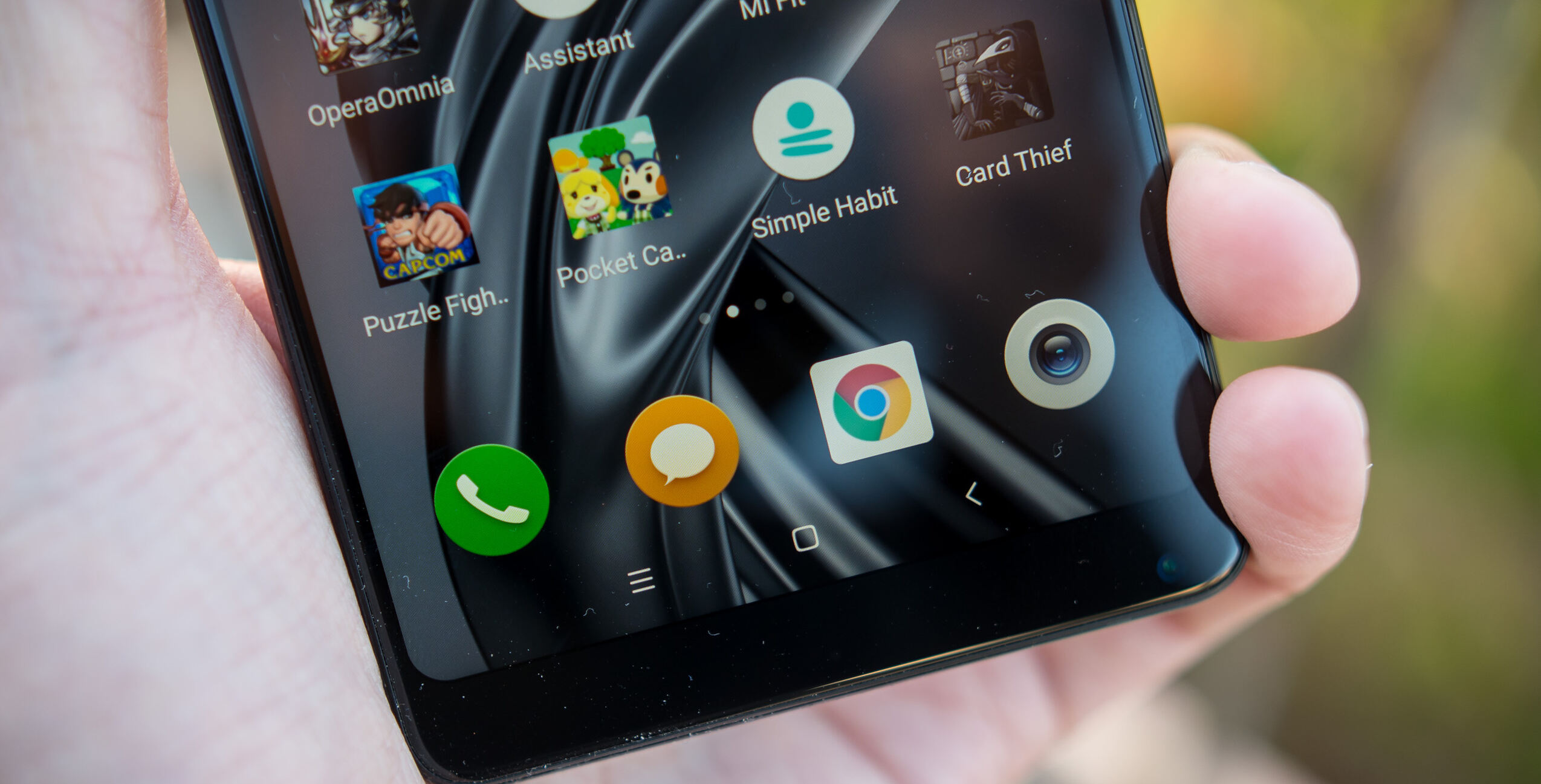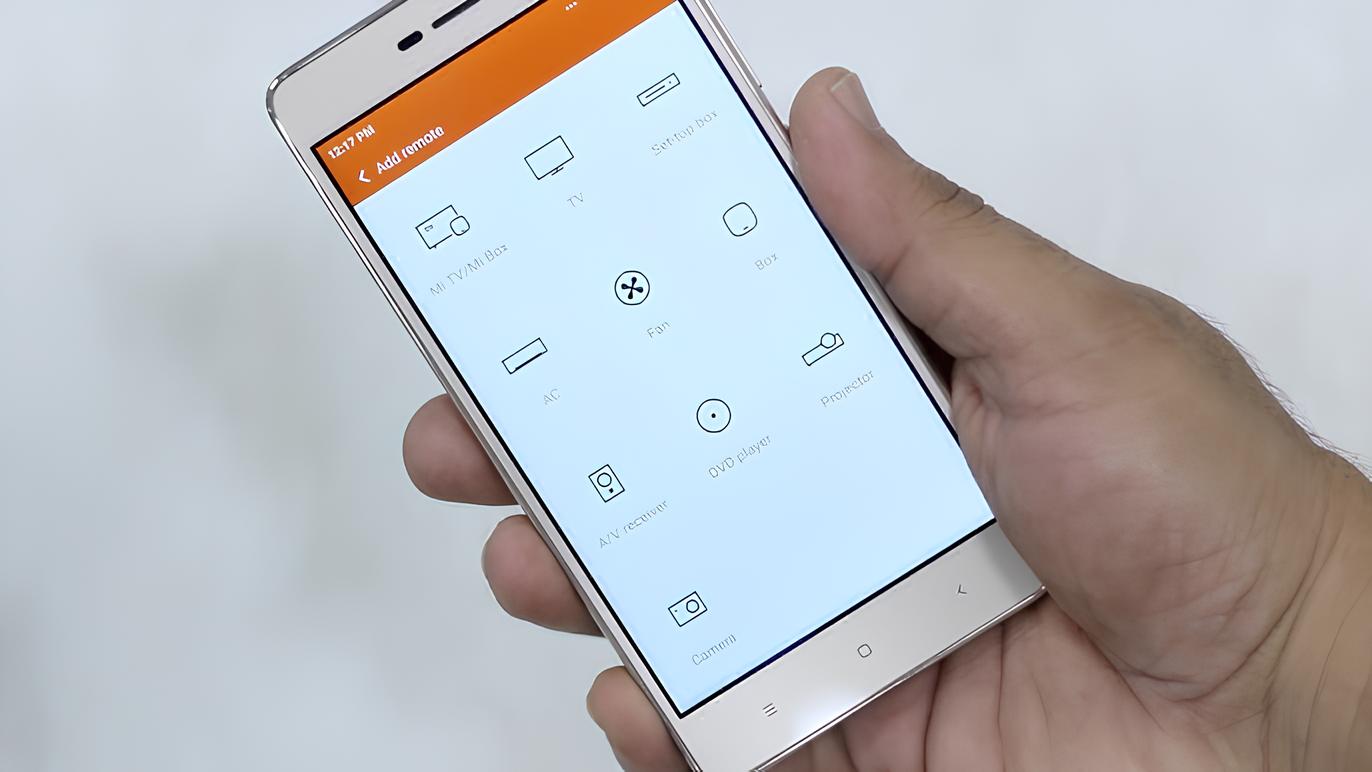Introduction
When it comes to personalizing your Redmi device, the home screen serves as the canvas upon which you can unleash your creativity and organizational prowess. With a myriad of layout options, app icons, widgets, wallpapers, and themes at your disposal, customizing your Redmi home screen allows you to tailor your device to reflect your unique style and preferences.
The home screen is the first thing you see when unlocking your device, making it a prime real estate for expressing your individuality and optimizing your mobile experience. Whether you prefer a minimalist layout with essential apps at your fingertips or a vibrant display adorned with widgets and personalized themes, the possibilities for customization are virtually endless.
In this article, we will delve into the various ways you can unlock the full potential of your Redmi home screen. From accessing layout options to customizing app icons and widgets, changing wallpapers and themes, and organizing apps and folders, you will discover how to transform your home screen into a personalized hub that caters to your unique needs and aesthetic preferences.
So, grab your Redmi device and get ready to embark on a journey of customization and optimization. Let's unlock the full potential of your home screen and elevate your mobile experience to new heights.
How to Access Home Screen Layout Options
Accessing the home screen layout options on your Redmi device is the first step towards creating a personalized and efficient mobile interface. Redmi offers a user-friendly approach to customizing the home screen, allowing you to tailor the layout to suit your preferences and usage habits. Here's how you can access the home screen layout options and unleash the full potential of your device:
1. Long-Press on the Home Screen
To begin customizing your home screen layout, simply long-press on an empty area of the home screen. This action will prompt a menu to appear, providing you with a range of customization options to explore.
2. Tap on "Settings"
Within the menu that appears after long-pressing the home screen, locate and tap on the "Settings" option. This will direct you to the home screen settings, where you can further refine the layout and appearance of your home screen.
3. Explore Layout Options
Once in the home screen settings, navigate to the "Layout" or "Home Screen Layout" section. Here, you will find a selection of layout options to choose from, allowing you to modify the grid size, app icon arrangement, and overall structure of the home screen.
4. Select Your Preferred Layout
Browse through the available layout options and select the one that best aligns with your preferences. Whether you prefer a spacious layout with larger app icons or a compact grid to fit more content on the screen, Redmi offers a variety of layout configurations to cater to diverse user preferences.
5. Customize Additional Settings
In addition to selecting a layout, you may also have the option to customize additional settings such as icon size, label display, and screen orientation. These settings enable you to fine-tune the appearance and functionality of your home screen according to your specific requirements.
By following these steps, you can effortlessly access the home screen layout options on your Redmi device and embark on a journey of customization and optimization. Whether you seek a streamlined and minimalist layout or a dynamic and feature-rich interface, Redmi empowers you to tailor your home screen to reflect your unique style and enhance your mobile experience.
Customizing App Icons and Widgets
Customizing app icons and widgets is a pivotal aspect of personalizing your Redmi home screen. By infusing your home screen with visually appealing app icons and functional widgets, you can elevate both the aesthetic appeal and usability of your device. Redmi offers a seamless and intuitive approach to customizing app icons and widgets, empowering you to curate a home screen that aligns with your unique style and usage preferences.
1. App Icons Customization
Redmi provides users with the flexibility to customize app icons, allowing you to transform the visual representation of your favorite apps. Here's how you can customize app icons on your Redmi device:
-
Icon Packs: Explore a diverse range of icon packs available on the Mi Themes store, enabling you to change the appearance of app icons to suit different themes and styles.
-
Individual Icon Customization: For a more personalized touch, Redmi allows you to individually customize app icons by selecting from a variety of icon designs for specific apps.
2. Widget Personalization
Widgets serve as dynamic elements on the home screen, providing at-a-glance information and quick access to app functionalities. Redmi offers extensive widget customization options, allowing you to tailor widgets to your specific needs:
-
Widget Selection: Choose from a wide array of widgets, including weather, clock, calendar, and productivity widgets, to enhance the functionality and visual appeal of your home screen.
-
Widget Resizing and Arrangement: Redmi enables you to resize and arrange widgets according to your preference, ensuring that they seamlessly integrate with your chosen home screen layout.
3. Widget and Icon Alignment
Aligning widgets and app icons strategically on your home screen can significantly impact the overall visual harmony and usability. Redmi empowers you to arrange widgets and app icons with precision, enabling you to create a well-organized and visually captivating home screen layout.
By customizing app icons and widgets on your Redmi device, you can infuse your home screen with a personalized touch while optimizing the accessibility and functionality of essential apps and information. Whether you prefer a sleek and minimalist aesthetic or a vibrant and feature-rich interface, Redmi's app icons and widgets customization options cater to a diverse range of user preferences, allowing you to craft a home screen that resonates with your individual style and enhances your daily mobile experience.
Changing Wallpaper and Themes
Personalizing the wallpaper and themes on your Redmi device is a captivating way to breathe life into your home screen and infuse it with your unique style. Redmi offers an extensive array of wallpapers and themes, allowing you to transform the visual ambiance of your device to reflect your mood, interests, and aesthetic preferences.
Wallpaper Customization
Redmi provides a rich selection of high-quality wallpapers, ranging from scenic landscapes and abstract designs to artistic illustrations and captivating photography. Here's how you can customize your wallpaper on your Redmi device:
-
Wallpaper Gallery: Explore the diverse range of wallpapers available in the built-in wallpaper gallery, where you can discover captivating visuals to adorn your home screen.
-
Personal Photos: Infuse a personal touch by setting your favorite photos as the wallpaper, allowing you to showcase cherished memories and moments directly on your home screen.
-
Dynamic Wallpapers: Redmi offers dynamic wallpapers that subtly shift and animate, adding a layer of dynamism and visual intrigue to your home screen.
Theme Selection
Redmi's theme store is a treasure trove of captivating themes, each offering a distinct visual identity and ambiance. Here's how you can explore and apply themes to personalize your device:
-
Theme Store: Delve into the theme store to browse through a diverse collection of themes, encompassing various styles, color schemes, and visual elements.
-
Customization Options: Themes on Redmi devices often come with comprehensive customization options, allowing you to tailor the visual aspects of your device, including icons, system UI, and accent colors, to align with the selected theme.
-
Dynamic Themes: Some themes feature dynamic elements that breathe life into your device, with animated icons, backgrounds, and system visuals that evolve as you navigate through your home screen and apps.
Seamless Integration
Redmi ensures a seamless integration of wallpapers and themes, enabling you to harmonize the visual elements of your home screen effortlessly. Whether you opt for a vibrant and colorful theme with a matching wallpaper or a minimalist theme complemented by a serene landscape wallpaper, Redmi empowers you to curate a cohesive and visually captivating home screen experience.
By changing the wallpaper and themes on your Redmi device, you can infuse your home screen with a personalized touch, reflecting your mood, style, and creative inclinations. Whether you seek a visually immersive experience or a harmonious blend of aesthetics and functionality, Redmi's wallpaper and theme customization options offer a delightful avenue for expressing your individuality and enhancing your daily interaction with your device.
Organizing Apps and Folders
Efficiently organizing apps and folders on your Redmi home screen is essential for streamlining access to your favorite apps and optimizing the overall visual layout. Redmi offers intuitive tools and features that empower you to arrange apps and create folders with ease, ensuring a clutter-free and personalized home screen experience.
App Arrangement
Redmi allows you to arrange apps on your home screen according to your usage patterns and preferences. Here's how you can organize your apps effectively:
-
App Icon Placement: Long-press on an app icon to enter the editing mode, enabling you to drag and place the app icons in your desired locations on the home screen. This flexibility allows you to prioritize frequently used apps and create a tailored layout that aligns with your workflow.
-
Grouping Similar Apps: By categorizing apps into groups based on their functions or categories, you can create a more organized and accessible home screen. For instance, you can group social media apps, productivity tools, or entertainment apps together for convenient access.
Folder Creation
Creating folders on your home screen is a convenient way to declutter and streamline app access. Redmi simplifies the process of folder creation, allowing you to categorize and manage apps seamlessly:
-
Drag-and-Drop Method: To create a folder, simply drag one app icon onto another. This action automatically prompts the formation of a folder containing the selected apps. You can then customize the folder name to reflect the app category it represents.
-
Folder Customization: Redmi enables you to customize folder icons and names, providing a personalized touch to your home screen organization. By assigning distinct icons and descriptive names to folders, you can enhance visual clarity and navigation efficiency.
Smart App Suggestions
Redmi's intelligent app suggestions feature further enhances the organization of your home screen. By analyzing your app usage patterns, Redmi can intelligently recommend app placements and folder arrangements, streamlining the process of optimizing your home screen layout.
Visual Harmony
Beyond the functional aspect, organizing apps and folders contributes to the visual harmony of your home screen. Redmi's emphasis on visual coherence and user-centric design ensures that your organized app layout seamlessly integrates with your chosen themes, wallpapers, and overall home screen aesthetic.
By leveraging Redmi's app organization and folder management features, you can transform your home screen into a well-organized and visually appealing interface that caters to your unique preferences and usage habits. Whether you prioritize productivity, aesthetics, or a balanced blend of both, Redmi's tools empower you to curate a home screen that reflects your individuality and enhances your daily mobile experience.
Conclusion
In conclusion, the home screen of your Redmi device serves as a dynamic canvas for personal expression and functional optimization. By exploring the diverse customization options available, you can transform your home screen into a reflection of your individuality and streamline your daily interactions with your device.
From accessing layout options to customizing app icons and widgets, changing wallpapers and themes, and organizing apps and folders, the customization journey on your Redmi device is a delightful exploration of personalization and user-centric design.
The ability to access home screen layout options provides a gateway to tailoring the visual structure and functionality of your home screen. Whether you prefer a spacious layout with larger app icons or a compact grid to fit more content on the screen, Redmi offers a variety of layout configurations to cater to diverse user preferences.
Customizing app icons and widgets adds a layer of personalization and usability to your home screen. With the flexibility to explore icon packs, individual icon customization, and a wide array of widgets, you can infuse your home screen with a personalized touch while optimizing the accessibility and functionality of essential apps and information.
Changing wallpapers and themes offers a captivating avenue for breathing life into your home screen. Whether you opt for scenic landscapes, dynamic wallpapers, or vibrant themes with comprehensive customization options, Redmi empowers you to curate a cohesive and visually captivating home screen experience that resonates with your mood, style, and creative inclinations.
Efficiently organizing apps and folders ensures a clutter-free and personalized home screen experience. Redmi's intuitive tools and features enable you to arrange apps, create folders, and benefit from smart app suggestions, contributing to the visual harmony and usability of your home screen.
In essence, the customization journey on your Redmi device is a testament to the brand's commitment to empowering users to personalize their mobile experience. By embracing the myriad of customization options, you can elevate your home screen into a personalized hub that caters to your unique needs and aesthetic preferences, ultimately enhancing your overall mobile experience.