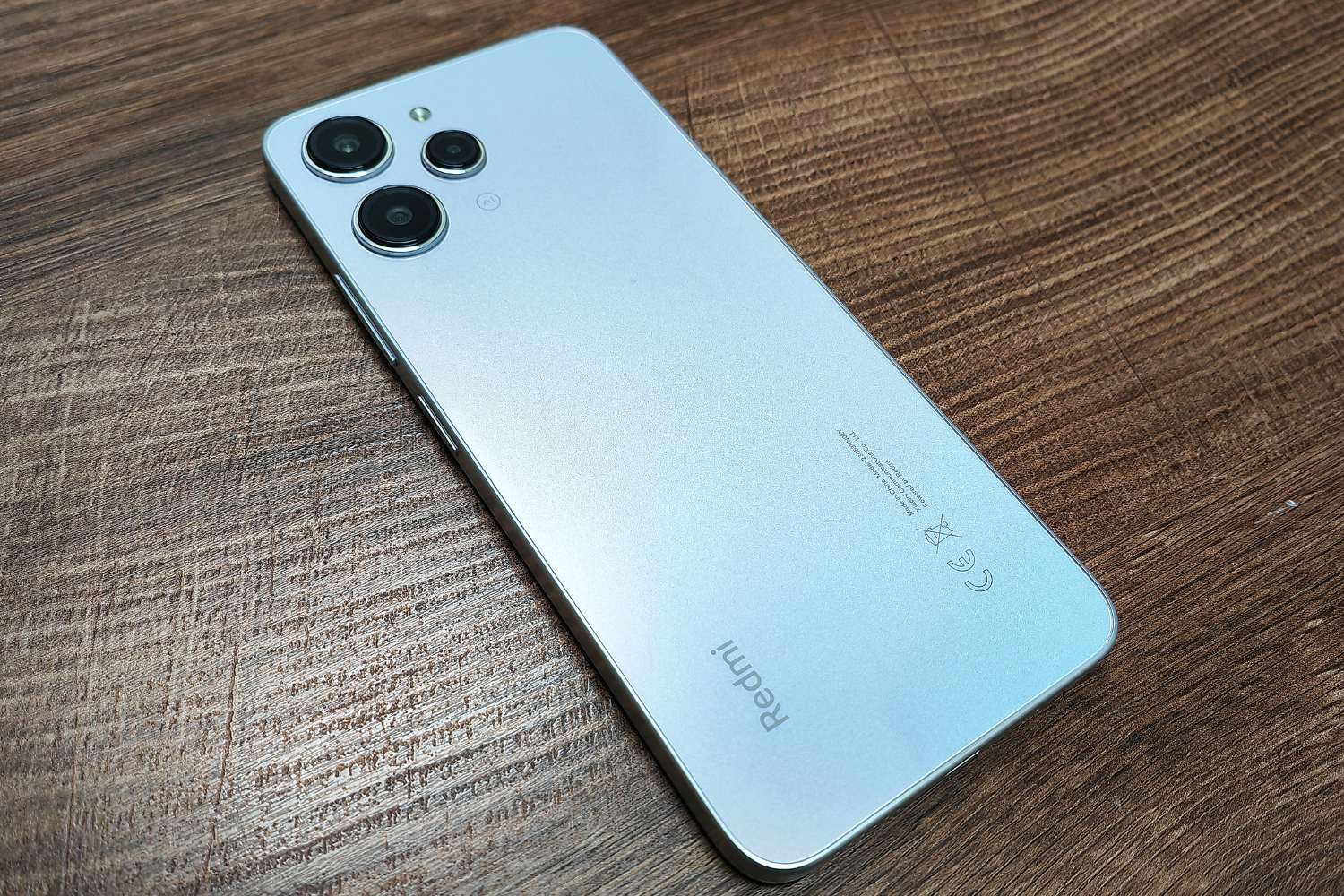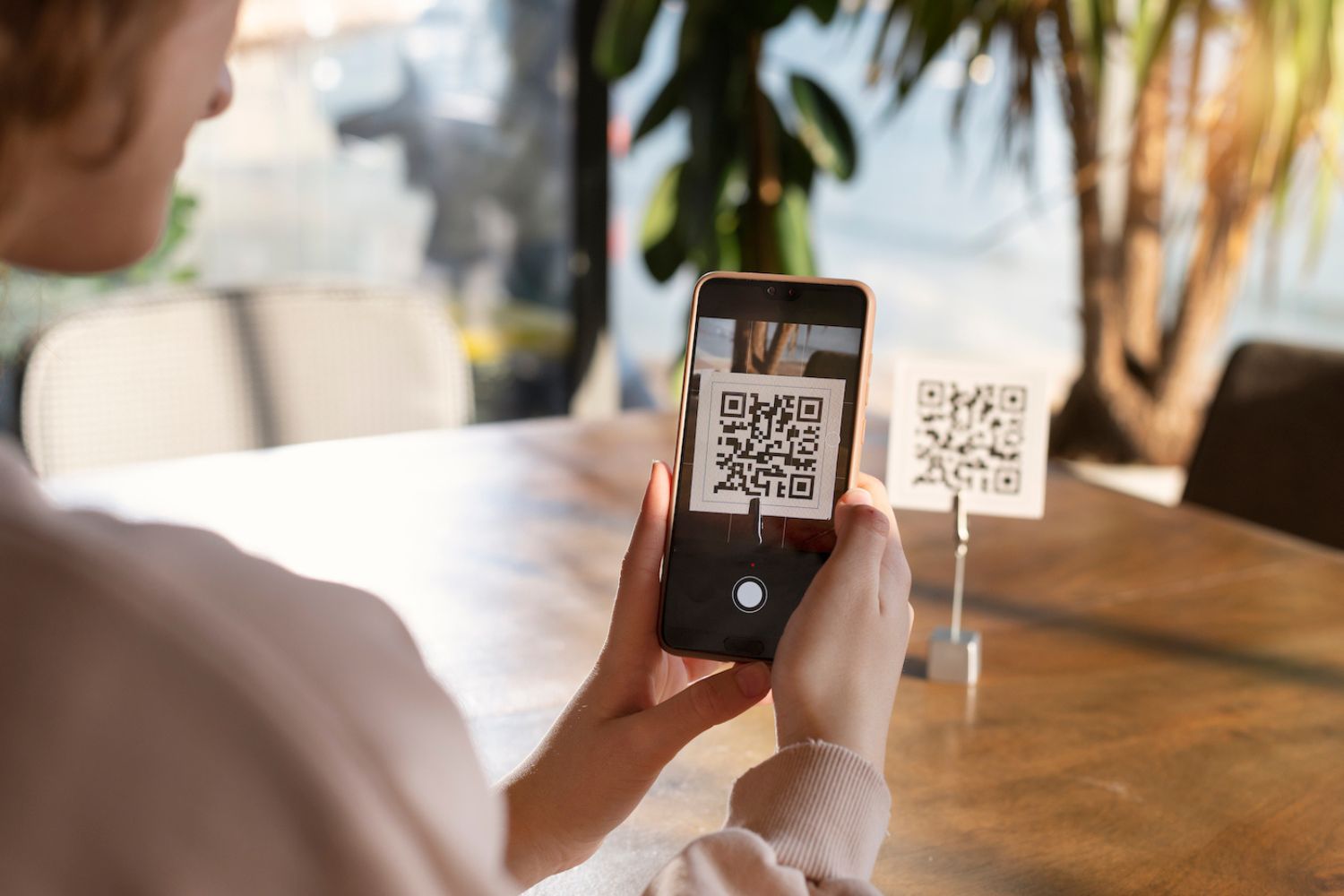Introduction
Your Realme smartphone's lock screen is the gateway to your digital world, offering both security and convenience. It's the first thing you see when you pick up your phone, and it's where you interact with notifications, check the time, and access essential features. However, you may find that the default lock screen setup includes a camera icon, which might not align with your preferences or usage patterns. If you're someone who rarely uses the camera directly from the lock screen or prefers a minimalist interface, you might be interested in customizing your lock screen by removing the camera icon.
Customizing your lock screen not only allows you to personalize your device but also streamlines your user experience. By removing the camera icon, you can declutter your lock screen and tailor it to your specific needs. Whether you're aiming for a cleaner look, seeking to optimize your screen real estate, or simply looking to refine your device's aesthetics, this customization can make a significant difference in how you interact with your Realme smartphone.
In this guide, we'll walk you through the process of removing the camera icon from your Realme lock screen. Additionally, we'll explore how you can further customize the lock screen to better suit your preferences. By following these steps, you'll have the opportunity to create a lock screen that aligns with your unique usage habits and visual preferences, ultimately enhancing your overall smartphone experience. Let's dive into the steps to achieve a more tailored and personalized lock screen on your Realme device.
Step 1: Accessing the Lock Screen Settings
Accessing the lock screen settings on your Realme smartphone is the first step towards customizing the appearance and functionality of your device's lock screen. This process allows you to gain control over various elements, including the camera icon, clock style, notifications, and more. Here's how you can access the lock screen settings:
-
Unlock Your Device: Begin by unlocking your Realme smartphone using your preferred method, such as a PIN, pattern, password, or fingerprint.
-
Navigate to Settings: Once you're on the home screen, locate and tap the "Settings" app. This typically features a gear or cogwheel icon and is where you can adjust various aspects of your device's configuration.
-
Access Security & Privacy: Within the Settings menu, scroll or search for the "Security & Privacy" option and tap on it. This section houses a range of security and privacy-related settings, including those pertaining to the lock screen.
-
Select Lock Screen Settings: Within the Security & Privacy menu, look for the "Lock Screen" or "Screen Lock & Passwords" option and tap on it. This will take you to a dedicated area where you can manage the settings associated with your lock screen.
-
Authenticate Your Identity: Depending on your device's security settings, you may need to verify your identity using your PIN, pattern, password, or fingerprint to access the lock screen settings.
-
Explore Customization Options: Once you've accessed the lock screen settings, take a moment to familiarize yourself with the available customization options. This may include the ability to change the lock screen wallpaper, adjust the clock style, manage notifications, and, of course, remove the camera icon.
By following these steps, you can easily access the lock screen settings on your Realme smartphone, setting the stage for further customization and personalization. With this foundational knowledge, you're now ready to proceed to the next step of removing the camera icon from your lock screen.
Step 2: Removing the Camera Icon
Once you've accessed the lock screen settings on your Realme smartphone, you can proceed to remove the camera icon from the lock screen. This customization not only declutters your lock screen but also streamlines your access to essential features. Here's how you can remove the camera icon:
-
Locate the Camera Icon Settings: Within the lock screen settings menu, look for the option specifically related to the camera icon. This may be labeled as "Camera Shortcut," "Lock Screen Shortcuts," or something similar, depending on your device model and software version.
-
Disable the Camera Shortcut: Once you've located the camera icon settings, you should see an option to enable or disable the camera shortcut on the lock screen. Toggle this option to disable the camera shortcut, effectively removing the camera icon from your lock screen interface.
-
Confirm the Changes: After disabling the camera shortcut, ensure that the changes have been applied. You can do this by locking your device and observing the lock screen to verify that the camera icon is no longer present.
By following these steps, you can successfully remove the camera icon from your Realme smartphone's lock screen, achieving a cleaner and more personalized interface. This customization allows you to prioritize the elements that matter most to you, whether it's maximizing screen space for notifications or creating a minimalist aesthetic.
With the camera icon removed, you can now enjoy a more tailored lock screen experience that aligns with your preferences and usage habits. This simple yet impactful customization empowers you to make the most of your Realme device, ensuring that every interaction with your smartphone reflects your unique style and functionality requirements.
Step 3: Customizing the Lock Screen
Customizing the lock screen of your Realme smartphone offers a myriad of possibilities to tailor the interface to your preferences and needs. Beyond removing the camera icon, you can further enhance the visual appeal and functionality of your lock screen through various customization options. Here's how you can delve into the realm of lock screen personalization:
Wallpaper Selection
One of the most impactful ways to customize your lock screen is by selecting a wallpaper that resonates with your style. Realme smartphones offer a diverse range of built-in wallpapers, from scenic landscapes to abstract designs, allowing you to choose a backdrop that reflects your personality. Additionally, you can set a custom photo as your lock screen wallpaper, adding a personal touch every time you interact with your device.
Clock Style and Information Display
The clock is a central element of the lock screen, providing essential information at a glance. Realme devices offer various clock styles, including digital and analog options, each with its own visual flair. Furthermore, you can choose to display additional information alongside the clock, such as the date, weather conditions, or battery status, ensuring that your lock screen provides valuable insights beyond just the time.
Notification Management
Efficiently managing notifications on your lock screen is crucial for staying informed while maintaining a clutter-free interface. Realme smartphones allow you to customize how notifications are displayed, including the ability to show or hide specific notification content, prioritize certain apps, and adjust the layout for optimal visibility. By fine-tuning these settings, you can ensure that your lock screen strikes the right balance between providing timely information and preserving a clean aesthetic.
App Shortcuts and Quick Access
In addition to removing the camera icon, you can customize the lock screen to feature shortcuts to your most-used apps or functions. Realme devices offer the flexibility to add app shortcuts directly to the lock screen, allowing you to swiftly access essential tools without unlocking the device. Whether it's quick access to the calculator, flashlight, or a favorite productivity app, these shortcuts can significantly streamline your interactions with the smartphone.
Gesture and Security Enhancements
Realme smartphones boast advanced security and gesture features that can be seamlessly integrated into the lock screen experience. From fingerprint gestures for quick access to specific functions to innovative screen-off gestures that initiate actions without unlocking the device, these customization options elevate the convenience and security of your lock screen.
By exploring these customization avenues, you can transform your Realme smartphone's lock screen into a personalized and functional interface that aligns with your unique preferences and usage patterns. Whether you prioritize aesthetics, efficiency, or information accessibility, the ability to tailor the lock screen empowers you to make the most of your device every time you interact with it.
Conclusion
In conclusion, customizing the lock screen of your Realme smartphone goes beyond mere aesthetics; it's about tailoring your device to suit your individual needs and preferences. By removing the camera icon and exploring the myriad of customization options, you can transform your lock screen into a personalized gateway to your digital world.
The process of removing the camera icon from the lock screen is a simple yet impactful customization that declutters the interface, allowing you to prioritize the elements that matter most to you. This not only enhances the visual appeal of your device but also streamlines your access to essential features, creating a more seamless user experience.
Furthermore, delving into the realm of lock screen personalization opens up a world of possibilities. From selecting a wallpaper that resonates with your style to fine-tuning the clock style, managing notifications, and adding app shortcuts, each customization option empowers you to shape the lock screen according to your unique usage habits and visual preferences.
By embracing these customization opportunities, you can create a lock screen that not only reflects your personality but also enhances your daily interactions with your Realme smartphone. Whether you prioritize a minimalist aesthetic, efficient access to information, or seamless functionality, the ability to tailor the lock screen ensures that every glance at your device is a reflection of your individuality.
Ultimately, the journey of customizing your lock screen is a testament to the versatility and personalization that Realme smartphones offer. It's an opportunity to make your device truly your own, ensuring that every interaction is a seamless blend of style and functionality. As you navigate through the customization options and refine your lock screen to align with your preferences, you're not just personalizing a device – you're crafting an experience that resonates with your unique identity and usage patterns.
In essence, the lock screen of your Realme smartphone is more than just a gateway; it's a canvas for self-expression and tailored functionality. By removing the camera icon and exploring the diverse customization avenues, you're not just customizing a screen – you're curating an experience that reflects who you are and how you interact with the digital world.