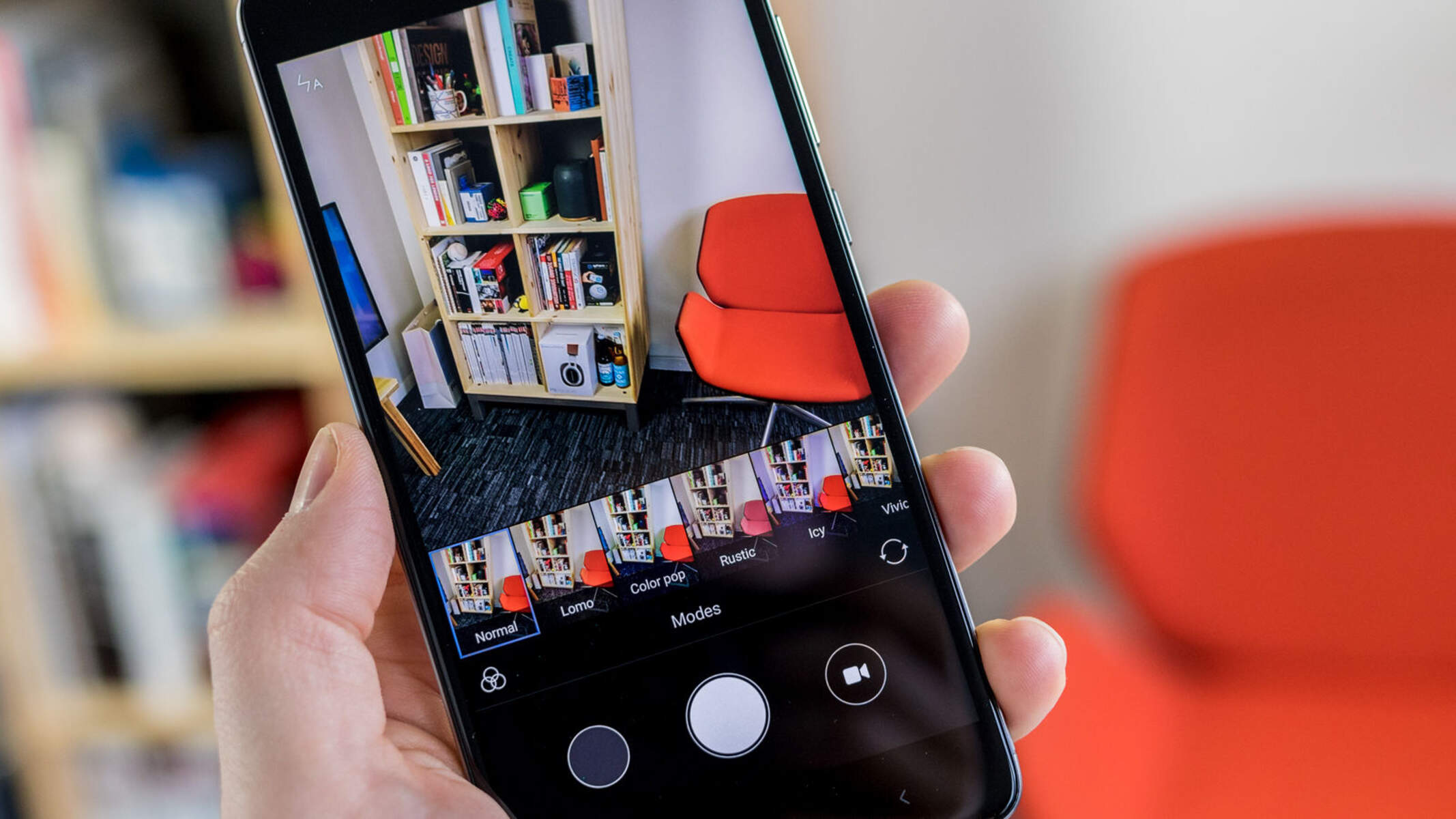Introduction
Capturing screen images, also known as screenshots, is a valuable feature on mobile devices, allowing users to save and share what's displayed on their screens. Whether you want to preserve a memorable conversation, capture a hilarious meme, or document an important piece of information, knowing how to take a screenshot can be incredibly useful.
In this guide, we will explore the various methods for capturing screen images on the Redmi Note 4G, a popular and reliable smartphone known for its impressive features and user-friendly interface. Whether you're a seasoned Redmi user or a newcomer to the device, mastering the art of taking screenshots will undoubtedly enhance your overall mobile experience.
By following the step-by-step instructions provided in this guide, you'll be able to effortlessly capture and share screenshots, empowering you to preserve important moments, troubleshoot technical issues, and communicate more effectively with friends, family, and colleagues. So, let's dive into the world of screenshotting on the Redmi Note 4G and unlock the full potential of this handy feature.
Method 1: Using the Power and Volume Down Buttons
Capturing a screenshot on the Redmi Note 4G using the Power and Volume Down buttons is a straightforward and convenient method. This classic approach is widely used across various Android devices and has become a standard way to capture screen images. Here's a step-by-step guide to mastering this method:
-
Locate the Buttons: The Power button is typically located on the right side of the device, while the Volume Down button is usually found on the opposite side.
-
Prepare the Screen: Navigate to the screen that you want to capture. Whether it's a funny meme, an important message, or a stunning image, ensure that the content is displayed exactly as you want it to appear in the screenshot.
-
Simultaneously Press the Buttons: With the desired content on the screen, press the Power button and the Volume Down button simultaneously. It's essential to press both buttons at the same time to trigger the screenshot function.
-
Capture Confirmation: Upon successfully pressing the buttons, you should see a visual confirmation that the screenshot has been captured. This may include a brief animation, a camera shutter sound, or a notification in the status bar, indicating that the screenshot has been saved.
-
Access the Screenshot: Once the screenshot is captured, it is automatically saved to your device's gallery or a designated screenshots folder. You can access the screenshot through the Photos app or the file manager, where it will be stored for easy viewing and sharing.
This method offers a quick and reliable way to capture screen images on the Redmi Note 4G. Whether you're documenting important information, preserving cherished memories, or troubleshooting technical issues, mastering this method empowers you to seamlessly capture and share content from your device's screen.
By familiarizing yourself with this classic screenshot technique, you can effortlessly harness the power of visual communication, enhancing your ability to capture and convey meaningful content with ease. Now that you've mastered the Power and Volume Down button method, let's explore additional ways to capture screen images on the Redmi Note 4G.
Method 2: Using the Notification Panel
Another convenient method for capturing screen images on the Redmi Note 4G is by utilizing the Notification Panel. This approach offers a seamless and efficient way to take screenshots without the need to press physical buttons. Here's a detailed guide on how to use the Notification Panel to capture screen images:
-
Access the Notification Panel: To begin, swipe down from the top of the screen to reveal the Notification Panel. This action will display various quick settings and notifications, providing easy access to essential functions and features.
-
Locate the Screenshot Icon: Within the Notification Panel, look for the "Screenshot" icon. This icon is represented by a small image of a phone or a rectangle with dotted lines, indicating the screenshot function.
-
Tap the Screenshot Icon: Once you've located the Screenshot icon, simply tap on it to initiate the screenshot process. Upon tapping the icon, the device will instantly capture the current screen and provide visual feedback to confirm the successful screenshot.
-
Capture Confirmation: After tapping the Screenshot icon, you will receive a visual confirmation that the screenshot has been captured. This may include a brief animation, a camera shutter sound, or a notification in the status bar, indicating that the screenshot has been saved.
-
Access the Screenshot: Similar to the Power and Volume Down button method, the captured screenshot will be automatically saved to your device's gallery or a designated screenshots folder. You can access the screenshot through the Photos app or the file manager, allowing you to view, edit, and share the captured image effortlessly.
Using the Notification Panel to capture screen images offers a user-friendly and intuitive alternative to physical button combinations. This method is particularly convenient for individuals who prefer a touch-based approach to taking screenshots, providing a quick and accessible way to capture and share content from the Redmi Note 4G's screen.
By mastering this method, you can streamline the process of capturing important information, preserving memorable moments, and communicating visually with others. Whether you're sharing a captivating article, saving a delightful conversation, or documenting essential details, the Notification Panel method empowers you to effortlessly capture and share screen images with ease.
Now that you've learned how to use the Notification Panel to take screenshots on the Redmi Note 4G, let's explore an additional method that offers even more flexibility and customization for capturing screen images.
Method 3: Using Third-Party Apps
In addition to the built-in methods for capturing screen images on the Redmi Note 4G, users have the option to explore third-party apps that offer advanced screenshot functionalities. These apps provide a range of features, including customizable screenshot settings, instant editing tools, and seamless sharing options, allowing users to tailor their screenshot experience to suit their specific needs. Here's a detailed exploration of using third-party apps to capture screen images on the Redmi Note 4G:
-
Explore App Options: Begin by exploring the Google Play Store or alternative app marketplaces to discover a variety of third-party screenshot apps. Look for apps with high user ratings, positive reviews, and features that align with your screenshot preferences.
-
Install a Preferred App: Once you've identified a suitable app, download and install it on your Redmi Note 4G. Follow the on-screen instructions to set up the app and grant any necessary permissions to ensure seamless integration with your device.
-
Customize Screenshot Settings: Many third-party screenshot apps offer customizable settings, allowing users to define specific capture methods, adjust image quality, and select preferred file formats. Take advantage of these customization options to tailor the screenshot experience to your liking.
-
Utilize Editing Tools: Explore the editing tools provided within the app to enhance and personalize your captured screenshots. These tools may include cropping, annotation, text overlay, and various filters, enabling you to refine the captured images before sharing them with others.
-
Seamless Sharing: Third-party screenshot apps often streamline the sharing process, allowing users to instantly share captured images across various platforms, including social media, messaging apps, and email. Leverage these sharing capabilities to distribute your screenshots effortlessly.
By utilizing third-party screenshot apps, Redmi Note 4G users can elevate their screenshot experience, unlocking a wealth of advanced features and customization options. Whether you're a creative professional, a social media enthusiast, or a meticulous communicator, these apps offer a versatile and personalized approach to capturing and sharing screen images.
With the flexibility and convenience provided by third-party apps, users can seamlessly integrate advanced screenshot functionalities into their daily mobile interactions, empowering them to capture, edit, and distribute visual content with precision and ease. Whether you're documenting important information, expressing creativity through visual communication, or simply sharing memorable moments, third-party screenshot apps offer a valuable extension to the native screenshot capabilities of the Redmi Note 4G.
Conclusion
In conclusion, mastering the art of capturing screen images on the Redmi Note 4G opens up a world of possibilities, empowering users to preserve cherished moments, communicate visually, and troubleshoot technical issues with ease. By exploring the three distinct methods outlined in this guide, users can seamlessly integrate screenshot functionalities into their daily mobile interactions, enhancing their overall user experience.
The classic method of using the Power and Volume Down buttons offers a reliable and straightforward approach to capturing screenshots. This method, widely used across various Android devices, provides a quick and accessible way to preserve important content displayed on the screen. Whether it's a captivating article, a delightful conversation, or a visually stunning image, mastering this method enables users to effortlessly capture and share screen images.
Additionally, the Notification Panel method offers a touch-based alternative, allowing users to take screenshots without the need to press physical buttons. This intuitive approach is particularly convenient for individuals who prefer a more interactive way of capturing screen images. By simply tapping the Screenshot icon within the Notification Panel, users can instantly capture and share content from their Redmi Note 4G's screen, streamlining the process of visual communication.
Furthermore, the exploration of third-party screenshot apps introduces advanced features and customization options, elevating the screenshot experience to new heights. With the ability to customize settings, utilize editing tools, and seamlessly share captured images, users can tailor their screenshot workflow to align with their specific preferences and creative endeavors. These apps serve as valuable extensions to the native screenshot capabilities of the Redmi Note 4G, offering a versatile and personalized approach to capturing and sharing screen images.
In essence, by familiarizing themselves with these diverse methods, Redmi Note 4G users can harness the full potential of the device's screenshot functionalities, enhancing their ability to document important information, express creativity through visual communication, and share memorable moments with precision and ease. Whether it's for personal, professional, or social purposes, the ability to capture screen images on the Redmi Note 4G empowers users to engage with their device in a dynamic and expressive manner, enriching their overall mobile experience.