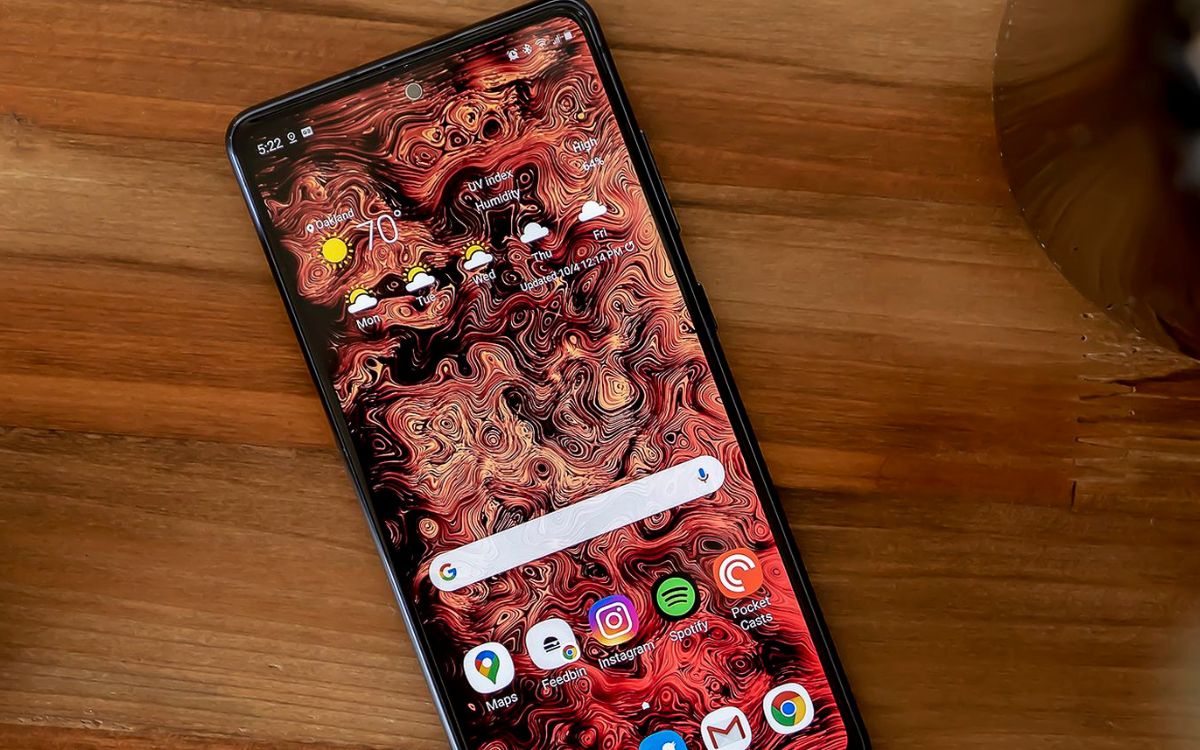Introduction
The Samsung Galaxy S20 FE is a remarkable device that offers a plethora of features to enhance the user experience. Among its many functionalities, the ability to adjust time settings is crucial for ensuring that the device accurately reflects the current date, time, and time zone. Whether you are a frequent traveler or simply someone who values precision, understanding how to navigate the time settings on your Samsung S20 FE can greatly benefit you.
In this article, we will delve into the various aspects of adjusting time settings on the Samsung S20 FE, providing you with a comprehensive guide to effectively manage your device's time-related configurations. From setting the date and time to utilizing automatic time zone updates, we will explore the different options available to ensure that your device's time settings align with your preferences and requirements.
By the end of this guide, you will have a thorough understanding of how to customize the time settings on your Samsung S20 FE, empowering you to make the necessary adjustments with confidence and ease. Let's embark on this journey to unlock the full potential of your device's time management capabilities.
Accessing Time Settings
Accessing the time settings on your Samsung S20 FE is a straightforward process that allows you to customize and manage various aspects related to time and date. To begin, navigate to the "Settings" app on your device. You can typically find this app on the home screen or by swiping down from the top of the screen and tapping the gear-shaped icon in the top-right corner. Once in the Settings menu, scroll down and select the "General management" option. Within the "General management" menu, tap on "Date and time" to access the time settings.
Upon entering the "Date and time" section, you will be presented with a range of options to configure your device's time-related settings. This is where you can adjust the date, time, time zone, and other relevant parameters to ensure that your Samsung S20 FE accurately reflects the current time and date.
By familiarizing yourself with the process of accessing the time settings, you gain the ability to effortlessly manage and customize the temporal aspects of your device. This foundational step sets the stage for further exploration and adjustment of the time settings, empowering you to tailor the device's temporal display to your specific needs and preferences.
Setting Date and Time
Setting the date and time on your Samsung S20 FE is essential for ensuring that your device accurately reflects the current temporal information. To begin this process, navigate to the "Settings" app on your device and access the "Date and time" section as outlined in the previous section. Once you are in the "Date and time" menu, you will find the options to manually adjust the date and time settings.
To set the date, tap on the "Set date" option, which will allow you to choose the current date from a calendar interface. Scroll through the calendar and select the appropriate date to update your device's date setting. After confirming the selected date, you can proceed to set the time by tapping on the "Set time" option. This will enable you to input the current time using a digital time picker, ensuring that your device reflects the accurate time.
It's important to ensure that the date and time settings are correct, as they play a crucial role in various functionalities of your device, such as organizing your schedule, timestamping messages and files, and synchronizing with other devices and services. By taking the time to accurately set the date and time on your Samsung S20 FE, you can avoid potential confusion and discrepancies in your digital interactions and time-sensitive activities.
Furthermore, the ability to manually adjust the date and time settings provides you with flexibility, allowing you to align your device's temporal display with your specific requirements. Whether you are setting the date for an upcoming event or adjusting the time to match a different time zone, having direct control over these settings empowers you to tailor your device's temporal information to suit your needs.
By mastering the process of setting the date and time on your Samsung S20 FE, you gain the confidence to ensure that your device consistently reflects the accurate temporal information, contributing to a seamless and reliable user experience. This foundational step sets the stage for further exploration and adjustment of the time settings, empowering you to customize your device's temporal display according to your preferences and lifestyle.
Setting Time Zone
Setting the time zone on your Samsung S20 FE is a pivotal aspect of managing the temporal display of your device. The time zone setting ensures that your device accurately reflects the local time of your current geographical location, allowing for seamless synchronization with the surrounding temporal context. This feature is particularly beneficial for individuals who frequently travel across different time zones or those residing in regions with daylight saving time adjustments.
To initiate the process of setting the time zone, access the "Settings" app on your Samsung S20 FE and navigate to the "Date and time" section. Within this menu, you will find the option to configure the time zone settings. Upon selecting the "Time zone" option, you will be presented with a list of available time zones, organized by geographical regions and cities. This comprehensive selection enables you to pinpoint and select the precise time zone that corresponds to your current location.
When setting the time zone, it is essential to ensure that you accurately select the appropriate region or city that aligns with your current geographical position. By doing so, your device will automatically adjust the displayed time to reflect the local time of the selected time zone. This functionality is invaluable for maintaining accurate timekeeping, scheduling events, and coordinating activities in alignment with the local temporal context.
Moreover, the ability to manually set the time zone provides you with the flexibility to adapt to changing geographical locations, especially when traveling to different time zones. Whether you are embarking on a business trip, vacation, or simply relocating to a new region, having control over the time zone setting empowers you to seamlessly transition your device's temporal display to match the local time, thereby minimizing confusion and ensuring a smooth temporal transition.
By mastering the process of setting the time zone on your Samsung S20 FE, you gain the confidence to effortlessly manage the temporal aspects of your device, ensuring that it accurately reflects the local time of your current location. This foundational step sets the stage for further exploration and adjustment of the time settings, empowering you to customize your device's temporal display according to your specific needs and geographical context.
Using Automatic Date and Time
The Samsung S20 FE offers the convenience of automatic date and time functionality, streamlining the process of ensuring that your device consistently reflects the accurate temporal information. By utilizing the automatic date and time feature, you can seamlessly synchronize your device with the current date and time without the need for manual intervention. This automated functionality is particularly beneficial for individuals who prioritize precision and efficiency in managing their device's temporal settings.
To enable automatic date and time on your Samsung S20 FE, navigate to the "Settings" app and access the "Date and time" section. Within this menu, you will find the option to activate the "Automatic date and time" feature. Upon enabling this setting, your device will automatically retrieve the current date from the network, ensuring that it accurately reflects the present date without requiring manual adjustments.
The automatic date and time feature leverages network-provided time information, allowing your device to stay in sync with the most accurate and up-to-date temporal data. This functionality is particularly advantageous for individuals who travel across different time zones or those who require precise temporal synchronization for various activities and communications.
By utilizing automatic date and time, you can alleviate the burden of manually updating the date on your device, especially when transitioning between regions with different time zones or during daylight saving time adjustments. This automated process not only simplifies the management of temporal settings but also contributes to a seamless user experience, ensuring that your device consistently reflects the correct date without necessitating frequent manual interventions.
Furthermore, the automatic date and time feature enhances the reliability of your device's temporal display, minimizing the risk of discrepancies or inaccuracies in the date setting. Whether you are organizing your schedule, timestamping messages, or managing time-sensitive tasks, the automatic date and time functionality provides a dependable mechanism for maintaining precise temporal information on your Samsung S20 FE.
In essence, the automatic date and time feature on the Samsung S20 FE embodies convenience, accuracy, and efficiency, empowering users to effortlessly manage their device's temporal settings while ensuring consistent alignment with the current date. By embracing this automated functionality, users can optimize their experience and streamline the management of temporal information, ultimately enhancing the overall usability and reliability of their device.
Using Automatic Time Zone
The Samsung S20 FE offers a remarkable feature known as the automatic time zone, which serves as a valuable tool for seamlessly managing the temporal display of the device. This functionality is designed to automatically synchronize the device with the local time zone, eliminating the need for manual adjustments and ensuring that the displayed time aligns with the geographical context of the user's current location.
To leverage the automatic time zone feature on your Samsung S20 FE, navigate to the "Settings" app and access the "Date and time" section. Within this menu, you will find the option to activate the "Automatic time zone" feature. Upon enabling this setting, your device will utilize network-provided information to detect and adjust to the local time zone, effectively aligning the displayed time with the geographical region in which you are situated.
The automatic time zone functionality is particularly advantageous for individuals who frequently travel across different geographical locations or those residing in regions with dynamic time zone changes. By relying on network-provided time zone data, the device can seamlessly adapt to new time zones, ensuring that the displayed time accurately reflects the local temporal context without requiring manual intervention.
This automated process not only simplifies the management of time zone settings but also contributes to a seamless user experience, allowing users to transition between different geographical regions without the burden of manually adjusting the time zone settings. Whether traveling for business, leisure, or personal reasons, the automatic time zone feature ensures that your device consistently reflects the correct local time, minimizing confusion and enhancing the overall user experience.
Furthermore, the automatic time zone feature enhances the reliability of your device's temporal display, minimizing the risk of discrepancies or inaccuracies in the time zone setting. This is particularly beneficial for individuals who rely on precise temporal synchronization for various activities, such as scheduling appointments, coordinating meetings, and managing international communications.
In essence, the automatic time zone feature on the Samsung S20 FE embodies convenience, accuracy, and adaptability, empowering users to effortlessly manage their device's temporal settings while ensuring consistent alignment with the local time zone. By embracing this automated functionality, users can optimize their experience and streamline the management of temporal information, ultimately enhancing the overall usability and reliability of their device.
Setting Time Format
Setting the time format on your Samsung S20 FE allows you to personalize the display of time according to your preference and convenience. Whether you prefer a 12-hour or 24-hour time format, the device offers the flexibility to tailor the temporal display to suit your specific needs.
To initiate the process of setting the time format, navigate to the "Settings" app on your Samsung S20 FE and access the "Date and time" section. Within this menu, you will find the option to configure the time format settings. Upon selecting the "Time format" option, you will be presented with the choice between a 12-hour and 24-hour time display format.
By selecting the 12-hour time format, the device will display time in the traditional AM/PM format, providing a familiar and easily understandable representation of time. This format is commonly preferred for its simplicity and widespread usage in various regions and cultural contexts.
Alternatively, opting for the 24-hour time format presents time in a continuous sequence without the need for AM or PM indicators. This format is favored for its clarity and precision, especially in professional and technical settings where unambiguous time representation is essential.
The ability to customize the time format empowers you to align the temporal display of your device with your personal preference and lifestyle. Whether you are accustomed to a specific time format or require a particular format for professional or personal reasons, having control over the time format setting ensures that the device's temporal display resonates with your individual requirements.
Furthermore, the flexibility to switch between different time formats enables seamless adaptation to diverse cultural and regional time display conventions. This versatility is particularly beneficial for individuals who engage in international communication or travel across different geographical locations, allowing them to adjust the time format to match the prevailing norms and conventions of specific regions.
By mastering the process of setting the time format on your Samsung S20 FE, you gain the confidence to tailor the temporal display of your device according to your specific preferences and requirements. This foundational step sets the stage for further customization of the time settings, empowering you to optimize the device's temporal representation to align with your unique lifestyle and global interactions.