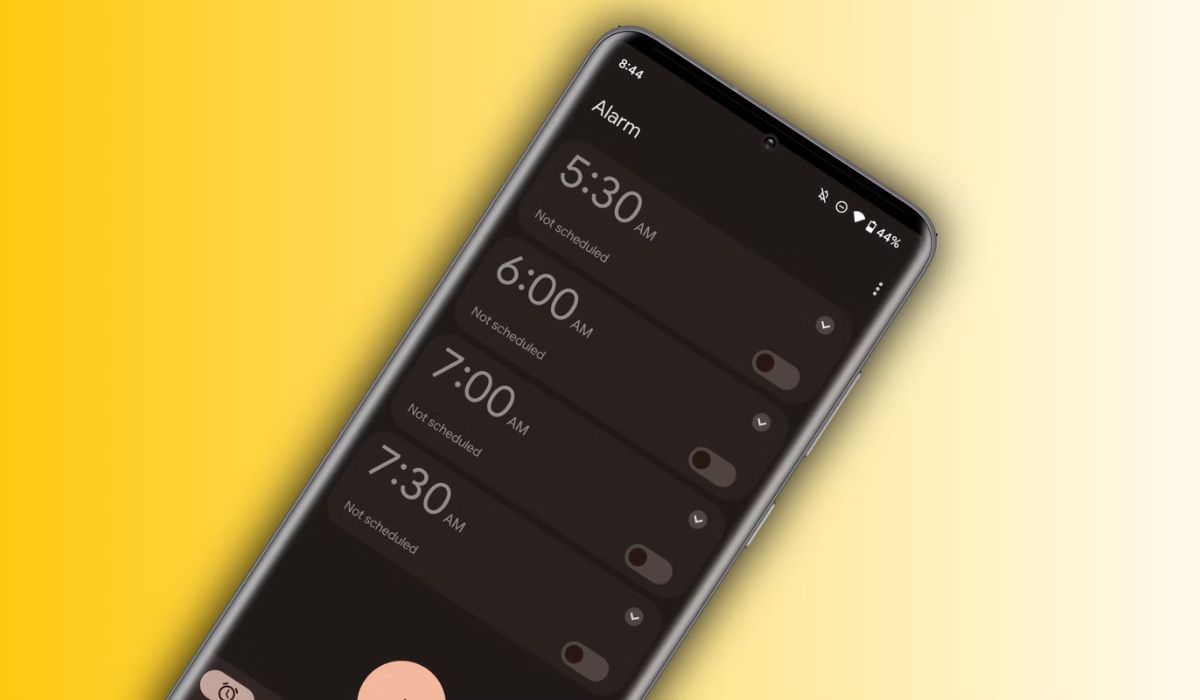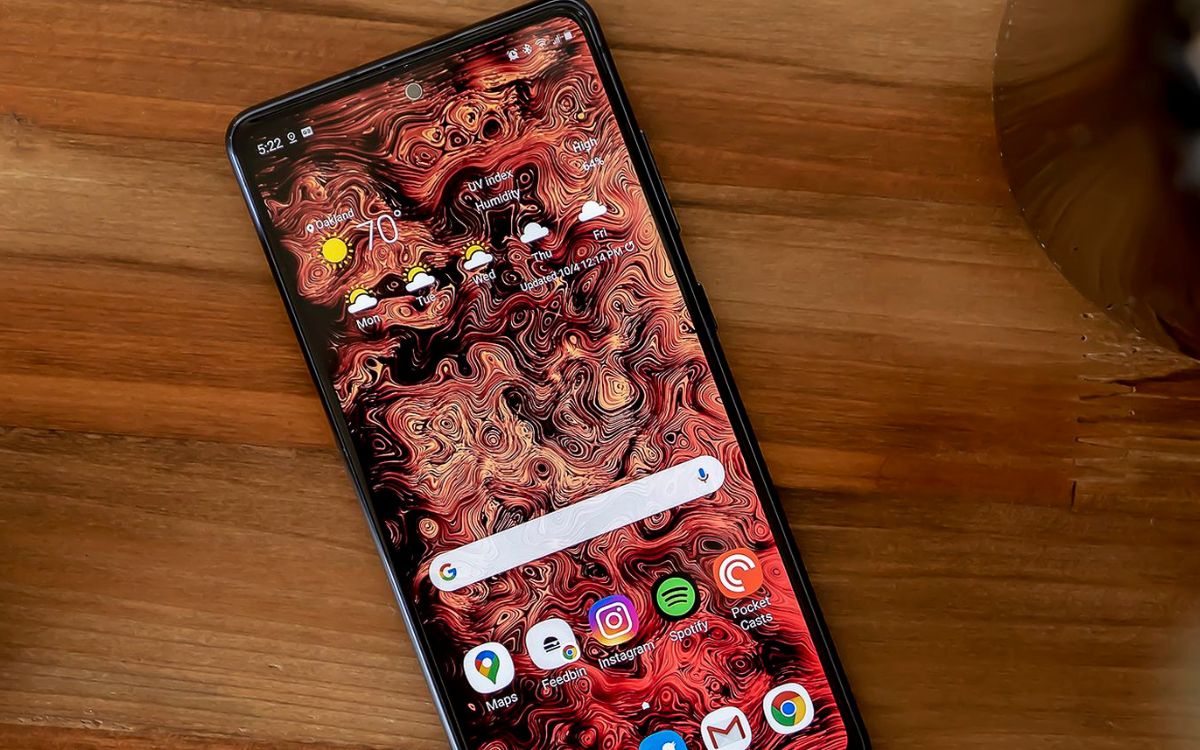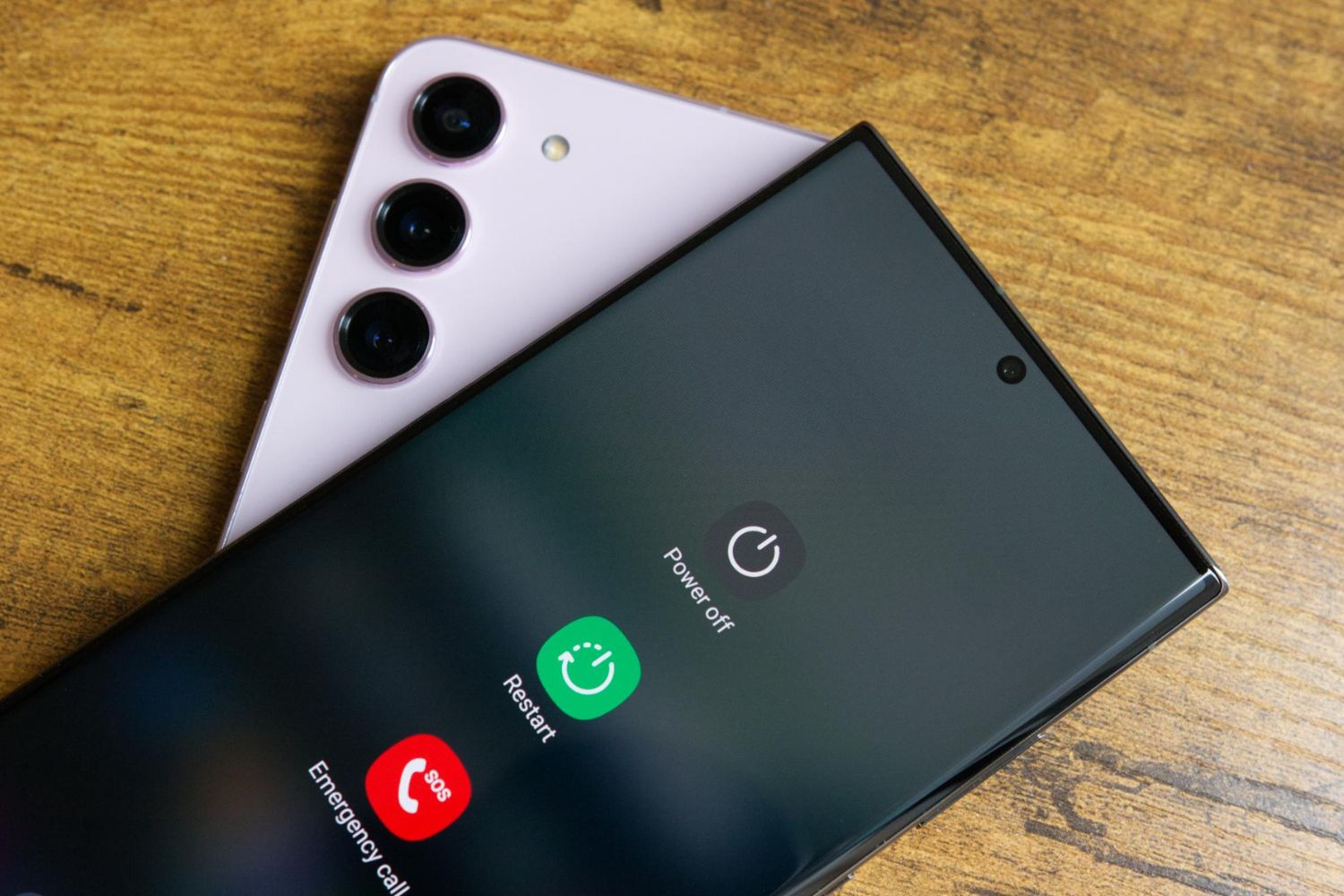Introduction
Setting alarms on your Samsung S20 FE is a simple and essential feature that ensures you never miss an important appointment, meeting, or event. With the user-friendly Clock app, you can effortlessly schedule alarms tailored to your specific needs. Whether it's waking up for work, remembering to take medication, or simply keeping track of time, the alarm function on your Samsung S20 FE provides the flexibility and convenience you require in your daily life.
In this comprehensive guide, we will walk you through the step-by-step process of setting alarms on your Samsung S20 FE. By following these instructions, you will gain a deeper understanding of how to utilize this fundamental feature effectively. From accessing the Clock app to customizing alarm settings, we will cover everything you need to know to make the most of this functionality.
So, if you've ever found yourself struggling to wake up on time or forgetting important tasks, this guide is tailored to help you harness the full potential of your Samsung S20 FE's alarm capabilities. Let's dive in and explore the seamless process of setting alarms on your device, empowering you to take control of your schedule and ensure you never miss a beat.
Step 1: Accessing the Clock App
Accessing the Clock app on your Samsung S20 FE is the first step to harnessing the full potential of its alarm functionality. The Clock app is a versatile tool that not only allows you to set alarms but also provides features such as a world clock, stopwatch, and timer. To access the Clock app, follow these simple steps:
-
Locate the Clock App Icon: On your Samsung S20 FE's home screen, swipe up or down to reveal the app drawer. The app drawer contains all the applications installed on your device. Look for the Clock app icon, which resembles an analog clock with the hour and minute hands pointing to 10:08.
-
Tap the Clock App Icon: Once you've located the Clock app icon, tap on it to launch the app. This action will open the Clock app, presenting you with a range of time-related features and functionalities.
-
Navigate to the Alarm Tab: Within the Clock app, you will find various tabs at the bottom of the screen, including Alarm, World Clock, Stopwatch, and Timer. Tap on the "Alarm" tab to access the alarm settings and view any existing alarms that have been set.
By following these simple steps, you can effortlessly access the Clock app on your Samsung S20 FE, paving the way for seamless alarm management and ensuring that you are equipped to make the most of the device's time-related features.
Accessing the Clock app is the gateway to unlocking the full potential of your Samsung S20 FE's alarm capabilities. With this fundamental step completed, you are now ready to delve into the process of setting and customizing alarms to suit your unique schedule and lifestyle.
Step 2: Setting a New Alarm
Setting a new alarm on your Samsung S20 FE is a straightforward process that empowers you to tailor your device to your specific daily routines and commitments. With the intuitive interface of the Clock app, you can effortlessly create new alarms with just a few taps. Let's explore the step-by-step process of setting a new alarm on your Samsung S20 FE:
-
Tap the "+" Icon: Upon accessing the Alarm tab within the Clock app, look for the "+" icon located at the bottom or top of the screen, depending on your device's interface. Tapping this icon initiates the process of creating a new alarm.
-
Set the Desired Time: After tapping the "+" icon, you will be presented with a digital clock interface that allows you to set the time for your new alarm. Use the on-screen controls to adjust the hour and minute values to your desired alarm time. As you make adjustments, the digital clock will reflect the selected time, providing a visual representation of your alarm settings.
-
Choose the Alarm Repeat Schedule: Beneath the time-setting interface, you will find options to customize the repeat schedule for your alarm. You can select specific days of the week for the alarm to repeat, ensuring that it aligns with your recurring commitments. Whether it's a daily alarm to wake up for work or a weekly reminder for a recurring event, the repeat schedule feature offers flexibility to accommodate your unique schedule.
-
Select Alarm Sound and Vibration: The Clock app provides a range of alarm sounds and vibration patterns to suit your preferences. By tapping the alarm sound and vibration settings, you can explore a variety of tones and patterns, allowing you to choose the one that best resonates with your waking preferences.
-
Add Label and Save: To personalize your alarm and provide context for its purpose, you have the option to add a label. Whether it's "Morning Routine," "Meeting Reminder," or "Workout Time," adding a label can help you quickly identify the alarm's intended use. Once you've customized the alarm settings to your satisfaction, tap the "Save" or "Done" button to confirm and save the new alarm.
By following these steps, you can effortlessly set a new alarm on your Samsung S20 FE, empowering you to take control of your daily schedule and ensure that you never miss important commitments. The ability to customize alarm settings, including the alarm time, repeat schedule, sound, and label, provides a tailored experience that aligns with your unique lifestyle and preferences. With your new alarm set, you are now equipped to harness the full potential of your Samsung S20 FE's alarm functionality, enhancing your daily productivity and time management.
Step 3: Customizing Alarm Settings
Customizing alarm settings on your Samsung S20 FE allows you to tailor the alarm experience to your specific preferences and needs. The Clock app provides a range of customizable options that empower you to personalize each alarm according to your unique lifestyle and daily routines. Let's delve into the detailed process of customizing alarm settings to ensure that your alarms are perfectly aligned with your schedule and waking preferences.
1. Alarm Tone and Vibration
Upon setting a new alarm, the Clock app offers a diverse selection of alarm tones and vibration patterns. Customizing the alarm tone allows you to choose a sound that resonates with your waking preferences, whether it's a gentle melody to ease into the morning or a more energetic tone to jumpstart your day. Additionally, the vibration patterns provide an alternative or supplementary alert mechanism, ensuring that you are promptly notified of the alarm, even in silent or noisy environments.
2. Snooze Duration
The ability to customize the snooze duration empowers you to fine-tune the interval between alarm repetitions when the snooze function is activated. Whether you prefer a brief snooze period to quickly resume your day or a longer interval to ease into wakefulness, the Clock app allows you to adjust the snooze duration to align with your waking routine.
3. Alarm Volume
Adjusting the alarm volume ensures that the alarm sound is audible and impactful, providing a reliable wake-up call without being too intrusive. By customizing the alarm volume, you can strike a balance between ensuring that you wake up on time and maintaining a comfortable and non-disruptive alarm experience.
4. Alarm Label and Icon
Adding a label and icon to your alarm allows you to provide context and visual identification for each alarm. Whether it's labeling an alarm as "Morning Workout" or "Important Meeting," adding a descriptive label and icon enhances the clarity and purpose of each alarm, ensuring that you can quickly identify its intended use within your daily schedule.
By customizing these alarm settings, you can create a tailored and personalized alarm experience that seamlessly integrates with your lifestyle and daily commitments. The ability to fine-tune alarm tones, snooze duration, volume, and labels empowers you to optimize your waking routine, ensuring that your Samsung S20 FE's alarm functionality aligns perfectly with your unique preferences and schedule.
Step 4: Saving and Activating the Alarm
After customizing the alarm settings to your preferences, the final step involves saving and activating the alarm on your Samsung S20 FE. This pivotal step ensures that your meticulously tailored alarm is ready to serve its purpose, whether it's waking you up for an early morning start, reminding you of an important task, or keeping you on track with your daily schedule.
Upon completing the customization of your alarm settings, you will typically encounter a "Save" or "Done" button, depending on the interface of the Clock app. Tapping this button confirms your alarm settings and saves the newly created alarm to your device. This action solidifies the personalized configuration you've established, ensuring that your alarm is ready to be activated and relied upon to fulfill its intended role in your daily routine.
Once the alarm is saved, it is automatically activated and ready to function according to the specified settings. The activation status is visually indicated within the Clock app, typically denoted by a visual indicator such as a toggle switch or checkmark next to the alarm. This visual cue provides reassurance that your alarm is active and poised to fulfill its role at the designated time, offering peace of mind and reliability in your time management efforts.
With the alarm successfully saved and activated, you can proceed with confidence, knowing that your Samsung S20 FE is equipped with a personalized and finely tuned alarm that aligns seamlessly with your lifestyle and schedule. Whether it's a single-use alarm for a specific occasion or a recurring alarm to support your daily routines, the process of saving and activating the alarm ensures that your device is primed to serve as a reliable timekeeping companion, empowering you to stay on top of your commitments and make the most of each day.
By following these steps, you can effortlessly set, customize, save, and activate alarms on your Samsung S20 FE, harnessing the full potential of the device's alarm functionality to enhance your daily productivity and time management. With your alarms set and ready to serve, you are well-equipped to navigate your daily schedule with confidence and efficiency, ensuring that you never miss a beat.
Conclusion
In conclusion, the process of setting alarms on your Samsung S20 FE is a seamless and empowering experience that places the power of time management directly in your hands. By accessing the Clock app, setting new alarms, customizing alarm settings, and saving/activating alarms, you have gained a comprehensive understanding of how to leverage the alarm functionality of your device effectively.
The ability to tailor each alarm to your unique lifestyle and preferences ensures that your Samsung S20 FE becomes a reliable timekeeping companion, seamlessly integrating with your daily routines and commitments. Whether it's waking up for work, staying on track with important tasks, or simply managing your time more effectively, the alarm feature empowers you to take control of your schedule with confidence and precision.
By customizing alarm tones, repeat schedules, snooze durations, and labels, you have personalized each alarm to align perfectly with your waking preferences and daily routines. This level of customization not only enhances the practicality of the alarm feature but also reflects the user-centric design philosophy that Samsung has embraced, placing user experience at the forefront of its device functionality.
As you navigate your daily life with the support of your Samsung S20 FE's alarm capabilities, you can approach each day with enhanced productivity, confidence, and peace of mind. The seamless integration of alarms into your daily routine ensures that you never miss important commitments, allowing you to make the most of each day with clarity and purpose.
In essence, the process of setting alarms on your Samsung S20 FE transcends mere functionality; it embodies the fusion of technology and personalization, empowering you to optimize your time management and productivity. With this newfound knowledge and understanding, you are well-equipped to harness the full potential of your Samsung S20 FE's alarm functionality, ensuring that you navigate your daily schedule with precision and efficiency.
By seamlessly integrating alarms into your daily routine, you have unlocked a valuable tool that not only keeps you on time but also enhances your overall quality of life. With your Samsung S20 FE serving as a reliable timekeeping companion, you can confidently embrace each day, knowing that you are equipped to make the most of every moment.