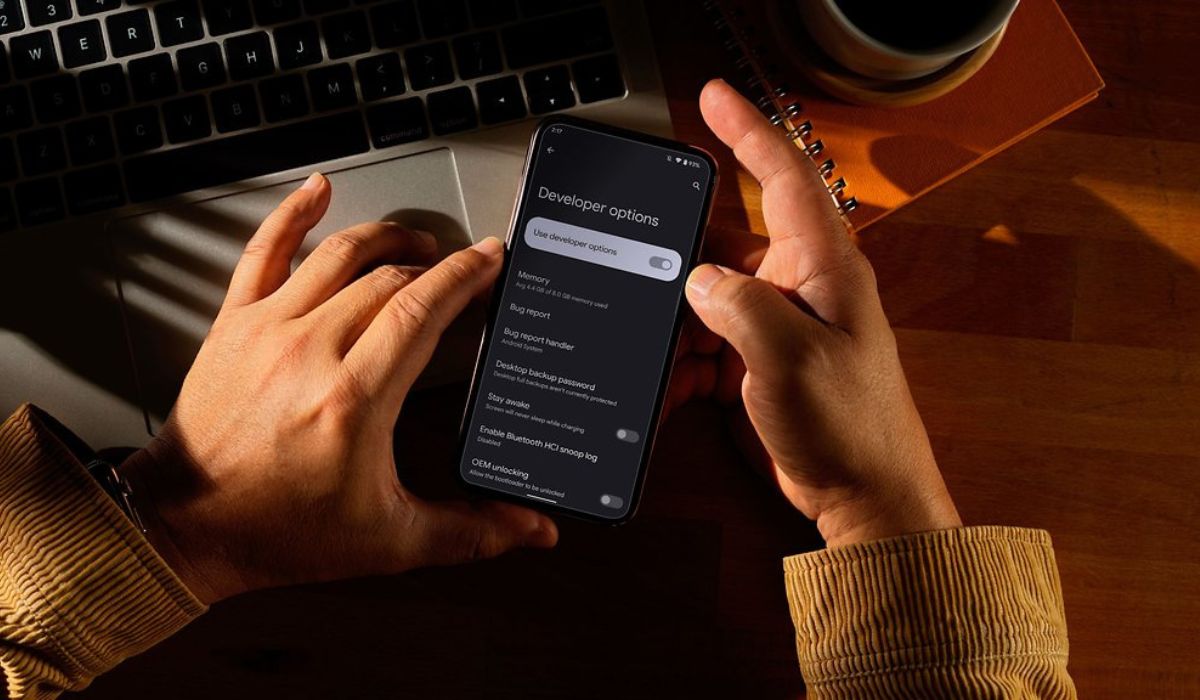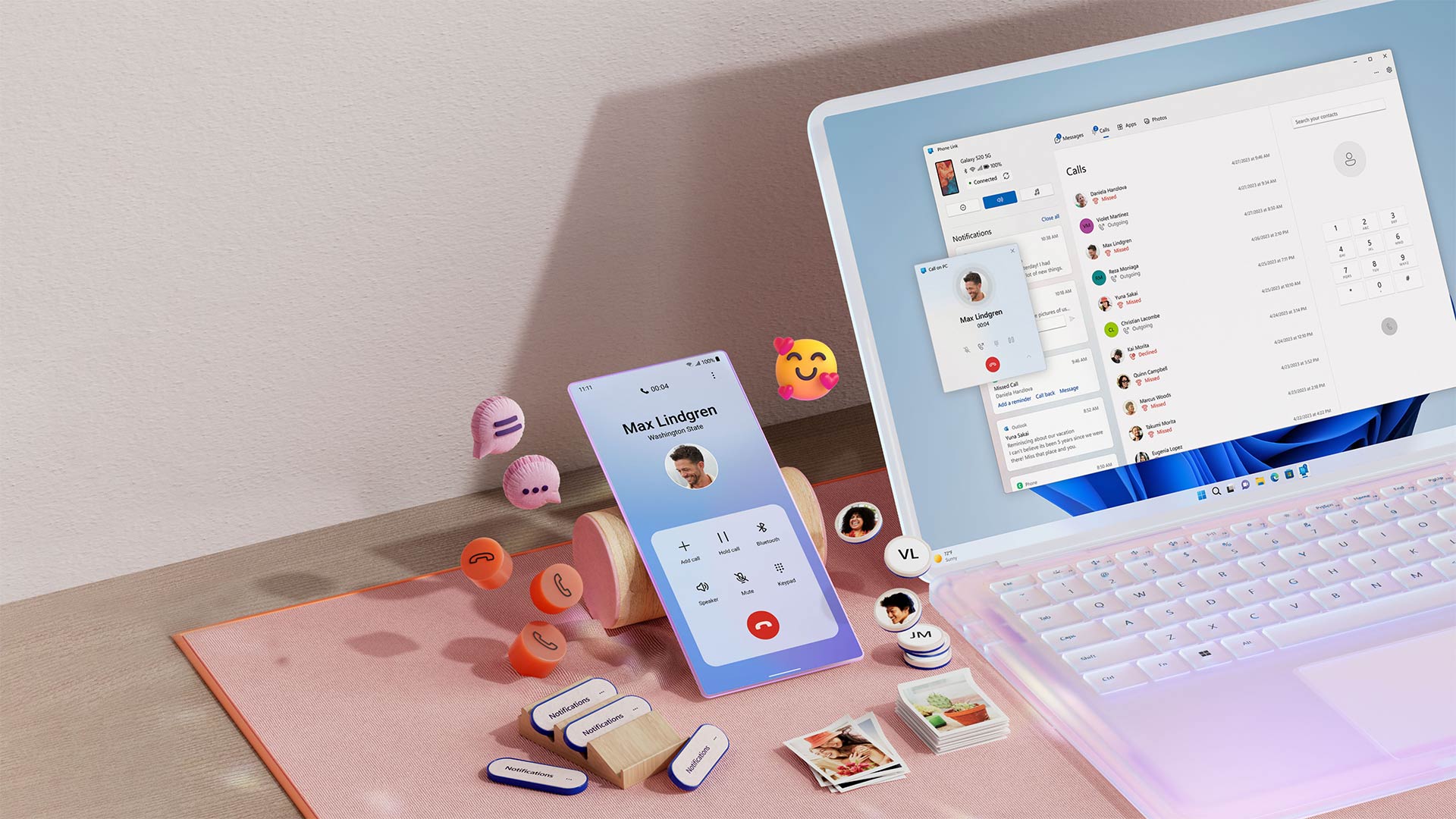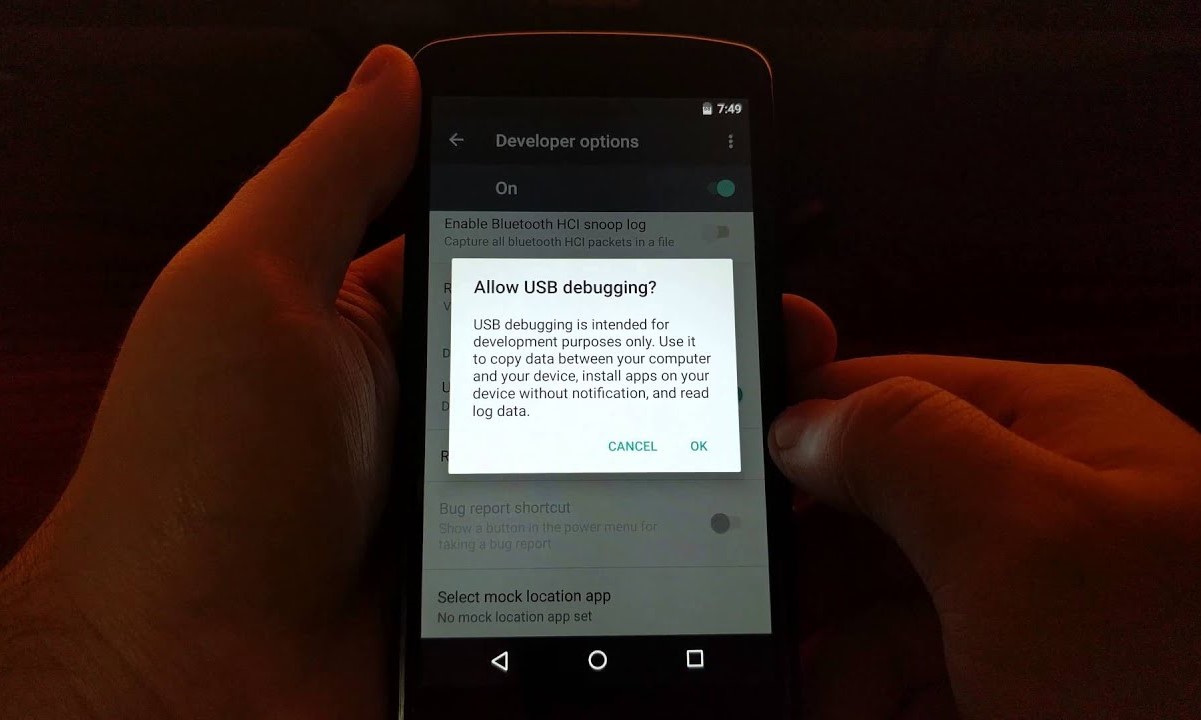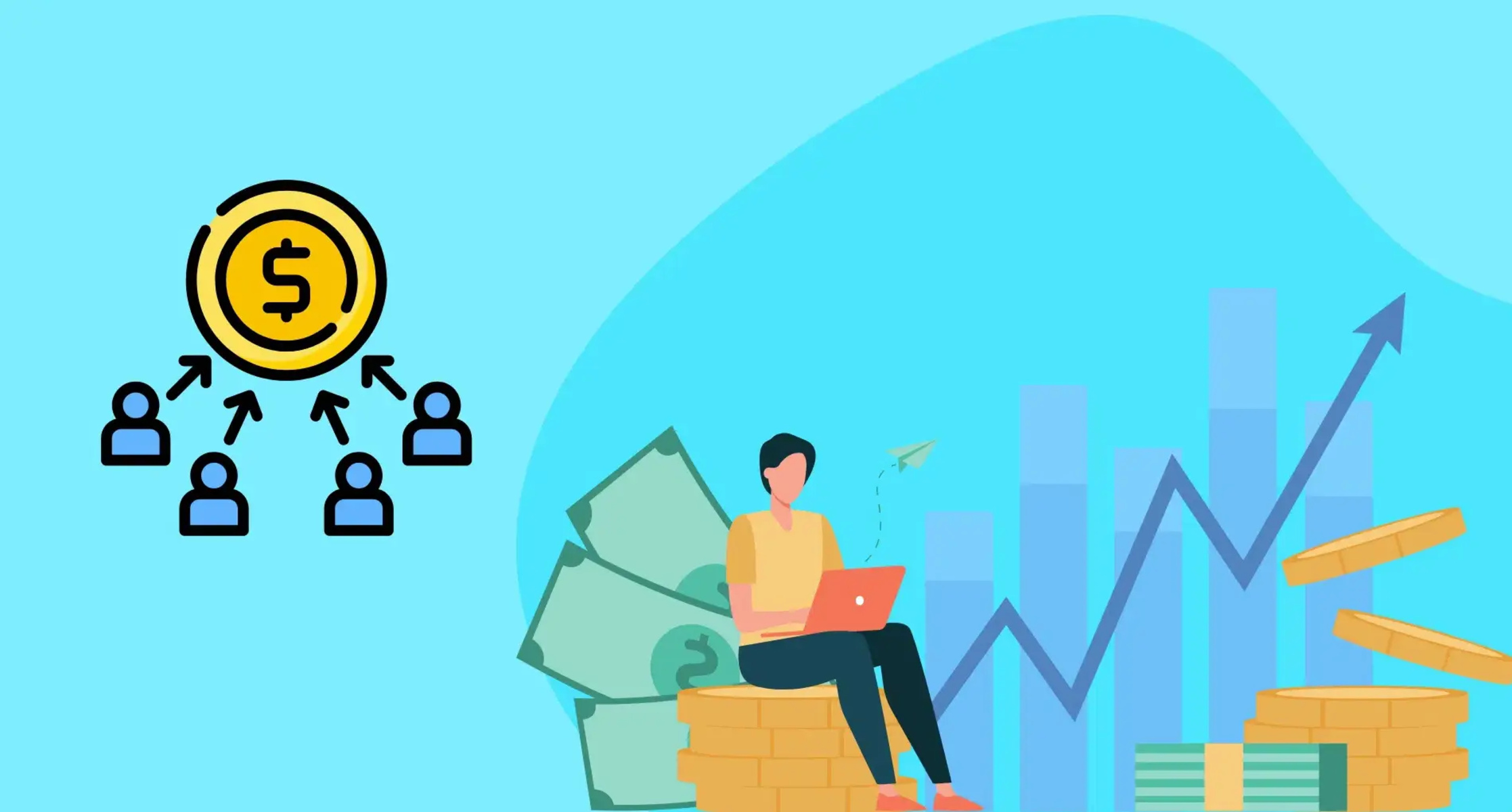Introduction
Unlocking the full potential of your Xiaomi device involves delving into its hidden capabilities. One of the most powerful features that users can activate is the Developer Options. This advanced set of tools provides access to a plethora of customization and optimization settings, allowing users to fine-tune their devices to suit their specific needs. From speeding up animations to debugging apps, the Developer Options offer a playground for tech enthusiasts and power users alike.
In this comprehensive guide, we will walk you through the step-by-step process of activating Developer Options on your Xiaomi device. Whether you are a seasoned developer seeking to harness the full potential of your device or a curious user looking to explore the inner workings of your Xiaomi smartphone, this tutorial will equip you with the knowledge to unlock this hidden treasure trove.
By the end of this tutorial, you will have gained the expertise to access and enable Developer Options on your Xiaomi device, empowering you to personalize and optimize your user experience. So, without further ado, let's embark on this enlightening journey to unleash the true potential of your Xiaomi device.
Step 1: Accessing Settings
Accessing the settings on your Xiaomi device is the first step towards unlocking the Developer Options. The settings menu is the control center of your device, housing a multitude of configuration options that allow you to personalize and optimize your user experience.
To access the settings, start by unlocking your Xiaomi device and navigating to the home screen. Once on the home screen, locate the "Settings" app. The settings app is typically represented by a gear icon and is a fundamental component of the device's interface, granting users access to a wide array of system and app settings.
Upon locating the "Settings" app, tap on it to open the settings menu. This action will transport you to the heart of your device's configuration options, where you can fine-tune various aspects of your Xiaomi smartphone to align with your preferences and requirements.
The settings menu is designed to be intuitive and user-friendly, featuring a structured layout that categorizes settings into distinct sections. This organization facilitates seamless navigation and ensures that users can easily locate specific settings without unnecessary complexity.
Once inside the settings menu, you are now ready to proceed to the next step in our journey to activate Developer Options on your Xiaomi device. With the settings menu at your fingertips, you are poised to delve deeper into the inner workings of your device and unlock the advanced features that await within the Developer Options.
Accessing the settings is the foundational step that sets the stage for the subsequent actions required to enable Developer Options. By familiarizing yourself with the settings menu, you are taking the first stride towards harnessing the full potential of your Xiaomi device and embarking on a transformative journey of customization and optimization.
Now that you have successfully accessed the settings on your Xiaomi device, it's time to venture further into the realm of advanced configurations by progressing to the next step in our tutorial. Let's continue our exploration and unravel the intricacies of enabling Developer Options, empowering you to elevate your user experience to new heights.
Step 2: About Phone
After accessing the settings menu, the next crucial step in our journey to activate Developer Options on your Xiaomi device is to navigate to the "About Phone" section. This pivotal section houses essential information about your device, including its model, software version, and other pertinent details that are integral to the device's functionality and maintenance.
To locate the "About Phone" section within the settings menu, scroll through the list of available settings categories. The "About Phone" option is typically positioned towards the bottom of the settings menu, reflecting its significance as a repository of vital device-related information.
Upon locating the "About Phone" option, tap on it to access a wealth of detailed information pertaining to your Xiaomi device. This section serves as a gateway to the inner workings of your device, offering insights into its hardware specifications, software version, and other pertinent details that are instrumental in understanding and optimizing its performance.
Within the "About Phone" section, you will encounter a plethora of valuable information, including the device's model name, MIUI version, Android version, kernel version, and more. This comprehensive compilation of device-specific details equips users with a deeper understanding of their Xiaomi smartphone, laying the groundwork for informed decision-making and advanced customization.
By delving into the "About Phone" section, users gain access to a treasure trove of technical insights that can be leveraged to enhance their device's performance and functionality. This section serves as a bridge between users and the intricate technical specifications that underpin the seamless operation of their Xiaomi device.
Navigating to the "About Phone" section is a pivotal step in our quest to activate Developer Options, as it sets the stage for the subsequent actions required to unlock this advanced feature. By familiarizing yourself with the detailed information housed within this section, you are laying a solid foundation for the forthcoming steps that will culminate in the activation of Developer Options.
With the "About Phone" section at your disposal, you are now primed to progress to the next step in our tutorial, where we will unravel the intricacies of tapping into the hidden potential of your Xiaomi device by enabling the Developer Options. Let's embark on the next phase of our enlightening journey and continue our exploration of the advanced configurations that await within the Developer Options.
Step 3: Tap MIUI Version
Having navigated to the "About Phone" section, the next pivotal step in our quest to activate Developer Options on your Xiaomi device involves tapping the MIUI Version. This seemingly simple action holds the key to unlocking a realm of advanced settings and customization options that are concealed within the Developer Options.
To initiate this step, scroll through the detailed information presented within the "About Phone" section until you locate the entry labeled "MIUI Version." This essential component signifies the version of Xiaomi's proprietary user interface, MIUI, which serves as the interface through which users interact with their devices.
Once you have identified the "MIUI Version" entry, proceed to tap on it repeatedly. Upon tapping the MIUI Version multiple times, you will notice a prompt or visual indication acknowledging your actions. This interaction serves as a hidden trigger that activates the Developer Options, paving the way for you to access a plethora of advanced settings and tools that are tailored to cater to the needs of developers and power users.
The act of tapping the MIUI Version serves as a symbolic gesture that unlocks the gateway to a realm of advanced configurations, empowering you to delve deeper into the inner workings of your Xiaomi device. This seemingly innocuous action holds the potential to unveil a treasure trove of customization options and performance-enhancing features that are instrumental in elevating your user experience to new heights.
By tapping the MIUI Version, you are signaling your intent to explore the advanced capabilities of your Xiaomi device, transcending the conventional user interface to gain access to a suite of tools that cater to the needs of tech enthusiasts and developers. This action marks a pivotal juncture in our tutorial, as it signifies the activation of Developer Options and sets the stage for the subsequent steps that will enable you to harness the full potential of your Xiaomi smartphone.
With the MIUI Version duly tapped, you are now poised to progress to the next step in our tutorial, where we will delve into the process of entering the Developer Options and unleashing the myriad possibilities that await within this advanced realm. Let's embark on the next phase of our enlightening journey and continue our exploration of the advanced configurations that await within the Developer Options.
Step 4: Enter Developer Options
Having successfully tapped the MIUI Version and initiated the process of unlocking the Developer Options, the next pivotal step in our journey involves entering this advanced realm to explore the myriad possibilities it offers. Upon tapping the MIUI Version multiple times, you have activated the Developer Options, thereby paving the way to access a host of advanced settings and tools that are tailored to cater to the needs of developers and power users.
To enter the Developer Options on your Xiaomi device, navigate back to the main settings menu. Once there, scroll down to locate the newly revealed entry labeled "Developer Options." This entry, which was previously hidden from view, has now been unveiled, granting you access to a wealth of advanced configurations and tools that are designed to empower users with a heightened level of control over their devices.
Upon locating the "Developer Options" entry, tap on it to enter this exclusive realm of advanced settings. As you enter the Developer Options, you will be greeted by a plethora of customization and optimization tools that are geared towards enhancing your user experience and providing developers with the resources they need to fine-tune their apps and delve into the intricacies of the Android platform.
The Developer Options menu presents a diverse array of settings and tools, ranging from USB debugging and advanced reboot options to animation scale adjustments and GPU rendering settings. This comprehensive suite of options empowers users to tailor their devices to their specific requirements, whether it involves optimizing performance, debugging apps, or experimenting with advanced configurations.
Entering the Developer Options signifies a significant milestone in your quest to unlock the full potential of your Xiaomi device. By gaining access to this advanced realm, you are poised to explore a wealth of customization options and performance-enhancing features that are instrumental in elevating your user experience to new heights.
With the Developer Options now at your disposal, you are ready to embark on the next phase of our tutorial, where we will delve into the process of enabling the Developer Options and harnessing the myriad possibilities that await within this advanced realm. Let's continue our exploration and unravel the intricacies of this exclusive domain, empowering you to personalize and optimize your user experience to a greater extent.
Step 5: Enable Developer Options
Having successfully entered the Developer Options, the final and crucial step in our journey involves enabling this advanced feature on your Xiaomi device. By enabling the Developer Options, you gain the ability to harness a myriad of powerful tools and settings that are tailored to cater to the needs of developers, tech enthusiasts, and power users.
To enable the Developer Options, navigate to the top of the Developer Options menu, where you will find a toggle switch or checkbox labeled "Enable Developer Options" or "Developer Options." This toggle switch serves as the gateway to unlocking the full potential of this advanced feature.
Once you have located the "Enable Developer Options" toggle switch, proceed to activate it by tapping on the switch or checking the checkbox. Upon doing so, you will be prompted to confirm your action, signaling your intent to enable the Developer Options on your Xiaomi device.
After confirming your decision to enable the Developer Options, you will notice that this advanced feature is now fully activated and accessible for exploration. This pivotal action grants you unfettered access to a wealth of advanced settings and tools that empower you to personalize and optimize your user experience to a greater extent.
With the Developer Options now enabled, you are equipped with the capability to fine-tune various aspects of your Xiaomi device, ranging from adjusting animation scales and optimizing background processes to enabling USB debugging and experimenting with advanced system configurations.
Enabling the Developer Options marks the culmination of our tutorial, signifying the successful activation of this powerful feature on your Xiaomi device. By taking this decisive step, you have unlocked a realm of advanced customization and optimization options that are instrumental in elevating your user experience to new heights.
With the Developer Options now at your disposal, you are poised to embark on a transformative journey of exploration and customization, leveraging the advanced settings and tools to tailor your Xiaomi device to your specific requirements and preferences.
By enabling the Developer Options, you have gained the expertise to delve into the inner workings of your Xiaomi device, empowering you to unleash its full potential and embark on a personalized and optimized user experience that aligns with your unique needs and aspirations.
Conclusion
Congratulations on successfully activating the Developer Options on your Xiaomi device! By following this comprehensive step-by-step tutorial, you have gained the expertise to unlock a realm of advanced settings and tools that are tailored to cater to the needs of developers, tech enthusiasts, and power users. The journey we embarked on has equipped you with the knowledge and skills to personalize and optimize your user experience to a greater extent, empowering you to harness the full potential of your Xiaomi smartphone.
With the Developer Options now at your disposal, you have gained access to a wealth of advanced configurations that enable you to fine-tune various aspects of your device. From adjusting animation scales and optimizing background processes to enabling USB debugging and experimenting with advanced system configurations, the Developer Options offer a playground for exploration and customization.
By enabling the Developer Options, you have unlocked a treasure trove of customization and optimization options that are instrumental in elevating your user experience to new heights. This advanced feature empowers you to delve into the inner workings of your Xiaomi device, providing you with the resources you need to tailor your device to your specific requirements and preferences.
As you continue to explore the myriad possibilities within the Developer Options, you will discover the potential to enhance performance, debug apps, and experiment with advanced configurations that transcend the conventional user interface. This newfound level of control over your device empowers you to personalize your user experience in a manner that aligns with your unique needs and aspirations.
In conclusion, the activation of Developer Options marks a significant milestone in your journey as a Xiaomi device user. By delving into this advanced realm, you have gained the expertise to unleash the full potential of your device, embarking on a transformative journey of exploration and customization. The knowledge and skills you have acquired through this tutorial will serve as a valuable asset as you continue to optimize and personalize your user experience, harnessing the advanced settings and tools to elevate your Xiaomi device to new heights of performance and functionality.