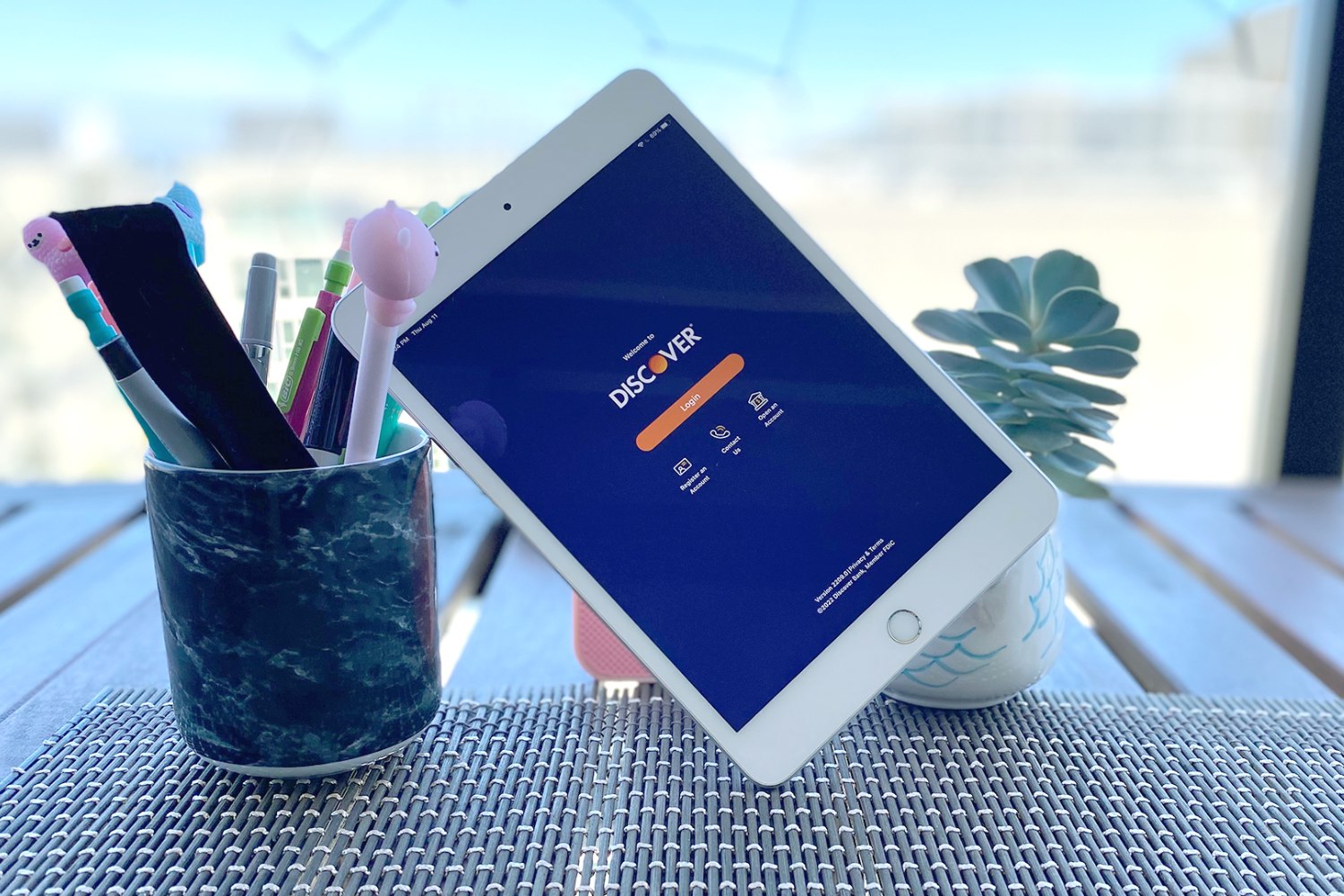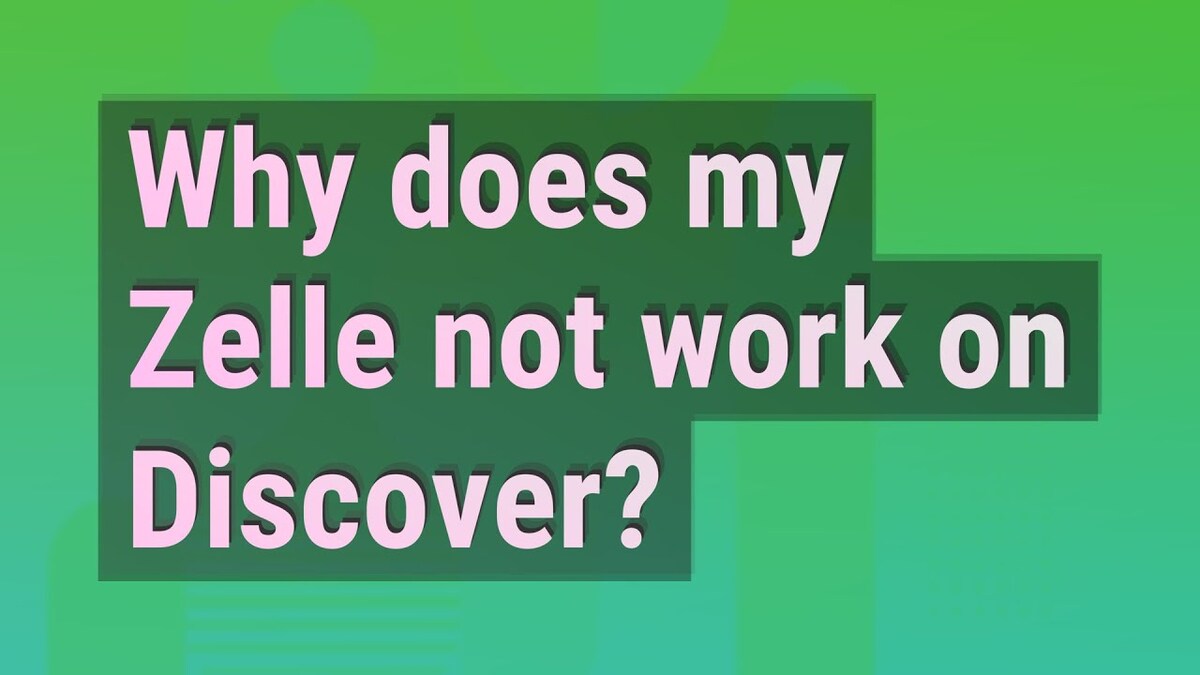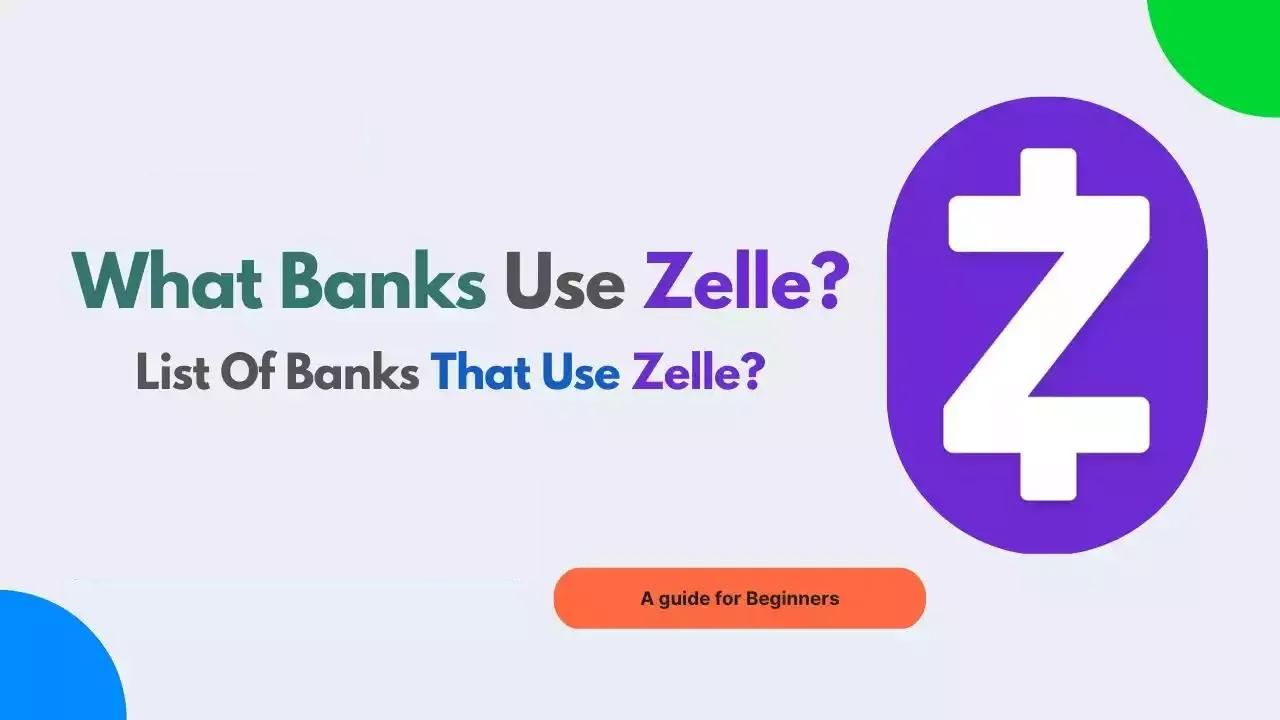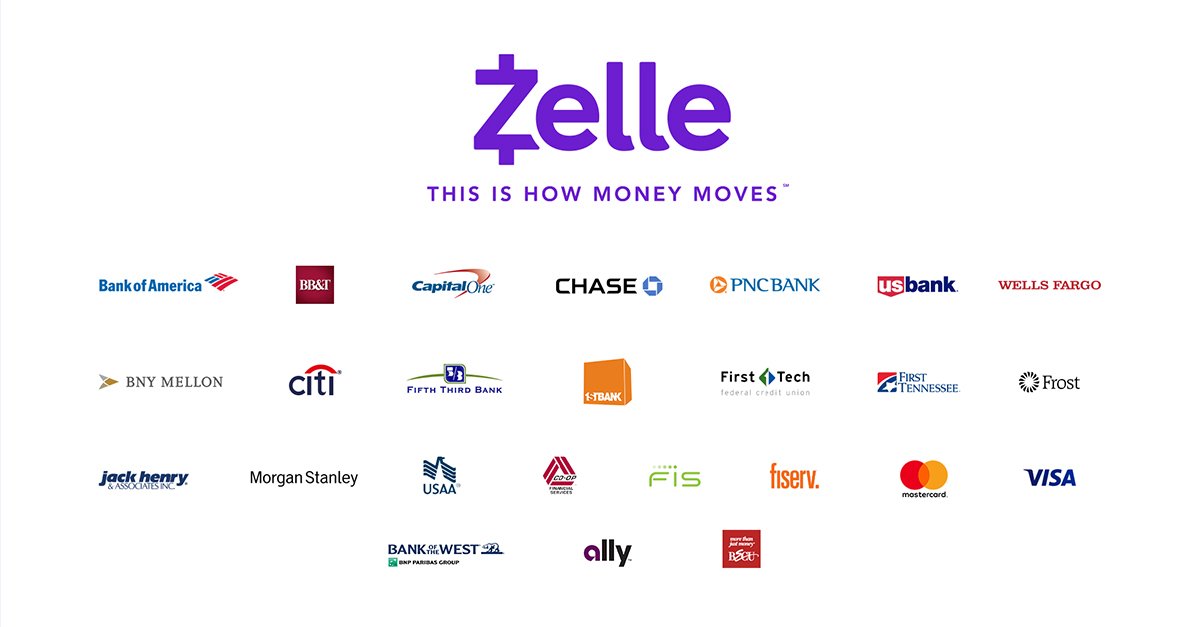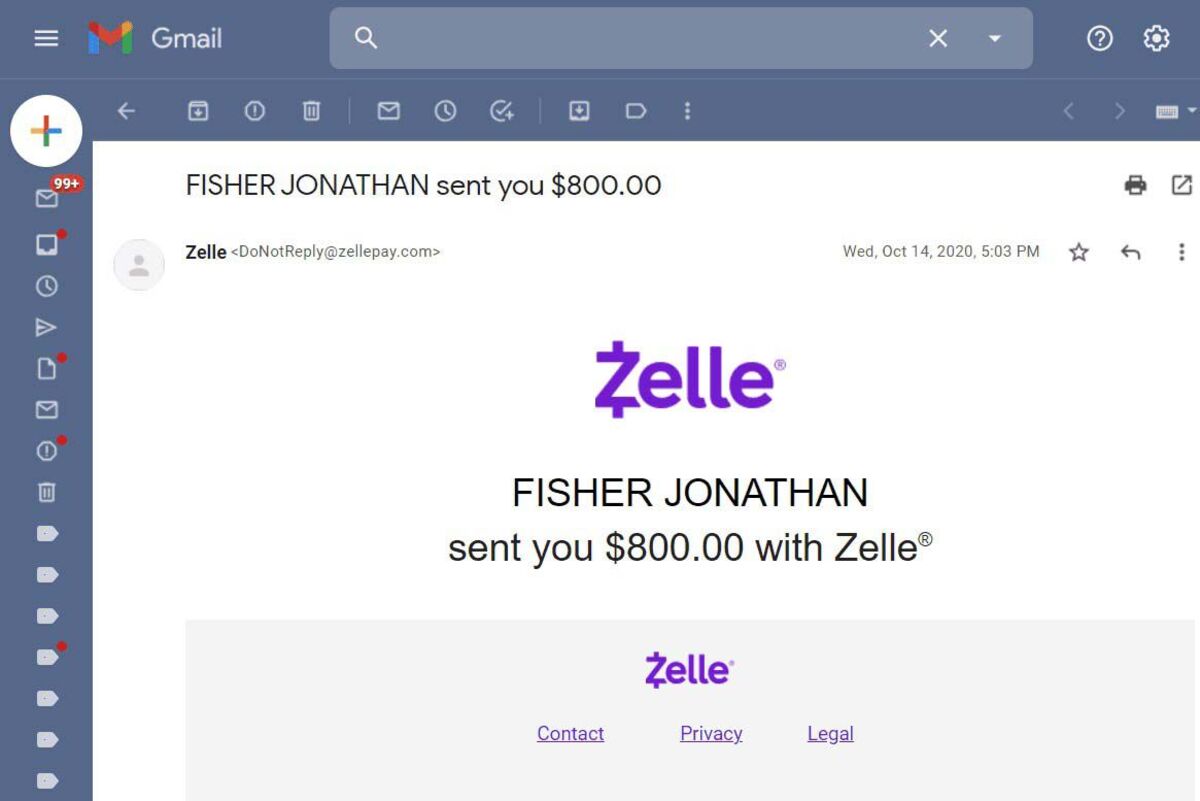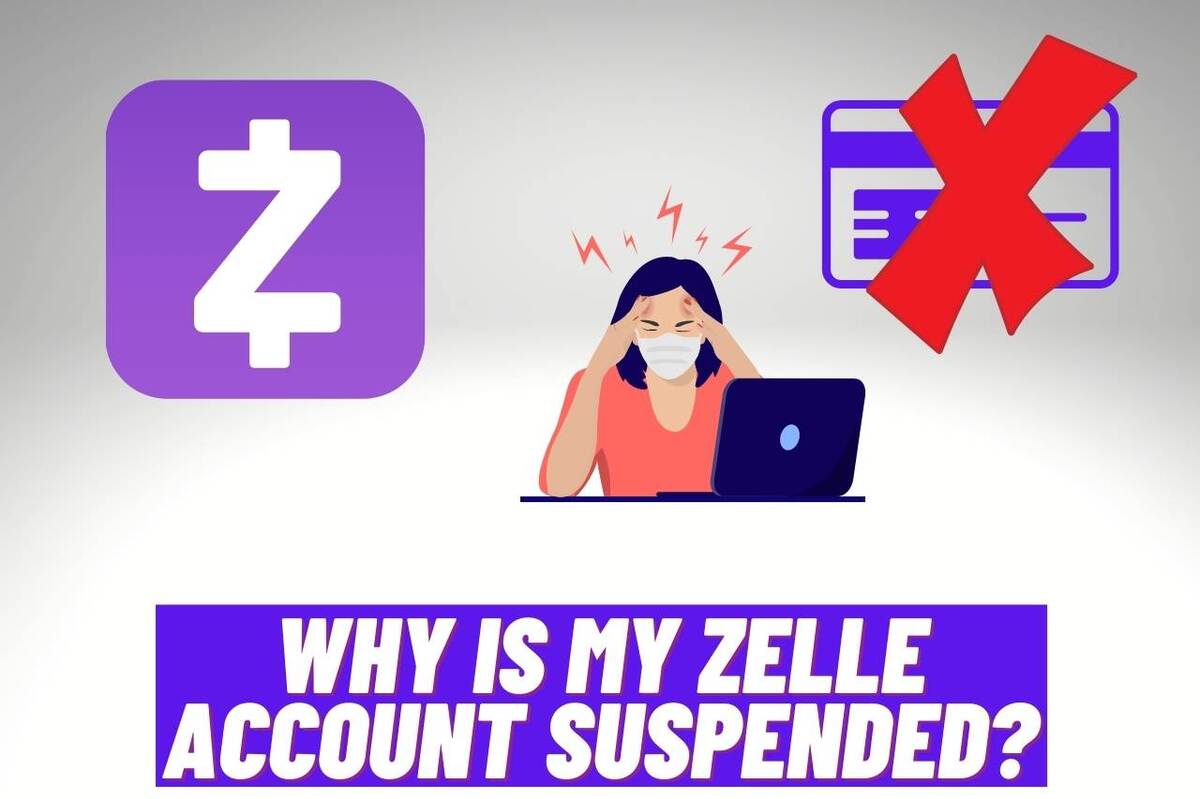Introduction
Welcome to our guide on how to use Zelle on the Discover app. In today’s digital age, fast and secure money transfers have become more important than ever. Zelle is a popular money transfer service that allows you to send and receive money instantly with just a few taps on your smartphone. And now, Discover has integrated Zelle into its app, making it even more convenient for Discover cardholders to use this service.
Zelle eliminates the need for cash or checks and provides a seamless way to split expenses, send money to friends and family, or pay for goods and services. With Zelle on the Discover app, you can easily manage all your finances in one place and take advantage of the benefits of this efficient money transfer platform.
In this guide, we will walk you through the process of setting up Zelle on the Discover app, how to send and receive money, as well as how to manage your Zelle activity. Whether you’re a new user or just exploring the features of the Discover app, we’ve got you covered with everything you need to know about using Zelle.
So, if you’re ready to simplify your financial transactions and discover the convenience of Zelle on the Discover app, let’s get started!
What is Zelle and how does it work?
Zelle is a peer-to-peer payment platform that enables users to send and receive money directly from their bank accounts. It offers a fast, secure, and convenient way to transfer funds to friends, family, or anyone with a U.S. bank account.
Unlike other payment apps, Zelle works directly with your bank, allowing you to send money without the need for a separate account or additional login credentials. This means that you can use Zelle directly from your Discover app, making it even more convenient for Discover cardholders.
To use Zelle, both the sender and recipient need to have a U.S. bank account and be enrolled in Zelle. The sender initiates the transaction by entering the recipient’s email address or phone number. If the recipient is already enrolled with Zelle, they will receive the funds directly into their bank account. If they are not yet enrolled, they will receive a notification with instructions on how to enroll and claim the money.
One of the key advantages of Zelle is its speed. Transactions made through Zelle are typically processed within minutes, allowing for instant access to the funds. This makes it ideal for splitting bills, paying rent, or sending money to friends and family in urgent situations.
Furthermore, Zelle offers enhanced security features to protect your transactions. It utilizes encryption technology and adheres to strict regulatory standards to safeguard your personal and financial information. As a result, you can trust that your money is being transferred securely.
Overall, Zelle is a user-friendly platform that simplifies money transfers. With the integration of Zelle into the Discover app, Discover cardholders can now enjoy the convenience and advantages of this popular payment platform right at their fingertips.
Setting up Zelle on the Discover app
Setting up Zelle on the Discover app is a straightforward process that can be done in just a few simple steps. If you’re a Discover cardholder, follow the instructions below to get started:
- Open the Discover app on your smartphone and log in to your account.
- Navigate to the “Payments” or “Send Money” section of the app.
- Look for the option to set up Zelle and select it.
- You may be prompted to verify your phone number or email address associated with your Discover account. This step is necessary to ensure the security of your Zelle transactions.
- Once your information is verified, you can proceed to link your bank account to Zelle. Select the bank you want to link and follow the on-screen instructions to complete the process.
- After successfully linking your bank account, you will be ready to send and receive money through Zelle using the Discover app.
It’s important to note that the availability of Zelle on the Discover app may vary depending on your location and banking relationship with Discover. If you don’t see the option to set up Zelle in your app, contact Discover customer support for assistance.
Once you have set up Zelle on the Discover app, you can start enjoying the benefits of seamless and secure money transfers right from your mobile device. Whether you need to split a bill, pay a friend, or send money to family, Zelle provides a convenient solution that makes managing your finances hassle-free.
Sending money through Zelle
With Zelle integrated into the Discover app, sending money to friends, family, or anyone with a U.S. bank account has never been easier. Follow these steps to send money through Zelle:
- Open the Discover app on your smartphone and log in to your account.
- Navigate to the “Payments” or “Send Money” section of the app.
- Select the option to send money through Zelle.
- Choose the recipient from your contacts or enter their email address or phone number manually.
- Enter the amount you wish to send and verify the details.
- Review the transaction summary and confirm the payment.
Once you have completed these steps, the payment will be processed through Zelle and the recipient will receive the funds directly into their bank account. The transaction typically takes just a few minutes, allowing for almost instant access to the transferred amount.
Zelle also offers the option to include a personalized message with your payment. This can be a useful feature if you want to provide additional context or simply add a personal touch to your transaction.
It’s important to double-check all the details before confirming the transaction to ensure accuracy. Once the payment is initiated, it may not be reversible, so make sure you’re sending money to the correct recipient.
Whether you’re splitting a dinner bill, reimbursing a friend, or making other payments, using Zelle through the Discover app provides a seamless and efficient way to transfer money securely and effortlessly.
Receiving money through Zelle
Receiving money through Zelle on the Discover app is a breeze. If someone sends you money using Zelle, here’s what you need to do:
- Open the Discover app on your smartphone and log in to your account.
- Check your notifications or navigate to the “Payments” or “Send Money” section of the app.
- If you have received money through Zelle, you will see a notification or a transaction record indicating the incoming payment.
- Select the transaction to view the details and confirm the deposit.
Once confirmed, the funds will be deposited directly into your linked bank account. Zelle transactions are typically processed within minutes, allowing for swift access to the received amount.
If you have not yet enrolled in Zelle, you will receive a notification with instructions on how to enroll and claim the money. Follow the prompts to set up Zelle and complete the enrollment process. Once you’re enrolled, the funds will be deposited into your bank account.
It’s important to note that if someone sends money to an email address or phone number that is not associated with your Zelle enrollment, you will need to verify that email address or phone number before you can claim the funds. This additional step ensures that your received payments are secure and protected.
Receiving money through Zelle on the Discover app provides a convenient way to access funds sent by friends, family, or anyone with a U.S. bank account. Whether you’re receiving a payment for a shared expense or an unexpected gift, Zelle simplifies the process and ensures that you can quickly and easily access your money.
Managing your Zelle activity on the Discover app
The Discover app offers a range of features to help you manage your Zelle activity and keep track of your transactions. Here’s how you can effectively manage your Zelle activity:
- Open the Discover app on your smartphone and log in to your account.
- Go to the “Payments” or “Send Money” section of the app.
- Here, you will find an overview of your recent Zelle transactions, including sent and received payments.
- You can view transaction details, such as the date, time, amount, and the recipient’s information.
- If needed, you can also search for specific transactions using filters such as date range, recipient name, or payment status.
- For added convenience, you can set up transaction notifications to receive alerts whenever you send or receive money through Zelle.
Additionally, the Discover app provides secure access to your linked bank account information, allowing you to manage your Zelle profile and update your settings as needed.
It’s important to regularly review your Zelle activity to ensure accurate records of your transactions. This allows you to track your spending, monitor payments, and address any discrepancies promptly.
If you encounter any issues with your Zelle activity or have questions about a specific transaction, the Discover customer support team is available to assist you. They can provide guidance, investigate any concerns, and help resolve any problems you might encounter.
By utilizing the management features within the Discover app, you can take control of your Zelle activity and maintain an organized and secure record of your transactions.
Frequently Asked Questions about Zelle on the Discover app
Here are some commonly asked questions about Zelle on the Discover app:
- 1. Is Zelle available to all Discover cardholders?
- 2. Is there a fee to use Zelle on the Discover app?
- 3. Can I use Zelle to send money internationally?
- 4. How long does it take for a Zelle transaction to go through?
- 5. Can I cancel a payment made through Zelle?
- 6. Are Zelle transactions secure?
- 7. Can I send money to someone who doesn’t have Zelle?
- 8. Is Zelle available 24/7?
Zelle availability may vary depending on your location and banking relationship with Discover. If you don’t see the option to set up Zelle in your app, contact Discover customer support for assistance.
There is no fee to use Zelle through the Discover app. However, standard data rates and messaging fees may apply depending on your mobile carrier and plan.
No, Zelle is designed for domestic transfers within the United States only. You cannot use Zelle to send money internationally.
Zelle transactions typically process within minutes, providing almost instant access to the transferred funds.
Once a payment is initiated through Zelle, it cannot be canceled. It’s important to double-check all transaction details before confirming the payment.
Yes, Zelle transactions are secure. Zelle utilizes encryption technology and follows strict regulatory standards to protect your personal and financial information.
Yes, you can send money to someone who is not yet enrolled in Zelle. They will receive a notification with instructions on how to enroll and claim the funds.
Yes, Zelle is available for use 24 hours a day, 7 days a week, allowing for convenient and instant money transfers.
If you have any other questions or concerns about using Zelle on the Discover app, reach out to Discover customer support for assistance. They are equipped to provide you with the necessary guidance and support you may need.
Conclusion
Using Zelle on the Discover app offers Discover cardholders a convenient and secure way to send and receive money. By eliminating the need for cash or checks, Zelle simplifies financial transactions and makes managing your finances hassle-free.
In this guide, we have explored how to set up Zelle on the Discover app, sending and receiving money through Zelle, managing your Zelle activity, and answered some commonly asked questions.
With just a few simple steps, you can link your bank account to Zelle, making it easy to send money to friends, family, or anyone with a U.S. bank account. The integration of Zelle into the Discover app provides a seamless and efficient money transfer experience that is accessible right at your fingertips.
Whether you’re splitting bills, paying for services, or sending money to loved ones, Zelle on the Discover app ensures that your transactions are processed quickly and securely. With the added convenience of managing your Zelle activity and accessing transaction details within the Discover app, you have full control and transparency over your financial interactions.
Remember to always review transaction details carefully, as once a payment is initiated through Zelle, it cannot be canceled. If you encounter any issues or have questions, the Discover customer support team is readily available to assist you.
So, if you’re ready to simplify your financial transactions and enjoy the benefits of Zelle on the Discover app, follow the steps outlined in this guide and start experiencing the convenience of instant money transfers today.